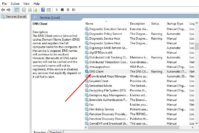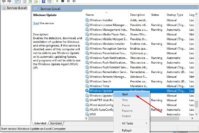Back in the day when photographers didn’t have the modern cameras they have today, they literally had to write down the image information. On a piece of paper (you know, the one that comes from trees), they wrote down info such as aperture, shutter speed, and date. Imagine the amount of time they spent getting everything on their notes, yikes!
You don’t have to worry about those kinds of things with the cameras you use today. That information (Exif Data) is recorded right onto the photographs and tells you everything you need to know about them. Times have changed and so have the photographers equipment, for the better.
You may be asking yourself, ¨What is Exif Data?¨ I mentioned what it was briefly but mainly, it’s information on the image, info such as camera make, flash, aperture, shutter speed, metering mode, focal length and any information that describes the photo, the list can get pretty long.
Also Read: Top 10 Best Free Photo Editing Software to Edit Photos Like a Pro
Contents
Why is Exif Data Important?
You have done the research so that all the settings are the way they should so you can take the perfect picture. You think you have everything set, but when you take the picture, you see that it didn’t come out the way it should of.
What went wrong? Could the shutter speed have been too slow? Did you choose the correct f-stops? The only way to know what went wrong is by looking at the Exif data, and that’s where you’ll find the answer you seek. The right shutter speed for a fast moving object at a distance is 1/30 sec, by looking at the Exif data you can see if you had too high or too low. If you didn’t have the Exif data to look at you wouldn’t know what you did wrong.
How to Edit Exif Data?
Now you know what Exif data is but why would you go through all the trouble of editing it? Every person is going to his/her own reasons why, but maybe there is personal information on there that you don’t want to upload to the Internet. Or, perhaps the time stamp on the picture is wrong, and all the pictures you take won’t tell the real date you went on vacation.
If you are thinking of going Pro and want people to know you, you may also want to edit Exif data so everyone may see your name or other information. By editing, you can also geotag your pictures, and it doesn’t matter if your camera has GPS or not. Take that GPS!
Also Read: 13 Best Android Camera Apps to Improve Android Camera’s Picture Quality
Top 3 Best Exif Data Editor to Remove or Edit Exif Data
1. Windows File Explorer
When you were looking for software that modifies or edit Exif data, you probably didn’t think of Windows File Explorer, right? Believe it or not, it has a built in Exif data editor for you to use. It is a great tool that even beginners will like using since it is so easy to use.
To open Windows File Explorer press the Windows key and the E key. Look for the image you need and then right-click on it. You should see a small popup window that should have a details tab in the middle.
You will see two categories the Camera and Advanced Photo category. In the first category, you will see data such as metering mode, aperture, and focal length. The Advanced photo category will show you info such as white balance, serial number, EXIF version, etc.
If you look towards the bottom, you will see that it gives you the option of removing personal information and Properties. Click on that the then select Remove the following properties from the file.
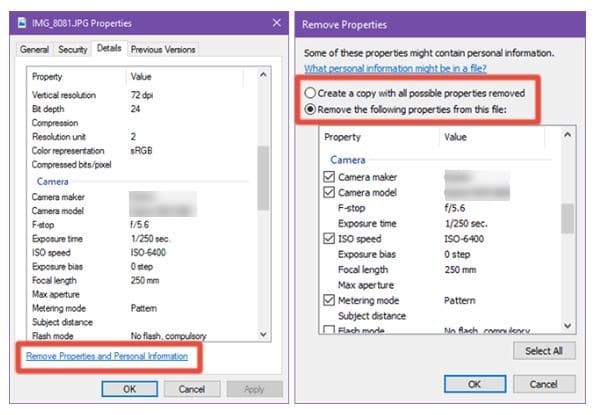
If you want to edit or delete Exif data from various images, you can do that too. This can be a real time saver if you have a lot of images to edit Exif data.
Also Read: How to Resize Images in Windows Using Free Image Resizer Tools?
2. Quickly Remove Exif Data with GIMP
You might already be using GIMP for other reasons, now you have another one. It is another great way to eliminate or edit Exif data in your photos. Start using GIMP like you normally would and then open your picture. Once you have found it go to File >> Export As and don’t forget to check that your photo has a JPG format.
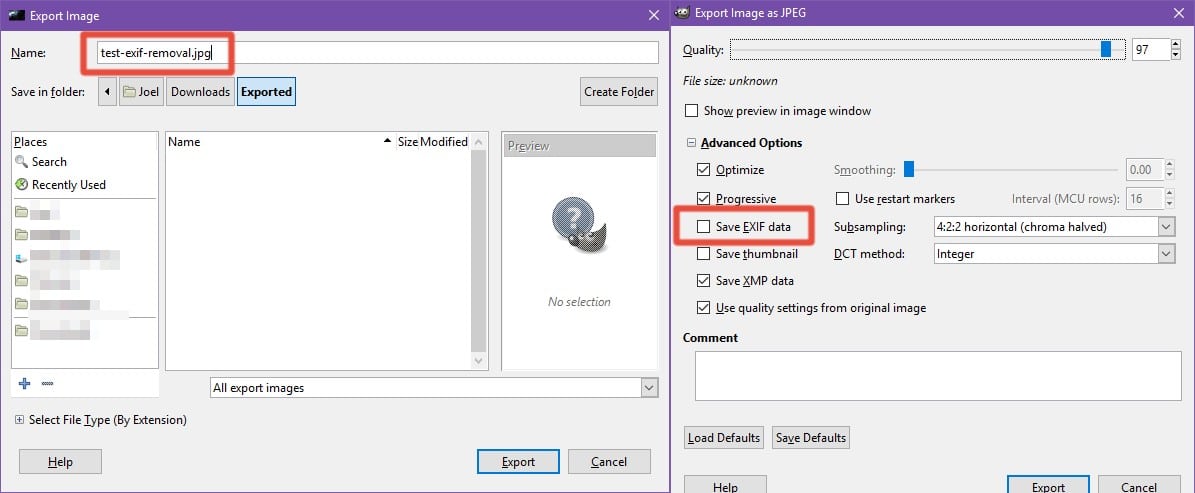
You should now see a window where you will be able to set the export options. Click on Advanced options and unselect Save EXIF data. As long as you’re there, change anything else you want to and when you have got everything, go ahead and click on Export.
GIMP does allow you to do a batch removal, but you have to open them one of by. It only takes about five seconds per picture, but it can slow you down if you’re in a hurry.
Also Read: 8 Best Free Online Photo Converter Tools to Convert Photos Online
3. Opanda PowerExif Editor
If you are looking for something professional, then you should look into Opanda PowerExif Editor. It is considered to be one of the best Exif editing software out there. It allows you to do things such as handle and record photographic data and GPS data of images, but you can also save a maximum of 60,000 characters as multi-language code in your pictures.
While some Exif data editor tools only let you either add, modify or delete, Opanda PowerExif Editor lets you do them all! You don’t have to worry about this software not following the rules since complies with Exif V2.21 standards and even expands some extension tags for the pros, tags such as the flashlamp, Lens, filter, film, and scanner.
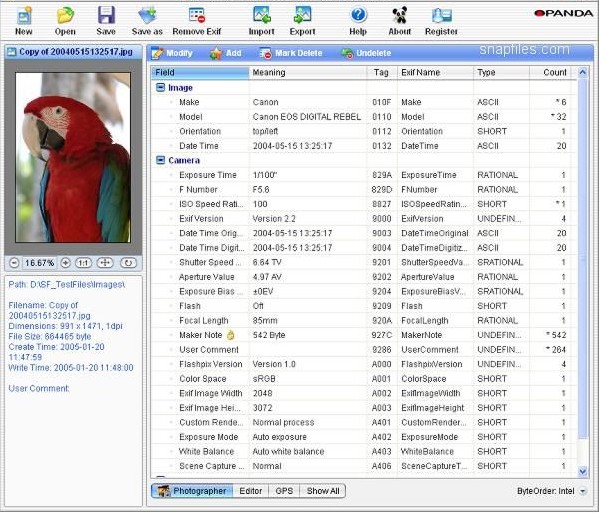
The software has a feature that allows you to revise all of the Exif 2.21 standard tags. It also supports a large variety of extensions such as Tiff, Adobe and much more! Whatever you modify with the software can easily be read by image browsers, managers and editors, but only if they support standard Exif tags.
You can also choose between different edit and view modes, but don’t forget that there is also a hex edit mode. You will be happy to know that the software also supports UNICODE, multi-language code, and UTF-8, you never know when you might need it. Importing files is easy thanks to the drag and drop feature that is a real time saver.
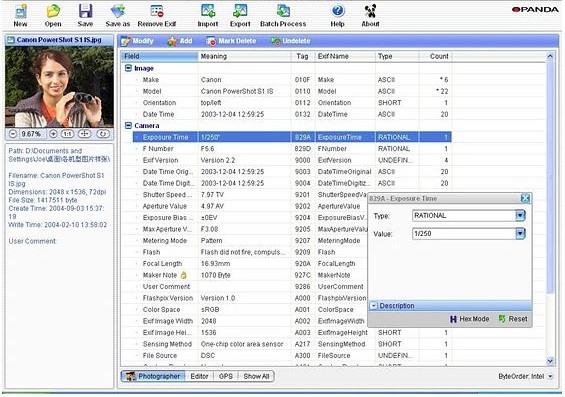
Also Read: 6 Best Photo Organizing Tools and Alternatives for Picasa
How to Preview Images on Opanda IExif?
Previewing the photos will also be a breeze since they can be seen in a small area in the upper left-hand corner of your display. You can also see it’s file path, copy values, see a summary of GPS and IPTC data. Oh! I almost forgot you could also export EXIF data as TXT or XML file.
Opanda IExif will not slow down your computer since it takes up a minuscule amount of your computer’s resources. The last thing you won’t need is a software that is only going to slow you down, right? I honestly don’t see a reason why you shouldn’t use the Exif data editor software, and it only gives you benefits!
Also Read: 31+ Best Free Graphic Design Software to Create Stunning Visual Graphics
The Pro Review from TechReviewPro
As you can see, knowing how to gain access to Exif data is imperative since you could be revealing more info that you know. That’s why the settings should always be set to protect your privacy and not give too much away. If you have the time, it is always a good idea to make the necessary changes before uploading a picture to the Internet.
Exif data is your friend since it is what tells you why your pictures are not coming out the way you want them to. First, you have to know what the professional advice as to what the ideal settings should be and then make sure that the picture you took has them.
When it comes to editing Exif data, you may come across some terminology that might scare you off a bit, but it’s nothing that a simple Google search can’t fix. How will you be editing your Exif data from now on? Share your thoughts in the comments.
Don’t Miss:
- Top 5 Best 3D Camera Apps for Android to Capture 3-Dimensional Images
- Insert Pictures into Excel Cell – How to Add Picture into Excel Cell?
- Top 10 Best Video Editing Software to Edit Videos Like a Pro
- 6 Best Free Online Photo Collage Maker to Make Photo Collage Online
- Top 10 Best Photo Stitching Software for Panorama Photography