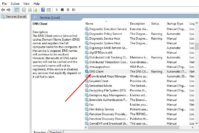If you have a Windows system, you know how annoying the errors/bugs can be – with every update. But, what if, the Windows updates stuck at 0%? And what if, the update does not happen at all?
Yes, that is a real problem. However, it is easy to fix when Windows updates get stuck at 0% and 0 Kb or at any moment before the installation starts.
Trust me, you do not want to ignore it – because you might lose some important security updates and bug fixes. Well, obviously, there’s a chance of encountering new bugs – but keeping your software up-to-date will always be my recommendation.
Contents
How to Fix Windows Updates Stuck at 0% and 0 Kb?
Now, let us take a look at the steps in order to fix Windows updates stuck at 0% and 0Kb.
Solution 1: (Restart & Retry)
It isn’t rocket science, really. If you are on a metered Internet connection and do not want to re-download the entire update again but want to resume it – you should just restart and retry.
It does work a lot of time – heck, even I tried doing that to fix my friend’s system updates and it worked like a charm.
But, if it does not work, you can try the next solution for fixing Windows updates stuck at 0%.
Solution 2: (Clear Windows update cache and restart update)
If you have no problem downloading the Windows update once again from the start, you can fix the updates that get stuck by just deleting the cached (already downloaded) update files and restarting the process to resolve any conflicts.
Yes, sometimes, the downloaded files conflict and the progress gets stuck in the middle.
Simply, delete those files and restart the download to ensure that it successfully completes. To do that, follow the steps below:
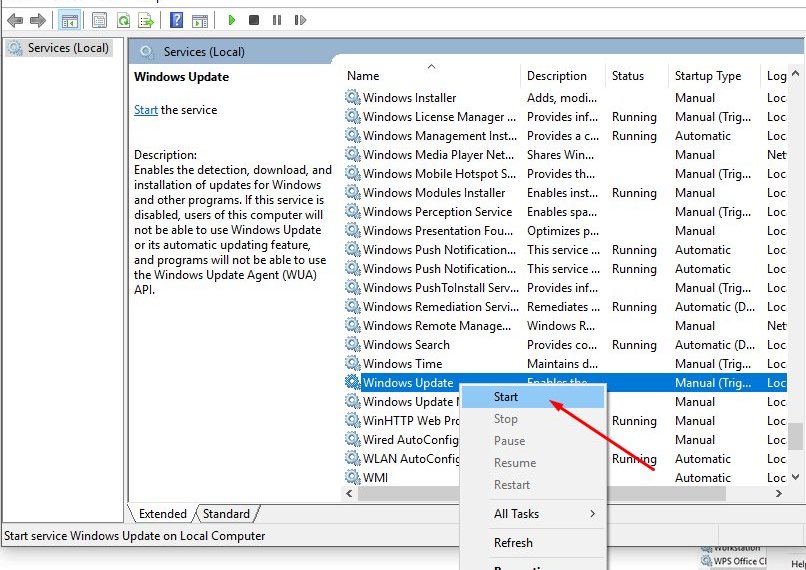
- Press Windows key + R to open up the run dialogue box and then type in “services.msc”
- Scroll down to find “Windows Update” service and just right-click on it to “Stop” the process.
- Now, you have to find the location where the downloaded files exist. Fret not, the folder you are looking for is at C:\Windows\SoftwareDistribution
- Just delete the files inside that folder, whatever it might be.
- After deleting them, head to the services again and “Start” the Windows Update service to re-download the files – hopefully not getting stuck at 0% again.
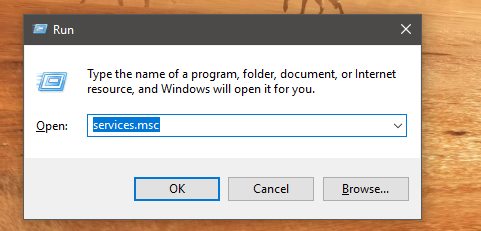
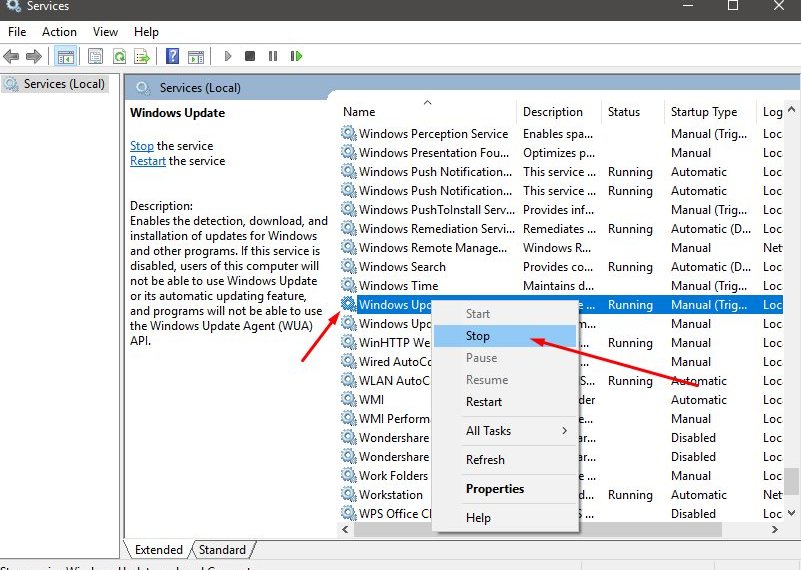
Solution 3: Scan your computer with Antivirus
Well, this is a rare thing to happen – but sometimes if your system gets infected by a virus or a malware – the Windows updates might never install until you’ve wiped out the threat from your machine.
We have already got you covered with best malware removal tools, but if you are looking for any specific solution, I recommend having Bitdefender, Kaspersky or Norton as the Antivirus solution for your system – but no matter what – run a thorough scan of your system to get rid of anything suspicious.
If you want to scan for the unwanted programs or adware – you should try AdwCleaner.
Wrapping Up
We believe that the solutions mentioned above will definitely resolve your issue of Windows updates getting stuck at 0% and 0kb. For most of the users, solution #2 works or simply restart-retry resolves the issue.
But, if it still does not help you, let us know about your problem in the comments below to help troubleshoot your problem.
In either case, if you have successfully resolved the error – what worked for you? Let us know in the comments below.