YouTube has been one of the most used streaming services for quite some time now. Whenever anyone wants to see any video, the first place they usually go to is YouTube. Sure, they can also go to Vimeo, but it’s usually not the first place they go to. YouTube is also full of great videos that teach us all sorts of great things.
You can learn to fix something around the house, your car, how to groom your pet, create your own garden and list keeps going. It’s a known fact that YouTube is full of great videos the whole family to enjoy. There is such a large variety of videos to choose from; you don’t know where to start.
Since YouTube is so popular than other video sharing sites, unfortunately, it also attracts some bad content. With time, it is full of content that is not suitable for minors, and it’s up to the adults to protect them from this type of content. It is important that this kind of content doesn’t reach the little ones since it can cause certain traumas that could be difficult to get past.
Contents
How to Restrict YouTube to Permanently Block Adult Videos on YouTube?
Good thing that there are useful tools out there that will help in blocking adult content from reaching the kids. We have already shared how you can monitor your kid’s activity using best parental control apps. In this post, you’ll learn how to permanently block adult videos on YouTube.
YouTube Safety Mode
YouTube Safety Mode is a useful tool to keep those bad videos away, so kids will never have to see them.
This system bases itself on community flagging and therefore, may not completely keep inappropriate content away. Still, it’s a method that is worth trying and is very easy to do and will help block those videos that are only for adults.
To start you will need to sign into your Google Account, but don’t forget to use a Google account that your kids don’t have access to. If you use an account they know the password to, they can quickly turn off the Restricted Mode.
If you want to make it even harder for the kids to guess what Google account you might be using, you could even create a brand new account and apparently not tell them about it.
Without getting distracted by great videos you may come across, scroll all the way to the bottom. Right next to Content Location, you should see Restricted Mode.
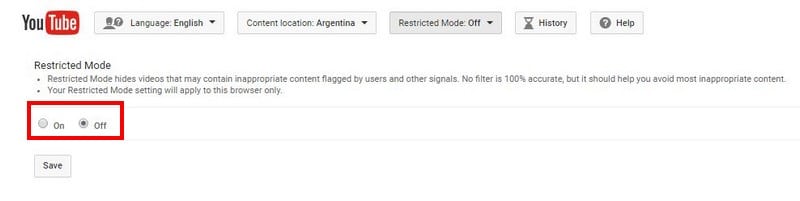
Click on it, and YouTube will tell you that the Restricted Mode setting is only going to apply to this browser only. Click on this option and don’t forget to click on save. The Google account that you’re kids are using should also block any content that is not suitable for their age.
When you created the account for your children, I’m sure you added their age, any with that information, YouTube knows what content they can and can’t see.
Disable Incognito Mode That Can Bypass YouTube Safety Mode
Even if your kids used an account that was created especially for them, if they use incognito mode, they can still bypass YouTube’s Safety Mode. So, if you’re using Chrome, the next step would be to disable incognito mode and for any other browser you’re using.
Don´t forget to turn on restricted mode on any other devices where the YouTube app is installed as well. To turn on Restricted Mode, open the YouTube app and then tap on the three vertical dots. Tap on Settings and then on General. Scroll down just a tad and toggle on Restricted Mode.
If you’re using an iOS device, in that case, you would need to tap on Restricted Mode Filtering and choose Strict.
Parental Control & Web Filter from Metacert
There are also Chrome extensions you can use to block any adult videos. For example, you can use Parental Control & Web Filter from Metacert. After installing this Chrome extension, the extension will give you two options. You continue browsing by having access to content that is suitable or kids and adults. Or, you can choose the Just for Kids option.
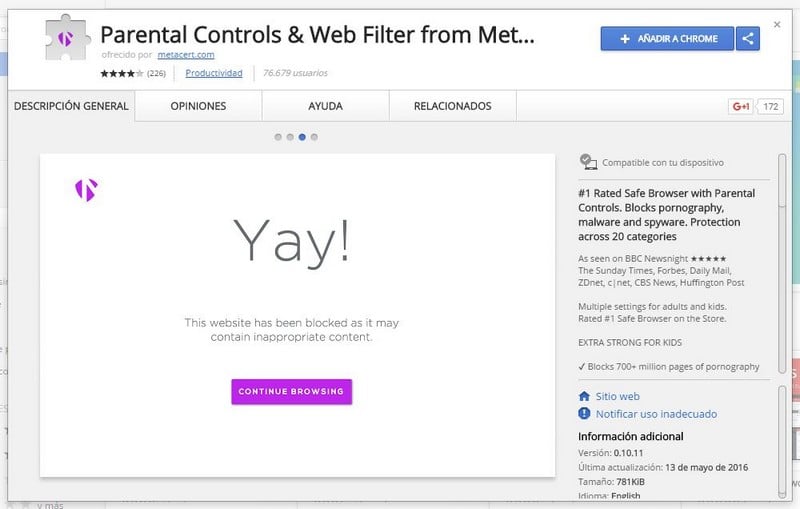
When you tap on the Just for Kids option, you will see a new tab where you will need to sign up if you don`t have an account. If you don’t want to give your real Email address without trying out the Chrome extension, remember that you can always use one of those throwaway Emails like I did.
Topics You Can Block
Once you’re signed in, the Chrome extension will give you a list of content. You will see options such as:
- Aggressive
- Alcohol
- Anime
- App-Stores
- Bullying
- Chat
- Cult
- Dating
- They’re too young for that too)
- Drugs
- File-Sharing
- Forum
- Gambling
You need to turn on and select the content you want the extension to block. You can easily do this by clicking on the Off button that will immediately turn green. Make sure that the Enable button is turned on at the top, or else the app can’t do its job. When you are done choosing what you want to block, click on, ¨I’m Done¨. You can always sign back into your account whenever you want to make any changes.
The chrome extension will not only work on YouTube but any other sites as well. If you want to block adult videos and don’t want your kids to see any adult on content on YouTube, I’m sure you don’t want them to see it anywhere. But, YouTube is a good place to start.
In that case, this is going to be a Chrome extension that you are going to find very useful. The Chrome extension is currently in Beta, so you can count on it having more improvements in the future.
Video Blocker Firefox Add-on
Not everyone uses Chrome. So, if you are a Firefox user and want to block adult videos, then this is an add-on that I think you will find useful. Video Blocker lets you hide videos from channels you don’t want your kids to see, and that includes those videos that are only meant for adults.
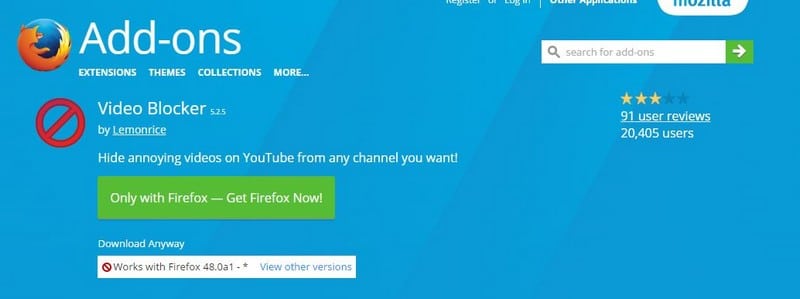
To specify a channel that you want to block videos for, simply right-click on a link to a video on YouTube. Or if you prefer, you can add them manually through the options page. If one method doesn’t work for you, the extension gives you another one just in case.
Hiding videos from various channels at once is also possible. All you have to do is use a wildcard, and you get the job done. Do you want to block videos by using certain Keywords? You can do that too. As you can see the extension offers you various methods to block all kinds videos from YouTube so that you can choose whatever method is easier for you.
Also Read: How to Optimize Windows 10 for Not Eating Data When You Are on a Limited Data Plan?
The Pro Review from TechReviewPro
As much as I hate to admit it, parents can try all kinds of tools to protect their kids, but sometimes kids always seem to find their way around. That may be true, but that is not going to stop parents from using as many tools as they possibly can to keep bad content away from them.
The tools mentioned in the list are an excellent way to start to block adult videos and inappropriate content on YouTube from reaching the younger audience. There are just certain kinds of content that kids should not see and it’s called adult content for a reason. It might seem like a never-ending battle, but it is one that the following tools are going to help us with.
Thankfully, there are various tools out there that make blocking adult videos on YouTube possible. You don’t always have to pay for a tool that gets the job done, and the ones I mentioned on the list are only a few of the ones that are available for free. If you decide to give them a try, you will see that they are very easy to use and are very beginner friendly. How do you block adult videos on YouTube to keep the kids safe? Let me know in the comments.
Don’t Miss:
- How to Repeat YouTube Videos? – 3 Methods to Repeat YouTube Videos
- 7 YouTube Keyboard Shortcuts to Control YouTube with Keyboard
- How to Blur YouTube Videos to Hide Things in YouTube Videos?
- 7 Cool YouTube Tips and Tricks to Watch YouTube Videos Like a Pro
- 8 Best YouTube To MP3 Converters to Convert YouTube Videos to MP3




