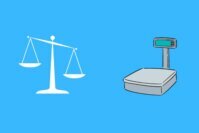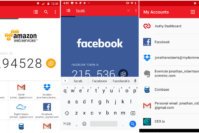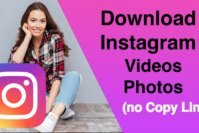We live in a world where kids can access content that is inappropriate for their age with great ease. That is why it is critical that the security on their devices is as strong as possible so the access to adult content can be impossible. Unfortunately, only telling our kids to stay away from certain sites may not be enough and to be on the safe side, you might need to add some restrictions to block adult content on Android.
We have previously taught you, how to monitor what you kids are accessing on their PC using parental control software. But if your kids have access to Android devices like Smartphone or Tablets, you can monitor their activity on Android using best parental control apps for Android as well. However, today we are going to share how to block adult content on Android? In this post you’ll learn about various methods to completely block adult content on Android. Also, you’ll get to know some of the best porn blocking apps for Android.
Contents
- How to Restrict Google Play to Block Adult Content?
- How to Turn on Safe Search Filter in The Google Play App?
- Kaspersky Safe Kids – Porn Blocking App for Android
- How to Block Adult Content on YouTube for Android?
- Trend Micro’s Parental Control
- How To Add a Restricted Profile on Your Android Device to Block Adult Content?
- Prevent and Block Adult Content from Being Installed from Unknown Sources
- The Pro Review from TechReviewPro
How to Restrict Google Play to Block Adult Content?
Google Play offers a large variety of music, movies, and apps. That’s obviously not a bad thing, but some of that content may not be something you want your kids to see. Luckily, you can find parental control setting in the Google Play app that will let you breathe a little easier knowing your children don’t have access to everything.
To enable the parental control in Google play, first open up the app and in the upper right-hand corner, you are going to see a hamburger icon that you will need to tap on. Scroll down until you find Settings and select it.
Once you are in Settings, you will need to scroll down once more until you see Parental Controls. Toggle on Parental Controls and be prepared to enter a password twice.
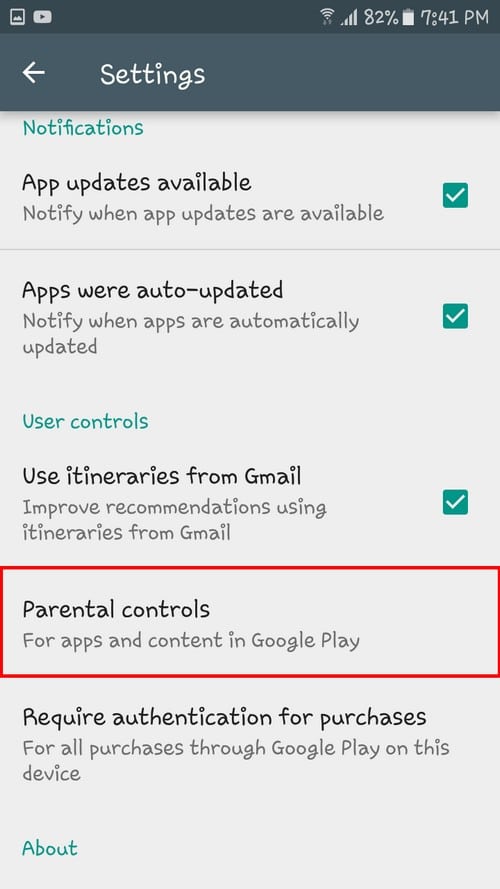
Once Parental Control is on, you will see that you can restrict the apps and games that your kids has access to, as well as the music. By tapping on the apps option, you can set the age limit for the apps your child can download. You can choose between options such as Everyone, Everyone 10+, Teen, Mature 17+ and Adults only 18+.
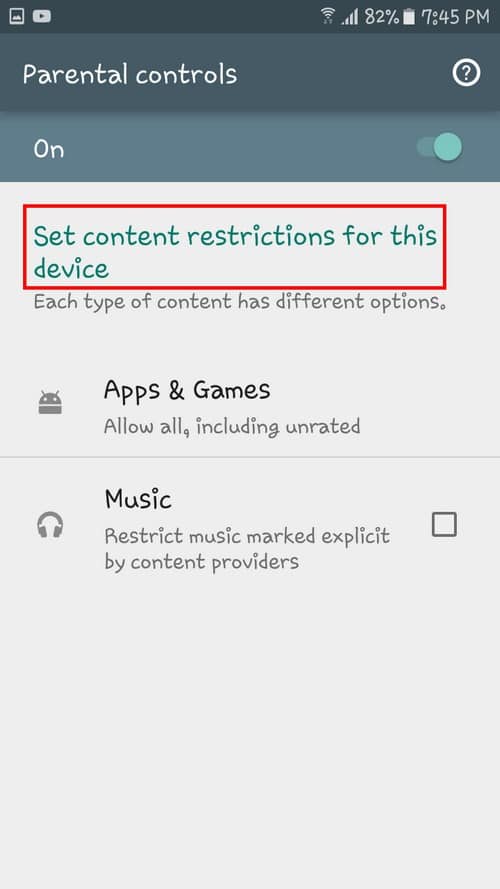
The option you choose is going to depend on your child’s age and your preference. In Parental Controls, you can also restrict any music that is explicit. When you leave setting, you will see a brief message pop up telling you that your preferences are saved. If you ever want to turn off parental control, you will need to enter the password you created when you first turned it on.
How to Turn on Safe Search Filter in The Google Play App?
When your kids Google (search) something in the search engine, they can quickly come across content that is not for their eyes to see. To protect them from adult content, you will need to enable Safe Search.
To turn this useful feature on, open the Google app that should be in your device’s app drawer. Once it’s open, tap on the hamburger icon on the top left-hand corner and scroll down to settings. In Accounts & Privacy, you will find the SafeSearch Filter option that is off by default. Toggle it on, and rest assure your kids are more protected than before.
Kaspersky Safe Kids – Porn Blocking App for Android
Another way you can block adult content and inappropriate websites on Android is using a porn blocking app called Kaspersky Safe Kids. The app is free to download on Google Play and has the feature to keeps your kids safe. When you open the app, it will ask you to create an account if you don’t already have one.
Once you get passed that step, you will need to indicate who you’re setting up the account for. The app asks you for the child’s name and the year of birth.
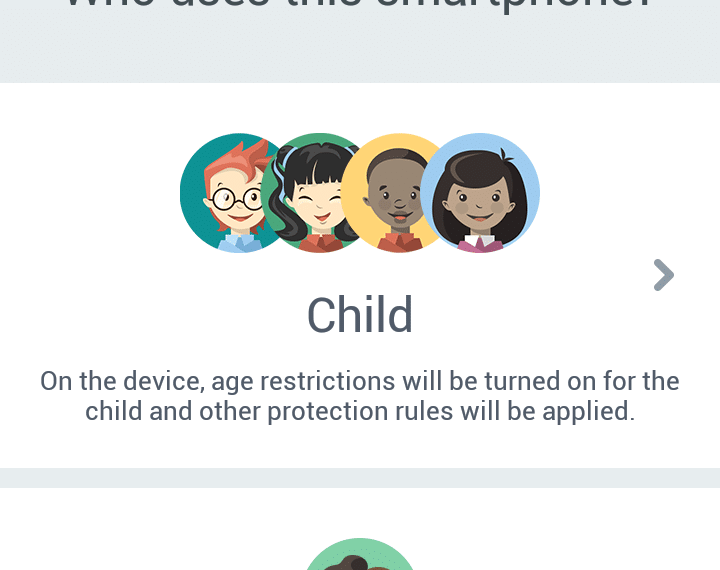
Kaspersky thinks of everything since it asks you for advanced permission so your child can’t remove the app. The only way the app can be removed is by entering the password you created, that way it will be impossible for your child to uninstall it.
You will arrive at accessibility where you will need to scroll all the way down and turn on Kaspersky Safe Kids. When you turn it on the app will tell you that it is going to monitor the user’s actions and retrieve windows content. You will need to grant the app some permissions for it monitor your kid’s activity. Once you are done giving the permission, your child will know what she can and can’t see.
How to Block Adult Content on YouTube for Android?
An app that can show the kids adult content is YouTube because of the variety of videos that it contains. The app is full of great videos you want your children to see, but unfortunately, it is also full of content that is not appropriate for them.
To prevent inappropriate content in YouTube you will need to make some simple adjustments. First, you need to open the app and click on the three vertical dots in the upper right-hand corner. Select Settings and then tap on General.
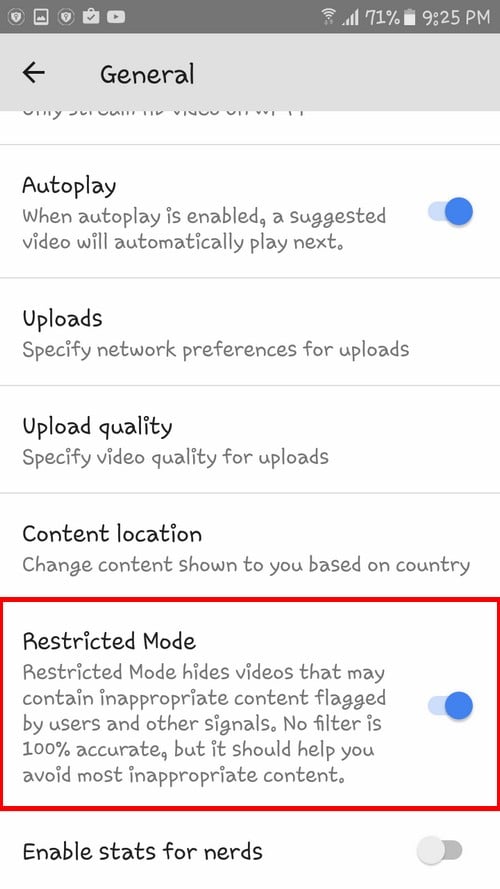
Scroll down just a tad and look for the Restricted Mode. By turning that feature on you are restricting videos that have inappropriate content flagged by other users and other signals.
Trend Micro’s Parental Control
Another great app that will block all inappropriate content is Mobile Security & Antivirus by Trend Micro. It’s obviously an antivirus as well, but you are going to love the features in the Parental Control section.
Once you have the app installed, you will see two tabs. One tab is the App Lock, and the other is the Website Filter. The Website filter has three settings. You can either set the restrictions for Child, Preteen or Teen.
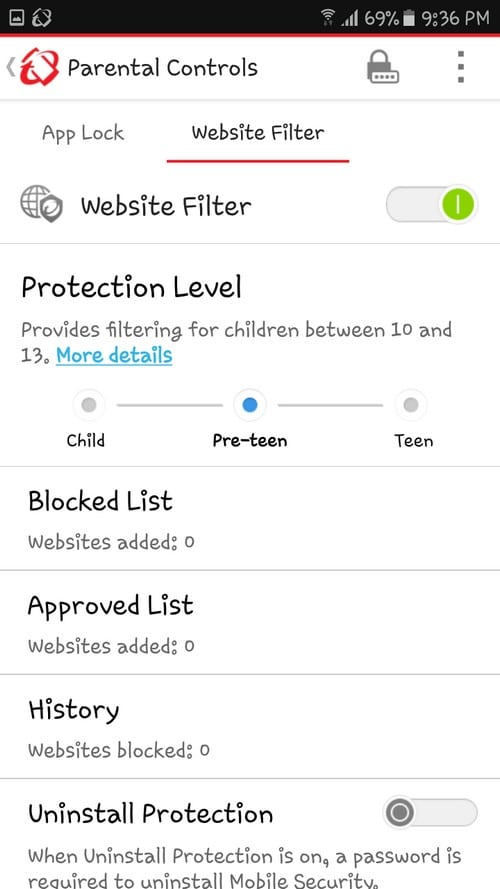
Right below the age setting, you can easily add the sites you want to block by adding them to the Blocked list. To add an app to the blocked list you will need to enter the password the app makes you create when you first install the app, so your kids don’t add sites you don’t approve of. The same goes for the approved list. As you can see your kid won’t be able to do absolutely anything without your approval or you knowing it.
It’s impossible to try and remember all the sites you entered and to avoid wasting time entering the same address twice; the app has a history option. In the History section, you will see a list of the sites you entered so that you can rest assure your child or teen won’t be able to access it.
How To Add a Restricted Profile on Your Android Device to Block Adult Content?
Note: This will not work on devices with KitKat or JellyBean.
To prevent your kids from accessing adult content, you can also create a restricted profile directly on your Android device. To create the profile, go to your device’s Settings and then select Users.
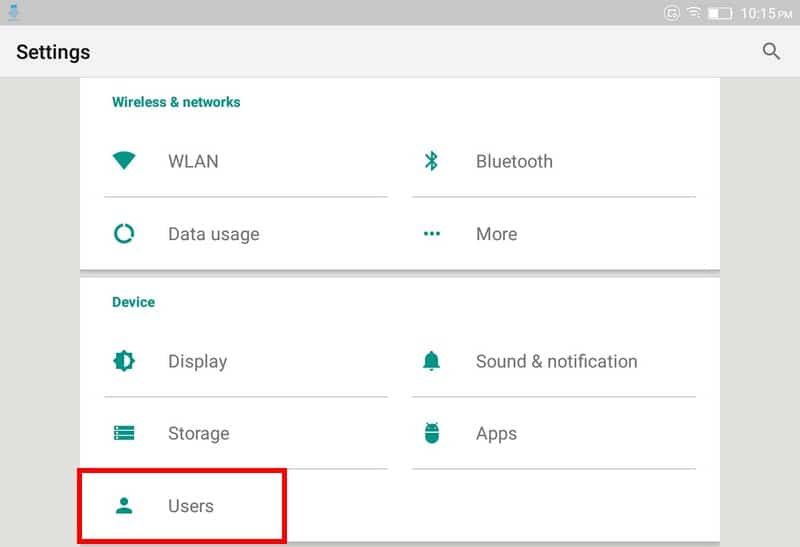
Tap on Add a user or profile, and you will see three options: User, Child User, and Restricted profile. Tap on Restricted Profile, and you will now have to toggle on or off what you don’t and do want the user to have access to. If you want to be 100% sure they don’t see one single adult content image, you can even disable Google’s search engine altogether.
Go back once and click on the gear icon towards the right of the restricted profile you created. Tap where it says New Profile, and here you can give the new profile a new name. When you go back to users, you will see (right beside the profile picture) that the profile has not been set up yet.
Tap on it and your Android device will automatically switch to the new device so you can see how you have it set up. You can quickly switch back to your account by going to Settings and then users. The setting option is automatically enabled so you are able to switch from the restricted account to the administrator account.
Prevent and Block Adult Content from Being Installed from Unknown Sources
Google Play is not the only place your child can access adult content from. They can easily install apps or content that you would not allow (from unknown sources) if Unknown sources is activated on your Android device. To deactivate this feature, go to your device’s Settings and scroll down to Security.
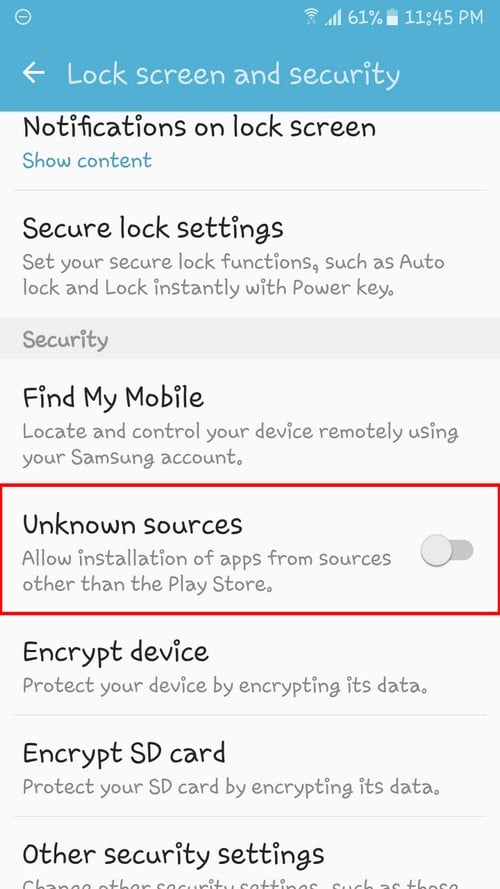
Unknown sources should be somewhere in the middle, depending on your activity, it will either be turned off or on. Turning it off will prevent your child or teen installing inappropriate content from sources outside of Google Play.
Also Read: How to Lock Apps on Android? – Top 5 Best App Locker for Android
The Pro Review from TechReviewPro
The Internet is full of content that kids shouldn’t see at their age. Thankfully, there are various methods out there that will keep away from seeing such content until they are old enough.
Parents can only do so much like you were able to find apps and ways to block adult content from your child’s tablet, they will certainly find methods to reverse what you did (cross your fingers that they don’t). At least you will keep them safe until they find a way around the restriction if they ever do.
Also Read:
- 7 Best Call Blocker Apps to Block Calls and Text Messages on Android
- How to Block Ads on Android? – 8 Best Ad-Blocker Apps for Android
- Top 10 Best VPN Services for Highly Secured Private Internet Access
- TRP Guides: How to Keep Your Android Device Secure?
- How to Create Secure Office Chat Between Android and Windows Devices?