Browsers are the gateway to surf the internet that is why we try to use the best browsers available to get the best internet experience. In today’s world, we spend much of our time on the internet, so using your browser like a pro is crucial. All of the modern browsers come with some standard features that can help improve your browsing experience. However, you need to get a little hold of these features to use the internet optimally.
Also Check: 7 Best Web Browsers for Linux OS – Best Linux Web Browsers
Contents
7 Browser Tips and Tricks to Surf the Internet Like a Pro
For example, all browsers come with essential shortcuts to quickly complete most of the tasks instead of navigating through menus using your mouse. If you learn some of the browser tricks, then you should be more productive while browsing the web. That is why we have compiled a list of 7 browser tips and tricks that every internet user should know. We have focused on covering features that are available in almost all the browsers, so you should have no problem following these tips and tricks in your particular browser.
1. Reopen a Closed Tab
It is quite often to close a tab accidentally and end up going through the complete history to find the tab again. It is not necessary though as most browsers come with “Reopen closed tab” feature to reopen a closed tab quickly. Just right click on any space in the tabs bar and you will see “Reopen closed tab” (or similar) option in the menu. You can repeat this process to open all closed tabs during a browser session.
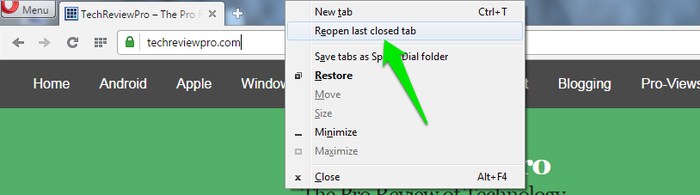
Different modern browsers have keyboard shortcuts to reopen closed tab also. Use keyboard shortcut Ctrl+Shift+T to reopen closed tab on Windows while ⌘ Cmd+Shift+T to reopen closed tab on Mac OS.
Know: 15 Handy Gmail Tips and Tricks to Use Gmail Like a Pro
2. See What’s Inside a Link without Clicking
It can be quite confusing to click on a link that you don’t trust, and you never know where it may lead. Thankfully, there is a very simple way to find out the address of a link without opening it. When you find a link anywhere on a site — like on TechReviewPro.com — just hover your mouse cursor over it and it will show the link address at the bottom left corner of the window. You can confirm that you are being led to the right website and then click on the link.
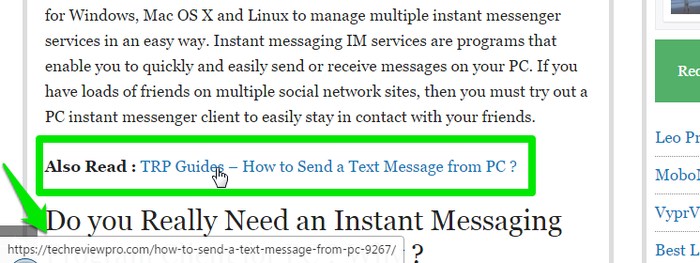
3. Quickly Move between Tabs
It can be quite annoying and confusing to go from tab to tab by clicking on each tab, especially if you are working on a specific tab using the keyboard. Luckily, you can easily access any tab just by pressing Ctrl+ (the tab number). Here, tab number is the location of the tab on the top bar, for example, to access tab number 4 press Ctrl+4. You can also cycle between tabs by pressing Ctrl+Tab to move right and Ctrl+Shift+Tab to move left.
4. Open Links in a New Tab
It can be annoying to click on a link and end up redirecting to that page and leaving the current page you were reading. Although, many sites open links in a new tab, for e.g we at TechReviewPro understand our readers need and hence we configure all links on the site to open in new tab. But many sites still don’t. To make sure you always open the link in a new tab, just press and hold Ctrl key and then click on the link. It will open the link in a new tab without any frustrations.
Also Check: 6 Best Private Search Engines for Anonymous Web Surfing
5. No Need to Type Website Address
When you need to access a website, there is no reason to add www. or .com around the site name manually. Just enter the name of the website and press Ctrl+Enter to add www. automatically and .com around the name.
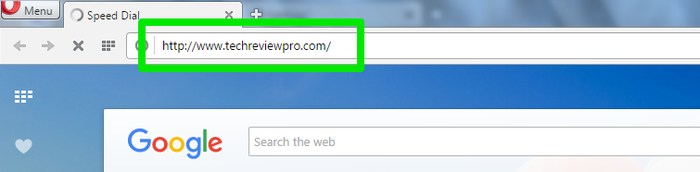
6. Quickly Search a Term
If you find something interesting on the web, there is no need to copy/paste the phrase in a new tab and press enter. Just highlight it and then right-click on it. From the context menu, select “Search” and that phrase will be automatically searched in a new tab while saving yourself from few buttons to press.
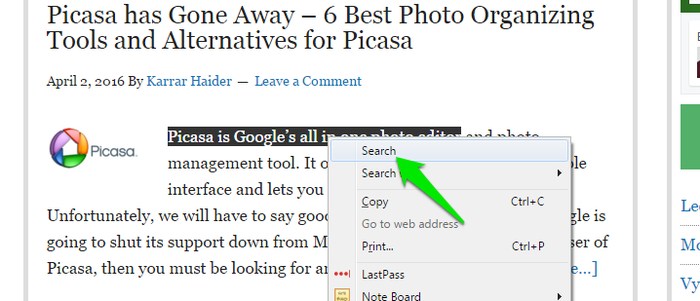
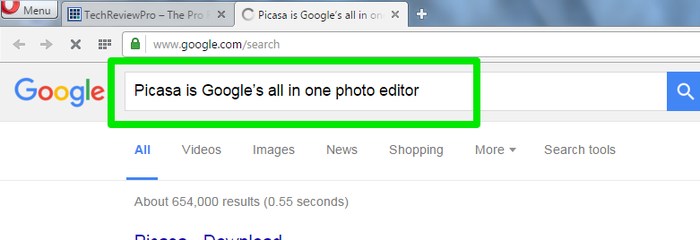
7. Highlight Page URL
Often you may need to copy page URL to paste it somewhere, edit it or simply save it anywhere. In the most cases, you will highlight the URL by clicking and dragging or double-clicking on the URL. Though there is an easier way as well, just press “Ctrl+L” in any browser and the page URL will be automatically highlighted.
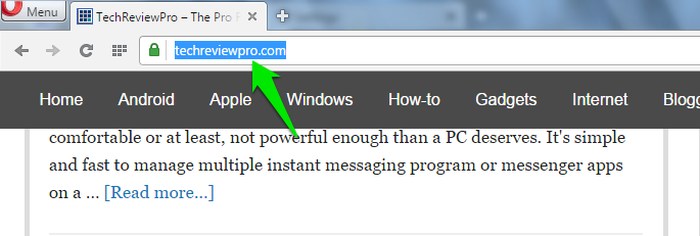
Read: Top 5 Best Bookmark Manager Tools to Manage Bookmarks Easily
The Pro Review From TechReviewPro
Above are some basic browser tips and tricks to help you browse the internet fast and conveniently. Although browsers are capable of many other advanced features, we have only covered the most common and useful browser tips to get things done easily.
Most browsers also come with advanced features like a password manager, extensions support, autofill and much more, so you should explore a little to see what works best for you. Let us know in the comments if you know any other cool browser tips and tricks.
Don’t Miss:
- 9 Best Browser Dictionary Extensions to Find Word Meaning Online
- 17+ Best Chrome Extensions to Supercharge Your Google Chrome Browser
- 9 Best Chrome Addons to Create Animated Gifs Easily
- 7 Best YouTube to MP3 Converters to Convert YouTube Videos to MP3
- 13 Best Firefox Addons for Better Browsing Experience




