Have you ever seen a type of font and loved it? “What font is this?” – that’s the first thing you wonder. You like how elegant it looks and yet, how you can easily understand the letters. Unlike other fonts that may look nice, but make it almost impossible to read. Since the majority of us aren’t font experts that can identify a font style, you’re going to need some help in finding what font is this. Maybe any font identifier app would be helpful.
Thank goodness that there are various font identifier apps and tools on the web that can perfectly capable of identifying those fonts for us, so we don’t have to. You can finally get the name and start using in your text documents. Don’t worry; you won’t have to pay a pretty penny for font identifier software when some online tools can identify a font for free.
Also Read: What Song is This? – How to Identify Song Using 11 Best Song Identifier Apps?
Contents
What Font is This? – Top 10 Best Font Identifier Apps to Identify a Font
To help you identify what font is this?, I have put together a list of 10 best font identifier apps and tools that are free. So now identify a font easily with these font identifier apps and stop wondering, “What font is this?”.
1. WhatTheFont
If you’re looking for a font identifier tool that can identify a type of font in an image, then WhatTheFont is the tool for you. The app is very easy to use and very self-explanatory. It explains everything you need to do such as only submitting files with formats such as PNG, GIF, or JPEG.
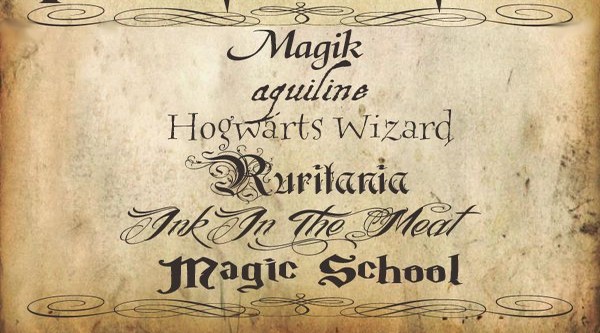
The file you upload can only be a maximum of 2MB if you want to get the best results. It also gives you tips for optimal results such as making sure that the letters aren’t touching, Use characters that have a distinct share in that font as horizontal as possible, and the height of the text should not exceed 100 pixels.
2. WhatFontIs
Another popular font identifier tool that will help you identifying that font you loved is WhatFontIs. It has options such as parsing text based on a dark or light background. Unlike the previous tool, with this one you can either upload a file with the font you want to identify, or you can insert a URL.
The previously mentioned options are great, but the next one is even better. The font identifier app allows you to limit the results based the fonts being commercial, free or even both. Thanks to this feature you don’t get too excited about a font to only find out that you have to pay for it. This way, you know which ones are free and which ones are not.
3. FontEdge
FontEdge may not be the popular group, but it does the job well. In the upper left-hand corner, you will see the Image icon with an arrow pointing up, that’s where you need to click on to upload your image. Once you see your image, click on a letter whose font you want to identify.
At the bottom, the letters you clicked on will appear under Letter to identify fonts. Make sure to type in the letter in the box right below and when you’re done choosing, click on the identify font button. You should now see a list of possible fonts for your selection with the letter itself and the name of the font. There is no limit to how many times you can use the font identifier tool since it’s completely free.
4. WhatFont Chrome Extension
While the previous tools are perfect for identifying fonts, it’s even better if you have a Chrome extension such as WhatFont. With this tool, whenever you need to identify a font, all you have to do is click on the icon at it will do what it knows best.
Once you have the extension installed, you will need to refresh your tabs for the extension to work. Once you’ve refreshed, just click on the font you want to identify and a black box will appear with all the information you’re going to need to know what font is this. It tells you what font family it belongs to, Font Size, and Line Height.
If there are various fonts on one page that you want to identify. Not to worry, you can click on all of them and a black info box will appear for each and every one of them with the same information.
5. ContextFont Firefox Add-On
If you’re a Firefox user, then you’ll be happy to know that there are several add-ons you can try. They will identify the font that you like so much, so you can start using it as soon as possible. The first add-on is called Context Font, and you will need to restart Firefox to start using it.
Once you’ve restarted your browser, you will be able to know what font is this and get all sorts of information on the font. For example, you can get the Font size, Font family, Font style, Font weight, and font variant of the text you selected in the context menu. Keep in mind that it does not support downloading fonts from data URLs.
6. Font Finder for Firefox
If the first Firefox add-on to know what font is this didn’t convince you hopefully, you’d like Font Finder. It will completely analyze any font on any page and any piece of the fonts information can be copied to the clipboard. If you want, you also have the option of disabling font-families from the entire page to test degradation for cross-OS support.
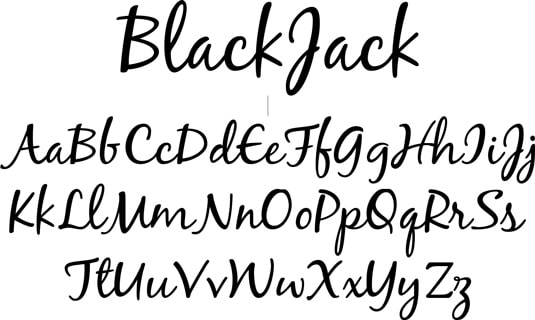
When a font in captured, you get information such as what font is this, its Font color, Background color, Font family, Font size, Line-height, Font Weight, Text transform and the type, class, and ID. As you can see, you get one very complete report of the font you selected.
7. Identifont
Identifont has to be a perfect font identifier tool out of them all. It gives you so many ways you can identify a font, even if you don’t have it in the front of you. The tool offers you five ways for you to find the font you’re looking for.
You can either search for your font by answering questions about key features, Fonts by name, Fonts by similarity to other fonts, Fonts by pictures and by looking up the name of the designer or publisher. At the top of the site, it also offers you options such as The latest fonts, Popular Fonts, Font sets, Free fonts, and Tools.
8. Fount
The extensions that I mentioned before were either for Chrome or Firefox. Fount is for both of that Safari and IE8+. This extension is very easy to use, and after installing it, you just have to click on the font you want to identify.
After clicking you will see a box appear giving you information such as what font is this, its Size, Style, Weight, and Font name. That’s all there is to it and whenever you need to identify a font, repeat the steps to know what font is this.
9. TypeID
If you’re more of a forums person and the last thing you want to do is add an extension, you can always try TypeID. It’s a bulletin community on Typophile with some member that are passionate about typography. I think you will be able to find someone there that can help you identify the font you need.
In TypeID you will also find over 150 pages that are dedicated primarily towards identifying what font is this. You’re probably not the only person looking to identify a certain font and who knows, maybe you’ll find what you are looking for.
10. Reddit/r/IdentifyThisFont
I’m sure you have heard of Reddit, right? You’ll find so much information there that you won’t know where to start. But, what we’re looking for here is a source that can help you identify a font.
There happens to be a subreddit that is called Identify this font and the members there are pretty quick when it comes to answering new posts. I’m sure that if you post a question asking for help, you’ll get a reply in no time and you’ll be able to know what font is this.
Also Read: How to Find Food Near Me? – Find Restaurants for Chinese, Mexican, Thai, Fast Food Delivery Near Me
The Pro Review from TechReviewPro
There are so many fonts out there that it’s impossible to know what each and every one of them is called. Even if you figure out the name, you’ll probably forget it sooner or later.
So, if you ever have some trouble figuring out that font name, you know that you can choose from all the font identifier apps and tools that I have listed in this article. Out of all the fonts available, which one is our favorite? Let me know in the comments.
Don’t Miss:
- 43+ Best Bakery Website Design Ideas for Cake Websites and Online Coffee Shops
- 21+ Best Photography Websites Design Ideas for Photographer Portfolio
- Top 7 Free Online HTML Form Generator to Build Killer DIY Form
- 55+ Amazing Graphic Design Resume Templates that Win Job for Creative Job Seekers
- 73+ Excellent 404 Not Found Error Pages Freshly Designed with Creativity




