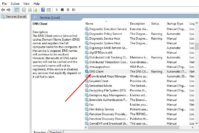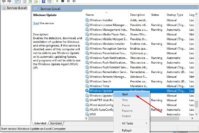Disasters may happen, even in the digital age. How many times does it happen that you accidentally deleted an item from your PC or Mac, and later realized that you needed that file? Mac stores the deleted files in the Trash, while Windows PC has a Recycle Bin where you can find and recover any deleted file. However, if you have turned that settings off, whatever you delete, it permanently gets deleted from your PC or Mac. In other words, whatever you delete from your Mac or PC is easily recoverable until it remains in the Trash or Recycle Bin. But the problem arises when you make your Trash or Recycle Bin empty. Then, you can’t recover deleted files manually and there comes the need for a data recovery software like EaseUS Data Recovery Wizard.
Although there are many free data recovery software that can help you recover deleted data. But most of them are only capable of recovering deleted files. When it comes to recovering important data after a system crash or partition loss, those free data recovery software suck. Here comes the EaseUS Data Recovery Wizard Free to the rescue. Although EaseUS Data Recovery Wizard Free is a data recovery software, it has many advantages over other free data recovery software to recover deleted files.
So how EaseUS Data Recovery Wizard gets an advantage over other software for data recovery? How can you recover deleted files using EaseUS Data Recovery software? And, what are the features of EaseUS Data Recovery Wizard Free? We’ll find out the answer to all these questions in this article.
Also Read: How to Password Protect Folders and Files in Windows?
Contents
- EaseUS Data Recovery Wizard Free Software Review for Recovering Deleted Files
- Can You Recover Deleted Files on Your PC or Mac?
- Package Size & Performance
- The User Interface
- Features of EaseUS Data Recovery Wizard
- How to Recover Deleted Data using EaseUS Data Recovery Wizard?
- Pricing for EaseUS Data Recovery Software
- The Pro Review from TechReviewPro
EaseUS Data Recovery Wizard Free Software Review for Recovering Deleted Files
EaseUS Data Recovery Wizard is a free data recovery tool that allows you to restore the deleted data from your hard drive, external hard drive, memory card, USB drive, and many more storage devices. It scans the sectors of your device to find and recover files lost due to deleting, formatting, virus attack, damaging of the hard drive, partition loss, software crash, and many more unknown reasons. But how it can recover your deleted data?
Can You Recover Deleted Files on Your PC or Mac?
When you delete any data from your laptop, PC, or Mac, the deleted file goes to Recycle Bin or Trash. When you further empty your Trash or Recycle Bin, you think that the file gets permanently deleted for you. But it’s not! The file gets deleted and frees up the disk space it holds, but it’s not permanently removed from your system. The file remains within your hard disk or system until any other file with new data gets overwritten. So, the question arises, if the deleted data remains there, why can’t you recover it yourself?
It’s because unfortunately, you can’t find that deleted file manually. That’s why you need a data recovery software like EaseUS Data Recovery Wizard to recover deleted files. Also, it’s worth noting that the deleted file occupies some space and remain in your system until new data is overwritten in the space it was holding earlier. So, we recommend you to run the program to recover deleted files as soon as possible. If you keep using your device for several weeks, it would be hard for any data recovery software tool to recover deleted data.
Also Read: 7 Best Free Disk Defragmenter Software Programs
Package Size & Performance
When it comes to a good data recovery tool, many software come bundled with other software that increases the file size. And I don’t need to tell you that you wouldn’t like any software with more than 100 MB files size, as you would need to wait a few minutes, if not hours, to download and install it.
However, that’s not the case with EaseUS Data Recovery Wizard. When you download it, you’ll notice that it comes with a file size of 41.9 MB for Windows, and 32.9 MB for Mac. That’s amazing, especially considering the performance it offers. You won’t notice any lag, bugs or crashes.
The User Interface
EaseUS Data Recovery Wizard is an easy to use tool with a simple and straightforward user interface. It makes data recovery quick and easy without going through complicated processes. Using the tool to recover deleted files doesn’t need any prior expertise. With clear and intuitive user interface of EaseUS Data Recovery, you’ll find even urgent recovery work just a few clicks away.
Features of EaseUS Data Recovery Wizard
While EaseUS Data Recovery Wizard has an advantage over its competition due to its ability to recover deleted files after a system crash or partition loss, below are few advanced features that I found useful:
- Two Recovery Mode: It comes with two recovery modes – Quick Scan and Deep Scan. Quick Scan quickly scans for recently deleted files from your Recycle Bin while Deep Scan takes longer time as it scans thoroughly into file indexes.
- Raw Recovery: The latest update of EaseUS Data Recovery software tool has brought the functionality to retrieve lost RAW file through a deep scan. However, the files found by RAW recovery have no original names/directories. So you need to check them manually.
- Preview and File Filter: Once completed with scanning, it presents you with a list of all the deleted files. But the good thing is that you can preview the individual file and filter any file you don’t want to recover. Doing so, you filter the file results only to recover the important files you need.
- Built-in Bootable Media: There are times when you want to recover a deleted file quickly, but your OS fails. It simply doesn’t boot. But you don’t need to worry as EaseUS Data Recovery Wizard has built-in bootable media. You can easily create a bootable USB drive and restart your PC from it. This is something which I rarely find in other data recovery software tools.
- Import or Export Scan Results: Another essential feature of EaseUS Data Recovery tool is the functionality to import or export scan results. You can simply export the scan result so that you may skip those files in the future scans to save time later.
Also Read: 10 Best USB Encryption Software to Encrypt USB Drives
How to Recover Deleted Data using EaseUS Data Recovery Wizard?
Recovering any deleted files using EaseUS Data Recovery Wizard is very quick and easy. You can recover any deleted file in 3-simple steps. Here is a step by step guide to recover deleted files quickly:
Step 1: Download and install the EaseUS Data Recovery software. Once you have installed it, launch the EaseUS Data Recovery Wizard and it’ll present you with various storage locations like Desktop, Libraries, hard disk drive, external storage devices, etc. to choose from. You need to specify a location to ask EaseUS Data Recovery Wizard to scan for the file you deleted.
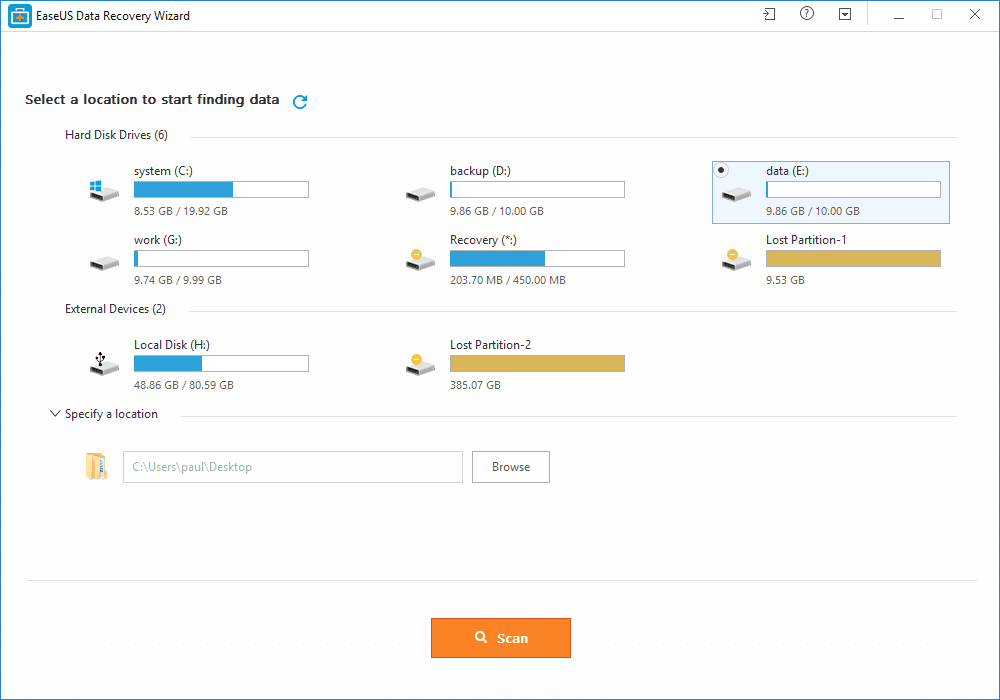
Choose the location from where you lost your file. This is a crucial step to speed the process of finding and recovering your lost file.
Step 2: You don’t need to do anything here. Sit back and enjoy because EaseUS Data Recovery Wizard does the rest. At first, it runs a quick scan to find all the recently deleted files or files emptied from Recycle Bin.
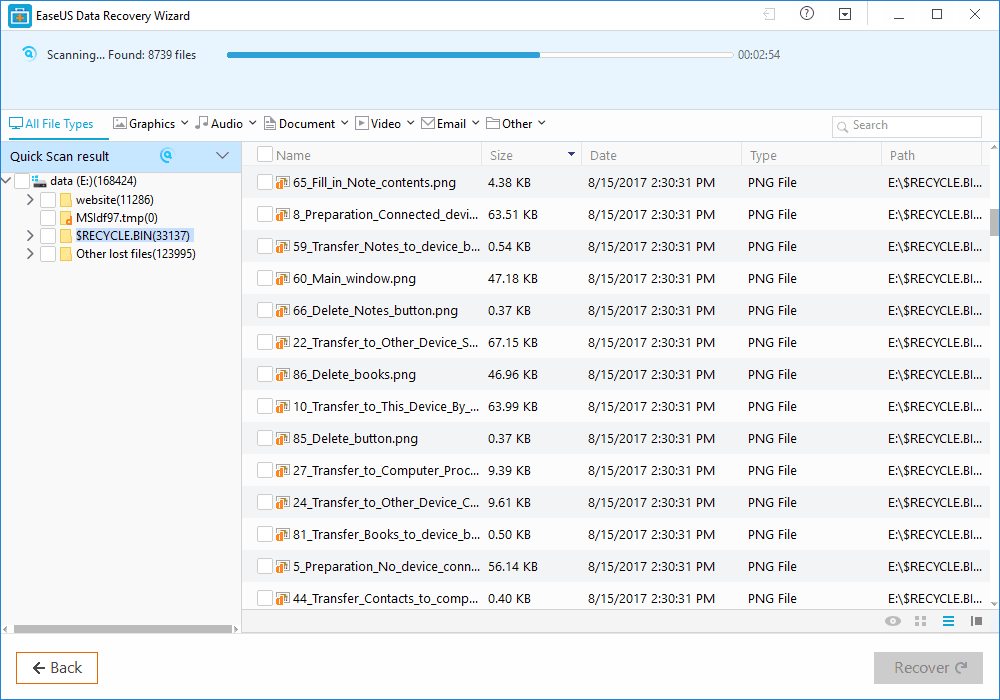
After quick scan, it immediately starts deep scan. A deep scan takes longer time as it finds much more deleted and lost files by searching through file indexes.
Step 3: Once the deep scan completes, the EaseUS Data Recovery Wizard presents you with a list of all the deleted files.
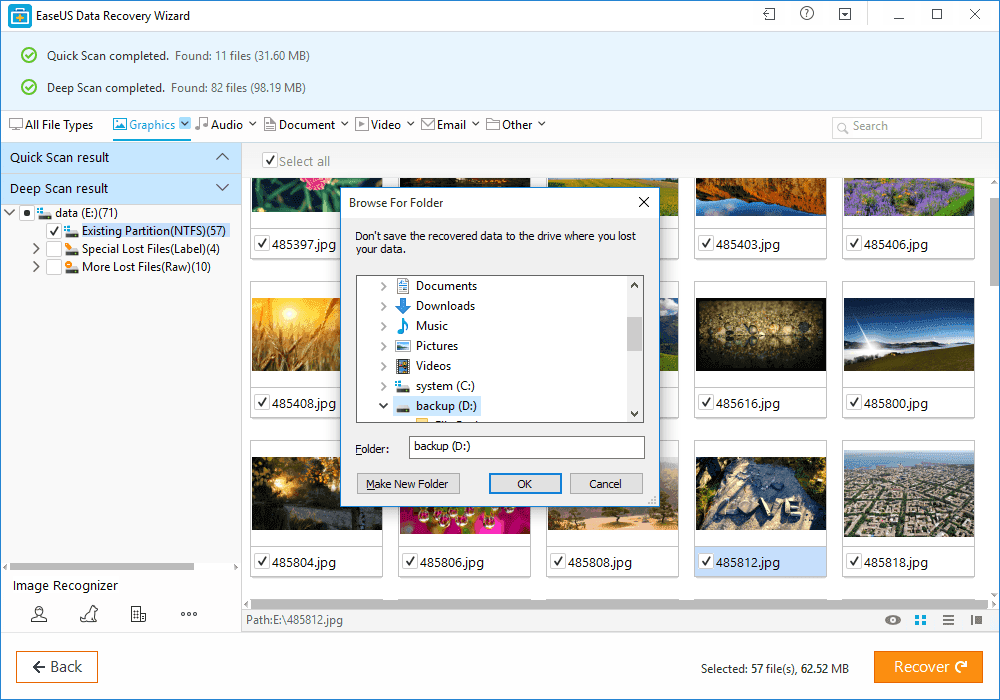
Simply, preview the file you want to recover. Verify if it is the one you want to recover, and then click the Recover button. Now, EaseUS Data Recovery Wizard will recover all the deleted files in the next few seconds.
That’s how you can recover deleted files on PC using EaseUS Data Recovery Wizard software tool. Isn’t it easy?
Also Read: Top 10 Best DVD Burning Software to Burn a CD Easily
Pricing for EaseUS Data Recovery Software
Though EaseUS Data Recovery Software comes free, it’s worth noting that the free version comes with limitations. You can only recover deleted file up to a file size of 2GB whether you are using a free version of EaseUS Data Recovery software for Mac or Windows.
However, if you want to recover deleted files more than 2GB, or get many advanced features, you should consider upgrading to the pro version. The pricing for Windows as well as Mac users is not same. You’ll notice a slight difference:
EaseUS Data Recovery Wizard for Windows
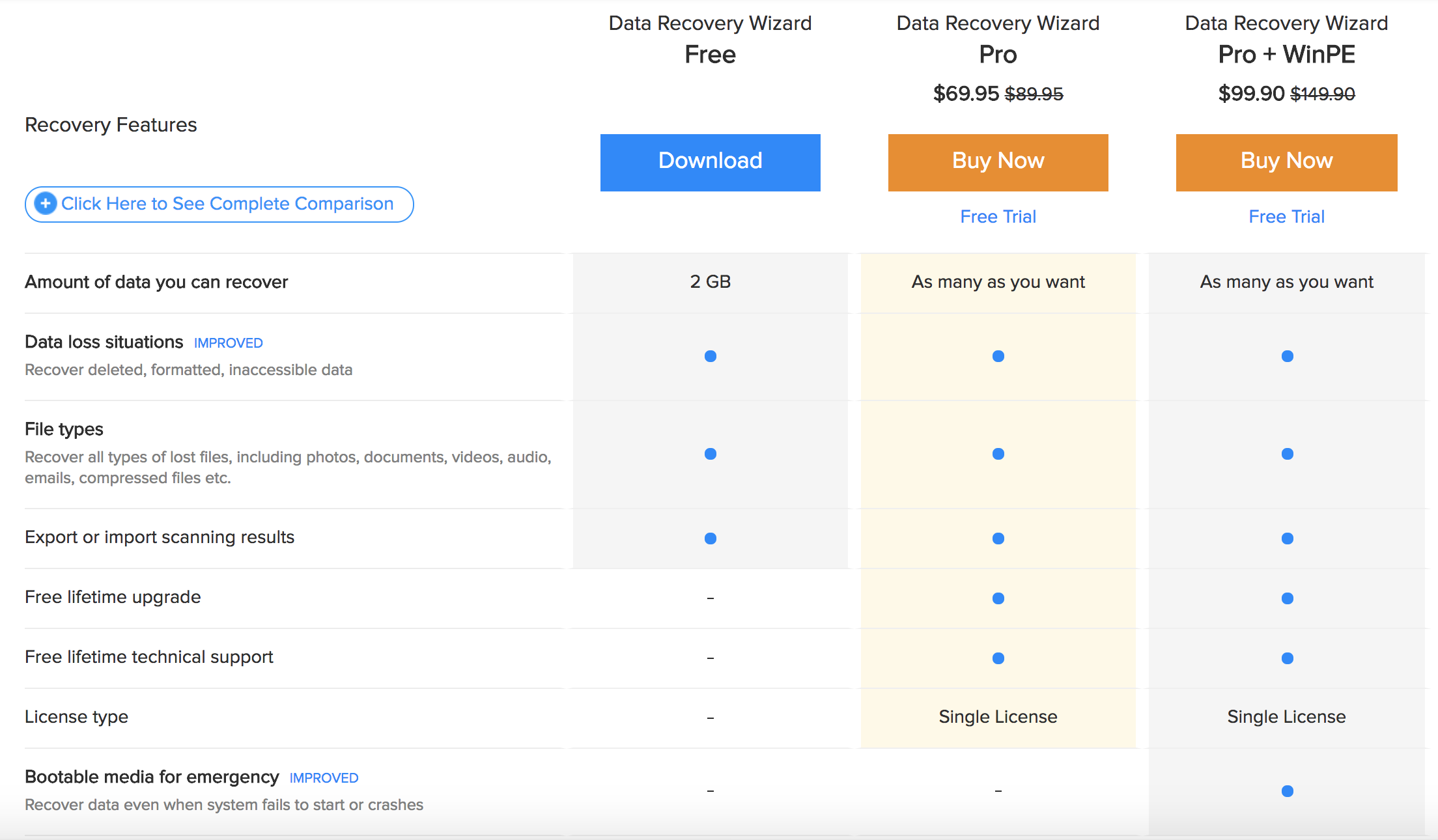
EaseUS Data Recovery Wizard for Mac
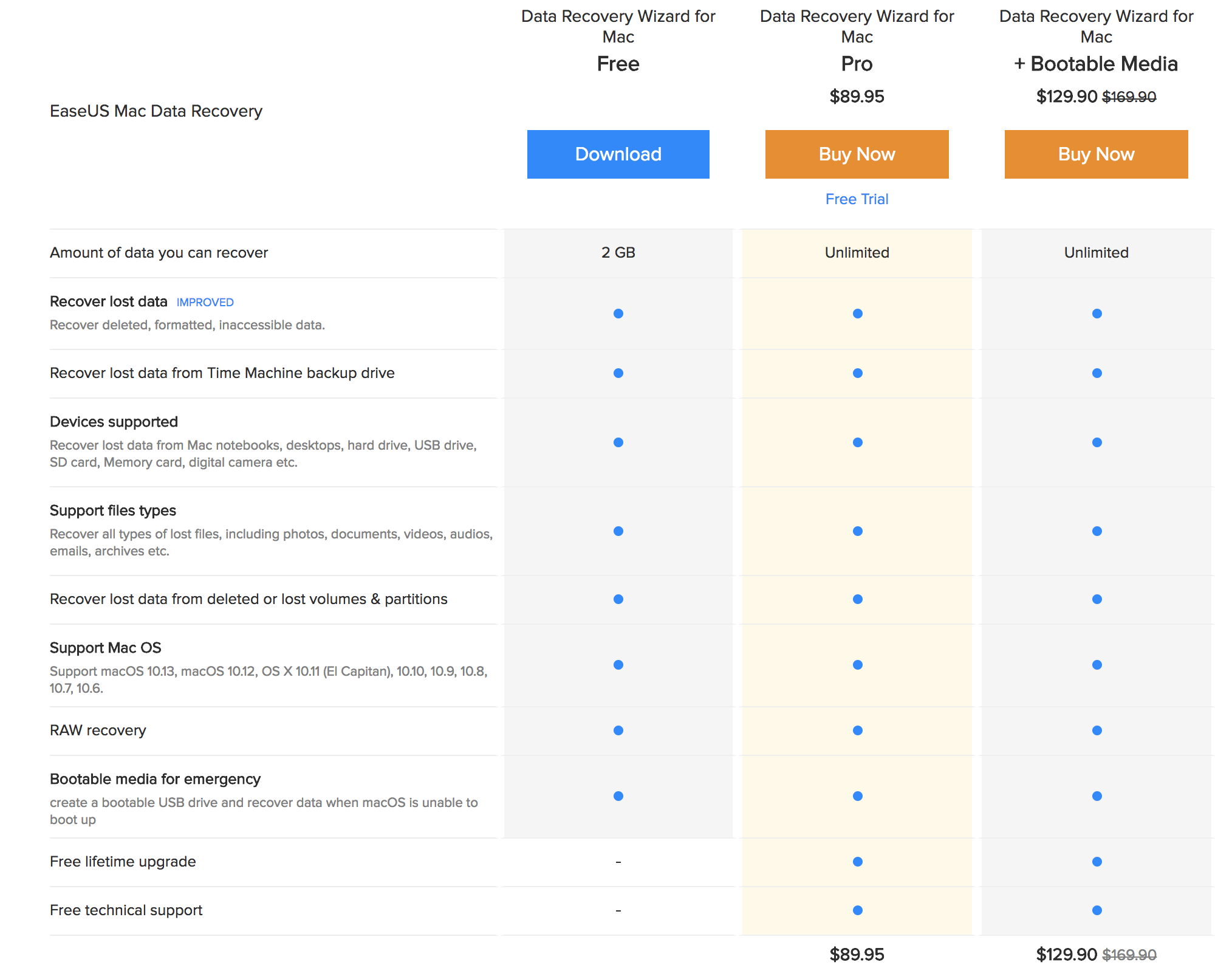
I would recommend you to download the free version and choose for a free trial. Once you are satisfied with EaseUS Data Recovery software, you may upgrade to the pro version. If your data is important to you, having a powerful data recovery software like EaseUS Data Recovery is a must. It’s worth every penny.
Also Read: 7 Best Free System Information Utilities
The Pro Review from TechReviewPro
Data loss due to digital disasters like system crash, storage corruption, formatting, virus attacking, partition failure or even accidental deletion of files is common these days. Though you can’t stop it from happening, yet you may be prepared to overcome such losses. If your data is crucial for you, having a good data recovery software tool is a must. However, choosing the right data recovery software among the various options you have available these days, is quite intimidating.
With the various unique and powerful features EaseUS Data Recovery Wizard offers for free, it may certainly be one of the best choices for your data recovery needs. With the free version you are limited, and the pro version comes with some price, yet it’s worth every penny. Although, I would wish if they lower down the price a bit, especially for Mac users.
So that’s how you can recover deleted files easily. Hopefully, the step by step guide provided above might have helped. If you liked what EaseUS Data Recovery Wizard Free offers, you might download it from their homepage. If you are looking for a data backup and recovery solution, check out this article.
Also Read:
- VyprVPN Review: Fastest VPN for Windows, Mac, iOS, and Android
- Movavi Video Editor: Best Video Editing Software for Windows and Mac on a Budget
- 7 Best Windows Registry Cleaner Tools to Clean Windows Registry for Speed
- Top 7 Best Hard Drive Health Monitoring Tools to Check Hard Drive Health
- Top 10 Best ISO Mounting Software to Mount ISO Files