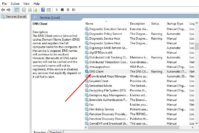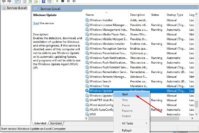It’s a common practice to save all your valuable information on your computer. This is something that everyone does more and more. Since tasks that before were done on paper, have now gone digital, you have no choice but to go digital. There is hardly anything left that may require you to actually go somewhere in person since almost everything is done online.
This increases the amount of information you have to save digitally, but that only leaves you with the concern that your information is at risk. This issue makes us take the necessary measures to keep your information safe. One of those measures is using the best encryption software for USB flash drives you can find.
Also Read: How to Add or Remove Write Protection from USB Drive or SD Card using Command Prompt?
Contents
Top 10 Best USB Encryption Software to Encrypt USB Drives
In this post, I’ll help you find out top 10 best USB encryption software to help you encrypt your USB drives. Let’s find it out.
1. VeraCrypt
VeraCrypt is one of the best USB encryption software. Though it is mainly aimed at encrypting hard disks, it can also encrypt USB flash drives as well. It creates disk volumes that are password protected and then encrypted with top notches encryption algorithms such as Serpent, AES, and Twofish. You can also secure those encrypted volumes by using key files and passwords. This is very easy to do since you get a step by step guide on what you need to do.
VeraCrypt lets you either make an encrypted volume of a certain size or just encrypt everything. Once your information is encrypted, the USB drive and its data can only be processed by using the software and entering the right password. VeraCrypt is one of the best USB encryption software you can use to protect your files for free.
Learn: How to Password Protect Files and Folders in Windows?
2. BitLocker To Go
The less software you have on your computer, the better it performs. So, not having to download yet another program is definitely a plus. That’s why I think you’ll be happy to know that you can also use BitLcoker To Go that is integrated into certain versions of Windows.

Your USB flash drive is encrypted with AES 256 encryption algorithm, and you also get a password recovery option if you ever forget the unlocking password. BitLocker To Go is only available in Windows Vista and Seven (both Pro and Enterprise editions), Windows 8 and later (both Enterprise and Pro editions).
3. Secure Stick
Secure Stick is another free USB encryption software that will help you keep your information safe. You can use it on any Windows versions, and you can encrypt and decrypt your USB in a flash (pun intended). You will need to enter a password every time you need to access the information you have on your USB Flash drive.
The software is lightweight and uses 256-bit encryption. You can encrypt USB drives larger than 4GB, and you don’t need administrator permission on your computer to use it. It will easily run on any Windows user account.
4. Kakasoft USB Security
If you are looking for the best USB encryption software that goes straight to the point, then Kakasoft USB Security is the option for you. It won’t bombard you with 5 thousand extra features you’re probably never going to use anyway. You can safeguard your files in three easy steps.
The software is self-contained on your USB, so you can easily use it anywhere. The software is stored on the USB drive, and every time you want to use it, all you have to do is plug in the USB drive. You can use the software on computers with Windows 10, 8, 7, Vista and XP.
5. Folder Lock
Folder Lock is another excellent USB encryption software that can easily encrypt your USB Flash drive. When you encrypt, it will require that you create a locker. You can quickly create this locker by clicking Encrypt files on the upper left hand corner. Then just click on Create Locker. After adding a password to your locker, you will also need to choose the size and type.
Once you are done with that drag and drop the files you want to encrypt and your files will be protected. You can encrypt files such as pictures, videos, documents, Excel files, Word files, and any other file format. It’s also available in languages such as French, German, Italian and Arabic.
6. Secure It
Secure-It is easy to use USB encryption software that has a user interface that looks a lot like Windows Explorer. This is going to make everything a whole lot easier. You will quickly figure out how to destroy files, encrypt and decrypt them as well. When you are going to encrypt a file, you can choose from two encryption algorithms, but keep in mind that the file shredder will only allow you to specify the number of passes.

The software is capable of creating self-destructing EXEs. That means that whoever you send the file to, won’t need to install the software to see the information you sent. Your information is protected by using 448bit strong Blowfish encryption and only needs a few computing resources to work.
That takes gives you the freedom to send your files to anyone without having to worry about them being able to open it.
7. LaCie Private-Public
LaCie Private-Public is another good USB encryption software that goes straight to the what matters; Encrypting your files. It can also run from your USB flash drive, so there will be on less software you will need to install on your computer.
Before encrypting you will need to mention the size of the USB Flash drive, you will be using and the password of course. It uses AES 256 algorithm to encrypt your information, and when you are done using this USB encryption software program, you can only access your info again once the flash drive has been mounted.
8. Rohos Disk Encryption
If you like those USB encryption software that do more than just encrypt, then you are going to love Rohos Disk Encryption. Its primary goal is to create encrypted volumes, and when you insert your USB drive, the software sees what is the best size of the encrypted volume it needs to create for it. You can also indicate the volume size you want as well.
The features don’t end there since you can also encrypt custom folders and installed programs. By doing this, those custom folders and installed programs will only be accessible when you have Rohos Mini Disk, and the USB drive plugged in.
9. Privacy Guard
With Privacy Guard you get a virtual disk and user-transparent ¨on the fly¨disk encryption technology. You can hide, lock encrypt and password protect your documents, videos, pictures, and folders. With the drag and drop feature, you easily move your files around. You will enjoy support AES 128-bit and 256-bit industry standard encryption algorithms.
There is no limit as to the number of files you can protect, and you can store the software on external hard drives, USB Drives, Firewire drives, CD/DVD and Cloud Servers such as Google Drive and OneDrive.
The encrypted volumes don’t have any signatures that will show that the files are encrypted. Privacy Guard has five words to show the users that best describe their USB encryption software; Security, Speed, and Easy to Use.
10. DiskCryptor
If you are new to encrypting and you want an easy to use USB encryption software, DiskCryptor is an excellent choice. Just insert your USB drive and enter the parameters needed such as encryption algorithm and password. You will also need to enter the key-file, but once you are done with that the software will do the rest.
You can choose between algorithms such as Twofish and AES. Don’t forget to mount the flash drive through DiskCeyptop to gain access to them. If you ever need to, you can also encrypt optical discs and your system’s bootloader as well.
Also Read: Top 10 Best DVD Burning Software to Burn a CD Easily [Free & Paid]
The Pro Review from TechReviewPro
You can never take to many security measures to protect your sensitive information. With so many dangers out there, you have no choice but to protect yourself with as many software as possible. These mentioned best USB encryption software will keep your information safe and far away from those who only want to do harm. Which USB encrption software do you think you are going to go with? Let me know in the comments.
Don’t Miss:
- 7 Best Hard Drive Health Monitoring Tools to Check Hard Drive Health
- Top 10 Best ISO Mounting Software to Mount ISO Files
- 7 Best Free System Information Utilities to Check Complete System Specs
- Top 8 Best GPU and CPU Overclocking Software
- 7 Best Free Disk Defragmenter Software Programs to Defrag Your Hard Drive