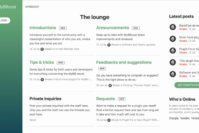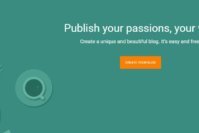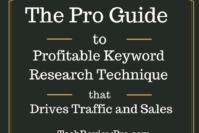Want to know how to start a WordPress blog in 3 minutes? Awesome !
I’m going to help you learn: How you can start your professional business blog on WordPress in 3 minutes with simple steps.
The blog you are reading [TechReviewPro.com] is running on WordPress which is World’s leading content management system to build powerful websites and blogs. I’m quite lucky that I started this blog on WordPress from the first day. WordPress has made it easy for me to manage every technical part of my blog.
Since being a beginner, I did not know how to select right web-hosting service for my blog, how to install WordPress on my hosting server, how to do basic settings after installing WordPress, which WordPress plugins to install and how to write my first blog post – so I understand what technical problems you are facing in starting your WordPress blog. Hence, I decided to write this complicated tutorial in an easy way.
Contents
To start a professional blog, you need three things:
- Custom Domain Name: You own .COM to represent your business online
- Web Hosting: A powerful web hosting company hosts and manages your website/blog files making it accessible all over the world
- Blogging Platform: A Blogging Platform is where you’ll write/create your content
TechReviewPro is running on Bluehost, and I highly recommend Bluehost for your overall benefit. Wondering why?
Here is Why I Recommend Bluehost for New Blogger?
First thing first! If you search for web hosting review, you’ll see a huge number of articles and videos discussing why their preferred hosting company is best. But here is the point, not all hosting are best for all blogs because different blogs have different needs. A new blog doesn’t require those hosting features that an established blog like Huffington Post or Mashable needs.
Hence, it is no brainer to look for what other people are preferring. If you truly want to choose the best hosting company for your blog requirements, you need to decide it yourself.
Because,
Hosting companies offer huge commission for each hosting sales. So ‘ideally’ any hosting company can be best. Choose the best hosting that you need and is affordable to you.
When you are starting a new blog, the chances are high that you are low on the budget because you might not be earning any money. Hence, choosing a cheap hosting that you can afford is the best idea. Also, as you are just starting out, you need a web hosting service provider that offers 24 X 7 X 365 quality customer chat support.
But how will you find such high-quality web hosting company with many useful features in low price?
The only hosting company that you need from the first day of starting a successful business blog is Bluehost. I have tested as many as five most popular web hosting providers for my different websites, but I believe Bluehost to be best among them.
The reason is:
- Bluehost is highly recommended hosting provider for WordPress platform by official WordPress team itself.
- Considering the various high-quality features it offers, Bluehost is the cheapest. Hence, you may easily get top quality hosting at low prices.
- Bluehost has most active and helpful 24 X 7 X 365 chat support ready to help you anytime.
- Bluehost has very secure servers allowing you to keep your site safe from hacking attacks.
- Bluehost offers the easiest WordPress installation process to help you get started quickly.
- Bluehost has an easy to use CPanel making you able to manage technical aspects from the back end.
Apart from these powerful features, you’ll be amazed to know that Bluehost offers:
- One custom domain name for free {for one year}
- Marketing and promotion offers worth $200 for free
- Free CDN making your site to load faster than others thus improving your search ranking
- Huge number of Free WordPress Tips- Tricks & Tutorials to help you learn easily
And the best thing is that Bluehost takes care of my blogs so well that it has never let me down. Hence, I’m thankful that I selected Bluehost and it helps me to sleep well while successfully building over $1200/month business online within 11 months.
<Grab Bluehost hosting now at a discount price with Free Domain>
Open the link in new tab and keep reading this free beginner tutorial to learn how you can do it easily in 3 minutes.
How to Start a WordPress Blog in 3 Minutes?
So if you are still wondering how to start a WordPress blog then here is the most awaited part of this tutorial. I’ll show you how you can do it within few clicks. This 3-step quick and easy beginner tutorial will make you able to start a WordPress blog in 3 minutes.
Step #1: Buy Hosting Plan and Grab Your Free Domain Name
First of all, visit Bluehost and buy your hosting package. For new blogs, shared hosting is best. I recommend you to start with minimum cost and upgrade your account in future when you need more features. It is always quick as well as easy to switch to any hosting plan on Bluehost.
Note: As we are affiliated to Bluehost, so you’ll get a special discount by clicking on any Bluehost link on this page.
When you visit Bluehost’s homepage, you’ll see like this: Simply click get started now.
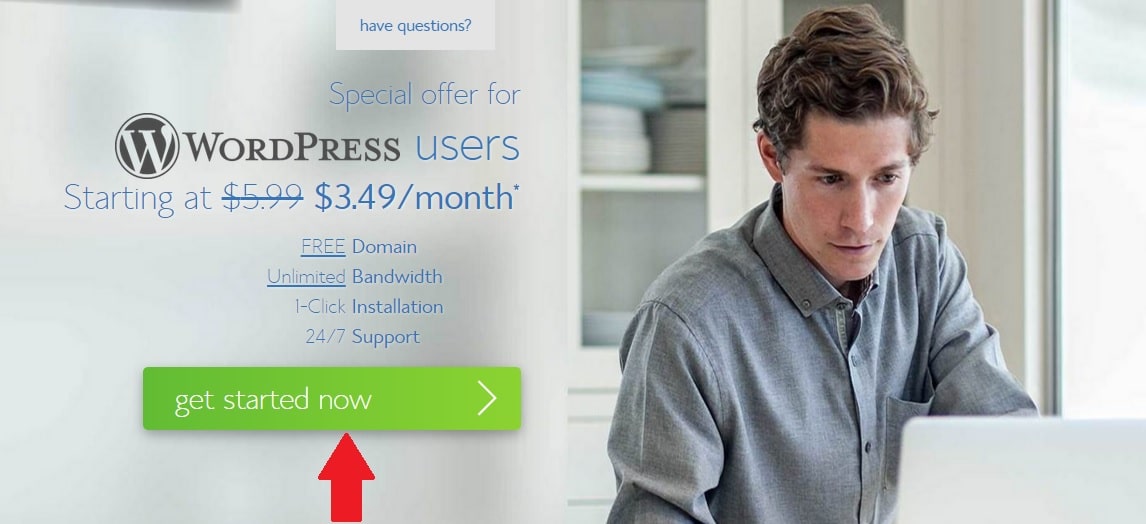
After clicking on get started, you’ll be asked to select your plan. Choose the hosting plan that you need. There are three plans: Starter, Plus, and Business Pro. I recommend Starter plan for a new blog. If you require starting more than one blog, then go for Plus plan.
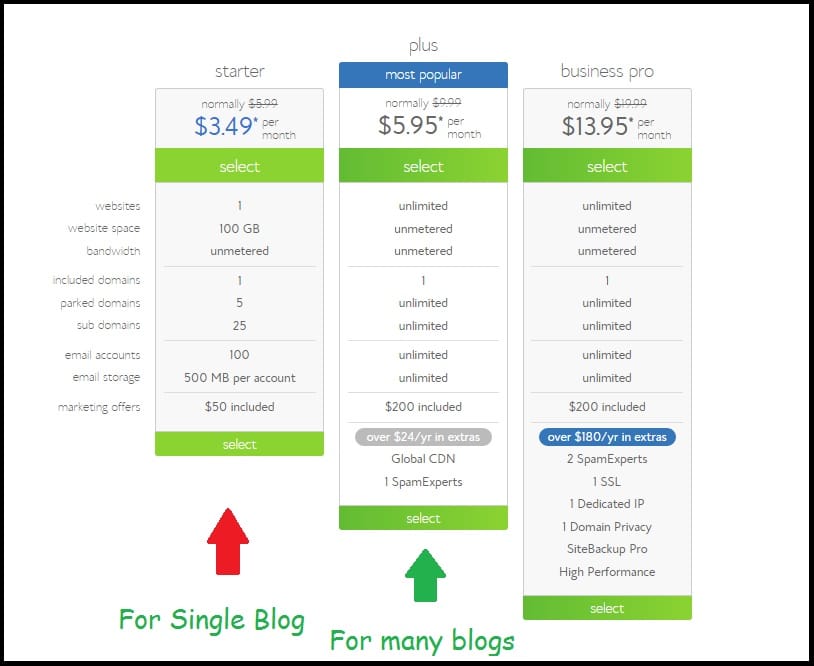
Now starts the most crucial part of this tutorial. After selecting your hosting plan, choose the domain name (your own .com) that you wish to get for free. Good Domain name is very crucial for any business success. Follow these tips to know how to select a perfect domain name for a profitable online business.
Now that you know what domain name you need for your blog, just type your domain name in new domain box and click next. If it is available, you’ll get a Congratulations message and will be directed to next step for sign up. If that domain name is already taken, you need to re-check with a different domain name to get a unique domain name for your business blog.
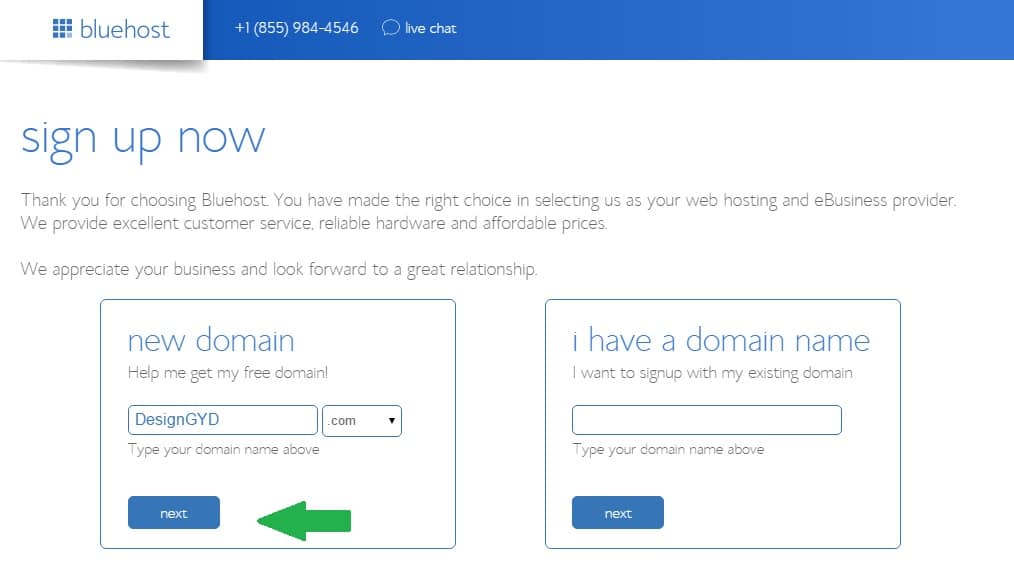
Now to sign up for Bluehost successfully, you need to provide three types of information.
Account Information
In account information, you need to provide your basic details like the first name, last name, business name, country, state name, ZIP code, email address etc. Double check your email. Also, make sure you provide these information correctly as you might need to verify later.
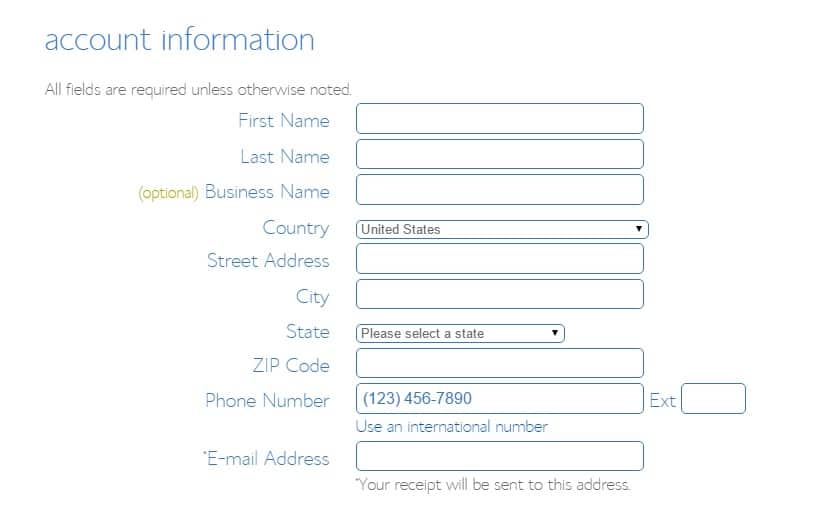
Package Information
Next provide your package information like account plan, domain privacy protection, etc. I recommend you to choose a plan for three years as doing so; you’ll save an enormous amount of money on hosting bill. The smaller package you’ll choose more you’ll have to pay. And, the larger package you’ll choose, more money you’ll save.
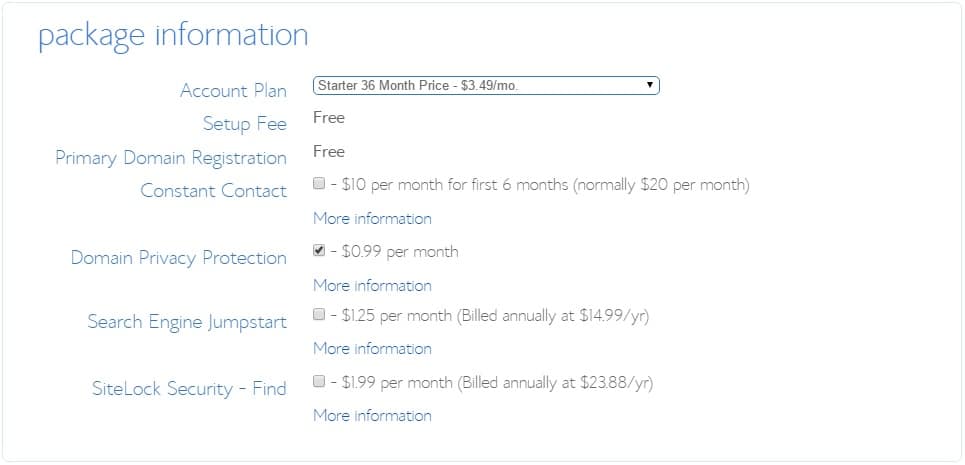
Though other options like Constant Contact email marketing, Search Engine Jumpstart, SiteLock security, etc. are not highly required you might consider choosing domain privacy protection option if you want to protect your private data for the domain (from WHOIS database).
Billing Information
Finally, provide your billing information by choosing the payment method. You may either use your credit card, debit card or pay securely using PayPal. After entering your credit/debit card details or selecting PayPal (if you wish to pay using PayPal), check the box next to I confirm I have read and agreed to the Terms of Services.
Next click submit to complete the process of sign up.
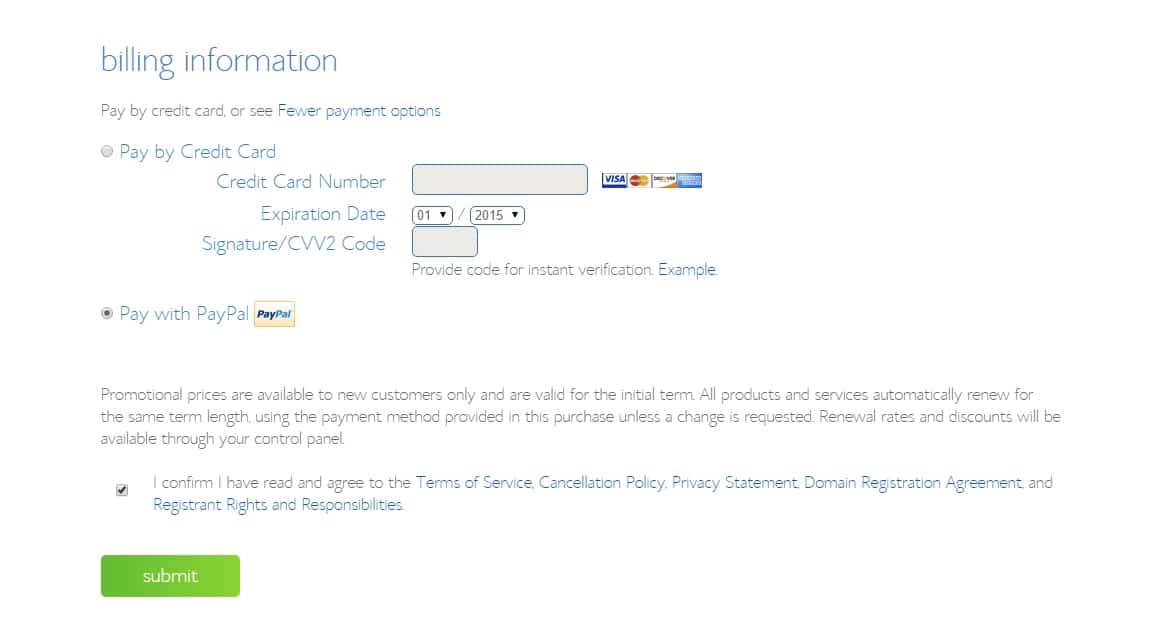
After clicking Submit, you’ll get congratulations message that confirms your sign up is successful. Make sure you must save/print the billing receipt.
Step #2 Quickly and Easily Install WordPress on cPanel for Free
Now that you have an active domain name and web hosting package, it is time to launch your WordPress blog. But to launch your WordPress blog, you need to install WordPress on your hosting server.
Installing WordPress on any hosting server is the technical part of starting a WordPress blog, and this is where the new bloggers struggle. Well, you don’t need to worry as I’ll help you learn how to install WordPress on Bluehost hosting server easily.
Bluehost offers a quick WordPress installation process through which you may install WordPress on Bluehost server quickly within 3 minutes.
First of all login to your new Bluehost hosting account with your account login credentials (username/email and password) and you’ll see a picture like this with two options: I can do it or do it for me.
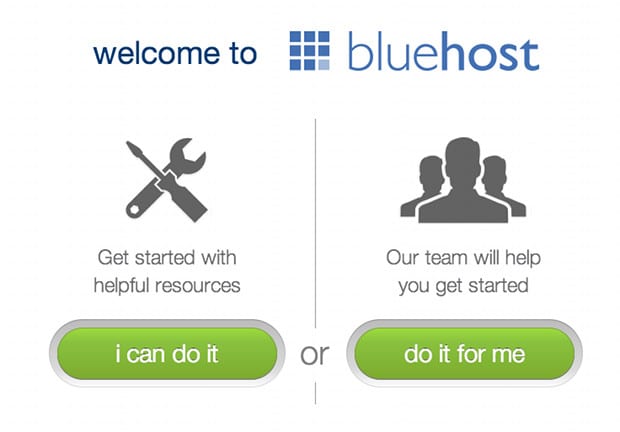
You may ask Bluehost team to do it for you, and the WordPress set-up is free service by Bluehost team. But I’ll show you how you can do it yourself.
After clicking on, I can do it, Scroll down to website section where you’ll see install WordPress section. Click on install WordPress.
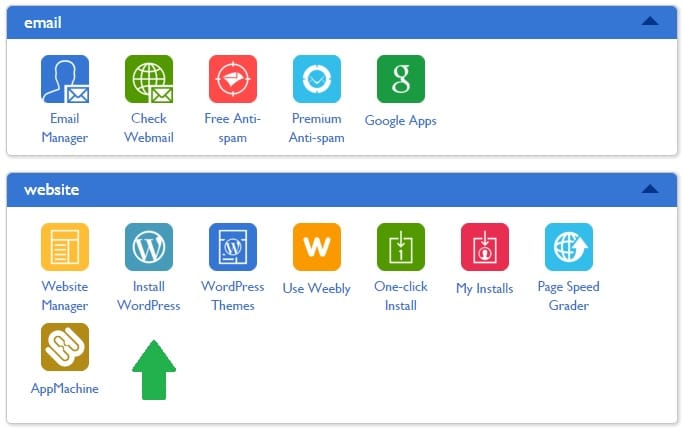
After clicking on Install WordPress, you need to choose the directory where you want to install WordPress. I recommend selecting naked domain as it is short and better from the Search Engine Optimization (SEO) point of view.
For example, http://designgyd.com is naked domain while http://www.designgyd.com is not a naked domain, hence it is longer also. So smart idea would be to install WordPress on http://designgyd.com.
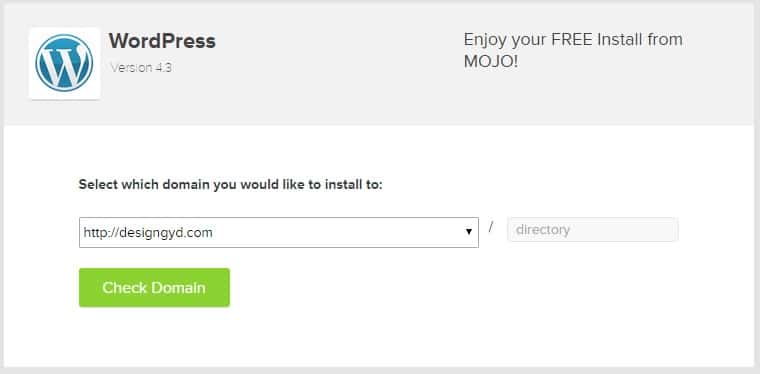
Note: If you want to create a separate blog section on your website, you need to type blog in directory box. However, if you don’t want to keep a separate blog section then install WordPress on domain directly leaving the directory box blank as shown above.
In the next step, you’ll be asked to select other information like site name, username, password, email address, etc. as shown below.
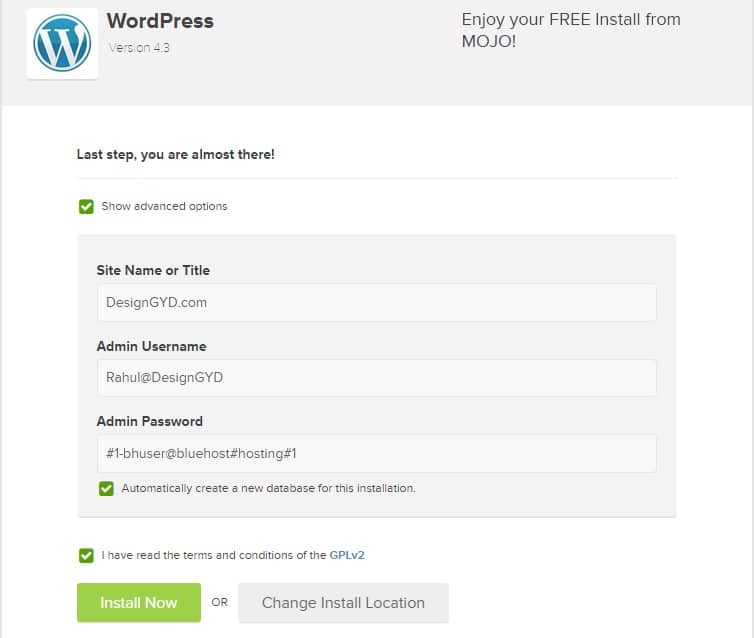
Finally click Install Now, and you are done with WordPress installation.
Now you have successfully installed WordPress on your Bluehost hosting cPanel. It is time to log in to your brand new WordPress blog with admin username and password allotted/chosen during the installation process.
Visit: yourdomainname.com/wp-admin [DesignGYD.com/wp-admin in my case] and complete login process using your admin username and password. Remember you’ll need this URL again and again whenever you’ll need to log in. So either save the bookmark of this URL or save it within your mind.
Step #3 Do Basic Settings and Start Blogging Now!
So now that you have already learnt how to start a WordPress blog and logged in to your WordPress dashboard after installing WordPress on your server, you need to make some basic changes in settings of your WordPress blog to make it look (as well as work) as one of the best blogs all over the world.
First of all, install some useful free WordPress plugins and the WordPress theme you love (no matter free or premium). Here is a complete tutorial for beginners on these steps:
- How to install a WordPress plugin easily? – Step by Step Beginner’s Guide
- How to install a WordPress theme easily? – Step by Step Beginner’s Guide
If you are wondering what WordPress plugins you need to install on your brand new WordPress site then go through this post: Every WordPress Blog Must Be Proudly Powered by These 10 Best WordPress Plugins.
The next step is to optimize your site for better Search Engine Optimization [SEO] so that you and your customers can find your site in Google, Bing and other search engines. Start by optimizing your WordPress permalink structure for best SEO then move ahead by understanding what XML sitemap is.
Creating an XML Sitemap for your WordPress Blog is easy as you may create WordPress sitemap easily in 1 minute with the help of free WordPress plugin.
Apart from optimizing your WordPress permalink and creating a sitemap, there are lots of other factors related to SEO that you need to optimize. Doing so manually takes time and skill. One easy way to do it by use of free WordPress SEO plugins.
Many WordPress plugins help your site to rank higher in the search engine, but I prefer to use WordPress SEO by Yoast for my all blogs. If you are just starting with WordPress then installing WordPress SEO by Yoast and setting its technical aspects for best SEO needs may be tough. Follow this complete beginner’s tutorial:
The Pro Guide to Set Up WordPress SEO by Yoast for Best SEO Results
After doing SEO settings of your new WordPress blog, don’t start searching your site in Google because it is yet not indexed in Google. If you want to quickly get your site indexed in Google and other search engines then you need to follow this tutorial:
How to Get Your Blog Indexed Instantly in Search Engines? [Within 2 Hours]
I assume that you have created a strong admin username and password for your WordPress blog, so you need not worry much about your WordPress blog security. However, one of the most crucial thing you can do to ensure your safety is to take regular backup of your WordPress blog so that even if something goes wrong, you’ll easily be able to recover your site.
Many WordPress backup plugins help you take you WordPress blog backup quickly. Also, you may make backup manually using cPanel for which you need some technical skills. However, I recommend you to read the only post that you need to learn how to take backup of your WordPress blog every day easily automatically:
Step by Step Guide for Beginners to Learn: How to Auto-Save Complete WordPress Backup to Dropbox?
Now it is time to design and customize your WordPress blog. When it comes to developing a WordPress blog, one of the simplest way that even beginners can do to develop fantastic WordPress blog is by using WordPress themes. But how will you find WordPress themes of your choice?
There are two types of WordPress themes: free WordPress themes and premium WordPress themes. If you are low on budget and don’t want to buy WordPress theme now, start with free WordPress theme while if you have the budget to buy professional WordPress theme then go fo premium.
Are you wondering where you’ll find free WordPress theme, don’t worry! I have a separate post about this: 6 Best Sites to Download Free WordPress Themes.
You may also use MTSOFF60 to get maximum discount on premium WordPress themes from MyThemeShop.
Top quality WordPress themes that I use for designing my sites are:
Now that you have designed and customized your WordPress blog easily. It’s time to write your first blog post. Thinking what you’ll write? Read this:
10 Tips to Write Your First Blog Post
Now that I have provided all information that you need to launch your WordPress blog don’t make any more excuses and get started in online money earning. If you still believe it is tough to start a WordPress blog or you can’t deal with technical part yourself, then get it done for free by me.
Yes, simply purchase any hosting plan from Bluehost using this special discount link and send an email to me, I’ll do the free WordPress installation for you. Here are various ways to contact me directly:
- Using website: Contact Us form
- Using Email: [email protected]
- Using Facebook: Facebook.com/RahulDubey137
- Using Twitter: Twitter.com/RahulDubey137
There are many special benefits you’ll get by getting WordPress installation by me. Some of the highlights are:
- I’ll do it free for you because if you buy using any Bluehost link from this post, I’ll receive a small commission from Bluehost at no additional cost to you. I’ll get the commission from Bluehost side and not your side.
- I’ll install all the necessary plugins that I use for my various leading blogs to keep your site running on the right track.
- You’ll get a premium WordPress theme worth $100 [ 6,300 INR ] for free from my side.
- I’ll do all the design customizations for your new site for free. So don’t worry if you don’t have web designing skills.
- I’ll ensure your WordPress site security by making some useful changes so that your site never gets hacked.
- I’ll do all the SEO settings and get your site indexed in Google and other search engines with my SEO skills of years so that you may instantly start getting your site in Google search results.
- You’ll get free advice and how-to help from me (for free for the lifetime) that’ll help you grow your website traffic and earn more money easily.
So ready to start your WordPress blog in the right direction now? Get top quality WordPress hosting and send me an email now!
Happy Blogging!
Also Read : The Pro Guide to Profitable Keyword Research Technique that Drives Traffic and Sales