Looking to install a WordPress plugin? Installing a WordPress plugin can be a challenging task, especially, when you are new to WordPress dashboard. It is entirely understandable, because, WordPress is considered to be one of the toughest blogging platforms. Its often said that “Plugins are the real power of WordPress.” Plugins are special tools that provide additional functionality to working on your blog. Plugins make your work easier from what could be a challenging task manually.
We have already discussed, a detailed step by step instruction on “How to install a WordPress theme.” And now it’s time to discuss “How to install a WordPress plugin” for beginners. In this post, you would be learning to install a WordPress plugin easily. But before that here is a quick note for you.

Please note that the option for installing a plugin is available only for self-hosted WordPress users. Hence, free WordPress.com users can’t find the option to install a WordPress plugin in their dashboard. It is because free WordPress.com users have some of the limitations. And one of the greatest limitation among them is not being able to install a WordPress plugin.
However, if you want to remove these limitations, you can consider to buy upgrades (paid WordPress.org) or paid hosting plans.
Contents
How to Install a WordPress Plugin?
To install a WordPress plugin, you need to have admin permission. So make sure, you are logged in and at your dashboard.
Again, in a similar fashion to WordPress theme installation process, there are three known ways to install a WordPress plugin. But here I would discuss only two, as this step by step guide is for beginners only. And 3rd one is not for beginners. But I promise that I would also share that way in my upcoming posts.
Warning :
Before you install a WordPress plugin, I would like to let you know few things. Some of the WordPress plugins can make a conflict, and your WordPress site may start working improperly. I had faced a similar problem while installing my first WordPress plugin.
Hence, before installing any un-trusted third party plugin consider taking a back up of your WordPress blog. So that you may get everything back soon.
Also Read: Make Money Blogging or Create a Free WordPress Blog
1. Install a WordPress Plugin Using Plugin Search Panel
WordPress has a default plugin directory from where you can get a large number of free plugins. So you can also install them easily with this method.
Step #1
To install a WordPress plugin from WordPress plugin directory, all you have to do is – Go to Plugins>>Add New from your dashboard. And after typing the name of your desired plugin, search for it as shown below.
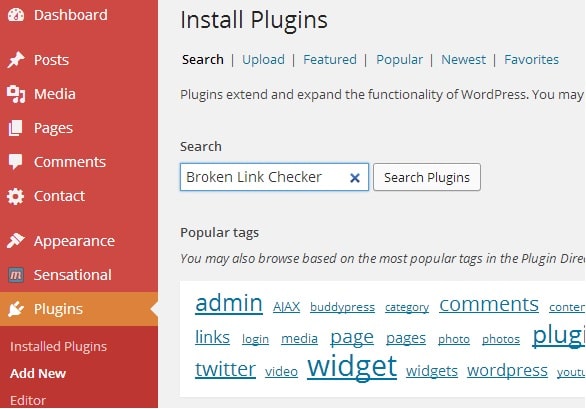
Step# 2
Now, you will see a large number of plugins that match your searched keyword. Select the desired one and install by clicking on install now. Here is a screenshot.
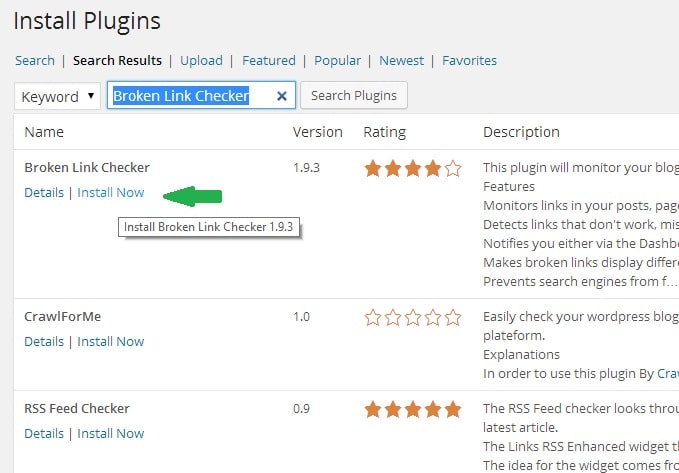
Step #3
Now, you would be asked to confirm the installation. Simply click Ok, and WordPress will install the desired plugin itself.
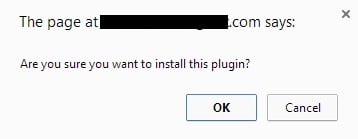
After installation, you will see a success message like this. Now finally, you have to activate the plugin. And your plugin will start working.
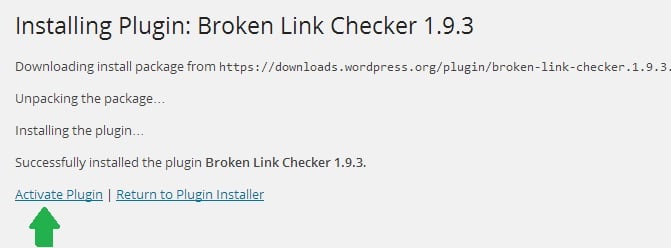
Congratulations ! You have successfully learned “How to Install a WordPress Plugin.”
2. Install a WordPress Plugin by Manually Uploading to Admin Panel
To install a WordPress plugin using this method, you need to have your plugin ready for you in a pre-downloaded .zip file. This method is used for installing either paid plugins or any plugin which is not available in WordPress directory.
Step #1
Again, as listed in above method go to Plugins>>Add new >>Upload from your WordPress dashboard. Here is a screenshot.
 Step # 2
Step # 2
Now choose the downloaded .zip file of your desired plugin and click on Install Now. You’ll get a similar success message on the screen like this. Now click on Activate Plugin to activate it.
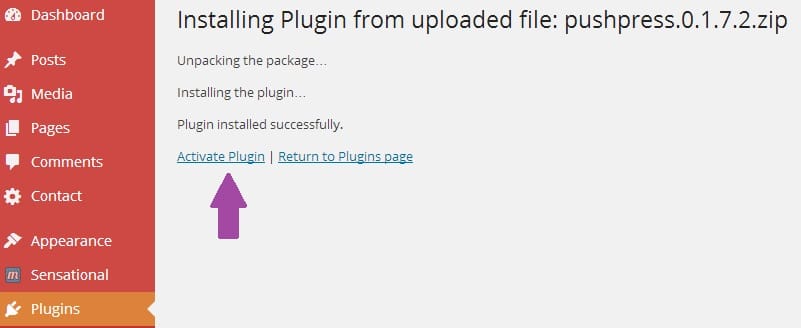
You are done! Congratulations ! You have again successfully installed a WordPress plugin. Now buy a cup of coffee for me, we would enjoy together.
The Pro Review from TechReviewPro
Though, you have just learned to install a WordPress plugin. And this step by step guide will make you able to install every plugin that you desire on your self-hosted WordPress blog. But make sure you install only those required plugins which are essential.
Because loading your site with tons of plugin will not only slow-down the loading of a site. But also will provide a non-friendly user experience.
“Plugins are the real power of WordPress. But make sure your power might not become your weakness”. – Rahul Dubey
Hope you enjoyed this step by step guide to install a WordPress plugin. If you found any problem while installing, then do let me know via comment section below. Because I would be the happiest person in the world after helping you.
I hope that you are not selfish. So share this post with your friends. Because “Sharing is caring.” Care for your friends, not me.

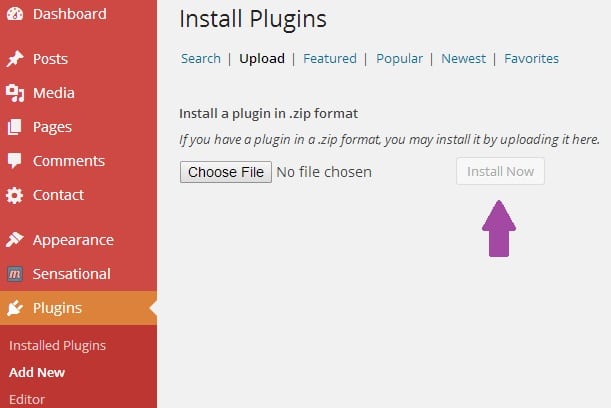 Step # 2
Step # 2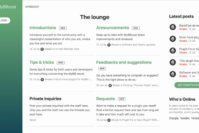
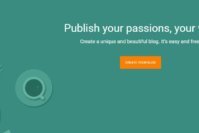


Comments on this entry are closed.
Hello rahul,
Firstly nice post, Actually I visited your site by mistake and this was the first posts I ever read on your site. What came next was that I became glad to be here. This post had given me the great idea to Install a WordPress Plugin very Easily as i am using wordpress.Thanks for writing this post and making me more firm
Thanks Girish for your kind feedback.It is always a pleasant experience to hear good words. 🙂
However I would like to know, out of the two methods listed in the post – which method would you prefer ?