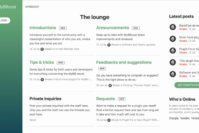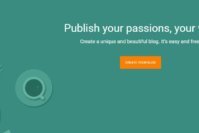Are you looking to install a WordPress theme ? Installing a theme can be a challenging task on any of blogging platform especially when you are new to blogging.
As you know that WordPress is considered to be next level (professional’s) blogging platform where you need to have next level knowledge in order to make money blogging. So today, I would be dealing with step by step instructions to help starters install a WordPress theme in order to take you to that next level.
As you know that themes are essential ornament of a blog. After creating a WordPress blog, what we consider mostly is its design and look. Thus, there comes a good looking and well designed theme into play. A theme not only makes your blog look better but also maintains your blog’s quality from SEO prospective.

As a beginner, you come across many paid as well as free themes. But I would recommend you to stick with one that suits your needs and criteria.
Contents
How to Install a WordPress Theme?
There are 3 methods you can install a WordPress theme. But I would be mentioning only two of those 3 methods in this post. Because the 3rd method is not for beginners. Since this post is for newbies, so I would be discussing the simplest ones.
But before you install, I would like to let you know few things. As you install a WordPress theme, your WordPress site’s look and design will change. So consider taking a back up of your WordPress blog so that you don’t need to spend much time to reset everything in case you did a blunder while installation.
To install a WordPress theme using any of these methods, you need to have admin permission. So make sure you are logged in and inside your admin panel.
1. Install a WordPress Theme Using Theme Search Panel
WordPress has a default theme directory from where you can get free as well as paid or custom themes. There is a large number of available theme which you can enjoy. Themes are easily accessible using advance search of feature filter. So you can use advance search feature to find themes of your needs.
Step # A
In order to install a WordPress theme, all you have to do is Click on Appearance and then Themes inside your dashboard. Here is a screenshot to help beginners.
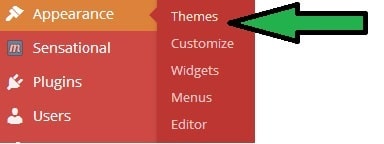
Step #B
Now, you would be taken to Theme Management page, so you’ll have to click on Add New to add before you install a WordPress theme.
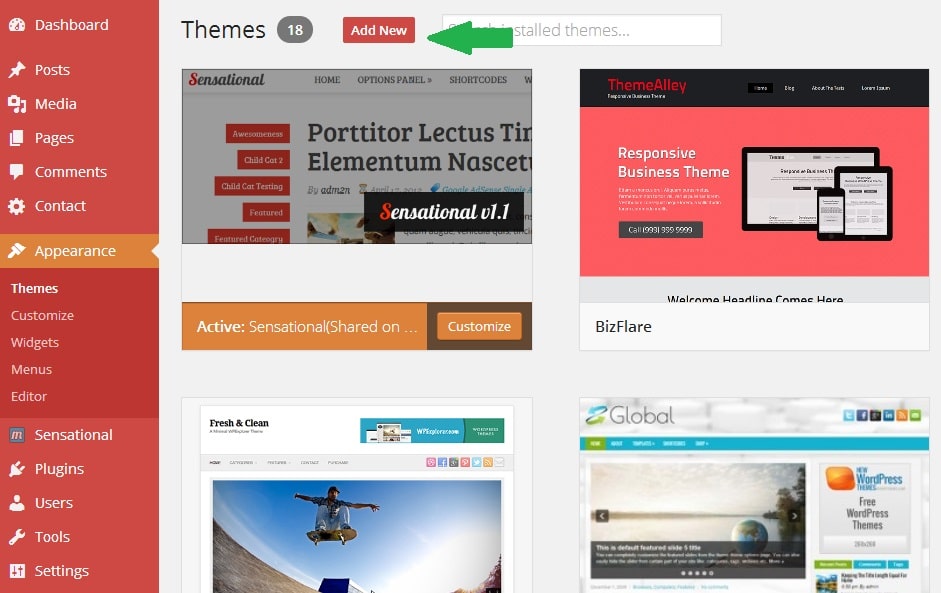
Step # C
Now choose the appropriate one that suits your needs using advanced search filters like sorted by Popularity, Latest, Featuring etc. In my case, suppose Gravit theme suits my needs. So I’m showing how to install a WordPress theme – Gravit ?
Step # D
As you can see below, there is option to install, preview or checking details. If you are not sure how it would look like Preview it. And if you are sure to install this, Just click on install as shown in image below.
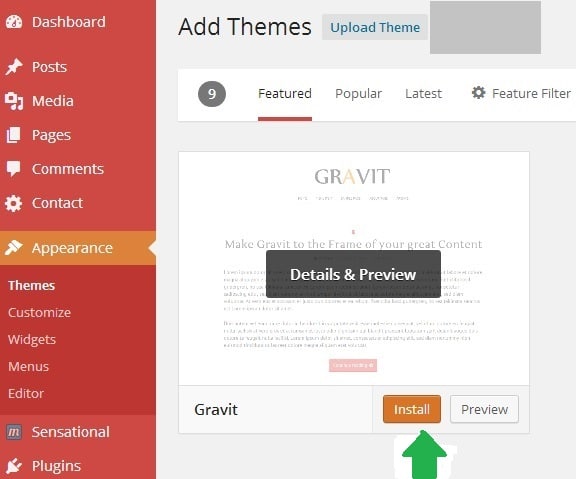
Step # E
Now, WordPress will install this theme and will show you a success message along with the links to Live Preview it, Activate and Return to Theme Installer. Simply click on Activate and this theme will be live on your site.
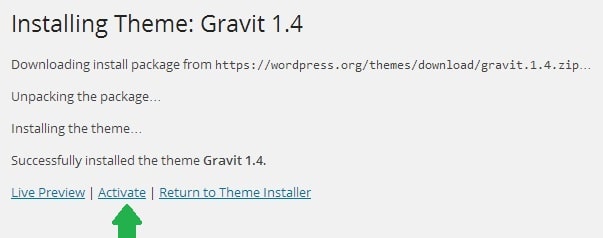
Congratulations ! You have successfully done this.
2. Install a WordPress Theme Using Manual Uploading to Admin Panel
To install a WordPress theme using this method involves quite similar steps like Method #1. So perform the similar steps (Step #A and Step #B ) from method #1.
Step # C
Instead of searching for a WordPress theme, you have to get your desired theme ready by downloading a Zip file. As as you have your theme ready in Zip file, you can upload it by clicking on Upload as shown below.
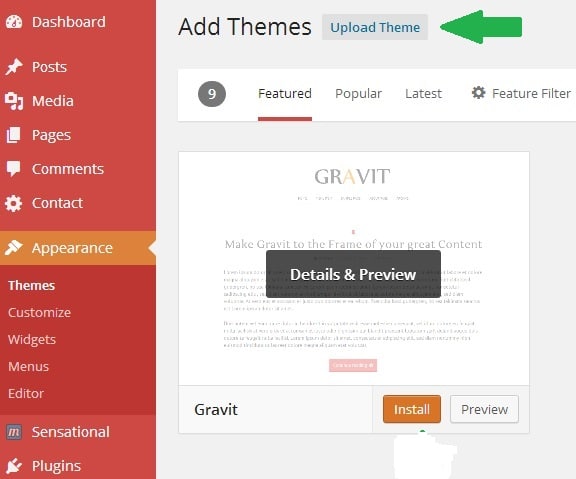
Step #D
As you click on Upload, you will be prompted to choose your file as shown below. After choosing the desired one, click on Install now.
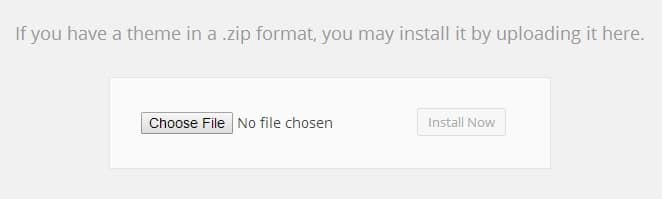
Step #E
Again, after uploading the theme the process is same as shown in Step #E in above method. Wow ! You again successfully installed a WordPress theme on your blog.
Recommended – 6+ Best Sites to Download Free WordPress Themes
The Pro Review from TechReviewPro
In order to install a WordPress theme, you may come across many free as well as paid themes. But I would recommend to choose theme for your blog wisely. Do a good research about a particular theme before you install a WordPress theme.
The reason being your theme might contain some codes or links that may harm SEO of your blog. So before you install a WordPress theme, make sure its not going to do any harm.
Hope you enjoyed this beginner’s tutorial. However, if you faced any problem or know any method of installation other than listed above then do let me know via comment section below.