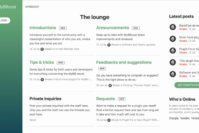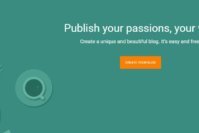There is no point in mentioning why you should take regular backup of your WordPress website as we all know that backups are one of the best way to defend your site from any unknown or unwanted security threats, hackers or intruders attacks etc. So taking regular WordPress database backup is must for every webmaster.
There are numerous ways to take WordPress database backup of your website. And we have previously shared some basic steps to take WordPress backup manually but since taking manual backup takes time and I know, you are quite busy blogger. So what if I tell you that you can now Automatically Save Complete WordPress Database Backup to Dropbox ?
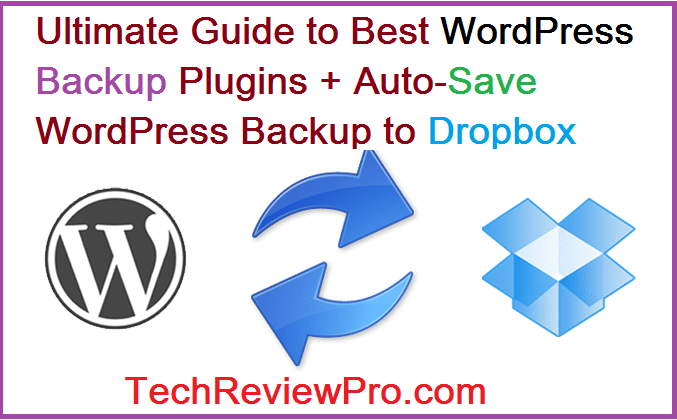
Sounds sweet ? Yea, it should be. Today I’m going to share a basic guide to take complete WordPress database backup of your website using which you can save backup to Dropbox easily. There is a WordPress backup plugin called “WordPress Backup to Dropbox” which helps you to do all these procedures very effectively.
Contents
- Why to Auto-Save WordPress Database Backup to Dropbox?
- What is WordPress Backup to Dropbox?
- Steps to Set-up WordPress Backup to Dropbox Plugin Easily
- Step : 1
- Step : 2
- Step : 3
- Step : 4
- Step : 5
- Best WordPress Backup Plugins to Backup Your WordPress Blog Automatically
- 2. Updraft Plus
- 3. BackUp WordPress
- 4. WP-DB-Backup
- 5. BackWPUp Free
- The Pro Review from TechReviewPro
Why to Auto-Save WordPress Database Backup to Dropbox?
Before I discuss the steps involved, let me tell you why to send backup to Dropbox ? Why not anywhere else ?
Though popular best hosting service providers like Bluehost, HostGator, WP Engine etc. have built-in feature of taking backup of your home directory and full database backup along with media files and images but they keep backup files inside FTP of your server. Since depending only on your hosting company for backup is not so reliable, so I would highly recommend you to rather take complete backup of your WordPress website in Dropbox.
This way, you are not required to download backup file to your hard drive and even upload it to Dropbox yourself. As I told you, the WordPress backup plugins do all these stuffs automatically, so once do all the settings and be fearless to get over the fear of loosing your hard work of years.
The funny part is that, you can create a Dropbox account for free and it offers you 2GB of free space to store anything. However, the best WordPress backup plugins are also free. So what are you waiting for ?
Let’s get started…. !
First of all, let me start with that WordPress backup plugin which I personally use to take WordPress database backup of TechReviewPro. Yes, the name of plugin is WordPress Backup to Dropbox, which you can download and install from your WordPress admin panel also. You may take help of this step by step tutorial to learn various ways to install WordPress plugins easily.
What is WordPress Backup to Dropbox?
WordPress backup to Dropbox is a free WordPres backup plugin that allows you to schedule and create backup of your complete WordPress site including home directory, MySQL database as well as media files like images, videos etc.
It is very powerful plugin as it helps you to automatically send backup of your WordPress website to your Dropbox account very safely and securely. WordPress backup to Dropbox is also a very useful plugin for bloggers, webmasters and WordPress users as it gives you peace of mind that your blog is being backed-up on regular basis.
You can also schedule a day, time or date for scheduled backup to be created. No doubt, WordPress backup to Dropbox is a very useful plugin which you need to set-up once and will be helpful for you forever. So how to set up the plugin ?
Steps to Set-up WordPress Backup to Dropbox Plugin Easily
To perform all the below mentioned steps for taking complete backup of your WordPress website automatically to your Dropbox account, the only requirements are – A basic Dropbox account and WordPress Backup to Dropbox plugin installed on your WordPress site.
Step : 1
First of all, you need to create Dropbox account which you can get for free with a basic storage limit of 2GB. However, depending upon your requirements you may consider to upgrade your account for higher storage limits [more than 2GB].
Step : 2
Now install the WordPress Backup to Dropbox plugin to your WordPress website. For installation, you need to go Dashboard >>Plugins>>Add New. Then type “WordPress Backup to Dropbox” in the search bar as shown below. Once you get the plugin in results, install it and activate.
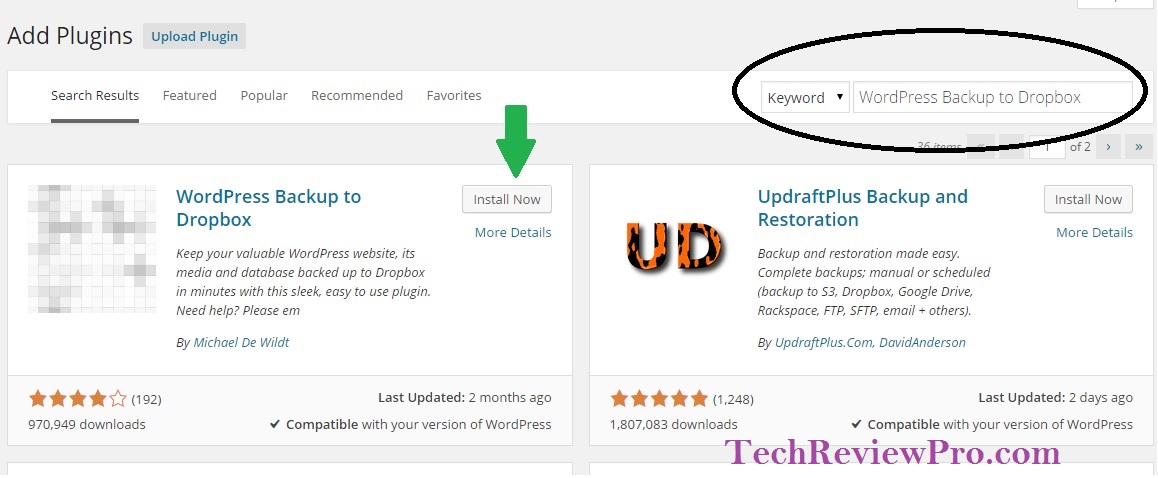
Step : 3
After installing and activating plugin, just go to Dashboard>>WPB2D >>Backup Settings. Now you’ll have to authorize the plugin to access your Dropbox account.
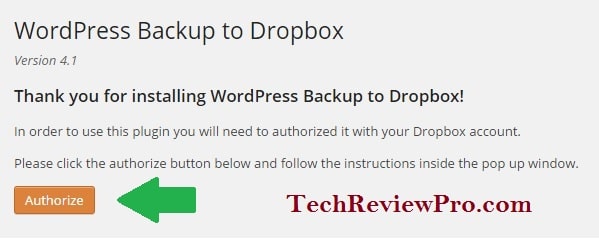
Just click on Authorize and this will open a pop-up asking your Dropbox login credentials. Login with your usename and password of Dropbox account and allow the plugin to access your Apps folder in Dropbox account.

As you get the Success message, you are done with authorization.
Step : 4
Now in settings do the changes as per your requirements.
Tick and assign a sub-folder in App folder wpb2d where the backups will be stored. Set the frequency of backup. I usually take backup daily. If you also update your blog everyday, taking daily backup is good choice. Also set the timing. The plugin provides you option to exclude the unnecessary files from being backed up. Tick those files and folder of your database which you want to exclude.
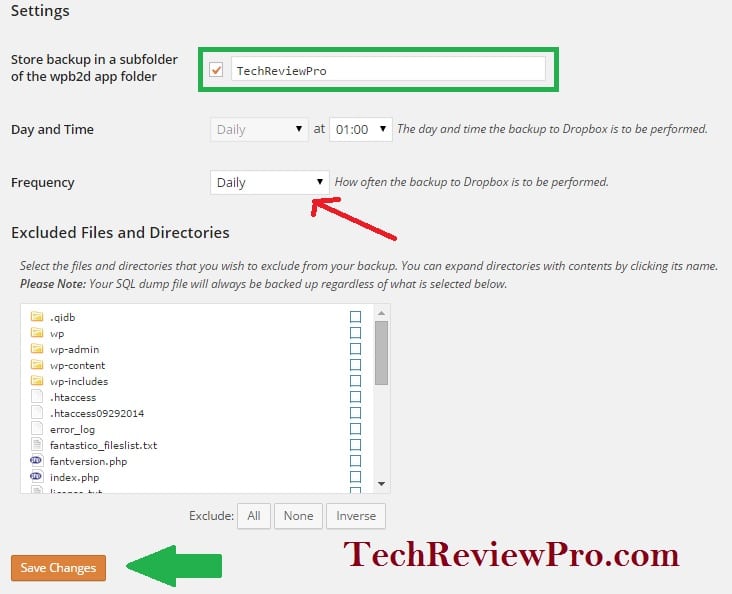
Finally Save the changes made by you.
Step : 5
Now you are done with all the settings. The only thing you have to learn is creating backup using WordPress backup to Dropbox plugin.
Simply move to Dashboard>>WPB2D>>Backup Monitor and Create backup manually. Just perform this step once and you are done. Now, whenever you wish to take WordPress database backup manually, just perform this step.
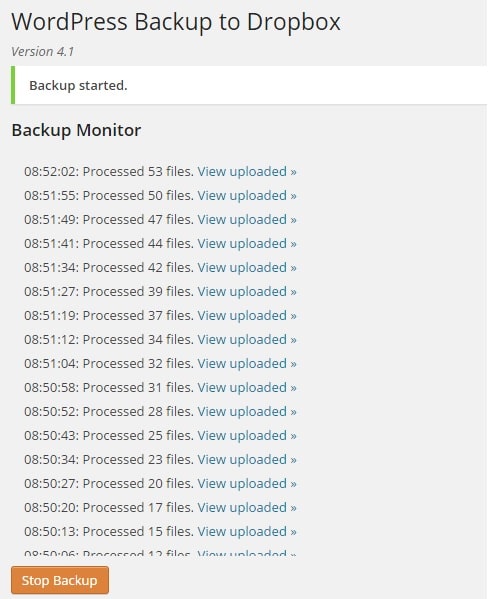
The plugin will keep taking and sending backup of your complete WordPress blog to your Dropbox account on your scheduled timing until you stop the backup or deactivate the plugin.
However keep in mind, it will take some time[few minutes] to see files in your specified folder in Dropbox.
Best WordPress Backup Plugins to Backup Your WordPress Blog Automatically
Though the above mentioned steps and single plugin is enough for taking your WordPress database backup, yet here is a list of best WordPress database backup plugins to help you further.
2. Updraft Plus
Updraft Plus is one of the best WordPress backup plugin that lets you create complete WordPress database backup of your site and restore them as per your wish. The backup taken can be stored on your cloud storage or computer drive easily.
This is quite useful plugin with basic features and doesn’t overload you with unnecessary features and steps. It allows you to take scheduled WordPress database backup and store in your specified location. It supports backup to cloud (Amazon S3 (or compatible), Dropbox, Google Drive, Rackspace Cloud, DreamObjects, FTP, SFTP, SCP, WebDAV, OpenStack Swift and email) etc.
The basic plugin is completely free, however for premium features and add-ons you may consider to upgrade it.
3. BackUp WordPress
BackUp WordPress is yet another powerful WordPress backup plugin that provides simple automated backup feature for your WordPress blog. It includes scheduling feature so that you can take scheduled WordPress database backup automatically to your specified location of cloud storage.
The cloud storage supported by BackUp WordPress plugin are Google Drive, Dropbox and FTP etc. However, keep in mind that free version of plugin doesn’t allow you to store backup to your cloud storage. For saving backup to cloud storage automatically, you are required to upgrade to premium features.
4. WP-DB-Backup
As the name suggests, WP DB Backup is a useful plugin to take WordPress database backup easily. The plugin lets you schedule and create backup of your complete WordPress website as per your requirements. Like WordPress Backup to Dropbox plugin [discussed above], this plugin also includes backup to Dropbox feature.
You can set to get notifications of scheduled backup to your desired email including link for downloading backup attachments. The plugin is basically free and has option to upgrade for premium features if you wish.
5. BackWPUp Free
BackWPUp is a completely free WordPress backup plugin that lets you create and restore backup of your WordPress website easily, It is a very powerful WordPress plugin with simple but effective features.
It allows you to send your backup to cloud storage like Dropbox, Amazon S3, Rackspace etc. your server FTP, email or computer drive storage etc. The plugin comes with scheduling automated backup feature, hence you can schedule you complete WordPress database backup as per your updating frequency.
The Pro Review from TechReviewPro
So here concludes our guide to auto-save your complete WordPress database backup to Dropbox. The listed best WordPress backup plugins will help you to take scheduled backup of your WordPress site automatically, so that you may not suffer any data loss or security attacks due to laziness of taking backup manually.
Though you can set it once and forget but I would highly recommend you that after automating the process, make sure to verify whether it is working correctly or not ! [Just a small tip]
Was it helpful in taking WordPress database backup ? Consider sharing it with your friends. Of course, Facebook, Google+ and Twitter are there to help you !
Hope you enjoyed this tutorial to auto-save complete WordPress database backup to Dropbox. Did you encounter any problem in performing above steps ? Did I miss any of best WordPress backup plugins ? Add to this story…use the comment box below.
Also Read :
- Every WordPress Blog Must Be Proudly Powered by These Best WordPress Plugins
- Best WordPress Permalink Structure to Rule SEO [Latest Update]
- 3 Simple Tricks to Change Unchangeable WordPress Usernames
- 6 Best Sites to Download Free WordPress Themes
- How to Create WordPress Sitemap Easily Within 1 Minute?