Imagine if you could colorize black and white photos, you could convert any black and white photos to color photos. Thus, being able to add some color to the picture of your grandparents. Sure, you could take it to a professional, but there’s a good chance that they are going to ask for a pretty penny. Save your money and add some fantastic color to those black and white pictures yourself with tools to colorize black and white photos that can do it for free.
It may sound complicated but adding some color to your pictures is really not that complicated. There are various tools you can use to colorize black and white photos that can get the job done. Some programs or apps may be a little more complicated than other, but it’s nothing you can’t handle.
Also Read: 31+ Best Free Graphic Design Software to Create Stunning Graphic Visuals
Contents
- How to Colorize Black and White Photos? – Convert Black and White to Color Photos
- Add Color to Black and White Photos with Algorithmia
- Colorize Black and White to Color Photos with Colorize Photo
- How to Choose The Right Color to Turn Black and White Photos to Color?
- Color Splash Effect Android App to Convert Black and White to Color Photos
- Recolor – Color Effects App to Colorize Black and White Photos
- Photo Splash for iOS to Convert Black and White Photos to Color
- The Pro Review from TechReviewPro
How to Colorize Black and White Photos? – Convert Black and White to Color Photos
If you ever tried to convert black and white to color photos, only to fail and regret it’s complicated; you are at right place as in this article, you are going to learn how to colorize black and white photos. Many tools are available that will help you convert any black and white to a color photo.
Add Color to Black and White Photos with Algorithmia
If you just don’t have the time or the patience to even think about using software like Photoshop, then you’ll want to check out Algorithmia. It’s a very easy to use tool to colorize black and white photos that will instantly add some much-needed color to your pictures. The web app has various types of accounts; you can either sign up for free or get a paid account that will offer more options.
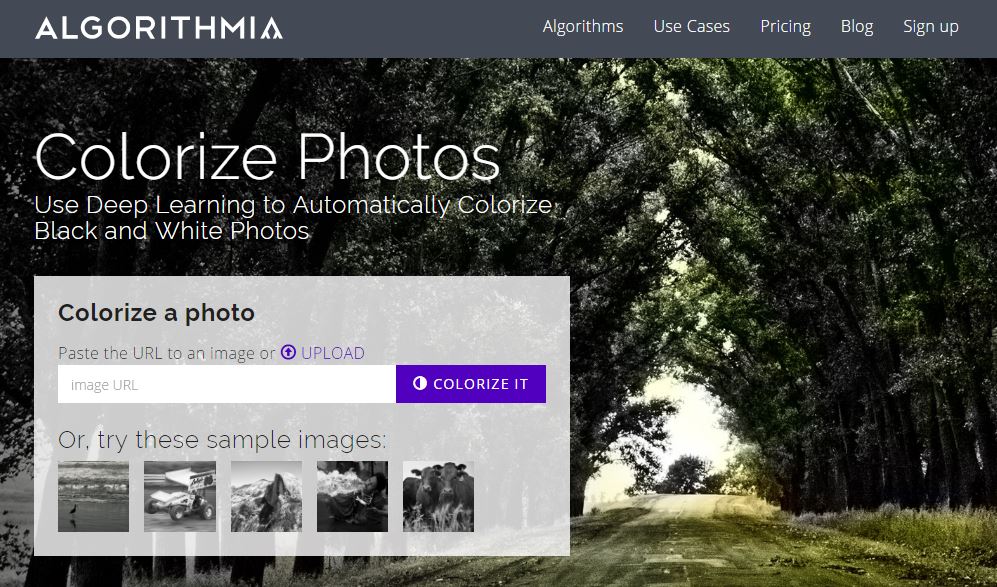
Since the company knows that more people will be buying the app if they can test it out first, you can easily colorize black and white photos without having to sign up. By going to the link I added earlier, you can either paste the URL of a black and white picture you want to colorize, or you can upload it from your computer.
Once you’ve chosen or added the image click on the purple, Colorize It button and be fascinated by the color your picture now has. If you don’t feel comfortable uploading your personal photos, you can always use one of the sample images the web app provides.
I think you’ll be happy to know that the web app has introduced cloud hosted deep learning models. The colorful image colorization micro service is a computer vision algorithm on a million pictures from the Imagine dataset.
Colorize Black and White to Color Photos with Colorize Photo
If the first web app didn’t convince you, how about giving Colorize Photo a try. You won’t have to download absolutely anything, which is great news if your computer is already running slow.
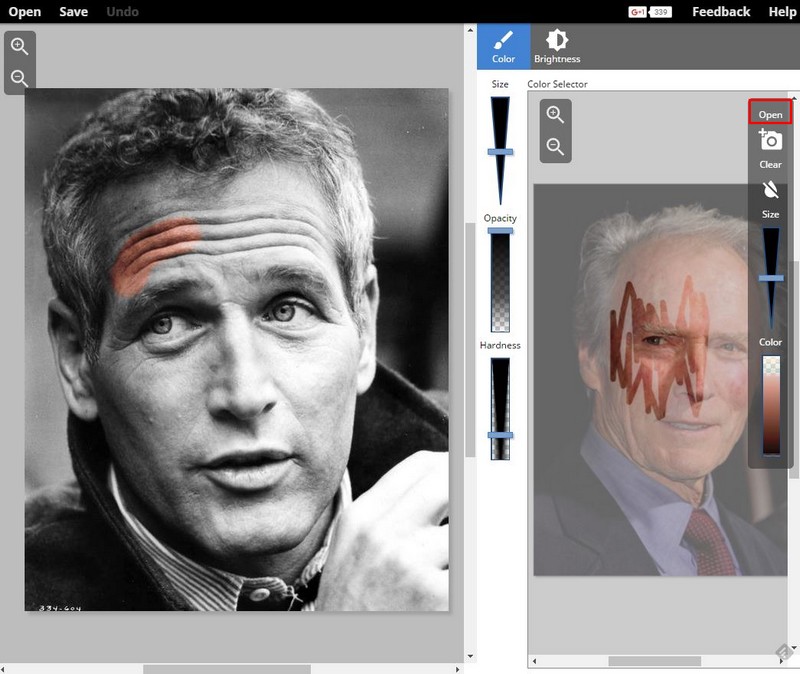
When you first launch the web app, you’re going to see two sample pictures. You can use them for practice to colorize black and white to color photos. But, if you think that you’re ready to add a picture of your own, you can easily do that by clicking on the Open button.
Choose the black and white image you want to add color to, and it will automatically add it to the web app. If you doubt about your picture ending up on someone else’s servers, don’t worry since your picture never makes it to their servers.
The next step would be to choose a color reference image. This step is a must since it’s what the app is going to use as the source for the coloration. I recommend that you choose your reference image from Google Images since they have a large variety of images for you to choose from.
Once you find the image that has the colors you need go ahead and save it to your computer. Then choose Open in the app and upload the picture you just found. This is where the fun starts since now is when you’ll start adding some color to your black and white image.
How to Choose The Right Color to Turn Black and White Photos to Color?
Let’s says that you want to start by adding some color to the person’s hair. Click on the reference image and use the color from that person’s hair to add the same color to the black and white picture. To get the best results possible, choose a similar area and brightness to the section you’ll be applying the color too.

Don’t forget to use the color brush size slider to adjust the size of the color selection brush. If you want the brush to be thicker click towards the thicker part and vice versa. To see the colors that you’re going to be applying take a look at the color pane Output. The color that is highlighted is the one you will apply.
Once you have the colors, you need all you have to do now is to start applying them to the black and white picture to colorize it. The outside of the circle while being the limit when applying the color. If you feel that you still need to fine tune the way the color is being applied you can always use the brush options.
You can also change the brush edge by sliding the hardness slider to either soft, medium, or hard. To also modify the brush size, you can use the slider that is right above this last one. To add just the right amount of color, you may also need to modify the Opacity slider. Just play around with it and see which setting you like best.
When you’ve added the color you want, don’t forget to click on the save button. I’m sure the last thing you don’t want to do is to erase all of your hard work accidentally.
Color Splash Effect Android App to Convert Black and White to Color Photos
Color Splash Effect is a free Android app that you can install right now from Google Play. This is a great app to use if you don’t use your computer a lot and want something you can do on your lunch break maybe.
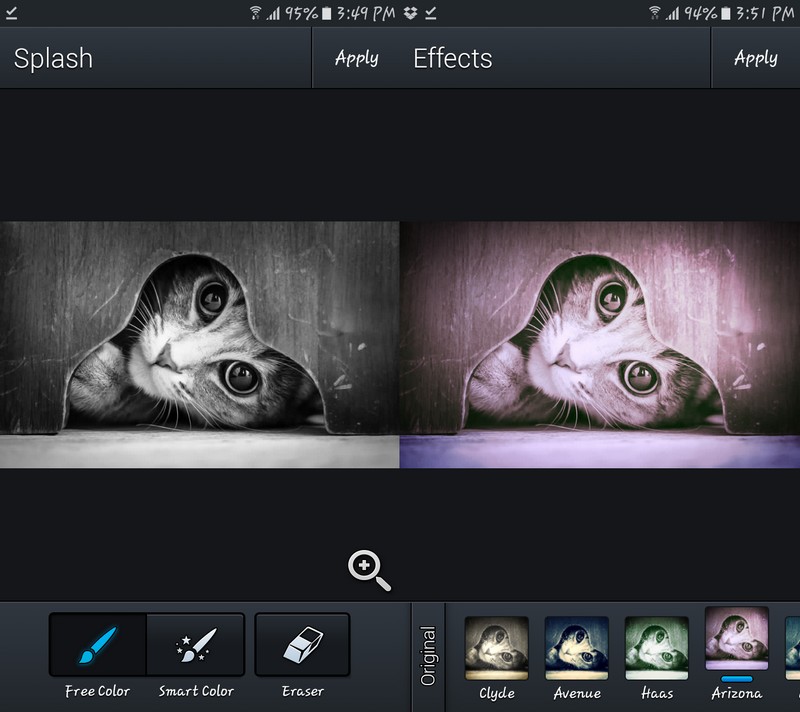
Once you launch the app tap on the Start button and the first you’re going to need to do is to choose the black and white picture you want to add color to. Once you’ve chosen it, you will now see your picture so tap on the magnifying glass with the plus sign in the middle.
You should now see various photo editing option but what we’re interested in here is how to add color to your black and white picture. There are actually two ways you can add color to black and white photos. One is by tapping on the effects option, and with this option, you can choose to add all sorts of colors such as green, purple, brown, Sentosa, Cruz, and others.
The second option would be by tapping on the Color option. Here, you’re going to depend on a slider to add just the right amount of color. The options you’ll see there are saturation, warmth, tint, and fade.
When you think that you’ve added enough color, just tap on the Apply button at the top right. The app will then take you back to all the other options the app has to offer.
Also Read: How to Resize Images in Windows Using Free Image Resizer Tools?
Recolor – Color Effects App to Colorize Black and White Photos
Sometimes, you don’t want to add too much color to a black and white image. You could only want to add a certain amount of color shape effects to spice it up a little. You have to admit that there are pictures that look better in black and white than in color.
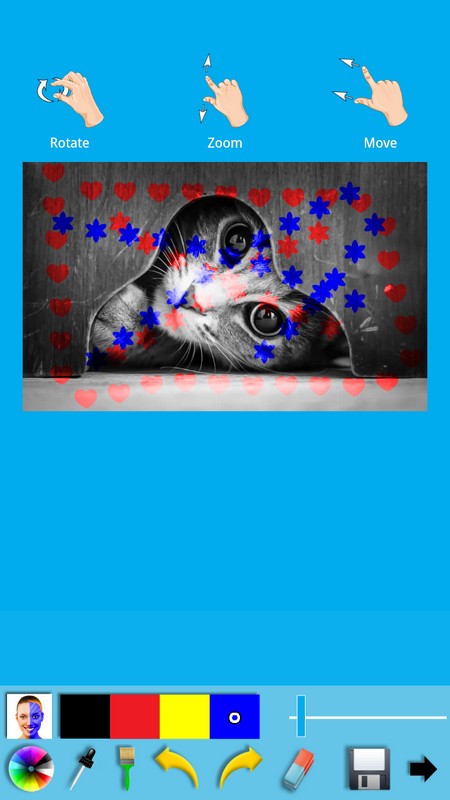
If that’s what you want to do then you should check out Recolor – Color Effects. This app is also free, and you can install it right now from Google Play. When you first start up the app (just like the others) you’ll need to upload the black and white picture you want to add some color to.
Once you uploaded it, you’ll see it and the tools you can use at the bottom. To the left, you’ll see the color wheel where you can choose your colors if you’re not happy with the ones the app offers. To the right, you’re going to see a paintbrush. Tap on this and you’ll see all the patterns you can apply to your picture.
It applies the pattern with the color you have chosen before. Right above these tools, you will also see four color options at a time. Tap on the one you want to use and paint away. The slider you’ll see on the top right will determine how big your color shapes will be.
Don’t worry if you make a mistake. You want to go back or to even add the shape again using the arrows. There’s also an eraser and a floppy disk icon so you can save your work.
Photo Splash for iOS to Convert Black and White Photos to Color
I couldn’t forget about iOS users who want to colorize black and white photos. There’s an app for you to so you can easily add color to your black and white pictures. It’s called Photo Splash and it’s completely free to download. What great about this app is that you can upload a black and white picture and then add some color.

Also, you can upload a color picture that will appear in black and white and you can only make the original color of certain areas come back. If you want to add color to an image without it, once the image finishes uploading tap on the color icon that will be the very first one at the bottom.
Then, slide your finger as if you were coloring in the image. While you’re doing this you’re not going to see the actual color being applied. The effect will kick in when you tap on the star icon and then choose a color filter. The only parts of the pictures that will have this color filter will be the ones that you colored in at the beginning.
If what you want to do is bring back color to an image that already had it, that’s also an easy task. Like I mentioned before, even if the image you uploaded is in color it will appear in black and white. Tap the same color icon you did before and start adding color. In this case, you will see the color being added instantly.
Once you’ve done hit the Done button at the top and the app will give you various ways you can share your creation. You can either put it on Instagram, add it to your album, copy to clipboard, Email it or upload it to Facebook.
Also Read: 10 Best Free Photo Editing Software to Edit Photos Like a Pro
The Pro Review from TechReviewPro
Your pictures don’t have to be boring anymore. If you think it’s time to add some color to black and white photos, you can easily do so with any of the above-mentioned tools to colorize black and white photos. Your black and white pictures are finally going to have the color you have always wanted them to have. What tool do you think you’re going to try first?
Don’t Miss:
- 6 Best Photo Organizing Tools and Alternatives for Picasa
- 7 Google Photos Tips and Tricks to Make You a Google Photos Pro
- 8 Free Online Photo Converter Tools to Convert Photos Online
- Top 10 Best Photo Stitching Software for Panorama Photography
- 6 Best Free Online Photo Collage Maker to Make Photo Collage Online




