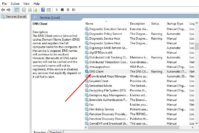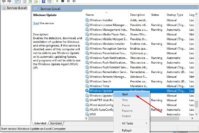The Msmpeng.exe antimalware service executable is an error that is usually linked to Windows and all its versions. Yes, it means that even if you have the latest Windows 10 installed on your computer, msmpeng.exe antimalware service executable error is an error that you’re going to come across sooner or later. If you want names as to what causes this error I have three words for you: Windows Defender service. Wondering what the fix for msmpeng.exe antimalware service executable error is? Don’t worry! You’ll come to how to fix “msmpeng exe antimalware service executable” Error?
But before that let’s learn about Msmpeng.exe antimalware service executable error. Remember the cause for msmpeng.exe error? Let me say it again; it’s Windows Defender Service. Windows Defender Service is an antimalware software that comes built into your Windows computer. Its intentions are good since it was made to scan for anything that might be considered a threat to your computer. But, usually, it ends up doing the complete opposite. Thank your lucky stars that there are methods you can try to eliminate this problem.
Contents
- What is Msmpeng.exe antimalware service executable?
- How to Fix “msmpeng exe antimalware service executable” Error?
- Add MSMPENG.EXE to the Exclusion list to Fix antimalware service executable high CPU
- Fix Msmpeng.exe Error by Turning Off Your Computer for a While
- Modify The Schedule Defender Scan
- Permanently Disable Windows Defender to Fix Msmpeng.exe Antimalware Service Executable
- Uninstall and Reinstall Microsoft Security Essentials to Fix Msmpeng.exe Error
- The Pro Review from TechReviewPro
What is Msmpeng.exe antimalware service executable?
Msmpeng.exe antimalware service executable is an error that you get when you connect your Windows computer to any Bluetooth network, External flash drives, Networks, Etc. When this happens what the Windows Defender service does is that it automatically starts scanning them. So far so good but the problem comes when to do that it starts taking up 70% of your computer’s CPU. That’s the state of antimalware service executable high CPU usage.
This can be a real killer if you have a computer with a low CPU and even the tiniest task can take forever. In some cases, it can render your computer useless. The Windows Service defender will also monitor things such as downloads, software installation and so on. The scanning doesn’t end there since it will also scan things such as files, drives, folder, etc. , over and over.
How to Fix “msmpeng exe antimalware service executable” Error?
If you are looking for a quick guide to fixing “msmpeng.exe antimalware service executable error, you are at the right place. There are multiple methods to fixing msmpeng exe antimalware service executable error. Stay tuned as I explore each of them one by one. Hopefully, one of these will get your msmpeng exe antimalware service executable error fixed.
Add MSMPENG.EXE to the Exclusion list to Fix antimalware service executable high CPU
Like I mentioned before, this msmpeng.exe antimalware service executable problem can take up a considerable amount of CP, but there’s a way you can fix it. By adding the msmpeng.exe executable file to the exclusion list of Windows Defender, you will get a huge amount of your CPU back.
To make this happen, you’re going to need to do the following:
- Launch Windows Task Manager. You can do this by right-clicking on the toolbar and choose Task Manager. Once it’s open go to the Details tab if you’re using Windows 8.1, 8 or 10. For Windows 7 users you’ll need to go to the Process tab.
- You should be able to see what’s running at the time and now look for the MsMpEng.exe process that has the antimalware service executable description.
- Once you’ve located the process right-click on it and choose Open file location option. What this is going to do is that it will open the root directory of the file you selected.
- Copy the path after opening the directory from the top address bar.
- In Windows Defender go to Settings > Excluded files and locations. Look for the File Locations section and paste the path you copied earlier.
- Click on the Add button and don’t forget to Save changes. That’s it, and you’re done! Try connecting something to see if you notice an improvement in your computer’s performance.
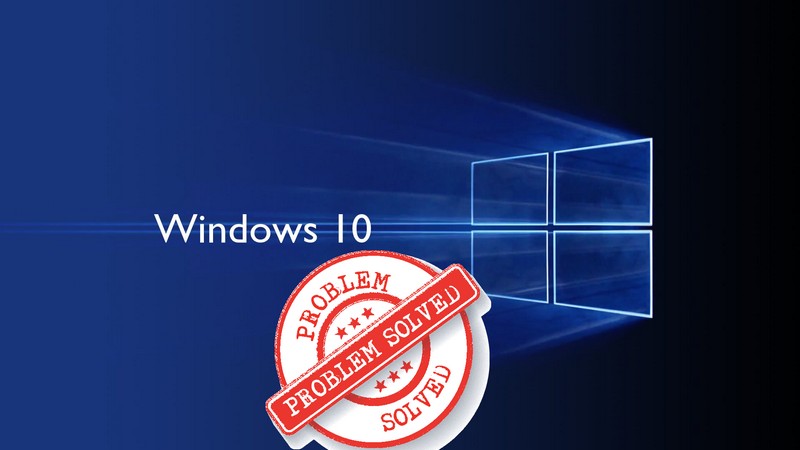
That’s how you can fix msmpeng.exe antimalware high CPU usage by adding the msmpeng.exe file to the exclusion list on the Windows Defender Service.
Fix Msmpeng.exe Error by Turning Off Your Computer for a While
I know what you’re thinking, that classic tip again? It’s true that it’s one of the most recommended tips out there but have you ever wondered why that is? Well, because, sometimes that’s all you need. By turning off your Windows computer, you could bypass memory problems that have to do with msmpeng.exe antimalware service executable error.
It could also be your opportunity to update your computer and get the updates that will make your computer perform better. You can also take advantage of the situation and use other applications that can help you clean out your computer. For example, you can use apps such as EogueKiller or AdwCleaner. They will get rid of any junk files that are contributing to slowing down your computer.
Also Read: Top 10 Best CPU Temp Monitoring Programs to Monitor CPU Temperature
Modify The Schedule Defender Scan
Another possible solution to this irritating problem of msmpeng.exe antimalware service executable error is to configure the task scheduler by changing the schedule defender scan. To get started, all you need to do is type Windows task scheduler from the Windows search box.
If you prefer, you can also press the Windows key + R, and in the run dialogue box you can type taskchd.msc. Press Enter and this will open the Task Schedule. Now go to the following path. Task Scheduler Library > Microsoft > Windows > Windows Defender.
Look for and change the properties of the Windows defender schedule scan. Unselect all the options you’ll see under the conditions tab. To save your changes click OK. If turning off the scheduled scan works best for you, it’s possible by right-clicking on Windows Defender Scans and choose Disable.
This is something that I wouldn’t recommend since it will turn off the maintenance task when your computer is on. But, the final choice is up to you since you may already have a good antivirus installed and won’t be exposed to any threats.
Permanently Disable Windows Defender to Fix Msmpeng.exe Antimalware Service Executable
Another easy but sure fix to msmpeng.exe antimalware service executable problem is to disable Windows Defender permanently. To permanently turn off Windows Dender you’re going to have to go into its Settings and then update and security. Here is where you can turn it off, and you can also reduce the amount of scanning it does. This could dramatically improve your computer’s performance. If you also turn off the real-time protection, that’s something that will also give your PC a real performance boost.
To turn off Windows Defender go to this path: HKEY_LOCAL_MACHINE\SOFTWARE\Policies\Microsoft\Windows Defender. Once you’re here, you’ll need to make a new DWORDkey and make sure to name it DisableAntiSpyware.
By setting the value to 1, that’s enough to disable Windows Defender. It doesn’t matter what version of Windows you have; this value is good for all versions. Another option you can try is using the group policy editor of Windows. This can also turn off Windows Defender.
Go to Local Computer Policy > Administrative Templates > Windows Components > Windows Defender > Turn off Windows Defender. Now that you’ve turned Windows Defender off make sure you install a good antivirus to keep your computer threat-free.
I’m sure that the software you install is going to do a much better job than Windows Defender. I doubt that it’s going to slow it down as much but think twice about installing the ones that are free. The paid malware removal tools are the best since they offer features you can’t get but need with the free versions.
Uninstall and Reinstall Microsoft Security Essentials to Fix Msmpeng.exe Error
To remove this program go to your computer’s Control Panel by right-clicking on the Windows start menu. Choose Control Panel and go to Programs > Programs and Characteristics. Go through the list of programs you’ve installed on your computer and look for Microsoft security essentials.
Make sure to take your time looking since it can be very easy to overlook it if you scan to fast and then have to start over. Right-click on it once you have found it and click on Uninstall. Once your computer is done with the process go ahead and restart your computer again.
Check to see if the antimalware service executable issue continues or if everything goes back to normal and your computer is faster. Hopefully, you’ll notice that you’ve gotten rid of the mempeng.exe antimalware service executable issue.
Also Read: Svchost.exe: What is Svchost.exe and How to Fix Svchost.exe High CPU Usage?
The Pro Review from TechReviewPro
When Microsoft installed Windows Defender, I don’t think that they did it with the intention to slow down your computer. But, creating something with a good intention doesn’t always backs it if you don’t thoroughly test out how this is going to affect the user.
If you have a powerful computer, Windows Defender might not be much of a problem. But, since not everyone can afford one they are stuck with this very annoying problem of antimalware service executable high CPU. There is still hope since there are various methods you can try to see if you can get rid of this problem.
It’s a trial and error situation until you come across the method that works for you. Have you tried a method for fixing the msmpeng.exe antimalware service executable error that I haven’t included in the article? If so, don’t forget to share your method in the comments.
Don’t Miss:
- Top 8 Best GPU and CPU Overclocking Software
- 7 Best Free Disk Defragmenter Software Programs to Defrag Your Hard Drive
- Top 10 Best ISO Mounting Software to Mount ISO Files
- 7 Best Free System Information Utilities to Check Complete System Specs
- 7 Best Hard Drive Health Monitoring Tools to Check Hard Drive Health