WhatsApp is one of the most popular instant messaging apps available on the planet, and it’s available for most of the devices. But the question is: Can you get WhatsApp on your iPad? Because, if you try to install WhatsApp on iPad, you’ll first go to App Store and search for WhatsApp in the App Store.
But as soon as you tap search, you’ll notice that there are many WhatsApp clones or similar apps like WhatsApp that pretend to be WhatsApp but actually, they are not. So you can’t install WhatsApp on iPad. But wait, there is a workaround and with a simple trick, you can install WhatsApp on iPad.
So if installing WhatsApp on your iPad is one of your primary goals, then keep reading this article as you’ll learn how to get WhatsApp on iPad. Using the trick shown here, you can not only install the WhatsApp messenger on your iPad but also use WhatsApp on your iPad for free.
Contents
Can I Get WhatsApp on the iPad?
Of course! There are various ways you can get WhatsApp on an iPad. And more importantly, you don’t even need to jailbreak your device to install WhatsApp on iPad. Because the methods I’m going to show you will allow you to use WhatsApp even without installing WhatsApp messenger on your iPad.
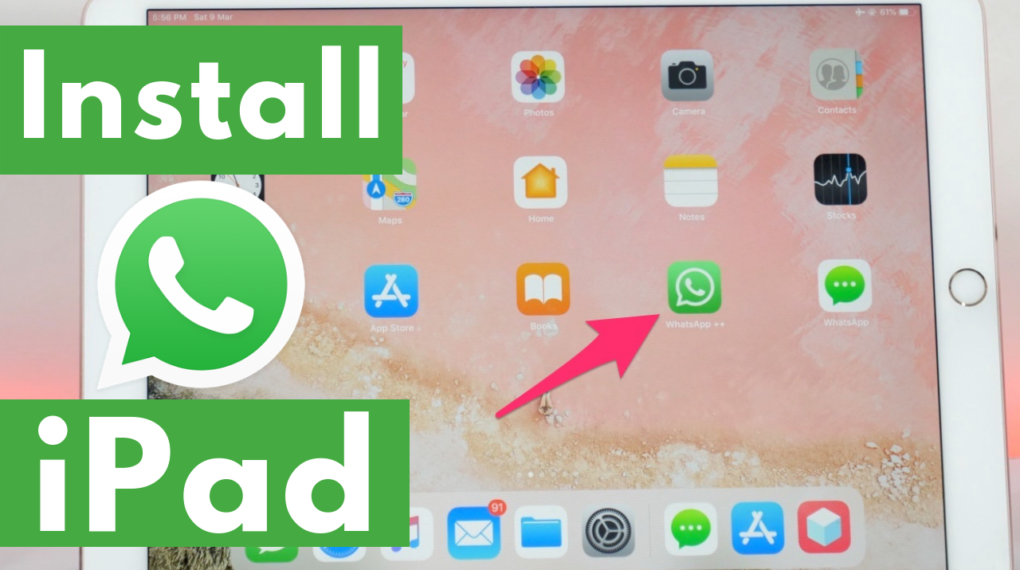
However, as an alternative method, I’ll also show you how to install messenger for WhatsApp on the iPad.
How to Install WhatsApp on iPad without Jailbreak? – Step by Step
If you want to know how to get WhatsApp on iPad without jailbreaking your iPad, watch this step by step video tutorial:
How to Get WhatsApp on iPad without Jailbreak?
Before I show you how to install WhatsApp on iPad, let me tell you, WhatsApp already has a web version, which you can access simply by opening Safari or any other web browser, and then typing web.whatsapp.com in the URL field. But when we visit web.whatsapp.com, it shows us these options.
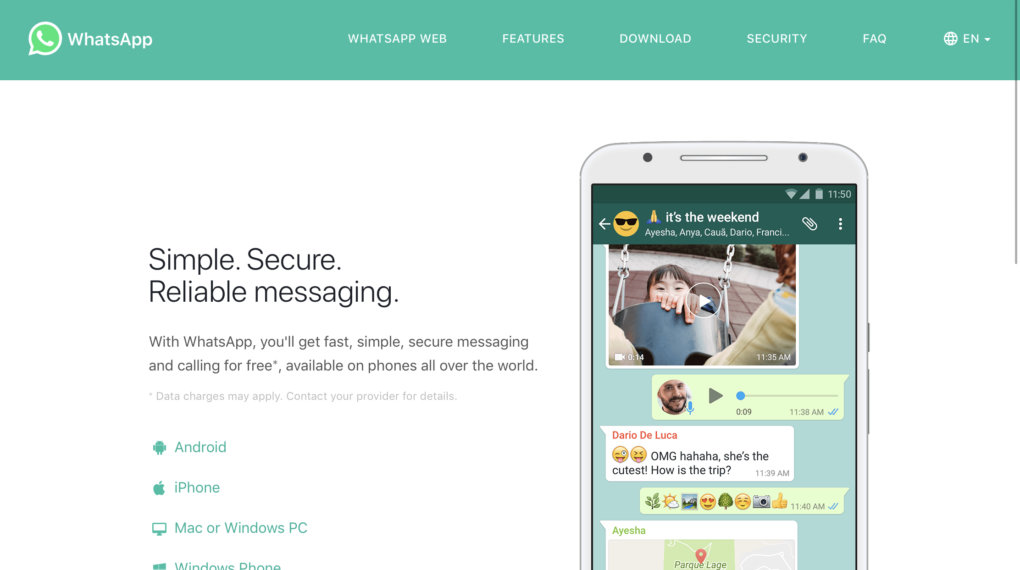
If you carefully look at this, you’ll notice that there is no iPad here, which means WhatsApp doesn’t allow you to use its web version on the iPad.
So in order to get WhatsApp web on iPad, we need to tap the share button, and then from various sharing options, choose to request desktop site.
Alright, now it’ll load web.whatsapp.com just like it opens in the desktop browsers, and within a few seconds, it’ll generate the QR code.
Once the QR code is generated, you need to scan the generated QR code from your other device. So open WhatsApp on your other device and tap the three-dot menu, then WhatsApp web.
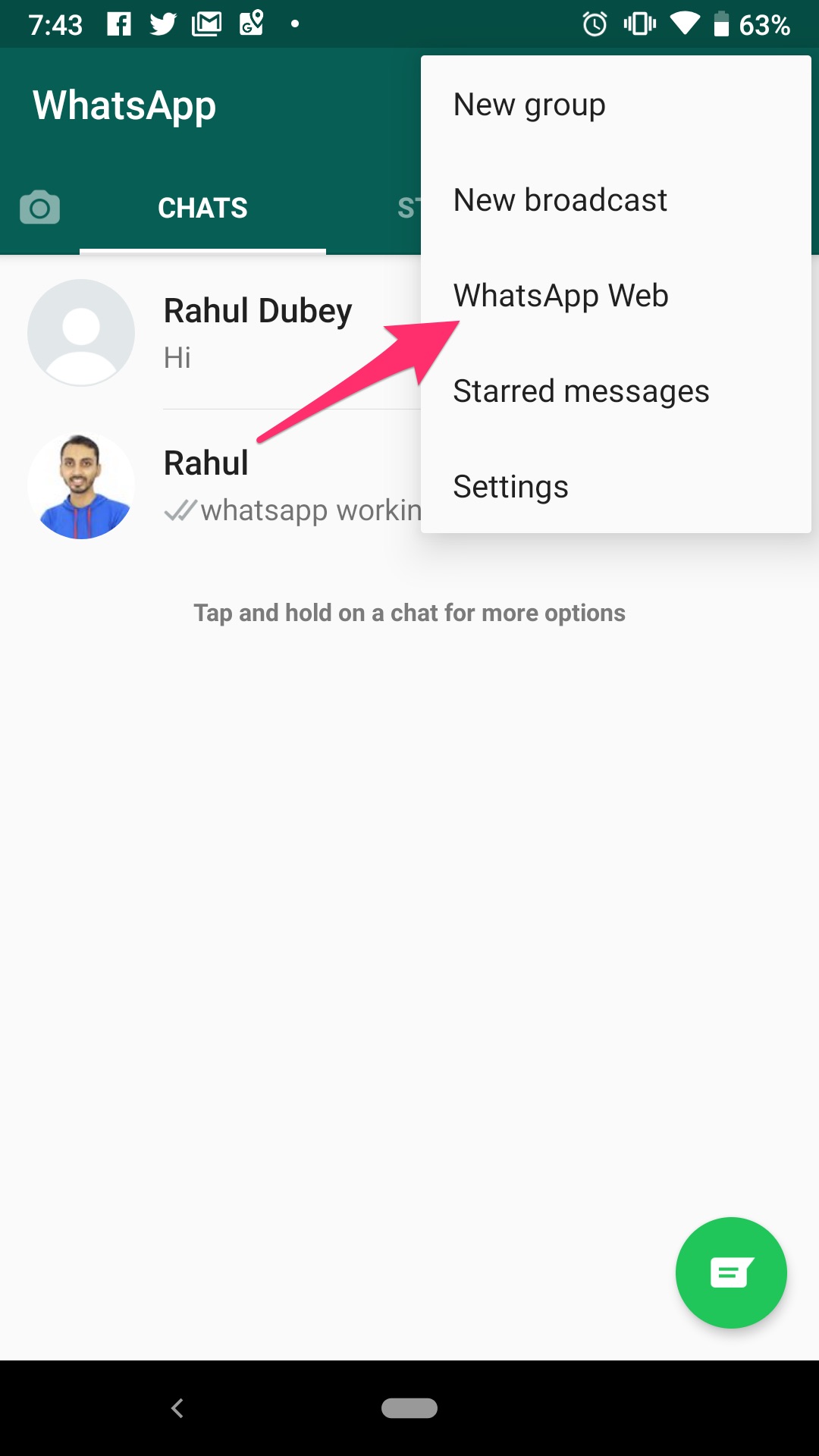
Now, scan the QR code and WhatsApp will be mirrored on your iPad. So that’s how you can get WhatsApp on your iPad.
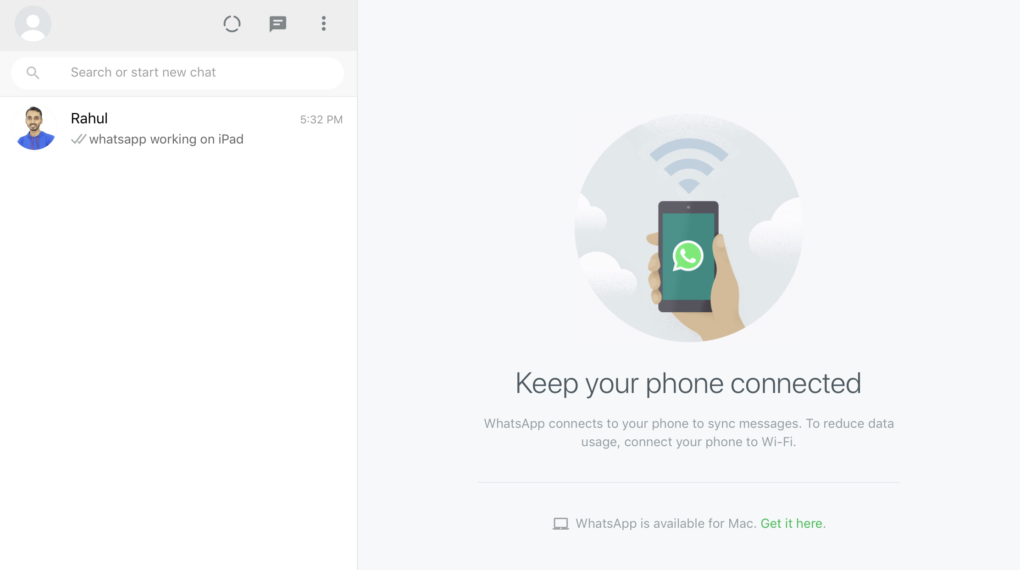
But there is a downside to this – First your phone needs to be connected and also, if you exit the browser, you don’t get notifications.
However, I have a solution for that as well. And here comes the best part: how to install WhatsApp on iPad. So keep reading!
How to Install Messenger for WhatsApp on iPad?
There are many WhatsApp messenger apps available in the App Store, you can simply go to App Store and type Messenger for WhatsApp. As soon as you tap on the search button, you’ll see various apps. These apps are created to help you use WhatsApp on the iPad.
Most of these “WhatsApp Messenger” apps use the WhatsApp web functionality. That’s why they are able to allow you to use WhatsApp on the iPad. I’ll list here some of the popular “WhatsApp Messenger for iPad” apps, that I have found to be working.
1. Messenger for WhatsApp
Messenger for WhatsApp is a very simple yet effective WhatsApp Messenger app for iPad that allows you to use WhatsApp on your iPad. It works like an extension of your phone as you can simply mirror your WhatsApp conversations on iPad using the WhatsApp web.
I have used many similar apps but I found only this one to be working good. So I would recommend you to install Messenger for WhatsApp because that’s the only one with push notifications.
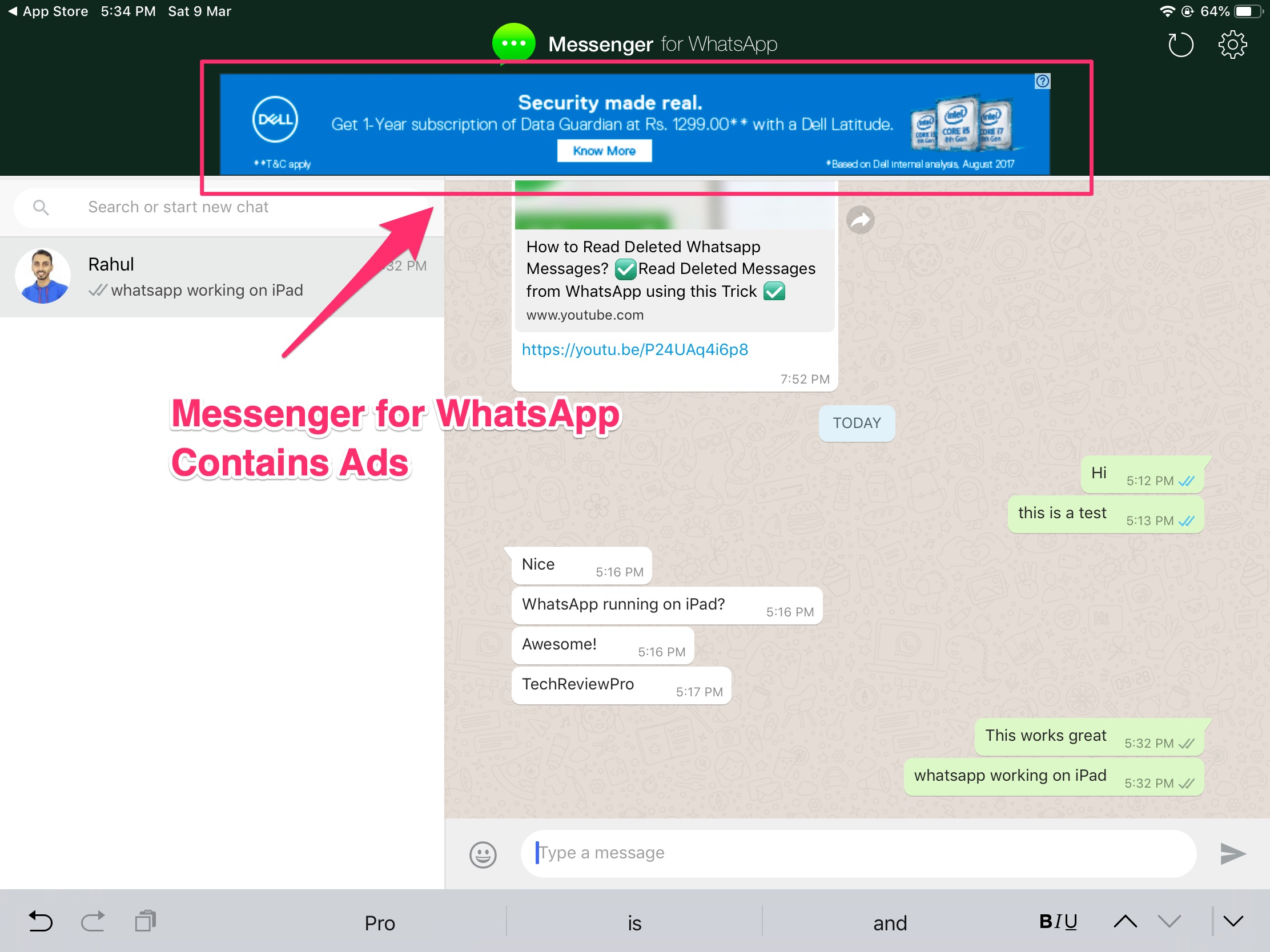
Once installed, open the app and scan the QR code and that’s it. You can use WhatsApp on the iPad. However, you’ll encounter some ads as well, which you can ignore or choose to remove ads if you like to pay a premium fee. But apart from the ads, this works fine as a substitute for WhatsApp on iPad.
Conclusion
So that’s how you can get WhatsApp on iPad. While there are direct methods to download the official WhatsApp app on iPad as well, but that requires you to install a third-party user profile. So I haven’t included it here because installing a third-party user profile on your iPad may be risky for your privacy and data.
Hence, I have guided you on how to use WhatsApp web functionality to use WhatsApp on the iPad. Using that method you can use WhatsApp in Safari or any other web browser. However, if you don’t want to use WhatsApp in the web browser, I have also provided you Messenger for WhatsApp app, that’ll do the trick.
Which method did you like the most? Which one you are going to try? Let me know in the comments below. And if you have any questions, ask that as well. I’ll try my best to help you solve the issue.




