Screenshots are important! They ensure that your message is passed efficiently and clearly. Hence, you by no means can compromise with the quality of screenshots you take to explain a fact to your audience.
Snipping tools can help you out in terms of getting the perfect snapshots, and hence, pass your words clearly in the graphical form to your target audience.
There are numerous snipping tools available, but selecting the best snipping tools for Mac and Windows PC requires some research from your side.
This blog further lists and explains some of the best snipping tools for Mac and Windows PC Users. Read them out, and see which snipping tool fits your bill the best.
Also Read: Top 7 Best Browser For Mac OS – Fastest Web Browsers for Mac
Contents
- Top 7 Best Snipping Tools for Mac and Windows PC Users
- Frequently Asked Questions About Snipping Tools for Mac and Windows
- The Pro Review from TechReviewPro
Top 7 Best Snipping Tools for Mac and Windows PC Users
Readout some of the best snipping tools for Mac and Windows PC users along with their features below.
1) CloudApp Screenshot Tool
CloudApp screenshot tool is the first snipping tool that you can use on Mac to take screenshots and enhance the quality of the same. CloudApp screenshot tool comes with several powerful features that you can effectively use to take high-quality screenshots on your Mac computer.

Features of CloudApp Screenshot Tool:
a) With the CloudApp screenshot tool, you can enhance the quality of the screenshots you take by adding annotations. You also get an option to add various shapes.
b) The screenshot tool by CloudApp provides you with complete flexibility of capturing the entire screen or just a portion of it. Hence, you can take screenshots on your Mac according to your requirements.
c) You can convert your screen recording into GIF. Hence, creating unique and inviting GIFs is possible using the CloudApp screenshot tool.
d) CloudApp screenshot tool by no means requires the download of any heavy tool or software. You can even use it on the web browser, which is a major benefit of this tool.
2) Skitch
Skitch is another top-rated snipping tool for Mac that you can effectively use to take screenshots, and that too at high quality. Skitch is a product of Evernote. You will be taking screenshots using Skitch, which will be uploaded on Evernote, and you can save them on your local system.

Features of Skitch:
a) Skitch is a simple snipping app that anyone can easily use. It comes with an intuitive and amazing interface, which allows you to take screenshots with the utmost ease and efficiency.
b) This snipping tool for Mac supports various formats. Hence, the chances of you facing “No format issues” are quite rare.
c) You can add annotations to the screenshots, which is again a major benefit of this Mac snipping tool.
d) As mentioned, Skitch integrates with Evernote. Hence, it is backed by one of the most powerful note-taking tools available.
e) Skitch comes with various capture modes. The flexibility you get with this snipping app is quite high.
3) LightShot Screen Capture Tool
LightShot is another reliable snipping app for Mac and Windows that allows you to take screenshots effectively and customize the same. It is an extremely easy-to-use screen capture app that hardly comes with any sort of technical complications when it comes to taking screenshots.

Features of LightShot Screen Capture Tool:
a) LightShot screen capture tool comes with an intuitive and easy-to-use interface, which makes it extremely easy for the users to take screenshots.
b) LightShot is an amazingly fast snipping application. You won’t be facing lagging issues by any issues with this snipping app, which is definitely a major benefit of the same.
c) LightShot screenshot capture tool comes with a large number of powerful editors. You can edit your screenshots as you want using this snipping app.
d) LightShot screenshot tool allows easy sharing of screenshots. You can easily upload the screenshots you take to the server and get the link to the same immediately.
e) This snipping tool is compatible with almost every platform. Hence, the probability of you facing compatibility issues is quite less.
4) Greenshot – Free Screenshot Software
Greenshot is an extremely lightweight and free screenshot software for Windows that makes it amazingly easy for users to take screenshots and use them according to the requirements.

Features of Greenshot Free Screenshot Software:
a) As mentioned, Greenshot is an extremely lightweight snipping tool for Windows PC users. You won’t be facing any sort of lag issues at all.
b) You can even add annotations to your screenshot to uplift the screenshot quality.
c) Greenshot comes with some very powerful screenshot editing tools. You can effectively use them to edit your screenshot and hence add the flavour of personalization to the same.
d) Greenshot is an open-source screenshot software and completely free. This sniping tool for Windows comes with a drag-and-drop editor. Hence, using this nipping tool is extremely easy, even if you are a non-technical person.
5) Snagit
Snagit is another reliable snipping tool for both, Windows and Mac users. Whether it is web pages, long chats, or anything, you can count on Snagit to do the job perfectly right for you. It comes with a wide range of powerful editing features that you can effectively use to edit your screenshots and uplift the quality of the same.

Features of Snagit:
a) Snagit allows you to take scrolling screenshots and vertical & horizontal screenshots as well. Hence, the flexibility in terms of taking screenshots is quite high with Snagit. Only a few snipping tools allow scrolling screenshots, and Snagit is one of them.
b) You can convert your screen recordings to GIFs, and use them according to your requirements.
c) You can add annotations to your screenshots, which is again a major benefit of the snipping tool offered by Techsmith, named Snagit.
d) Snagit is accompanied by a very efficient customer support team. You can expect this team to resolve all of your issues while taking screenshots efficiently.
e) I am really impressed by the built-in templates that Snagit offers. The number of options is huge, and you can effectively use each of them according to your requirements.
6) TinyTake – Free Windows Screen Capture
TinyTake is a free screen capturing and video recording tool for both, Mac and Windows. This snipping tool not only helps you to take high-quality screenshots, but also allows you to add comments, and share them with ease.

Features of TinyTake Screenshot Tool:
a) TinyTake screen capture tool allows you to add comments to the screenshots you take, and share them within a few minutes. Hence, along with taking screenshots, this snipping tool for Mac and Windows helps you in terms of sharing too.
b) If you are looking for a screenshot tool for education, online customer support, documentation, etc. TinyTake is an ideal option for you.
c) TinyTake comes with a very intuitive dashboard that makes the entire screenshot capture process easy and fast for you.
d) TinyTake won’t give you lagging issues by any means. Hence, you don’t need to wait even a bit when it comes to taking screenshots.
e) Yes, TinyTake is free software for screenshot capture and screen recording, but that doesn’t make this tool compromise the features by any means. It comes with several advanced powerful features that you can use to edit your screenshots.
ShareX is a powerful, feature-rich, and open-source screenshot tool for Windows. This snipping tool is an amazing option to capture screenshots as well as share them, and all with the utmost ease and efficiency.
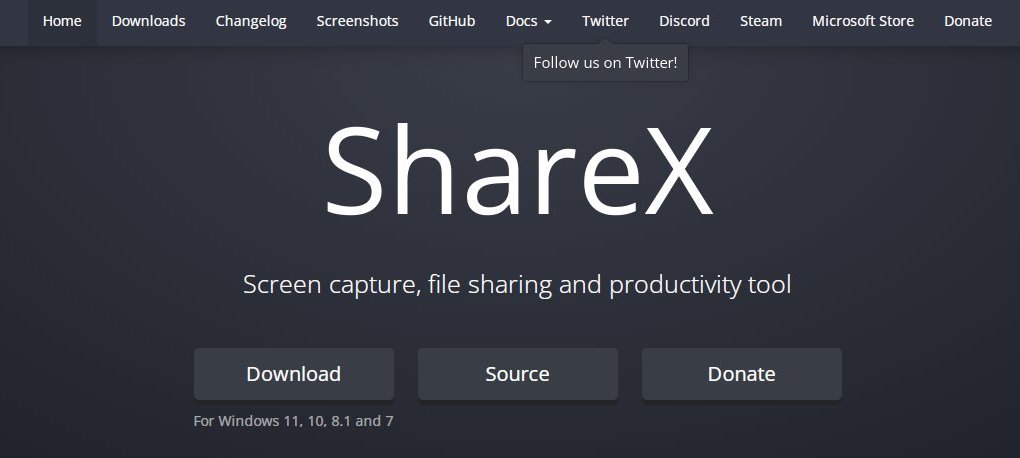
a) Firstly, the ShareX snipping tool is an open-source screenshot capture tool. Hence, you don’t need to pay anything to use this Windows snipping tool by any means.
b) You get basic editing options like giving shapes to your screenshots, adding texts, etc. Hence, you can even edit the screenshots you capture by using the ShareX snipping tool.
c) ShareX screen capture tool allows scrolling captures, which is quite a unique feature when different snipping tools are taken into consideration.
d) ShareX screenshot capture tool offers you several filter options. You can use them and give that touch of personalization to your screenshots.
e) This snipping tool is extremely easy to use for users. Even if you don’t have a strong technical background, you can use the ShareX screen capture tool with the utmost ease.
Frequently Asked Questions About Snipping Tools for Mac and Windows
Can I take a screenshot of only a small portion of my screen?
Yes. Most screenshot apps offer the flexibility to capture only a smaller portion of your screen. However, it’s wise to confirm the same by reading the features of the snipping app before finalizing one.
How do I select the best screenshot app for Mac?
Firstly, see the quality offered by the screenshot app. Then, see the customer reviews to ensure things like satisfaction ratio, customer support, pricing, etc.
Doing efficient research is the only way to select the best screenshot app for Mac.
Where does the screenshot app save my captures?
It purely depends on the snipping app you select. Every screenshot app has different modes of saving the captures. Some snipping tools go with built-in saving, while some use cloud technology, while some allow you to upload your captures on the drive.
Can I edit my screenshot?
Yes. Various screenshot apps do allow screenshot editing. Be it adding filters, or special effects, you can easily edit your screenshots and use the same as per your requirements.
Which format is better when it comes to saving my screenshot?
It depends on your requirements. If you want high-quality, PNG format is recommended, while, if space and image size is your priority, JPG is your ideal choice. Hence, be clear with your own requirements to select the right format of screenshots.
Also Read: TRP Guides: How to Take Screenshots on Android Easily?
The Pro Review from TechReviewPro
Capturing screenshots by using the best screenshot app for Mac and PC will be easy for you now. There are a number of screenshot apps available, but selecting the best snipping tool is a challenge.
The above analysis will make it easy for you to select one correct screenshot app. If you still have any doubts or queries regarding the best snipping tools for Mac and Windows, do comment them down, and I will be happy to answer and resolve your query.
Related Resources:
- Top 10 Best Free Mac Screen Recorder Software to Capture Screen Easily
- How to Capture Windows Screen? – Top 10 Best Screen Recording Software for Windows
- How to Screenshot on Snapchat Without Them Knowing?
- 6 Best Screen Sharing Software to Share Your PC’s Screen
- Top 5 Best Linux Screen Recorder for Screen Recording in Linux




