Within the last few years, the online streaming services have been evolved dramatically. There are tons of internet service providers who offer blazing fast internet speed. Therefore, you can easily stream your favorite videos and TV channels whenever and wherever you want. When it comes to streaming, many apps are claiming to provide best-streaming facilities, but there exists one classy streaming app which deserves some mentioning due to its extremely good media streaming features i.e. Kodi. You can stream Kodi to Chromecast from PC or Android devices.
Kodi is a free and open-source media streaming application that supports multiple platforms. This home-theater PC application allows the users to play videos, music, podcasts, internet videos as well as digital media files from local data storage. But do you know how to stream Kodi to Chromecast from PC or Android devices? If not, you are going to learn it in this article.
Previously, I have shared about transforming the Kodi look. So, if the interface of Kodi does not match your mood, you can also change the software appearance with a variety of best Kodi (XBMC) skins. The Kodi users can also access streaming media content via online sites like YouTube, Spotify, Crackle, and Rhapsody. Without going into details of what Kodi users can do and what not, let’s learn how to stream Kodi to Chromecast from PC or Android device.
Also, you’ll see how can you stream Kodi on different platforms like Android, Windows PC, Mac.
Also Read: 50+ Best Kodi Keyboard Shortcuts for Live TV You Didn’t Know About
Contents
How to Stream Kodi to Chromecast?
There are two ways to install and use Kodi on Chromecast:
- Streaming Kodi on Chromecast using an Android Smartphone or Tablet
- Streaming Kodi on Chromecast using a Computer
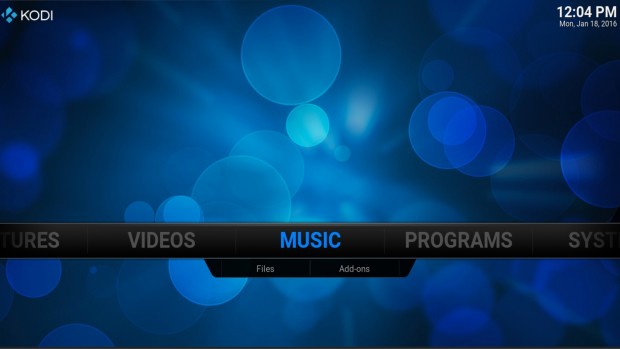
1. How to Stream Kodi to Chromecast from Android Phone or Tablet?
Before we get started, let us make it clear that we can not stream the content on Kodi using an iOS device directly. Few websites claim to brief you the methods to stream the Kodi content on an iOS device indirectly, but those methods are unsafe and not recommended at all.
Keeping that in mind, I’ll be explaining an Android device method to install and stream Kodi on Chromecast.
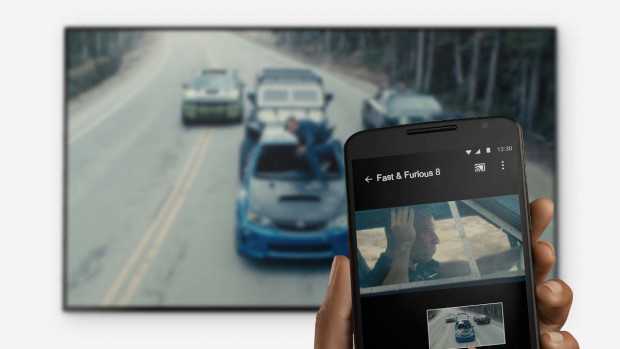
- Connect your Android device to same internet connection or Wi-Fi as your Chromecast speaker
- Download and install Google Home app on your Android device
- Open the installed app
- Tap Menu in the top-left corner of home screen and go to Cast Screen/Audio > Cast Screen/audio and follow the instructions
- Open Kodi app
- Click Play on the video you want to watch, and it will be played across both connected devices.
Note: You can not turn your screen off or receive calls while media is being played.
That’s how you can stream Kodi on Chromecast from Android device. Isn’t it quick and easy?
2. How to Stream Kodi to Chromecast from PC?
Streaming Kodi on Chromecast from PC is as simple as streaming Kodi using an Android device. Here are few simple steps for that:
Five Easy Steps to Stream Kodi to Chromecast from PC:
- Download and Install Google Chrome, Kodi and Chromecast casting extension for Google Chrome
- In Google Chrome, select ‘Cast’ option from Chromecast extension
- Click the small arrow which would be on the right side of ‘Cast this tab to…’
- Select ‘Cast Entire Screen.’
- Now open Kodi and play any video you want to watch
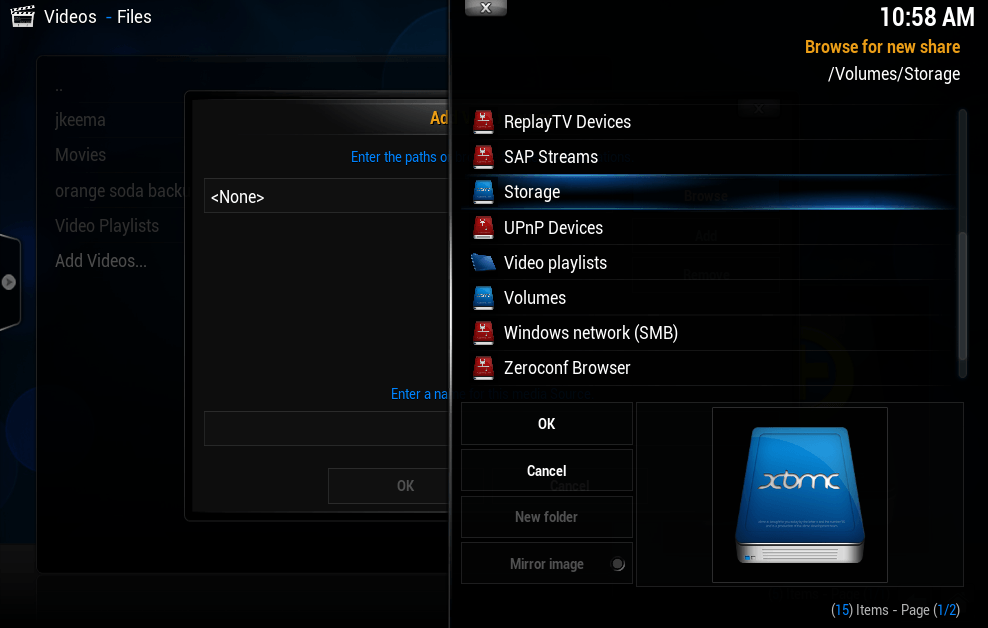
If you follow the above five steps to streaming Kodi on Chromecast from a PC, you can easily stream Kodi to Chromecast from PC.
Now let’s proceed to learn how to stream Kodi on Android devices.
How to Stream Kodi to Android Device or Tablet?
The Kodi app is available on the Google Play store as ‘Kodi by XBMC Foundation’ which means you can easily download the application if you have a google account. “Sideloading” was another procedure used by the Android users to install Kodi on their Android devices, but that method is no longer used.
Accordingly, I have listed simplest yet foolproof steps to download, installed and stream Kodi on an Android device or tablet:
Three Easy Steps to Stream Kodi to Android Device:
- If you have a Google account, simply go to Google Play store from your Android device.
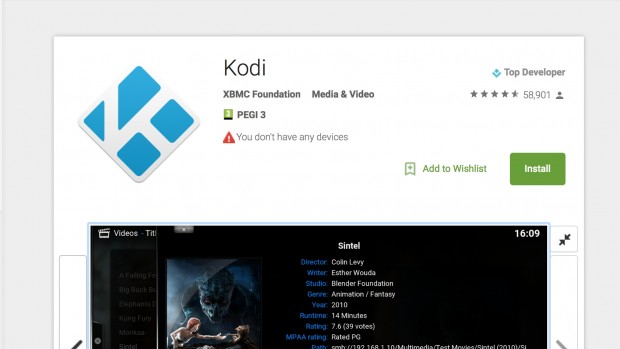
- There are two methods to install the application. Either you can install it using your Android smartphone, or you can use your desktop PC for this purpose. To install Kodi via desktop, you can follow this link.
- Launch the application after you have successfully downloaded and installed it. The best thing about Kodi is its identical user interfaces in operating it on other devices; the same home screen would appear on every device.
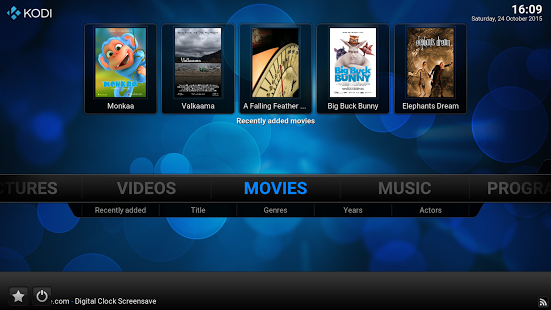
Now you’ll be able to stream Kodi on Android phone or tablets.
Also Read: Top 7 Best Augmented Reality Apps for Android to Experience Augmented Reality
How to Stream Kodi on PC or Mac?
The best thing about Kodi app is its availability for all platforms including Windows, Mac OS X, Linux, Raspberry Pi and more. So, no matter whether you want to stream Kodi on Chromecast, Android or PC – Kodi is available for all platforms.
Just visit the official website of Kodi to download a build for any of the above platforms. The latest stable build of Kodi is v17 Krypton, and this version is named after a pop culture entity.
To stream Kodi on your PC or Mac, you have to pass through these simple steps to install it:
Seven Steps to Stream Kodi on PC or Mac:
- Download Kodi installer
- Run and Install the downloaded file and follow the onscreen instructions
- Open the Kodi app and switch to full screen (Ctrl+F for Windows, Cmd+F for Mac)
- You can simply reach the files you want to play by navigating to Videos > Files > Add Videos…
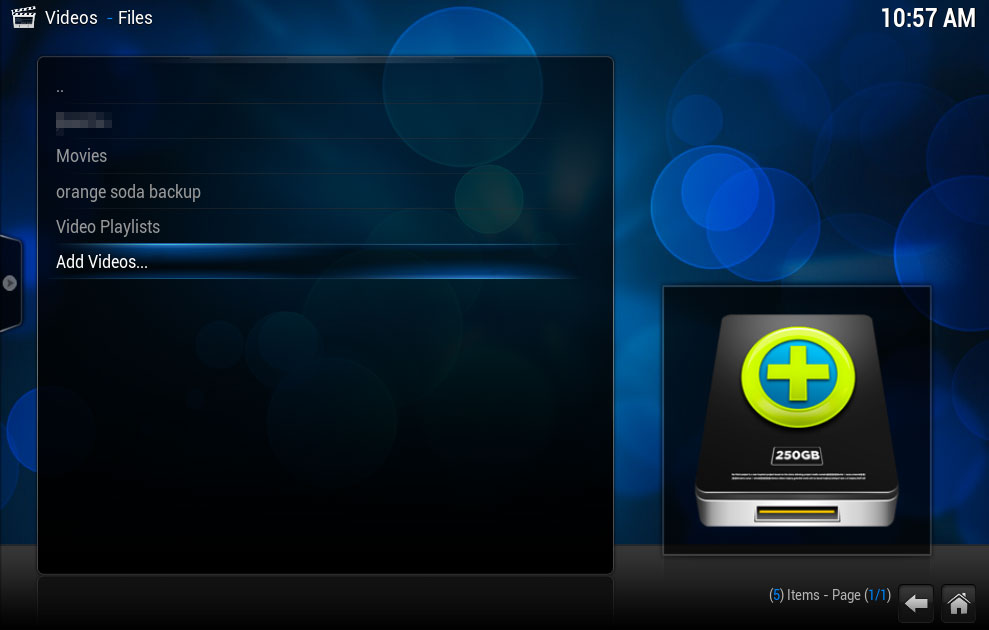
- You can even rename the videos you have added and set the types of the videos
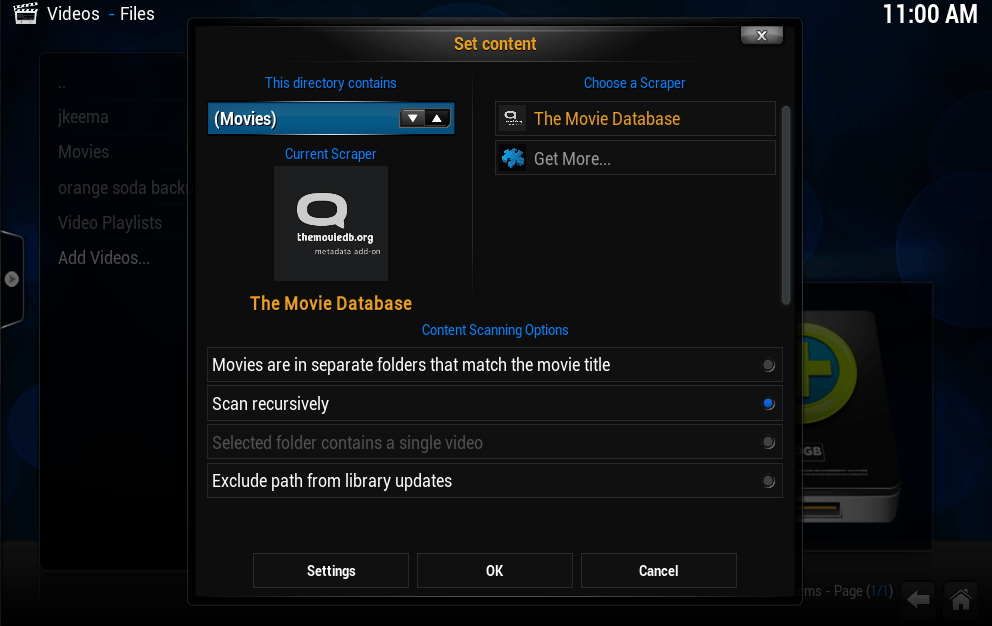
- Above procedure creates a video source in file browser
- You can click and enjoy any of the videos presented within that folder
Note: You can also get Specto Fork, Sports Devil, SALTS, 1Channel, Good Fellas 2.0, and Sure Shot.nature add-ons.
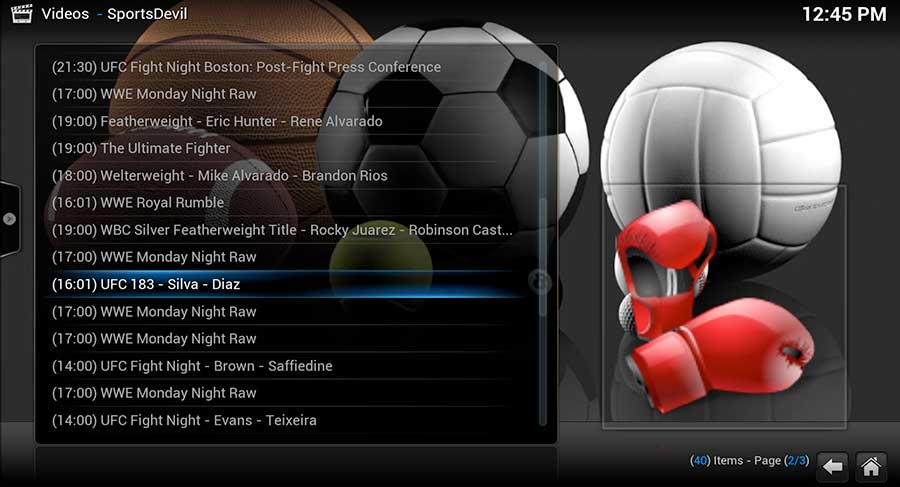
Now apart from learning how to stream Kodi on Chromecast from PC or Android, you have also learned how to stream Kodi to Android or PC and Mac.
Also Read: How to Use Tasker? – The Ultimate Guide to Using Tasker to Automate Your Android Phone
The Pro Review from TechReviewPro
That is how you can use Kodi to stream your favorite media on Chromecast, Android, and a Computer. Listen and play your favorite music tracks again and again, and if you get bored, select any from tons of video add-ons available for Kodi users which can be easily installed.
Was it helpful? Did you encounter any problem in streaming Kodi to Chromecast, Android or PC? Let me know in the comments below.




