Whenever you feel like watching a video, usually the first name that crosses your mind is YouTube. Well, you could probably think of Vimeo or Dailymotion, but YouTube is the first one you think of. It’s something you just can’t control, and when you’re in the mood for videos, YouTube is the place to go.
No service is free of issues that can irritate us. Users always expect their favorite services to always to be online and ready to use. Services such as YouTube always try to give us the best service possible, but sometimes even the biggest tech giants can have problems. One of these problems can be YouTube videos not playing.
Also Read: How to Restrict YouTube to Permanently Block Adult Videos on YouTube?
Contents
How to Fix YouTube Videos Not Playing on Android, iPhone, Mac, and PC?
Even big names such as YouTube are going to fail from time to time, but is there anything you can do about it? Yes! Let’s find a fix for YouTube videos not playing issue. In this post you’ll find a fix for your problems like:
- How to Fix YouTube Videos Not Playing on Android?
- How to Fix YouTube Videos Not Playing on iPhone?
- What Can You Do to Fix YouTube Videos Not Playing on Mac?
- How to Fix YouTube Videos Not Playing on PC?
Let’s start with fixing YouTube videos not working issue on Android.
Also Read: 7 Cool YouTube Tips and Tricks to Watch YouTube Videos Like a Pro
How to Fix YouTube Videos Not Playing on Android?
If you’re having problems viewing YouTube videos on your Android device, there are some things you do to fix it. The first thing you can try is to clear the YouTube App’s cache. When it get to be too much, it can cause some problems. So clearing from time to time can help avoid problems like “YouTube videos not playing”, “why are videos not playing in YouTube app for android”, “YouTube videos loading but not playing” etc. in the future.
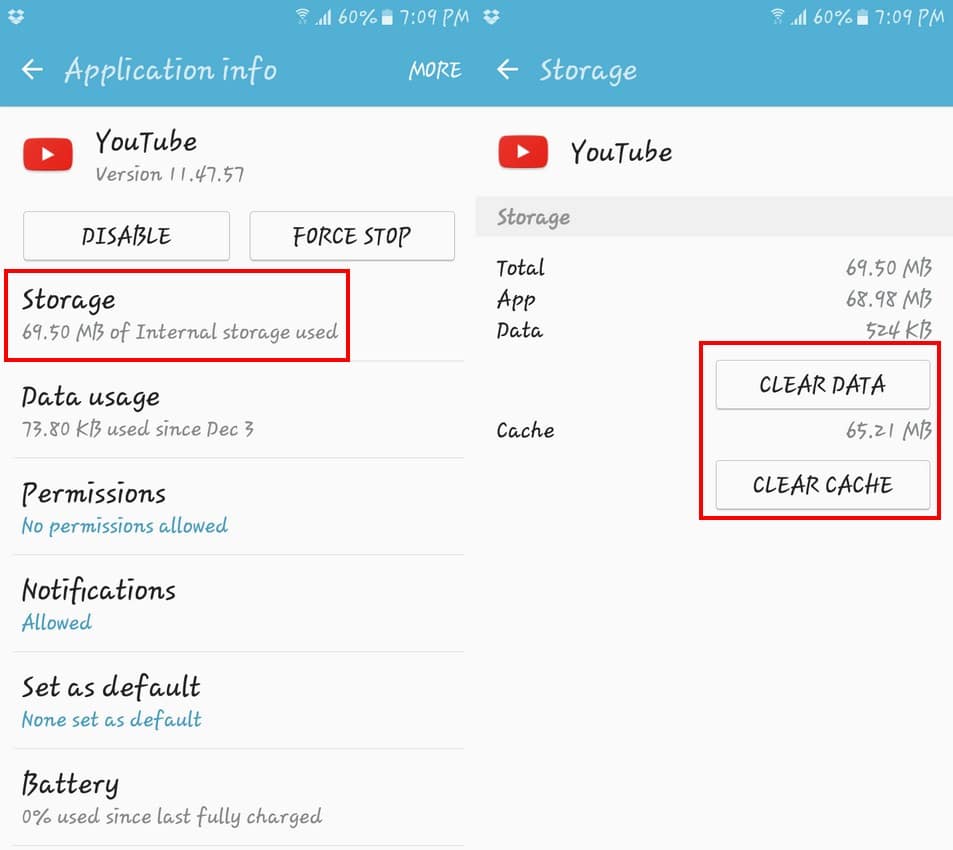
To clear the cache, you need to go to Settings > Applications > Application Manager > Scroll all the way down to YouTube >Tap on Storage and choose clear cache. If after clearing the cache the problems are still there you can try clearing data or Force Stop as well. Hopefully, after this, the YouTube app will work as usual, and you can watch your videos.
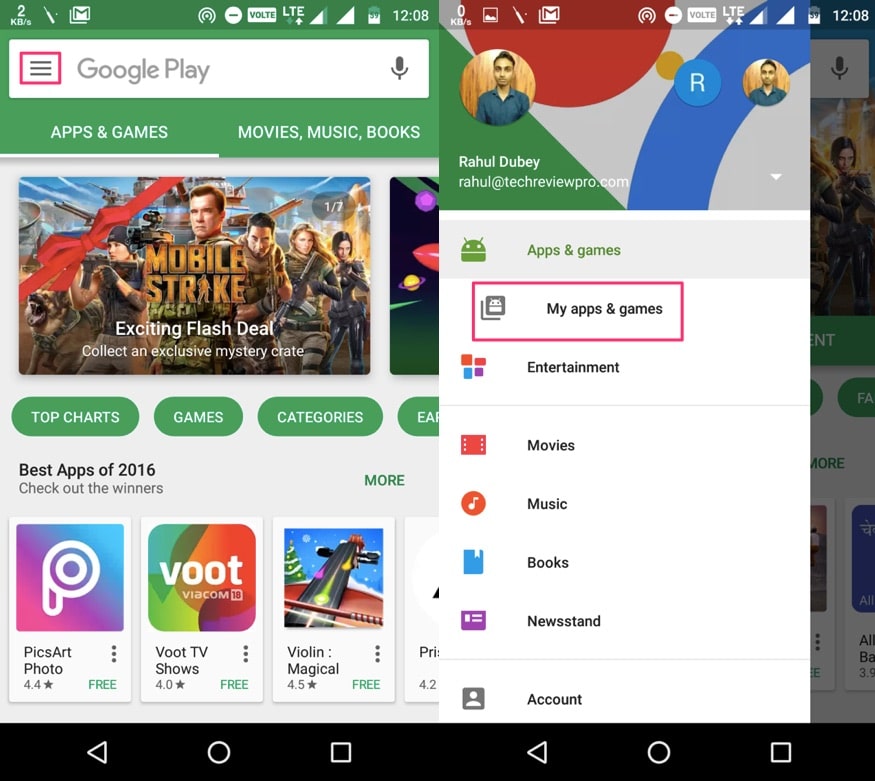
If the problems continue, you can try updating the YouTube App. Updates usually fix bugs that the previous version has and maybe that’s all the app needs to fix YouTube videos not playing issue. To check if the YouTbe app needs an update, open the Google Play app. On the top left, you’re going to see the hamburger icon that you will need to tap on, once the menu slides open choose My Apps & Games.
If the YouTube app is in need of an update, it’s going to appear at the top with the Update button right beside it. Hopefully, after the update, it will reproduce videos usually.
Also Read: 8 Best YouTube To MP3 Converters to Convert YouTube Videos to MP3
How to Fix YouTube Videos Not Playing on iPhone?
Not everyone has an Android device, obviously. If you’re on iOS and the YouTube videos aren’t playing properly. Hopefully, the following tips will fix it. I’m sure you have suffered enough no being able to watch your videos on YouTube.
Just like Android, if you don’t have the YouTube app for iPhone updated, it can also give you problems. If you don’t have the Automatic Updates option on, you’re preventing your iOS device from keeping the YouTube app up to date.
To turn this feature on, go to Settings and then iTunes & App Store. In the automatic downloads section, make sure that the updates for the App Store are toggled on. That way, whenever the YouTube needs an update, it will automatically get it.
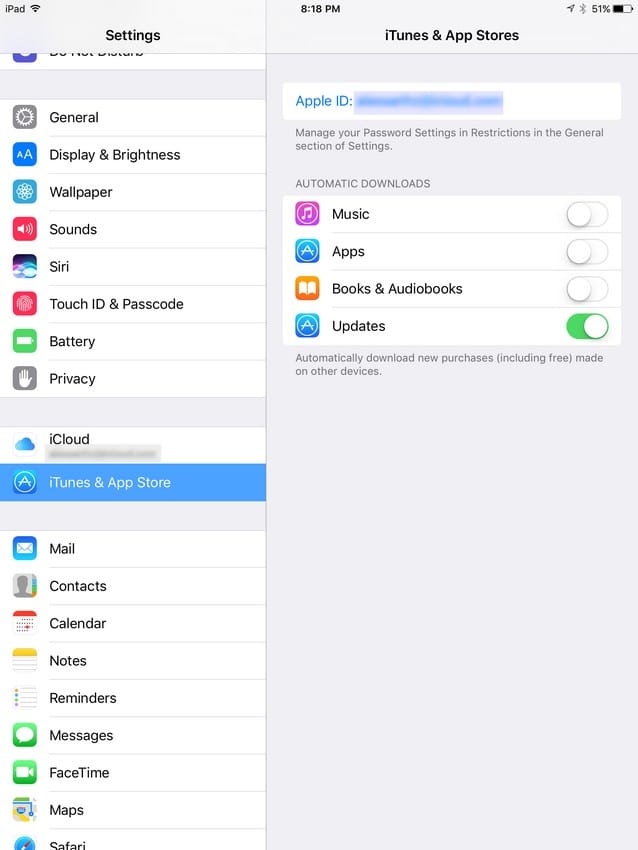
If that didn’t work, you could always try enabling Mobile Data Usage on YouTube. If you’re hardly home, then there’s a good chance that you’re using your device’s mobile data to watch YouTube videos. To turn this option on go to Settings >Mobile/Cellular and make sure that the YouTube option is turned on.
If all the above options failed to fix YouTube videos not playing issue, then the last thing you can do is clear the YouTube App cache. Things work a little differently on iOS and what you will need to do here is uninstall and reinstall the app. After you have done, you should be able to see your YouTube videos.
Also Read: 7 YouTube Keyboard Shortcuts to Control YouTube with Keyboard
How to Fix YouTube Videos Not Playing on PC?
YouTube problems like “YouTube videos not playing”, “why are videos not playing on YouTube”, “YouTube videos loading but not playing” etc. don’t only appear on mobile devices. YouTube’s desktop version can also experience the same problem. Sometimes YouTube videos have no problem playing while you’re using incognito mode or when you embed the YouTube video on a site, but outside of that, they simply don’t work.
If this is what is happening to you; you can try clearing your PC’s cookies and cache. You can easily do this by clicking on the three vertical dots in Chrome and clicking on More Tools. Then move your cursor to the Clear browsing data option. This will fix “YouTube videos not playing in Chrome” issue.
That was the extended version, but if you want something faster you can always use the keyboard shortcut Ctrl+Shift+Delete. Then move your cursor to the Clear browsing data option.
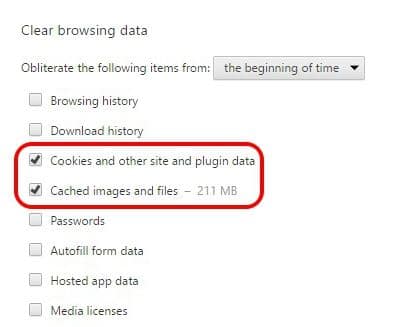
Make sure that the options of Cookies and other site and plug-in data + Cached images and files are selected. After that just click on Clear browsing data and voila!
Some users with the same problem have reported that by enabling Do Not Track Requests, their YouTube videos not playing problems disappeared. You can do this going to Settings > Show advanced settings and look for the Privacy section. When you find it, you should see and enable Send Do No Track request with your browsing traffic.
YouTube videos need Javascript to play properly. So, if you don’t have this turned on, that explains everything. To turn this on you need to go to Settings > Show Advanced Settings > Privacy > Content Settings. Look for the JavaScript section and click on Allow all sites to run Javascript and don’t forget to click on Done.
Disabling hardware accelerations is also something you could try to fix YouTube videos not playing issue. Got to Settings > Show advanced settings > System Section > Check Use hardware acceleration when available. Checking the extensions installed is a good idea since it’s nothing out of this world that add-ons interfere with YouTube videos.
Also Read: How to Repeat YouTube Videos? – 3 Methods to Repeat YouTube Videos
How to Fix YouTube Videos Not Playing on Mac?
Last but not least let’s see how you can fix your YouTube videos not playing issue on Safari. Things are a little more limited on Mac. Unfortunately, you don’t have a lot of options. The only thing you can try is to clear cookies and browsing data. I know, it’s not much, but at least it’s worth a try.
To clear this, you need to go to Safari Preferences and look for the Privacy Tab. One you’re there click on the Manage Website Data and when a window appears, just click on Remove All Website Data.
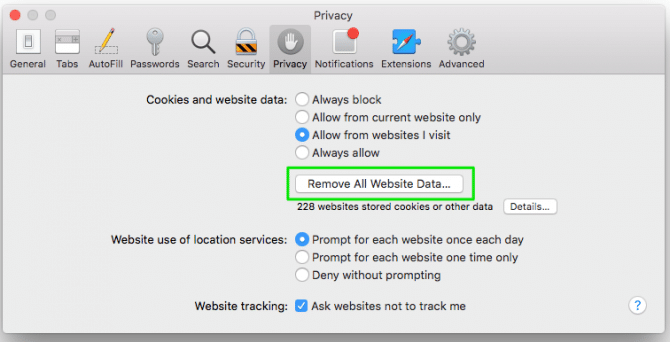
Just like Windows, the extensions you have installed on your Mac can also cause you problems like “YouTube videos not playing”, “why are videos not playing on YouTube”, “YouTube videos loading but not playing”. An extension you installed was probably poorly coded, or maybe it received an update that is causing you this issue.
Try removing any extensions you may have installed right before you started having problems with your YouTube videos. Since there is no way to know which extension could be the culprit, it’s all about trial and error.
This can be time-consuming if you have a lot of extensions installed, but remember start with the ones you added when the problems began. It is going to help you reduce the time you spend on trying to figure out which extension is responsible.
Also Read: 4 Best Chrome Extensions and Other Tips to Reduce Chrome Memory Usage
The Pro Review from TechReviewPro
It can be very frustrating when you want to watch your favorite YouTube videos, and for some strange reason, they don’t work. There is the possibility that maybe the YouTube site is having the problems but that is rarely the case, but it’s a possibility. The majority of the time the site is working just fine, and it’s our devices that have some problems causing YouTube videos not playing.
All you can do is try all these tips mentioned and hope that one of them is the solution to your problem. As you can see, there are various possible solutions to the YouTube videos not playing problem and one of them have to at least help, even if it’s just a little. So, if you having
So, if you are having trouble watching your YouTube videos, now you know what you can try to fix the problems. Hopefully, you won’t have to spend too much time trying to find the solutions to your problem. If you have any questions, don’t forget to share your thoughts in the comments.
Don’t Miss:
- How to Block Adult Content on Android? – Porn Blocking Apps & Methods to Block Inappropriate Websites
- How to Blur YouTube Videos to Hide Things in YouTube Videos?
- What Happens When You Block Someone on Snapchat? How to Unblock Someone on Snapchat?
- How to Play Unblocked Games at School? – 7 Best Sites to Play Unblocked Games
- How to Hide Best Friends on Snapchat? – Quick Guide to Hiding Best Friends List on Snapchat




