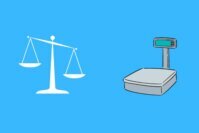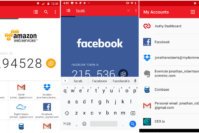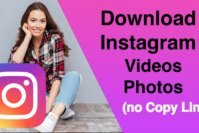Now that you know how to use Tasker app to automate the processes on an Android phone, you might be thinking of giving Tasker a try. But you want to get to know it a little more about Tasker and various best Tasker profiles. That’s perfect that you’re doing your homework before you start using the Tasker app. That way if you find that the app is too complicated for you to use, you didn’t go ahead and buy it first.
If you’re going to be using Tasker, then you’re going to be using what the app calls Profiles for Tasker. These are triggered tasks that are composed of more than one action. For example, your household chores are a Profile that consists of a set of actions such as cleaning the windows, sweeping, Etc.
Now that you know what they are, you probably want to know how to use these Tasker profiles. As you read on, you’ll see that they are not as complicated as you thought they were. You just have to follow the instructions step by step, and you’ll be okay.
Also Read: Top 7 Best Face Swap Apps for Android to Have Fun with Your Photos
Contents
- 17 Best Tasker Profiles to Do More With Tasker App for Android
- 1. How to Automatically Stop Music with Tasker Profile
- 2. Turn On Bluetooth/WiFi/GPS for MAPS App using Tasker Profile
- 3. Night Mode Profile for Tasker App
- 4. Tasker Profile to Rotate Between Random Wallpapers
- 5. Tasker Profile for Low Battery Alert
- 6. Flash a Message When Someone Tries to Open Your Files with this Tasker Profile
- 7. Tasker Profile to Have Tasker Read Out Your WhatsApp Notifications
- 8. Tasker Profile to Auto-Answer Calls
- 9. Tasker Profile to Disable Lock Screen When Looking at Pictures
- 10. How to Remotely Wipe Data using Tasker App
- 11. Tasker Profile to Shake Your Phone to Lock It
- 12. Tasker Profile to Silence Your Phone
- 13. How to Lock Your Apps using Tasker Profile
- 14. Tasker Profile to Get Notified When The Battery is Fully Charged
- 15. Tasker Profile to Have Your SMS Read to You
- 16. How to Enable Auto-Rotate for Some Apps using Tasker
- 17. Tasker Profile to Turn on the Flashlight with a Shake
- The Pro Review from TechReviewPro
17 Best Tasker Profiles to Do More With Tasker App for Android
So if you are wondering about some of the best Tasker profiles, you are in the right place as in this post, you’ll come to know about 17 best Tasker profiles to do more with Tasker app for Android. So let’s learn more about some of the best Tasker profiles.
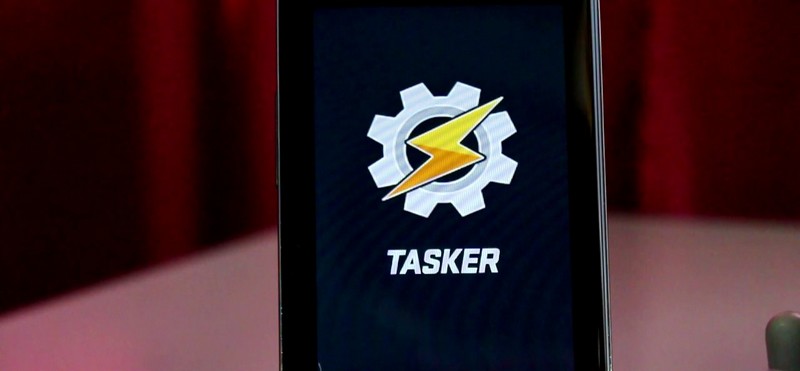
1. How to Automatically Stop Music with Tasker Profile
Some users may like to go to sleep while listening to some relaxing music. The problem with that is that your phone could be playing that music all night. You can bet that the next day your phone is going to be completely dead. This is one of the best Tasker profiles that will help you stop the music even if you’ve fallen asleep.
- Create a new task and tap on the + button
- Go to the media section
- Then go to Media Controls and then go to cmd
- Choose the Stop option
- Select the grid type square near the bottom right
- Now go to Tasker’s menu and search for the Task time icon
- Drag the widget to your phone’s home screen
- When the widgets asks you what you want to link it to choose the sleep timer job you created earlier
2. Turn On Bluetooth/WiFi/GPS for MAPS App using Tasker Profile
There are times when these functions are necessary. Thankfully, you can turn on/off them using Tasker profiles. To turn them off:
- Choose New from the main screen menu
- Select Applications and choose Maps
- Create a new task and name it
- Go to Misc and select GPS
- Tuen on GPS
3. Night Mode Profile for Tasker App
It is one of the best Tasker profiles for those people who receive lots of notifications even at night. If you’re a busy or popular person, your phone probably doesn’t stop receiving notifications. This can get pretty annoying at night when you’re trying to rest. To get a peaceful night’s sleep try the following Tasker profile.
- Go to Profiles and click on the + symbol
- Choose a time frame when you don’t want to be disturbed. For example, you can set up 10:00 PM to 5:00 AM.
- Add a new task and choose the +icon
- Look for Audio and go to Silent Mode
- Enable it
- Go back to the task you created and choose the net
- Turn off Auto-sync and WiFi
Also Read: What Every Android User Needs to Know Before Rooting Android Device?
4. Tasker Profile to Rotate Between Random Wallpapers
Having the same wallpaper all the time can get pretty boring. Spice up Tasker by being able to look at a random wallpaper every day. Thanks to the various best Tasker profiles, this can easily be done easily by:
- Go to Profiles
- Create a new task and choose the + icon
- Name the task something that will let you know what it does
- Create a variable named random_image_folder and fix the value same as the folder’s name that’s going to be used as a base for the wallpaper
- Head on over to the scripted and add JavaScript Action
- It’s time to add some codes in the javascript
- The codes you need to add are var files = listFiles(randoimagefolder, false).split(“\n”);
var number = Math.floor(Math.random() * (files.length));
setWallpaper(files[number]); - Add the images you want to be added as a wallpaper
5. Tasker Profile for Low Battery Alert
Sometimes you’re busy that you don’t realize that your battery is low. Experts say that your battery should never fall below 40%, but sometimes it’s hard to follow that advice. With the following Tasker profile, a particular song will play when your phone reaches a certain battery level.
- Create a new profile and go to State
- Choose Power and select Battery level
- Set how low the battery has to get so, you’ll be alerted
- Make another profile and choose State
- Go to Hardware and choose USB connected
- Select Any Checkmark invert
- Create a new task and select the + icon
- Go to Media and choose Music Play
- Paste the storage path of the MP3 file
- Go to Net & turn off Bluetooth, WiFi, and Auto-sync
6. Flash a Message When Someone Tries to Open Your Files with this Tasker Profile
I don’t think anyone likes it when someone tries to get into their personal files. It’s no one’s business but your own, but there are some people out there that just don’t get that. To get an alert when someone tries to open your personal files, you can use the following Tasker profile:
- Create a new profile
- Go to Application and choose what files you want to get an alert for
- Create a new task and set action 1 to home screen
- Go to Alert and choose beep
- Go to flash and type in the message you want the intruder to see
7. Tasker Profile to Have Tasker Read Out Your WhatsApp Notifications
Having your WhatsApp notifications read out loud can be really helpful sometimes. To set this up, below is the Tasker profile you’ll need:
- Create a new profile
- Tap on the + icon
- Go to an event and look for a notification
- Choose WhatsApp from the list
- Make another profile
- Choose the + icon
- Select Display in State
- Create a new task and choose +
- Select Misc and choose Say
- Type New WhatsApp %NTITLE under the text field space
8. Tasker Profile to Auto-Answer Calls
Not being able to answer a call can be devastating, especially if it’s an important one. Don’t let that happen to you with this useful Tasker profile.
- Go to Profile
- Choose New state making sure that the context is Bluetooth connected
- Make sure the name is the same as the Bluetooth of your phone
- Choose Done
- Choose the profile and select Add Context and Incoming Call
- Leave the Call Number empty, so every call is answered
- Create a new task and choose +
- See if your device is idle and wait for about 5 seconds
- Take the call
9. Tasker Profile to Disable Lock Screen When Looking at Pictures
I have it when I’m looking at pictures, and just because the screen timeout is up, I have to sign in again. If you don’t want this happening to you, you have the following Tasker profile:
- Go to profile and choose Application
- Select Camera from the apps listed
- Create a new task and tap on +
- Choose Display and change the screen timeout as high as you want
10. How to Remotely Wipe Data using Tasker App
If you want to be prepared just in case you ever lose your phone, try this useful Tasker profile.
- Go to Profile
- Choose Event
- Go to phone and select receive SMS
- Create a new task and tap on +
- Tap on File and select Delete Directory
- Check for Recurse, if not then the files won’t be emptied out
11. Tasker Profile to Shake Your Phone to Lock It
There are many best Tasker profiles, but this is the Tasker profile you’ll need most of the times. To lock your phone with a simple shake:
- Create a new profile
- Go to Events
- Choose Sensor and select Shake
- Add the duration, axis, and sensitivity
- Create a new task and tap on +
- Select Display and choose System lock
12. Tasker Profile to Silence Your Phone
There are places where your phone should never ring such as at work or important meetings. To silence your phone in those types of situations, you can create the following Tasker profile:
- Go to profile
- Choose New and select State
- Choose App and then Calendar Entry
- Modify the availability to No
- Long-press on the Calendar entry field and choose your main calendar
- Click Done
- Create a new task and select +
- Head to Audio Settings and choose Silent Mode and enable it
- Click Done twice to return to the main page
13. How to Lock Your Apps using Tasker Profile
Keep intruders out of your favorite apps with the help of following Tasker profile:
- Going to Profile and choose +
- Go to Application and select the apps you want locked
- Create a new task and choose +
- Go to Display and tap on the Lock button
- Create your password
14. Tasker Profile to Get Notified When The Battery is Fully Charged
The experts are always reminding us that overcharging your phone can hurt the battery in the long run. Unfortunately, most of the Android phones do not have an in-built functionality to notify you when your phone is fully charged. Thankfully there are many best Tasker profiles to help you automate multiple processes on Android. One of them is the Tasker profile that will help you get a notice when the battery is full:
- Go to profile and choose Event
- Choose Power and choose Battery Full
- Choose your battery limit
- Create a new task and choose +
- Select Aler and choose Notify Sound
- Type Disconnect Your Charger
15. Tasker Profile to Have Your SMS Read to You
To have your text messages read to you, you can use the following Tasker profile:
- Go to event and choose Phone section
- Tap on Receive SMS
- Select Application and choose home or Car
- Create a new task and choose +
- Select the Misc button and choose say
- Enter SMS from %SMSRF: %SMSRB
16. How to Enable Auto-Rotate for Some Apps using Tasker
If you are looking for a Tasker profile that will help you enable auto-rotate for some apps, this is the Tasker profile you need:
- Create a new profile and choose an app
- Select an app that should have auto-rotate enabled
- Create a new task and choose +
- Choose Display
- Enable Display Auto-rotate
17. Tasker Profile to Turn on the Flashlight with a Shake
There are times when you need to turn on the flashlight in a hurry. Though Android phones running on latest OS versions like Marshmallow and Nougat etc. have got the flashlight in the notification drawer tray. But what if you are using an Android phone running on older versions? Since Tasker app has many of the best Tasker profiles you can create for almost every kind of automation, you can Tasker profile to turn on flashlight with a shake as well. To quickly turn on flashlight with a shake, create the following Tasker profile:
- Install The Tesla LED flashlight app
- Go to Profile and choose Event
- Press sensor and select Shake
- Select the duration, sensitivity, and axis
- Click on Display and choose System Lock
Also Read: 6 Best Cycling and Biking Apps for Android to Track Your Bike Ride
The Pro Review from TechReviewPro
So here you have 17 of the best Tasker profiles to do more with Tasker app for Android. Now the only problem you’re going to have is choosing which Tasker profile to try out first. These Tasker profiles are all great but if you see that I missed your favorite, let me know which one it is in the comments below.
Don’t Miss:
- Top 6 Best Karaoke Apps for Android that Make You Sound Good
- 10 Best Paid and Free Games Without WiFi – Best Offline Games for Android
- Top 7 Best Song Lyrics Apps for Android to Know Lyrics of a Song
- 7 Highly Encrypted Secure Messaging Apps for Instant Private Messaging with Android
- Top 8 Best Clock Widgets for Android to Better Customize Home Screen