Verizon arrived on October 7, 1983, and since then it’s one of the, if not the largest wireless communications service provider in the United States. Believe it or not, but AT&T is the company that created Verizon, unintentionally of course.
Before Verizon got the name, we have all come to know it was part of Bell Atlantic (one of the seven bells that came after AT&T was forced to give up its control of Bell Systems and with time Verizon was born.
Once Verizon was up and running, it started offering many services to its millions and millions of customers, and one of the services is Email. It’s a service that automatically comes when you sign up with Verizon and that you can quickly set up by using your Verizon Email ID and Password.
Also Read: How to Restrict YouTube to Permanently Block Adult Videos on YouTube?
Contents
- Two Ways to Access Your Verizon Webmail
- How to Set Up Verizon Webmail for iPhone and iPad?
- Adding Your Verizon WebMail Manually for iPhone
- How to Set Up Verizon WebMail for Mac?
- How to Set Up Your Verizon Webmail for Android?
- How to Setup Verizon Webmail Manually on Android?
- How to Set Up Verizon Webmail for Windows?
- How to Access the Right Outlook Guide to Set Up Verizon Webmail?
- The Pro Review from TechReviewPro
Two Ways to Access Your Verizon Webmail
There are two ways that you can access your Verizon Webmail, either by using the browser on your device or computer or by setting it up directly on your device or Mac. If you want to access your Webmail through a particular browser, in that case, you don’t have to worry about setting up any type of settings since you will only need to go to Verizon’s Webmail Site and log in with your Verizon Email ID and the password you set up.
Also Read: Top 7 Best Browser For Mac OS – Fastest Web Browsers for Mac
How to Set Up Verizon Webmail for iPhone and iPad?
But, if you want to set up Verizon WebMail directly on your iPhone or iPad, then there are some steps you will need to follow. Don’t worry; it’s not rocket science, but you will need to be careful that what you enter the right information. First, open the Settings app on your device and choose Mail, Contacts, Calendars.
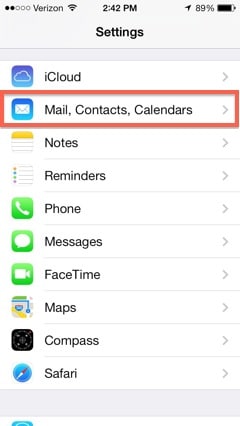
Once you are in Mail, Contacts, Calendars, towards the middle of the display you should see Add Account, select it. You will now see a list of popular Email providers such as Yahoo, AOL, Outlook, etc. Select the Other option that should be the very last option on the list.
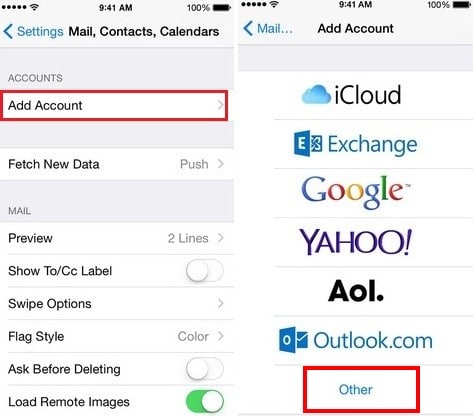
After tapping on Other, choose Add Mail Account.
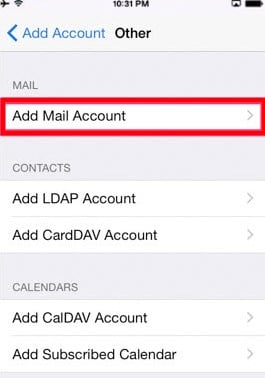
You should be able to enter information such as Email Address, Password, your name, and description. Just in case you are wondering what you should type in the description, nothing in particular, anything you want. Once you are done filling in your information, tap on Next in the upper right-hand corner.
Adding Your Verizon WebMail Manually for iPhone
After following the previously mentioned instructions something went wrong, and you still don’t have your Verizon Webmail set up. It looks like you are going to have to set it up manually, but hopefully, the manual method will get the job done.
Just like you did at the beginning, go to Settings and then Settings, Mail, Contacts, Calendars. Select your Verizon account and make sure that you have the following settings on your iPhone.
Important Server Setting to Enter
Make sure that the incoming mail server (POP3) is set to pop.berizon.net. Select Advanced > Turn on Use SSL option and ensure that the server port is 995.
Go back one and under Outgoing mail server (SMTP) select SMTP. The Primary Server Address or the hostname has to be smtp.verizon.net; the Use SSL should be On, and the Server Port should be on 465. Select Done and you should be up and running.
How to Set Up Verizon WebMail for Mac?
Not everyone wants to set up their Verizon Webmail on their iPhone, right? If you prefer to set it up using your Mac, the following instructions will help you out with that. The first thing you need to do is to open your Mac’s System Preferences and then select Internet Accounts.
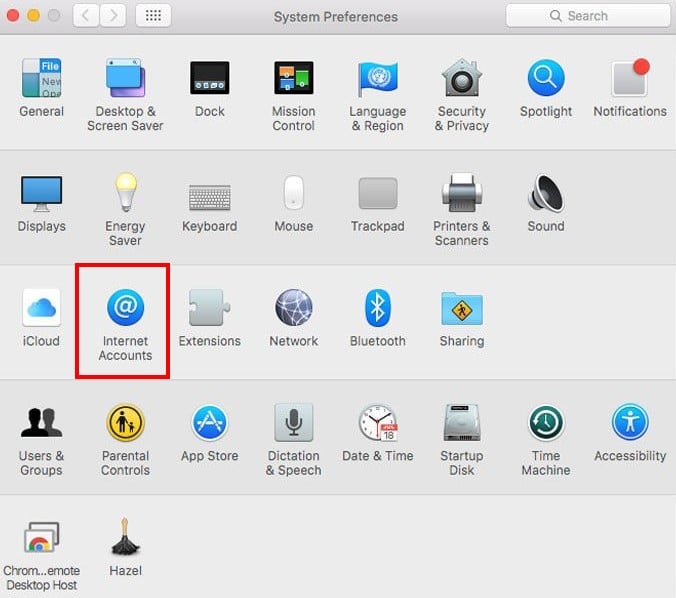
Just like in the iPhone instructions, you will also see a list of accounts you can add, but the option you need to choose is Add Other Account.
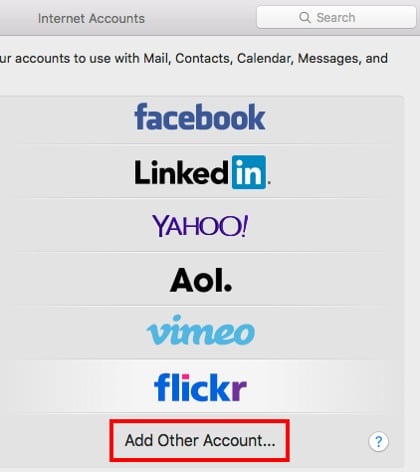
Here is where you will need to enter your Password and your Verizon Email Address. It shouldn’t take very long to verify your information, but if something were to go wrong, you need to follow further instructions to get everything set up correctly.
Further Information Needed
If you do get the further information message, make sure that you select Pop for Account Type and enter pop.verizon.net as the incoming mail server. The outgoing mail server should be smtp.verizon.net and tap on Sign in. Make sure to double-check that you have entered all the information correctly since typos do have the tendency to appear at the worst possible moment.
If you don’t come across any errors, you should now be able to open the Apple mail app and gain access to your Verizon Webmail and finally enjoy the service.
How to Set Up Your Verizon Webmail for Android?
Android users, it’s your turn to set up Verizon Webmail account on your Android phone. To get things started, go to Settings and select Account, followed by Add Account. Select Pop3 or Email, the options you will see are going to depend on the Android device or Android version you have.
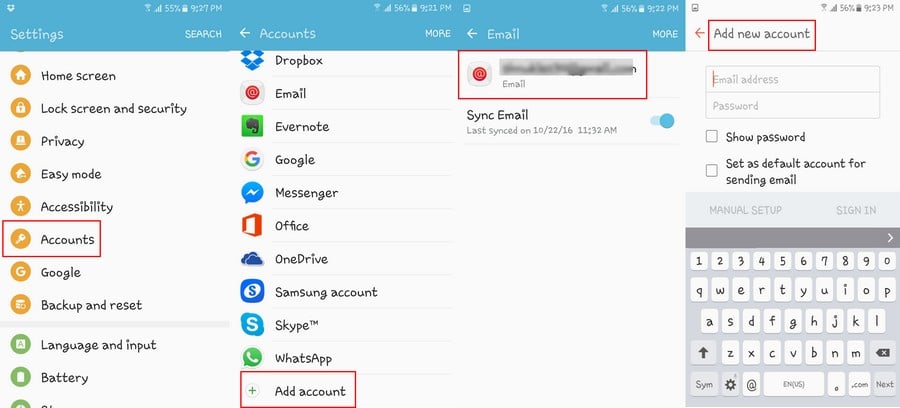
Type in your Email address and your password and don’t forget to tap on the Next button. It’s also important that you have POP3 selected, so make sure to double check before moving on.
How to Setup Verizon Webmail Manually on Android?
If you were to experience any problems in the Verizon webmail setup, you could try to set up Verizon Webmail manually on Android. Make sure that the POP 3 or Incoming Mail server it set, that the server address is pop.verizon.net, that the SSL Enabled is on Yes and that the port reads 995.
The server settings need to be SMTO or Outgoing Mail server; the server address should be smtp.verizon.net, SSL Enabled should be on Yes, and the port number should be on 465.
How to Set Up Verizon Webmail for Windows?
Things are a little different for Windows users since the setup is going to depend on the Outlook version your computer comes with. Some users may have Outlook 2013, 2010, 2007, 2003, 2020 or Outlook Express and the version they have will determine the guide they will need to follow.
How to Access the Right Outlook Guide to Set Up Verizon Webmail?
Depending on what version you have, is the setup guide you will need to follow. Verizon has got you covered since they have a special page that offers you the guide you need to follow depending on the Outlook version you have installed since the options you need to access will be in different places.
Important Email Setting to Remember
Some settings need to be entered despite your Outlook version and those settings are:
- Your Password and Verizon User ID
- Incoming mail server (POP3): pop.verizon.net
- Incoming Server Port Number should be on 995
- The Outgoing mail server (SMTP): should be smtp.verizon.net
- The Outgoing Server Port Number should be 465
- It is also imperative that you make sure that the SSL encryption is turned ON for both incoming and outgoing mail servers to keep your information secured.
Be Careful with Your Firewall
Verizon does advise HSI (DSL) users that have a Westell or an Actiontec Modem (Actiontec GT784WG exempt) that are currently using its firewall to set the firewall settings to Low if they want to be able to set up their Verizon Webmail correctly.
I’m sure that once you have it set up, you can always go back and make the necessary adjustments with your Firewall.
Also Read: How to Create & Use Your Custom Email Domain Name with Gmail/Hotmail/Yahoo?
The Pro Review from TechReviewPro
Setting up Verizon’s Webmail may seem overwhelming at first with settings such as pop.verison.net and smtp.verizon.net to remember. If you take things one step at a time, you will see that it wasn’t so bad after all and if a friend ever has problems setting up their account, you be completely prepared to help them out too. Just remember to take your time trying to understand the instructions.
Don’t forget that if you do come across any problems, you can always let us know in the comments, and I would be more than happy to help you with your Webmail problems.
Don’t Miss:
- 13 Gmail Keyboard Shortcuts to Save Time Emailing and Be More Productive
- How to Optimize Windows 10 for Not Eating Data When You Are on a Limited Data Plan?
- How to Make BitTorrent Faster? – Tips and Tricks to Boost BitTorrent Downloading Speed
- How to Play Unblocked Games at School? – 7 Best Sites to Play Unblocked Games
- How to Send an Anonymous Email from Anonymous Email Account?




