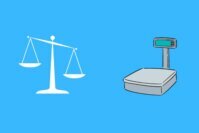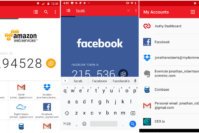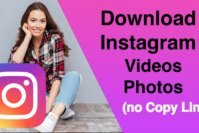TWRP is a popular custom recovery image for Android devices. You will need to have TWRP installed if you plan on flashing a custom ROM or modding your smartphone with some interesting features.
It sounds all cool and there’s a good amount of Android users utilizing TWRP. However, you should also note that using a custom recovery and ROM involves a risk.
So, unless you know what you are doing – we do not recommend you to proceed. Yes, it is good to explore – so you should check out the official resource on flashing devices on Android by Google to learn more about it. In either case, if you are confident enough about what you are doing – follow our guide to easily install TWRP recovery via Fastboot.
In this article, we’ll explain to you how to install TWRP without any hassle. But, that requires some pre-requisites, read on to know about it.
Contents
What is Fastboot?
In layman terms, Fastboot is a mode in Android devices which lets you modify system files via USB through a computer. You can enter a couple of commands from your PC to get things done.
It is an engineering and diagnostics tool – however, it is being used individually to flash custom ROMs or recovery images on Android smartphones.
Depending on what smartphone you have, booting into the Fastboot mode can be quite different. However, it is similar to what you will normally do on a Pixel or Nexus device. So, we recommend you to check the official guide which helps you to boot into Fastboot mode.
Also Read: What Every Android User Needs to Know Before Rooting Android Device?
What do you need to do before installing TWRP?
For this article, we try to utilize the Fastboot mode to install TWRP. However, before booting into it – you have to make sure that you have an unlocked bootloader.
Or else, you cannot flash a custom recovery.
To unlock the bootloader, follow the official Android guide to do that easily.
Is my device supported by TWRP?
Maybe, or maybe not.
So, you need to be sure that TWRP is compatible with your device. If you are testing, you can proceed with it.
However, if that is your primary smartphone, be sure to check the official list of devices supported.
Steps to Install TWRP via Fastboot
Now assuming that you know what Fastboot is and have an unlocked bootloader, you are ready to install TWRP.
Enable USB Debugging
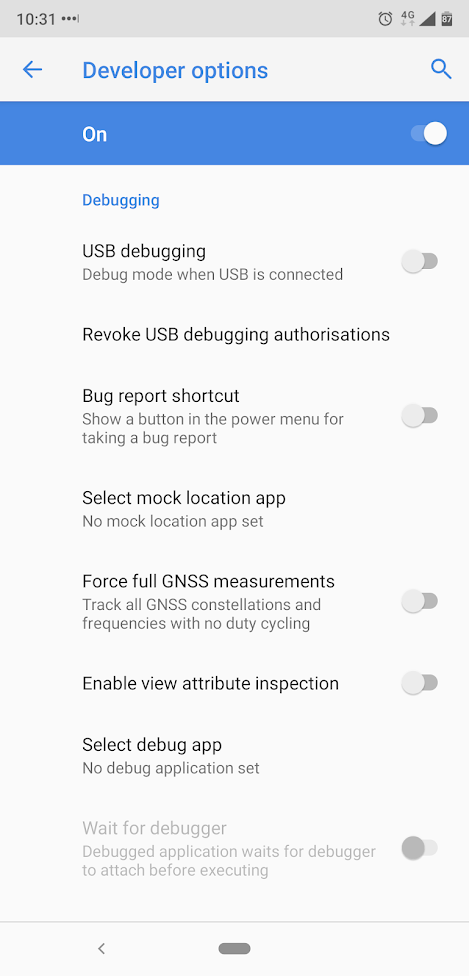
The first thing you need to do is enable “USB Debugging” on your phone from the developer options. If you do not see the developer options on your Settings menu, go to the “About” section where you shall find the build number. Tap on it multiple times to notice a message telling you about it.
Install ADB and Fastboot drivers

You do not need to separately download the Android SDK and set it up. Although you can if you want.
But, if you want a quick and easy method – you should utilize the 15 seconds ADB Installer tool on XDA Forums that set up the drivers for your smartphone instantly.
Once, the drivers have been set up. You are good to go.
Install TWRP via ADB
In this method, you will have to launch the command window in order to install it. Launching the same on Mac or Windows will obviously differ.
You have to press Shift + left click and then click on “open command window here” while inside the folder where your TWRP recovery image is saved on your Mac.
In case of Windows, simply launch the command prompt and navigate to the folder with the help of commands (like- cd Desktop)
Now, connect your Android to the PC and then type in the command:
adb reboot bootloader
If you get a prompt on your Android device for permissions, accept it. Next, your device will boot into the bootloader mode, now you have to type in the following command:
fastboot flash recovery twrp-2.8.x.x-xxx.img
Depending on what is the name of your image file (or the version) replace the image file name from the above command.
When you hit this command, it will flash TWRP on your device. And, then all you have to do is “Reboot”. To do that, you have to type in the following command:
fastboot reboot
Install TWRP via TWRP Manager
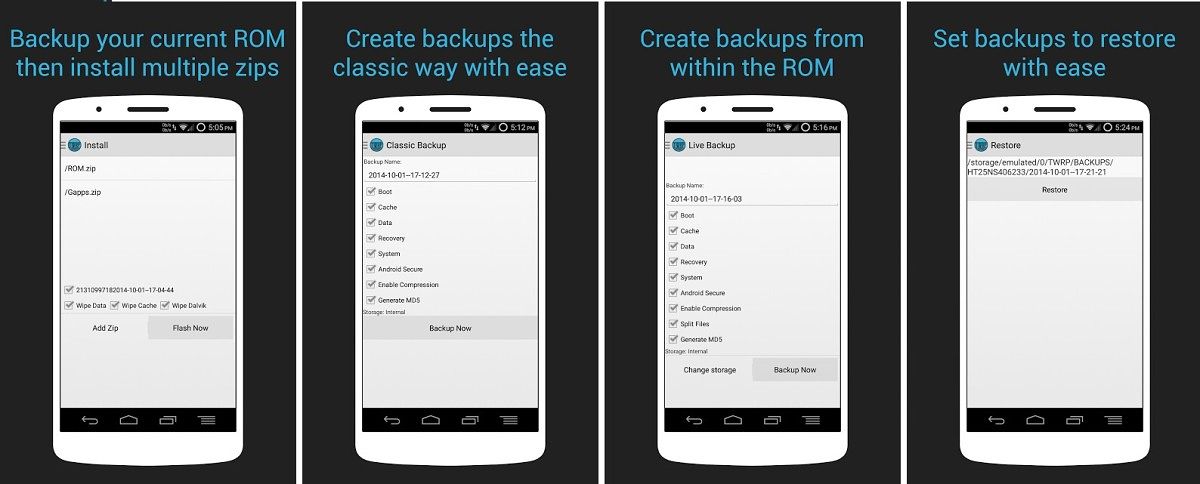
If you already have root access to your device, you can install the TWRP manager.
With TWRP manager, you can install, backup, and restore your recovery.
However, do note that this application needs to be compatible with your device – you need to test it out. If it works as expected, it will make things super easy to install TWRP on your Android smartphone.
Conclusion
A custom recovery lets you do a lot of things that your manufacturer or Google restricts. However, it does pose a mild security risk – unless you are sure what you are doing.
Personally, I don’t need it because I rely on Google’s stock Android. Now that you know how to install TWRP via Fastboot on Android. What do you think about it?
Are you already using a custom recovery image? Feel free to share your experiences in the comments down below.
Related Resources: