You may track data usage quite easily by the inbuilt services on both Android and iOS. While it is helpful to track the data usage on your smartphone, you may also need to reset data usage on iPhone or Android phone while keeping track of the total data usage with a fresh session.
Whether you want a new session of data usage tracking or you switched networks, whatever be the reason, you can surely reset the data usage on both Android and iPhone according to your preferences. If you are a complete beginner and have never reset data usage on iPhone or Android phone, resetting data usage can be an intimidating task.
Fret not! Here, we have addressed solutions for both, i.e., how to reset data usage on iPhone as well as an Android phone.
Also Read: How to Clear RAM on iPhone X, any Other iPhone as well as iPad?
Contents
Is it Possible to Track Both Wi-Fi and Cellular Data Usage?
Yes, you can track both the WiFi and Cellular Data usage on Android and iPhone. However, the options would vary with each major releases of the OS respectively.
What is the Difference between WiFi Data Usage and Cellular Data Usage?
WiFi data usage deals with the packet of data transmitted over a WiFi network. If you are using the public WiFi hotspots, you will not be able to track the WiFi data usage for each hotspot point that you visited. You will get only the total amount of data usage through WiFi.
In addition, WiFi data usage also includes the data sent and received through file transfer applications such as Share.it. The reason is – apps like share.it operate on WiFi networks while connecting to the WiFi hotspot of one device for successful file transfer. So, the WiFi data usage offered by your smartphone would not be perfect if you are utilizing apps like Share.it.
Cellular data usage deals with the mobile network. Whether you have opted for a prepaid mobile network or a postpaid plan, you would have separate data packs which when credited to your account lets you use the mobile data (else, the amount per MB of data would be deducted from your main balance).
The cellular data usage does not include file transfer data statistics.
How to Reset Data Usage on iPhone?
In case, if you are resetting your device, you do not need to worry about the data usage statistics because it automatically gets reset in the process.
While on an iPhone, you can reset both the cellular data usage and WiFi data usage at once. However, you do not have a choice of resetting one of them. So, when you choose to reset, prepare for the complete data usage to be reset (cellular+WiFi).
Here’s How can You Reset Data Usage on iPhone?
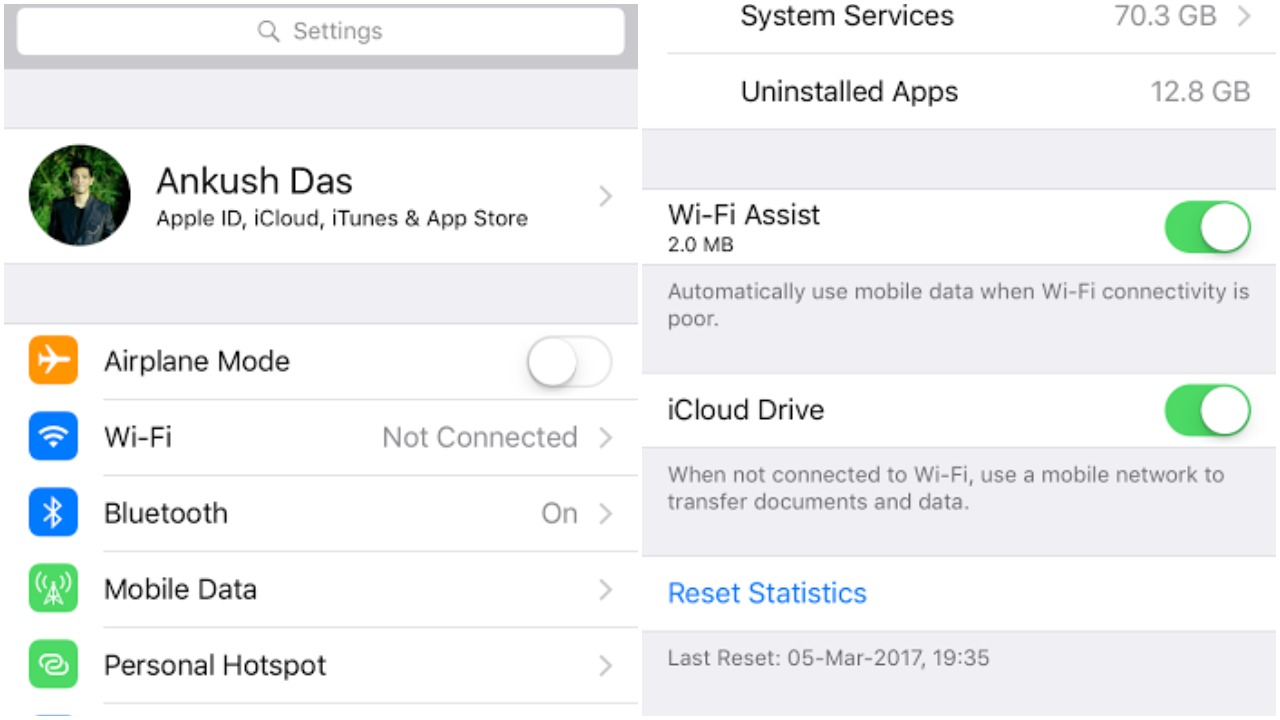
Step 2: Look for the “Mobile Data” settings menu as shown in the image above.
Step 3: Head into the mobile data settings and scroll down to the end of the page to find “Reset Statistics” option. Well, there it is. You just need to tap on it to reset data usage on iPhone. Bam! Now, you have successfully reset data usage on your iPhone.
Note: You can take a look at the WiFi assist option to see your WiFi data usage.
How to Reset Data Usage on Android Phone?
Unfortunately, Android does not offer an explicit option to reset the data usage on Android phones just like you find on an iPhone. You will be able to gimmick the stuff, but that is not exactly what happens under the hood.
However, if you have got an Android device with root privileges, you can easily reset the data usage. So, there are two conditions to look for while trying to reset the data usage on Android phone.
-
Reset Data Usage on Android: Non-Rooted Device
You cannot actually reset it but refresh the data usage (but can access the historical data usage again!).
All you need to do is – change the data usage cycle to the current date to reset the data usage.
To do that, simply head on to the Settings->Data Usage.
After you are on the Data Usage screen, tap on the date range (As shown in the image below).
Now, tap on “Change Cycle.” You need to select the current date to successfully refresh the data usage statistics with a new monthly cycle.
If for any reason, it does not work, I’m afraid nothing else can be done except using an app to record data usage and reset the usage statistics within that app.
-
Reset Data Usage on Android: Rooted Device
If you have a rooted Android device, navigate to the root path /data/system/netstats.
Now, delete anything you encounter inside that folder. And, it’s done! Your data usage statistics have been reset forever!
Also Read: How to Close Apps on Android the Right Way?
The Pro Review from TechReviewPro
So, now you know some of the best ways on how to reset data usage on iPhone as well as an Android phone. As we got to know about it, resetting the data usage on an iPhone is fairly easy compared to an Android device.
Let us know in the comments below if you happen to know about any better methods to reset data usage on Android and iPhone.
Also Read:
- 8 Best iPhone Security Camera Apps to Turn iPhone into a Security Camera
- How to Get iPhone X Exclusive Ringtone on almost any iPhone?
- 9 Easy to Follow iPhone Security Tips to Keep iPhone More Secure
- 10 Best iPhone Security Apps to Improve iPhone Security
- How to Fix Mobile Network Not Available Error on Android?

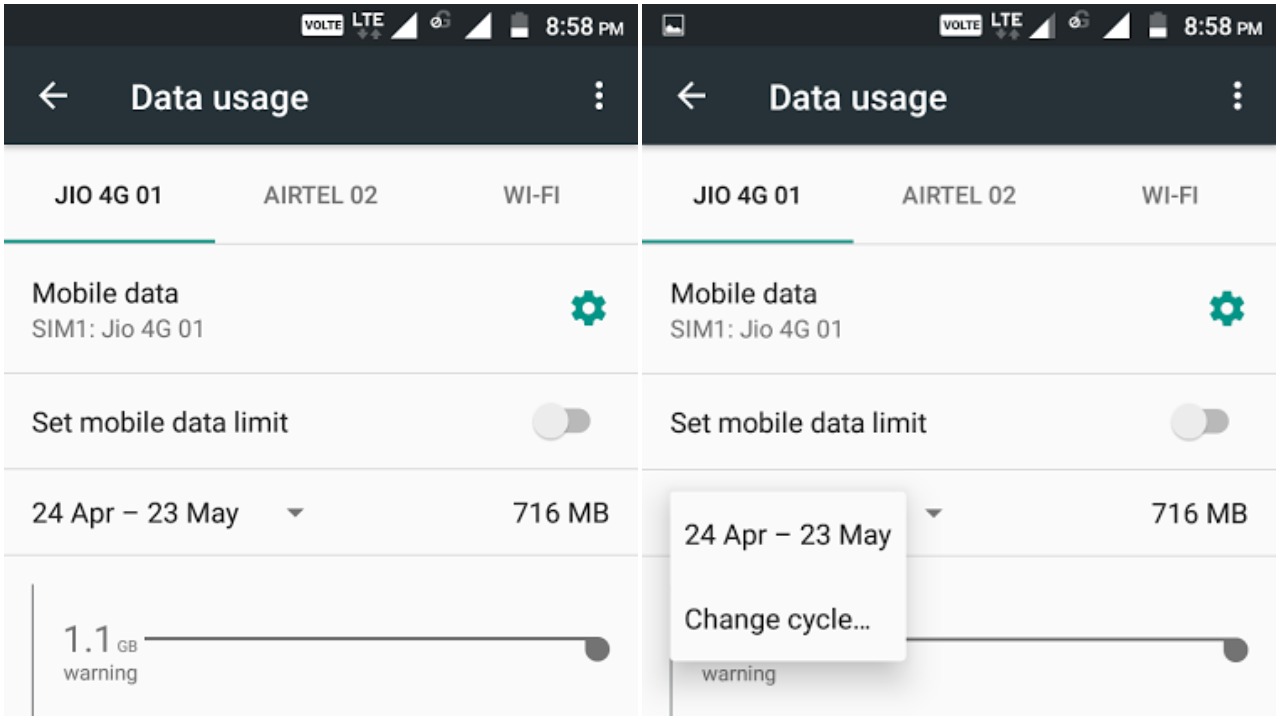 If for any reason, it does not work, I’m afraid nothing else can be done except using an app to record data usage and reset the usage statistics within that app.
If for any reason, it does not work, I’m afraid nothing else can be done except using an app to record data usage and reset the usage statistics within that app.


