Since Apple introduced the iPhone X (pronounced as iPhone 10), it has gained the attention of many people. – some appreciating the innovation and technology introduced while others complaining how costly it is. There is no doubt about the fact that Apple is charging a huge amount of money for their latest iPhone as iPhone X costs as high as $999. Of course, you get innovative Face ID, amazing camera features, and powerful processors powered by Apple’s A11 Bionic chip. Also, the cool Animoji which is an animated form of emoji – which is a bonus.
Well, whether iPhone X is worth its price or not – only the time will tell and that’s a different story for another day. One thing we have noticed over the past is: Apple doesn’t introduce an exclusive ringtone whenever a new iPhone comes, however, the case of iPhone X is different. Apple has introduced a cool new ringtone for iPhone X and that is exclusively for this flagship only. Those who have got their hands on iPhone X and explored it a bit, know that iPhone X comes with a cool new ringtone named “Reflection” and it’s not available on older iPhones.
But, being as costly as approx $1000, iPhone X isn’t affordable for everyone. For some reasons, if you are unable to get the brand new iPhone X and interested in its exclusive ringtone on your older iPhone, you are at the right place. Thankfully, we have a cool trick to help you get iPhone X exclusive ringtone on your older iPhone as well.
Check out: Top 10 Best iPhone X Cases and Covers You can Buy Now
How to Get iPhone X Exclusive Ringtone on almost any iPhone?
No matter which iPhone you are using, how old your iPhone is – you can still get iPhone X exclusive ringtone on your iPhone. In this article, I’m going to show you exactly that. Here is a step by step process to get iPhone X exclusive ringtone on almost any older iPhone.
First of all, open iTunes on your Mac and connect your iPhone using the USB cable. Once, you are connected, visit this link to download the Reflection.m4r file which is iPhone X exclusive ringtone file.
Now you have iPhone X exclusive ringtone file ready, it’s the time to get it into your older iPhone.
When your iPhone is connected to iTunes on your Mac, you’ll see “Tones” menu on the left under your iPhone name. Simply copy the Reflection.m4r file and paste it into “Tones“.
Here it’s worth noting that the basic drag and drop feature doesn’t work while transferring custom ringtones in iTunes, perhaps Apple has made some changes in the latest update of iTunes. So you’ll have to go to the old-school method: Cmd+C for copy and Cmd+V for paste. Windows users can use Ctrl+C and Ctrl+V respectively.
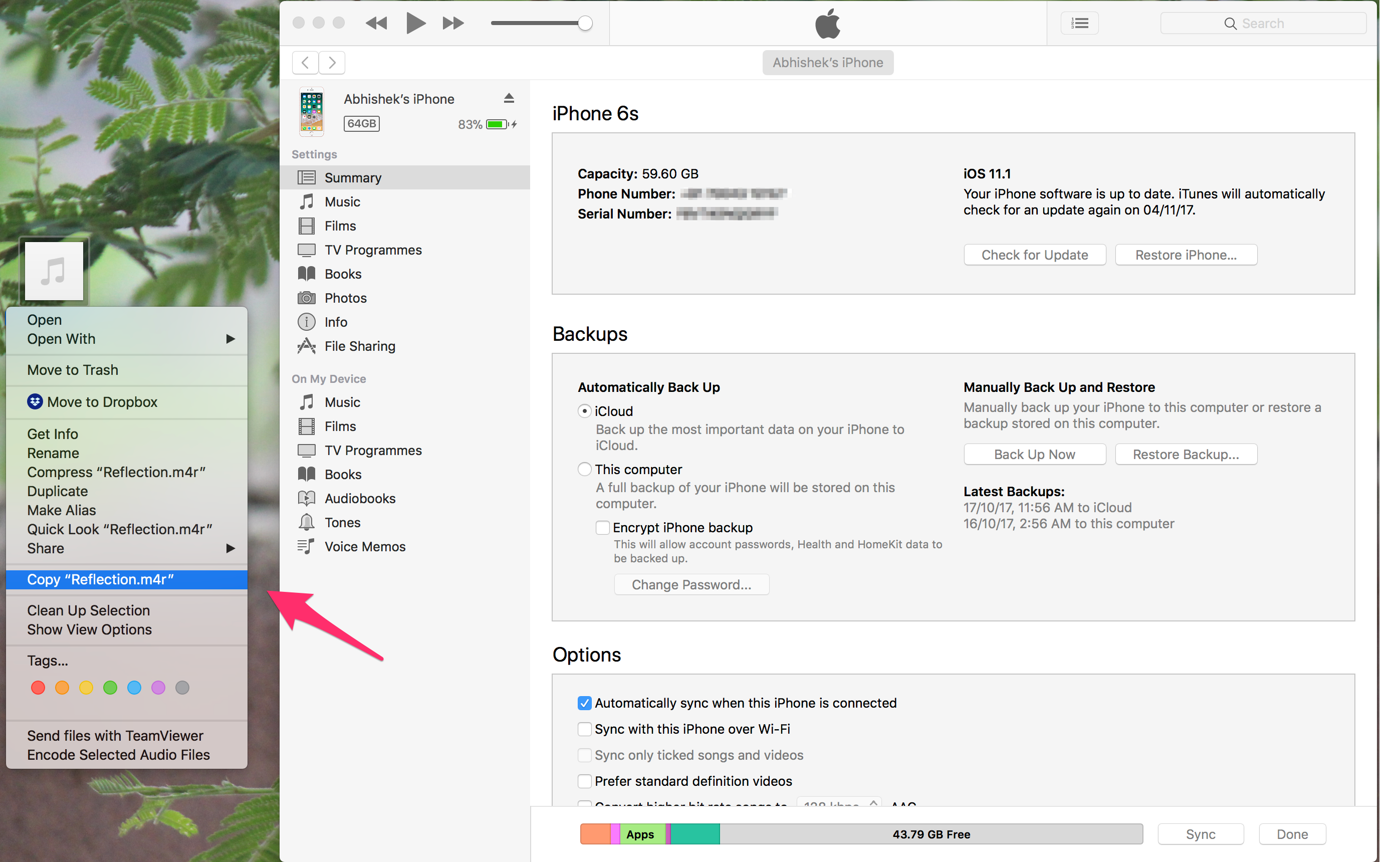
Once that is done, click “Sync” to let iTunes synchronise the all-new ringtone on your iPhone.
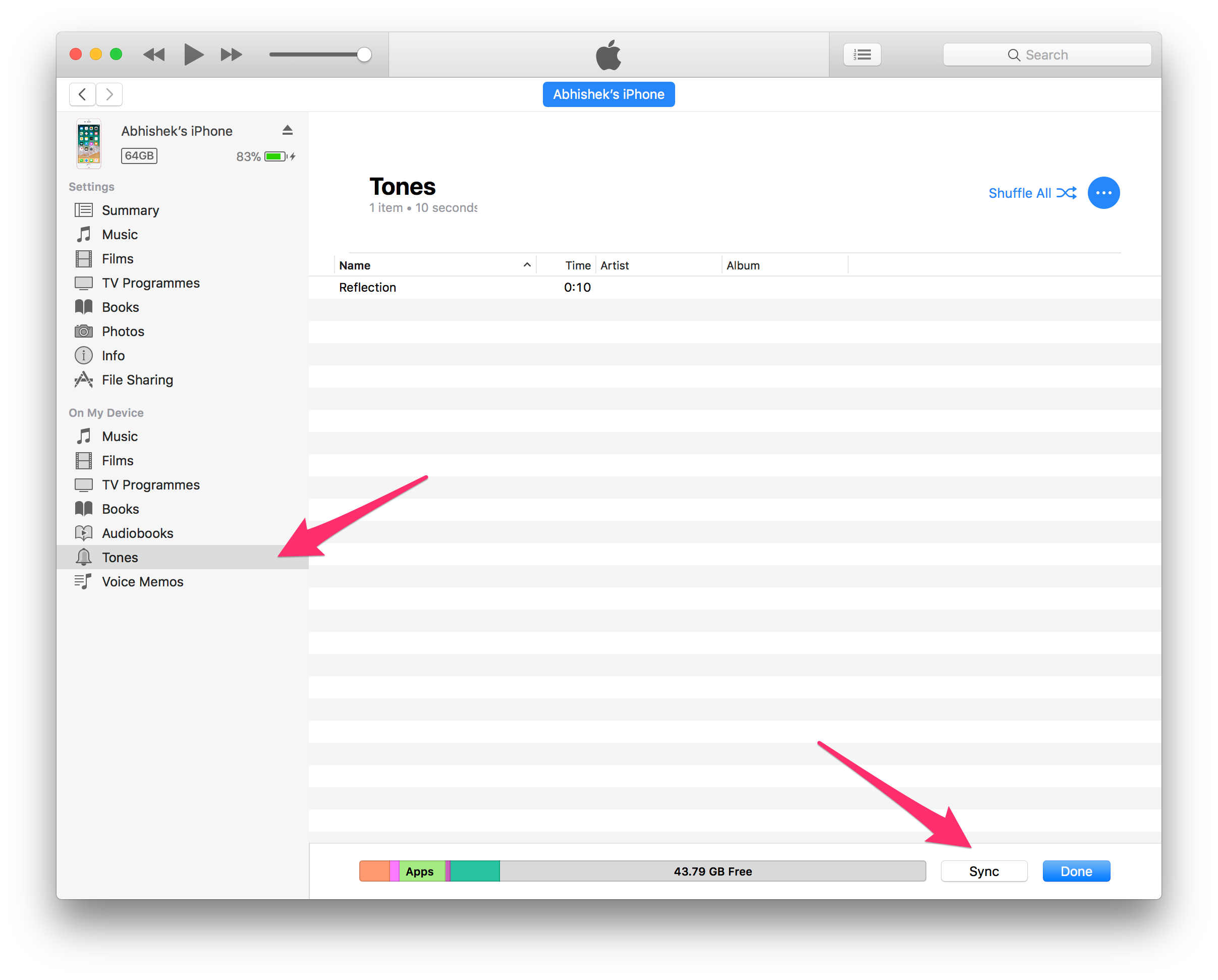
Now, disconnect your iPhone from iTunes on your Mac and go to the setting on your iPhone and proceed like this: Settings>>Sounds>>Ringtone.
Now, you’ll see Reflection ringtone on the top. Set it as your ringtone and you are done!
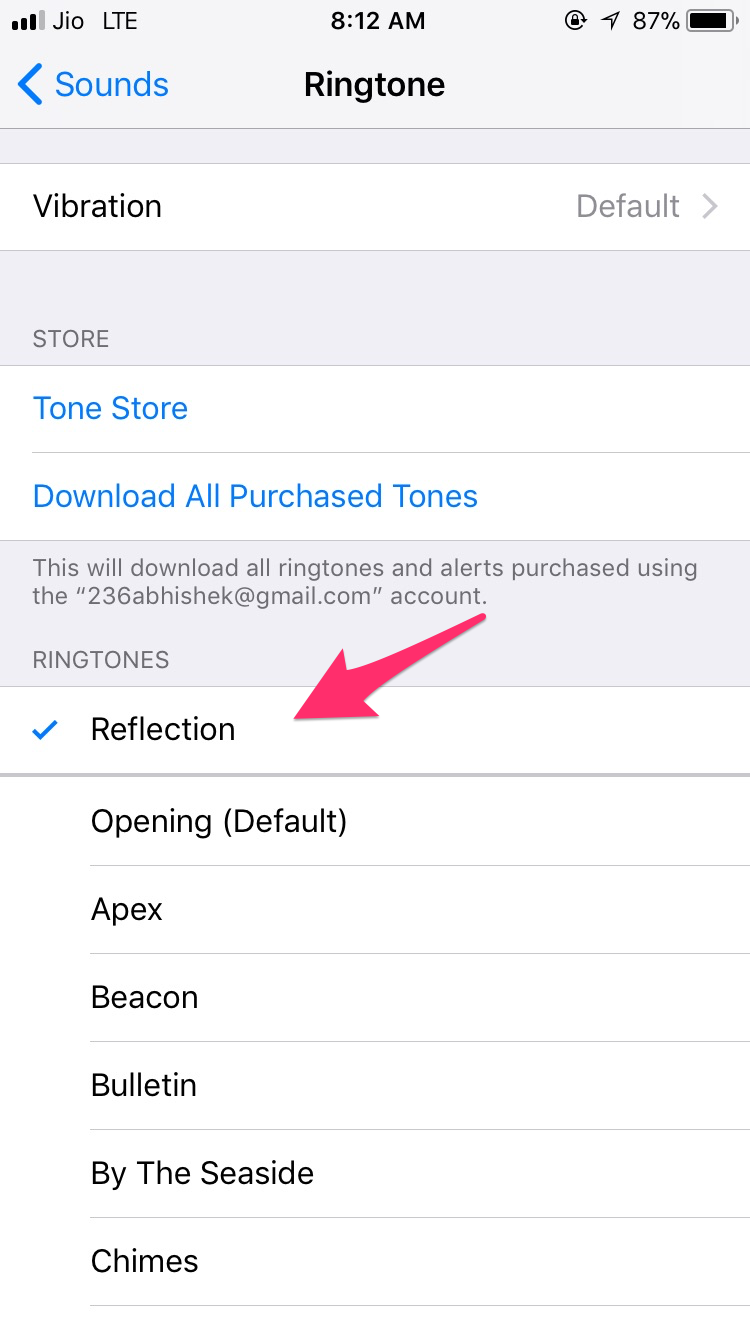
Also Read: 10 Best Free Music Downloader Apps for iPhone and iPad Users
The Pro Review from TechReviewPro
When Steve Jobs introduced the first ever iPhone way back in 2007, Marimba Melody ringtone was one of those hits along with the original iPhone being the centre of all discussions. Years later, Apple has introduced many cool and interesting features in the all-new iPhone X and its brand new ringtone “Reflection” has also got attention. However, for now, the ringtone is exclusive to the flagship only. Thankfully, you can enjoy the cool trick and get iPhone X ringtone on your older iPhone as well.
I hope Apple will add this new ringtone on older iPhones with upcoming iOS updates. Don’t you think so? Did you like the all-new iPhone X ringtone? Let me know in the comments below.
Don’t Miss:
- Top 7 Best FM Radio Apps for iPhone to Listen to Radio on iPhone
- 10 Best iPhone Security Apps to Improve iPhone Security
- 9 Easy to Follow iPhone Security Tips to Keep iPhone More Secure
- Top 9 Best Offline Games for iPhone You Can Play Without WiFi
- 8 Best iPhone Security Camera Apps to Turn iPhone into a Security Camera




