Many computer users have probably come across this word, but never actually stopped to think of what it meant. Have you ever come across the term subnet? Sure, you have. You have probably seen it here and there, but never actually stopped to think of what it meant. Until there comes a time when you are forced to at least understand the basics of a Subnet Mask.
But, it’s always better to know what something implies than not to know. You never know when you’re going to need to know what it means and by figuring it out now, you will be prepared for whatever may come. That way you saved yourself some time you can spend doing things you enjoy like taking some sun poolside.
If you have been putting it off because the words Subnet Mask just sounds too complicated, remember, everything sounds complicated at first. But, once you read it carefully and take it one step at a time, you’ll soon be able to explain it to someone else. The experts that are familiar with Subnet Mask once had no idea what it meant too.
Also Read: TRP Guides: How to Change IP Address in Windows?
Contents
What Does Subnet Mean?
A Subnet is short for Subnetwork. It is a logical subdivision of an IP network. When a network is divided into two or more networks, then a subnet is created. The computers that are in a subnet have an identical, common, most-significant bit-group in their IP Address.
As a result, there is a logical division of the IP address into two fields. Those two fields are the ¨rest¨ field or host identifier or a routing or network prefix. You can identify the routing prefix in CIDR notation, it’s written as the first address of the network and is followed by a slash, and it ends with the bit-length of the prefix. An example of that is 192.168.1.0/24.
The subnet can also fall into different categories such as Class A, B, C network. When you use more than one of those classes, you create a subnet. Subnets don’t have a standard network ID such as the typical 8-, 17-, or 24-bit. Their network ID’s can be of any length.
Even if a network is divided into two small networks, to the outside world, the two networks are still identified as one. For example, let’s say that one of your devices has the 144.28.16.22 ID. But, the primary network is 144.28.0.0. When a packet is sent to the main network, the router considers the subnet portion of the host ID, so it decides to which subnet the packet goes to.
Also Read: Svchost.exe: What is Svchost.exe and How to Fix Svchost.exe High CPU Usage?
How to Find Subnet Mask on Your Windows Computer?
Now that you know what a Subnet is, it’s time to find your subnet mask on your Windows computer. You will be surprised as to how easy it is and that it wasn’t as complicated as you thought it was. You are going to have to open the command prompt on your computer, though.
Opening the Command Prompt is also very easy, and there are several ways you can open it. You can open it by either right-clicking on the Windows start button and by clicking on Command Prompt or type in Command Prompt in the search bar. One other way you can open the command prompt is by pressing the Windows key +R and then typing cmd to open it.
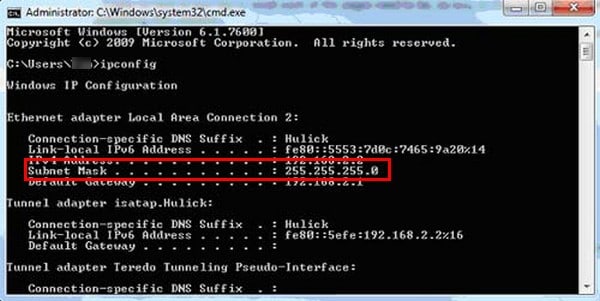
Once the command prompt is open, type or copy and paste ipconfig/all and press the Enter key. Your Subnet Mask is going to appear as one of the parameters in the output under ¨Ethernet Adapters – Local Area Connection.¨
Another easy way you can see what your Subnet is by opening the Control Panel > Network & Internet > Network and Sharing Center > Local Area Connection and click on the Details button. In the details area, you will see the IPv4 Subnet Mask and some other information such as DNS servers and default gateway.
I tried to make it sound as easy as possible, but unfortunately, there are some things that no matter how you say them, they still sound complicated. If you don’t have time to learn everything there is to know about a Subnet Mask, just try to learn the part that is of interest to you. Unless your job depends on you knowing as much as possible, there is no need to get involved if it’s not necessary.
Also Read: 17 Cool Computer Command Prompt Tricks and Hacks for Windows Users
How to Find Your Subnet Mask on Your Mac?
Since not everyone has a Windows computer, I couldn’t leave out Mac users. The good news is that Mac has an easier way than Windows when it comes to finding the Subnet Mask. To find your Subnet Mask click on the Apple icon and then open System Preferences > Network.
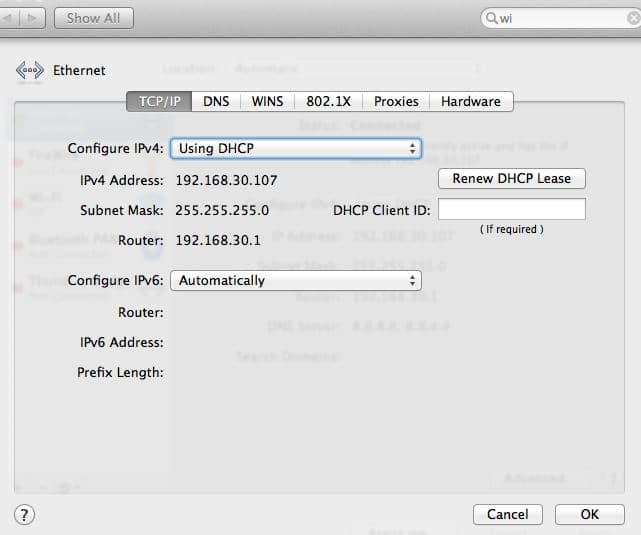
Find the Location drop-down list and choose Automatic. Find your Ether connection or Airport if you are using WiFi. Now, click on the Advanced button, configure IPv4 and select using DHCP. You should be able to see the Subnet Mask right under the IPv4 Address. You can’t miss it since it’s not buried under other codes that will prevent you from seeing it.
As you can see, figuring out your Subnet Mask on your Mac is a lot easier to read. You can clearly see it, and it’s simpler to find in comparison to Windows. Why Windows doesn’t make it this easy, who knows. Maybe in the future, this is something that Microsoft will look into, and something everyone is going to appreciate. Computers are complicated enough, and the easier things are, the better, especially for beginners.
Also Read: How to Fix YouTube Videos Not Playing on Android, iPhone, Mac, and PC?
How to Find Your Subnet Mask on Your Linux Computer?
It’s also possible to find the Subnet Mask even if you have a Linux computer. To figure out your Subnet Mask on your Linux computer you need first to open a command line. If you need help on how to do this, you will need to do a quick search on how to do this depending on the build you are using. But, don’t worry, it’s nothing a quick Google search can’t fix, right?
I would also recommend that you get to know the command line if you’re not too familiar with it as well. These are things you are going to need now and who knows, maybe you’ll need them later on as well.
Once you have the command line window, type ifconfig and press Enter. You will need to have administrator access to do this. So, if you don’t have this kind of authorization, ask the administrator to help you out or set it up yourself.
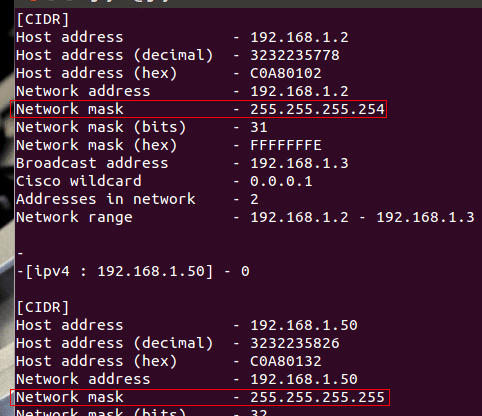
Now it’s time to locate the subnet mask. The number that starts with 255 is your subnet mask and should either be marked as mask or Subnet Mask.
Also Read: 20 Wget Command Examples to Do Cool Things with Wget Commands in Linux
The Pro Review from TechReviewPro
Depending on the kind of computer you have, the steps to figuring out the subnet mask will vary. Figuring out the subnet mask can be easier on some computer and harder on others. So, if you ever need any help and you’re too afraid you click on the wrong button, don’t hesitate to ask for help. I’m sure you can find forums where you can ask all the complicated questions you need to.
If you are still having difficulty understanding the whole subnet thing, try reading from various sources what it means. Everyone has their way of explaining things, and you are bound to find the source that explained it in a way you understood. But, As I mentioned before, there are some computer things that no matter how you try to simplify them, it still ends up sounding like a foreign language.
Just in case you are wondering what the purpose of a subnet is, the reason is a logical one. A Subnet Mask is used to accommodate a larger number of networks or users. The problems that IPV4 has is that it can only hold a limited number of users. Let’s me know if you know a better option to find subnet mask of your computer.
Don’t Miss:
- TRP Guides: How to Password Protect Folders and Files in Windows?
- How to Optimize Windows 10 for Not Eating Data When You Are on a Limited Data Plan?
- TRP Guides: How to Embed a YouTube Video in PowerPoint Presentation?
- 10 Internet Speed Up Tips-Tricks a Slow Internet User Can’t Live Without
- The Ultimate Guide to Setting up Your Verizon Webmail Account for Android, iPhone, Mac and PC




