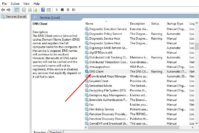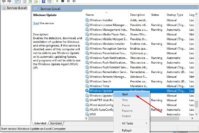Cortana – the digital assistant by Microsoft – has been around on mobile devices since 2014. Since then, Cortana has evolved significantly to become one of the best digital assistants, competing with the likes of Siri, Google Now, and Alexa by Amazon. While Microsoft might be shutting off the Lumia Windows Phone line eventually, but Microsoft is not done with Cortana just yet.
As of yet, Cortana is also available for iOS and Android as a third-party app, in addition to Windows Mobile OS, Windows for Desktop, and Xbox One. Hence, Cortana is available for almost all of your devices, be it your smartphone, your gaming console, or your PC.
In Windows 10, the digital assistant made a debut in the world of desktop devices for the first time. Cortana gets a reserved spot in the taskbar in Windows 10 for boosting users’ productivity and improving the overall user experience. Unlike Cortana for mobile devices which is mainly designed to take voice input from users, Cortana on the desktop also accepts input in the text form. The integration of Cortana proved to be a screamer feature of Windows 10.
Cortana can recognize the natural human voice and answer common questions related to weather, traffic, etc. with the help of Bing search engine. Using Cortana is as simple as assigning a task to your very own personal assistant. Just tell Cortana to “Make a call to John, ” and the next minute, your device automatically makes a call to John. In addition to making a call, Cortana can handle almost all of your everyday tasks, such as text messages, e-mails, reminders, etc. based on a voice command by you.
Also Read: 13 Excellent Microsoft Edge Tips and Tricks for Windows 10 Absolute Beginners
Contents
- 11 Best Cortana Tips and Tricks to Make You More Productive
- 1. Access Cortana by Voice
- 2. Ask Cortana a Question
- 3. Personalize Cortana
- 4. Use Cortana as a Calculator
- 5. Set Dynamic Reminders
- 6. Search Images and Videos based on Time
- 7. Launch Apps using Cortana
- 8. Change Cortana’s Default Search Engine
- 9. Use Cortana to send Emails
- 10. Ask Definitions from Cortana
- 11. Make Cortana Sing!
- The Pro Review From TechReviewPro
11 Best Cortana Tips and Tricks to Make You More Productive
All in all, Cortana is an intelligent and smart virtual assistant with endless possibilities. Cortana can significantly improve your productivity by handling small tasks such as replying to a text, making a call, setting up a reminder, and even booking flight tickets. In this article, we will be discussing 11 tips and tricks for Cortana to make you more productive and make the most out of your personal digital assistant.
1. Access Cortana by Voice
Accessing Cortana is quite convenient as it sits right there in your taskbar. However, if you have connected a microphone to your PC or your PC has a built-in microphone, you can also access Cortana by saying “Hey Cortana.” As soon as you say “Hey Cortana,” Cortana will start listening to your voice commands.
In case you are unable to access Cortana by saying “Hey Cortana,” you might have to enable it in Cortana settings. Follow the steps below to enable Hey Cortana from your Cortana settings.
- Access Cortana by clicking on “Ask me anything” and type in “Cortana settings.”
- In Cortana settings, enable Hey Cortana slider, and you’re done.
After enabling Hey Cortana from Cortana settings, you can now access Cortana just by saying “Hey Cortana.”
2. Ask Cortana a Question
This is one of the most useful features of Cortana. You can ask Cortana any question, and Cortana will return the answer within seconds. Try asking “Hey Cortana, how’s the weather today?”, and Cortana will return the weather for that day in your region with the help of Bing. Try asking “What do I have going on for this weekend?”, and Cortana will list all of the events you have scheduled in your Calendar app. Try asking Cortana anything, and it might just be able to answer any question you ask.
3. Personalize Cortana
By enabling Hey Cortana in your Cortana settings, you are allowing almost anyone in proximity to your PC to access Cortana by saying “Hey Cortana.” To prevent anyone else from accessing Cortana on your PC, you might want to personalize Cortana to your own voice. Follow the steps below to enable Cortana to respond best to your voice.
- Type in “Cortana settings” in Cortana interface to access Cortana settings.
- Next, look for Respond Best in the Cortana settings interface, and click on Learn my voice button.
- Follow Cortana’s instructions as it learns and recognizes your voice.
- Now, the “To me” option under Respond best will become selectable. Select it and you’re done.
Now Cortana will only respond to your voice commands, as it, has been personalized to your voice.
4. Use Cortana as a Calculator
You can also use Cortana as a calculator. Cortana can solve many basic mathematical problems. In addition to basic mathematical problems, Cortana can also solve and factorize simple equations. This is another handy feature of Cortana, allowing users to quickly solve complex calculations, just by issuing a simple voice command.
5. Set Dynamic Reminders
Cortana can create reminders based on your geographical location. Just tell Cortana to remind you of a certain task when you are at a particular place. A good example would be, “Hey Cortana, remind me to use my coupon code when I’m shopping at Target.” This feature allows you to create reminders based on your location, rather than a particular time.
6. Search Images and Videos based on Time
Cortana can search through your media files and sort them for you. Moreover, Cortana can also find out images and videos from a specific date range. For example, you can say, “Hey Cortana, show me pictures from last Friday,” and Cortana will return all the pictures that were saved on your device last Friday.
7. Launch Apps using Cortana
Cortana can also run apps for you. You can easily launch any application or software on your device with the help of Cortana just by issuing a voice command. You could try “Hey Cortana, create a new text document in Microsoft Word,” and Cortana will launch Microsoft Word for you.
8. Change Cortana’s Default Search Engine
Cortana usually runs all of the search queries by default on Bing. However, many users might want to change Cortana’s default search engine to Google. While Cortana itself does not provide the option to change the default search engine, but fortunately, a workaround is available to change Cortana’s default search engine.
For Mozilla Firefox users:
Download the latest version of Mozilla Firefox and set it as default web browser. Change Firefox’s default search engine to Google, and now all of your Cortana queries will be run through Google. This workaround works for Firefox version 40 and above.
For Google Chrome users:
Install Chrometana extension for Google Chrome, and all of your Cortana queries will be run through the default search engine of Google Chrome.
9. Use Cortana to send Emails
Cortana can also send emails for you. And you don’t have to go through the hassle of signing in from your web browser and composing a new message. Cortana uses your Microsoft account associated with Cortana to send an email to any of your contacts. Just tell Cortana to “Send an email,” and Cortana opens up email interface right from your desktop ready to compose a message.
10. Ask Definitions from Cortana
Cortana can also define any word right from its interface, with the help of its search engine. For example, to find out the definition of annihilation, you can type in or just ask Cortana to “Define annihilation,” and Cortana will return the definition of annihilation within a matter of seconds.
11. Make Cortana Sing!
Last but not the least; Cortana is also able to sing for you! And not just in a robotic voice, Cortana sings in a human voice of Jen Taylor – who is the voice actor for Cortana. Try asking her, “Hey Cortana, what does the Fox say” and get ready to be amazed. You can also ask her to sing you a lullaby or a song, and Cortana will be ever-ready to sing for you.
Also Read: 17 Cool Computer Command Prompt Tricks and Hacks for Windows Users
The Pro Review From TechReviewPro
Cortana is a great digital assistant for boosting your productivity. And it is probably one of the first to feature complete support for desktop PCs and laptops, in addition to Microsoft Windows mobile devices. These Cortana tips and tricks enable users to make the most out of their intelligent personal digital assistant to tackle their everyday tasks.
Did I miss any of your favorite Cortana tips and tricks? Do let me know in comments.
Don’t Miss:
- 7 Google Photos Tips and Tricks to Make You a Google Photos Pro
- 10 Internet Speed Up Tips-Tricks, a Slow Internet User, Can’t Live Without
- 17 Cool XBox One Tips and Tricks that No One Told You Before
- 7 Cool YouTube Tips and Tricks to Watch YouTube Videos Like a Pro
- 15 Best Gmail Tips and Tricks to Use Gmail Like a Pro