It’s very easy to learn how to add bots to Discord. I’ll explain how you can add bots to your own server in the information provided below. Unlike other chat clients, Discord has built a user-friendly bot system, so it’s as easy as finding a bot and pressing the bot install button. You’ll need to have your own server to add bots to Discord. If you have a server, setting up bots couldn’t be easier.
If you don’t own a server, you’ll need to have server admin tools or server management permissions for the server you’d like to add bots to. So considering you have got your basic requirements of tools ready, let’s jump on to learn how to add bots to Discord.
Also Read: 30+ Best Public Discord Bots for Your Discord Server
Contents
How to Add Bots to Discord?
First things first, visit the Discord website and log into your Discord account that has server permissions. Once you have done this, the next step is to find a bot to install!
There are dozens of Discord bots available online, but you can use a website like Carbonitex to find the best Discord bots. Alternatively, scroll down to the bottom of this page to find my top 5 picks for the best Discord bots.
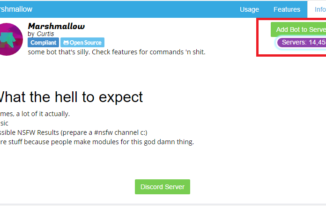
If you have found a bot on Carbonitex, look for the ‘add bot to server’ button. You’ll need to click this button to start adding the bot to your server. Alternatively, scroll down to the bottom of this post and click the links for one of the top five Discord bots I’ve listed.
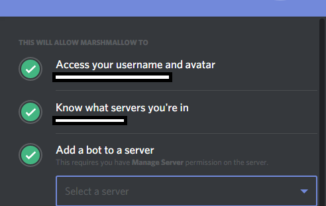
At this point, you’ll see a window similar to the image shown above. All you need to do now is click the ‘authorize’ button. If you run multiple servers, click on the drop-down arrow on the ‘select a server’ box to choose the server you’d like to add the bot to.
Your bot will now be installed on your Discord server! Ta-da! You have now learned how to add bots to Discord.
Also Read: 30 Best Minecraft Seeds to Enhance Your Gameplay
Discord Bot Commands
Once you have learned how to add bots to Discord, the next step is to learn how to use the bots on your Discord channel. Once again, you’ll need to have the right permissions to interact with and setup bots. However, if you managed to install the bot, you’ll certainly have the required permissions. Usually, a quick /help or /info will showcase all of the text commands you can use on the bot.
You’ll also be shown a variety of different commands you can set up, and you’ll be given information about the types of commands your regular Discord users can make use of. Some bots can also make a visual change to your Discord server by adding leveling systems and images. You’ll need to visit the Discord bot website in question to learn how to set up each individual bot in this circumstance.
In most cases, using Discord bots is incredibly straightforward. The Discord developers have streamlined the bot experience to make them as easy to use as possible. Discord is currently the top chat app for chat bots and moderation tools, mostly in thanks to the work the Discord team put into their bot system.
Also Read: Clash of Clans Cheats: How to Get Free Gems for Clash of Clans?
Top 5 Discord Bots: Discord Music Bots & More
Once you’ve learned how to add bots to Discord and know how to use Discord bot commands, it’s time to find some of the best Discord bots! There are so many different Discord bots on the Discord platform and it can often be difficult to pin down the best options. In most cases, you won’t need a massive number of Discord bots. In fact, most server owners are happy to use a single all-in-one Discord bot.
However, if you’d like to add a bit more style to your Discord server, or give users additional commands to engage with, you may prefer to add fun-focused Discord bots to your server as well.
In this segment, I’ll be listing a couple all-in-one moderation bots for Discord and three bots that add fun and entertainment to your Discord server.
All you need to do is click on the download link and you’ll be taken straight to the bot authorization page for your Discord server. Make sure that you are signed into the right account and have server management permissions before getting started.
5. TypicalBot
For anybody who has just learned how to add bots to Discord, TypicalBot is a perfect starter. It is considered to be one of the best all-in-one Discord moderation bots currently available. TypicalBot has a wide range of moderation tools that you can use to manage your server, keep other users in check and help engage your Discord server userbase.

For moderation, TypicalBot comes built in with join/leave/ban logs, join messages, nickname and friend invite logs, moderation queues for servers with multiple moderators, announcements systems, and more.
For utility, TypicalBot has a public role system to manage moderators, admins and general users, a built-in Strawpoll creator, random user pickers for giveaways and user selection, and plenty more.
Finally, TypicalBot has a number of built-in fun commands, such as a dice rolling, a quote system and a magical 8 ball.
You can add TypicalBot to your server by clicking here.
4. Wolver
Wolver is another great all-in-one Discord bot, but it varies slightly from TypicalBot because it offers a number of additional fun commands. It is easy to use and responds very quickly in most cases.

Wolver has a built-in level system to encourage user engagement, and it also has over 30 utility and moderation commands to help you and your moderators manage your server. There are plenty of built-in fun commands, including image searches for cats, wolves, and more cute animals. You’ll also gain access to joke commands and profile stats for each user.
It is often updated so if you come into any trouble it shouldn’t be long before your problems are patched out.
If you are interested in using Wolver, you can add it to your Discord server here.
Also Read: 17 Cool Computer Command Prompt Tricks and Hacks for Windows Users
3. FredBoat
If you’ve only learned how to add bots to Discord so that you can play music on your channel, FredBoat is for you. FredBoat is a fun-focused bot for Discord that has a powerful built-in music player. Music player bots have been one of the most popular bot types for Discord, so it’s no surprise that FredBoat is currently being used on almost 90,000 different servers.

FredBoat has a 24/7 uptime, so you’ll not need to worry about bot problems or server outages. FredBoat also requires no setup. All you need to do is add FredBoat to your server and then use the built-in command to search music on YouTube, SoundCloud, Bandcamp, Twitch, Beam, Vimeo and direct audio links.
There are also commands to help users skip, pause or stop songs. Discord users can also set up playlists so that everybody can have their turn at adding a song. If you’ve got a music file you’d like to play, you can also upload the file and FredBoat can add it to the playlist queue.
Interested in FredBoat? Click to add it to your server.
2. Tatsumaki
Tatsumaki is one of the coolest Discord bots for improving user engagement and adding more fun activities for your Discord users to take part in. With Tatsumaki, users can have their own custom profile, their own leveling system and take part in plenty of minigames and get access to fun commands.

Once you’ve joined a server with a Tatsumaki bot, you’ll be able to create your own user profile. This profile will carry over to every server with the Tatsumaki bot installed on. Players will be able to boost their reputation and gain experience whilst playing with their friends. All of the progress a player makes on their profile will persist across all Tatsumaki servers, so players won’t need to worry about server changes or server outages.
Tatsumaki also has a number of extensive chat tools to make chat management far easier. Players can also get access to ignore commands to block users they do not want to communicate with, and along with it, there’s an improved private messaging system.
There are also dozens of fun built-in commands with Tatsumaki. Players will gain access to dice rolling, magic 8-balls, randomizer commands, Youtube search, subreddit integration and much more.
Add Tatsumaki to your server here.
1. Septapus
Septapus is another fun Discord bot that will add some exciting features to your Discord server. With Septapus, you can create comics on the spot, view charts featuring stats about your Discord server and post gigantic emojis.

Septapus doesn’t provide much functionality besides these three features, but when so many other bots cover things like user moderation and custom commands, the comics, giant emojis and Discord charts are a nice addition.
There are a limited number of other commands built into Septapus, however, such as live stream announcements, trivia commands, and Youtube streamer details.
You can add Septapus to your Discord server here.
Also Read: 20 Cool Skype Commands and Tricks You Should Know
The Pro Review from TechReviewPro
You should now know how to add bots to Discord. The five Discord bots I’ve picked out above are a great start, but if you’re looking for more bots, you can find some great suggestions in our comprehensive Discord bot lists on TechReviewPro.
There are plenty of Discord bots to suit all sorts of uses. If you don’t like the bots in this article, chances are you’ll be able to find a bot you like either here or there.
Don’t Forget to Check out:
- 1000+ Funny Group Chat Names: [Cool] Funny Group Names for a Chat
- How to Stream Kodi to Chromecast from PC or Android?
- 50+ Best Skyrim Console Commands to Make Skyrim Console More Exciting
- 20 Wget Command Examples to Do Cool Things with Wget Commands in Linux
- 1800+ Cool Minecraft Usernames and Minecraft Name Ideas You’ll Love




