Did you know that there are dozens of cool Skype commands and tricks built into the mobile and desktop clients? Skype is one of the most popular instant messaging programs for video, chat available today, but many of the best features aren’t advertised. Though most of the software is easy to use and understand, many users aren’t aware of the dozens of built in commands and tricks that can help speed up chatting with friends or colleagues.
With Skype commands, Skype users can quickly type a command into a Skype chat to add friends, disable notifications, access the options menu, and much more. Once you’ve learned a few Skype commands and tricks, you’ll be speeding up operation and making the most of Skype as quickly as possible. Some Skype chat commands you may find yourself using every day, while other commands for Skype may be more useful in isolated situations.
Also Read: 15 Cool Notepad Tips-Tricks and Hacks to Do Cool Things with Notepad
Contents
- 20 Cool Skype Commands and Tricks You Must Know
- 20. Add Friends to Chat
- 19. Find Specific Text
- 18. Start a Group Call on Skype
- 17. Using Hidden Emoticons on Skype
- 16. Remove Users from Chat
- 15. Set Up Skype Call Forwarding
- 14. Edit Sent Messages on Skype
- 13. Stop Others From Seeing you Type
- 12. Open Multiple Chat Windows
- 11. Enable HotKeys on Skype
- 10. Create Paragraphs
- 9. Change Skype Font
- 8. Give Nicknames to your Contacts
- 7. Remove Emojis
- 6. Set Alerts
- 5. Share Screens
- 4. Show Logged In Devices
- 3. Leave a Group
- 2. Delete Your Chat History
- 1. Keep Your Chat History Forever
- The Pro Review from TechReviewPro
20 Cool Skype Commands and Tricks You Must Know
Some cool Skype commands and tricks can make your life easier while chatting on Skype. Skype chat commands can help you do certain operations quicker while other Skype tricks will help you get most of the popular instant messaging app. Let’s explore 20 cool Skype commands and tricks:
20. Add Friends to Chat
This is one of the many cool Skype commands that you can use to quickly manage group chats. Instead of going through the strange friend invitation system on Skype to add friends to your current group chat, you can simply open the text box and type /add username here. Replace “username here” with the username of the person you’d like to add to the chat. If you’re adding a person who is using Skype via Outlook, the command will be /add live:username here.
19. Find Specific Text
With the find command for Skype, you can easily locate certain text within a Skype conversation. This is incredibly useful when you’ve got paragraphs of text to scroll through to find certain details, such as phone numbers or address.
To use the find command on Skype, click on the text box for the conversation you’d like to find text from. Next, type /find ‘texthere.’ Replace ‘texthere’ with the text of your choice. Make sure to remove the quotation marks.
18. Start a Group Call on Skype
This is another Skype command that deserves to be added to our cool Skype commands list. If you’ve agreed to start a call with others in the chat, you can save yourself time by using the start call command. With this Skype command, you simply need to enter it into the text box and the call will automatically begin. The call will invite all individuals within the group chat. To start a group call with Skype commands, click on the text box for the corresponding chat and type /golive.
17. Using Hidden Emoticons on Skype
I’m not sure why Skype has opted to do this, but some emoticons have been hidden from the emoticon selector within the Skype app. The only way to access these hidden emoticons is to type in specific Skype commands into the text chat on a Skype conversation.
In total, Skype users have found 15 hidden emoticons. To use these emoticons, simply type the following Skype commands into your Skype chat. Keep in mind that some of these emoticons are a little ruder than your typical emojis, so you may not want to send them to your boss!
Here are the emoticon commands for Skype. Make sure to keep the brackets. (mooning),(finger),(bandit),(drunk),(smoking),(toivo),(rock),(headbang),(bug),(fubar),(poolparty),(swear),(tmi),(heidy),(myspace)
Also Read: 50+ Best Skyrim Console Commands to Make Skyrim Console More Exciting
16. Remove Users from Chat
Need to quickly remove a user from a chat? Sometimes, there may be the need to quickly get rid of a Skype user from your chat. For example, if they leave their computer but their microphone is still picking up background noise. It’s possible to remove a user from a chat with a simple Skype chat command. Click the text box for the chat you’d like to kick a user from, and type /kick ‘usernamehere.’ Replace usernamehere with the username you’d like to kick, without the quotations.
15. Set Up Skype Call Forwarding
Expecting a call but can’t make it to your computer? With Skype call forwarding, you can forward all of your calls to a mobile number. Unlike the other cool Skype commands on this list, this Skype trick requires you to have Skype credit. If you’re in credit, follow the steps provided below.
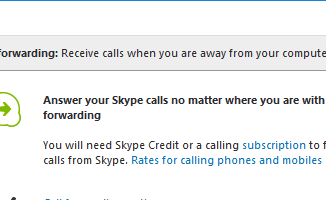
To enable call forwarding, first click on the “Tools” option at the top of Skype. Next, click “Options” in the drop down menu. In the new menu that appears, click the ‘Calls’ option and then click ‘Call forwarding.’
Click the Call Forwarding Options to set up the number you’d like your calls to forwarded to. You can also top-up your Skype credits on this page if you haven’t done so already.
14. Edit Sent Messages on Skype
This is a great Skype trick that can get you out of sticky situations. If you’ve entered a typo or accidentally sent something you shouldn’t have, you can edit it after it has sent. Other users cannot see the original message. Editing messages on Skype are very easy.
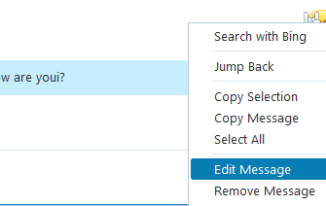
Simply right click the message you’d like to edit and click the ‘Edit Message’ button. Your message will be sent to the text box. Edit the text and then press the enter button. Other users will be able to see that your message has been edited, but they won’t be able to see what was edited or the original message.
13. Stop Others From Seeing you Type
By default, if you type on Skype, the recipients you are typing to will be able to see you typing. Fortunately, you can switch this feature off so that you can ‘type silently’ without any other users being able to see it. If you would like to stop others from seeing you type, you’ll first need to click on “Tools” at the top of your Skype window and then click “Options.”
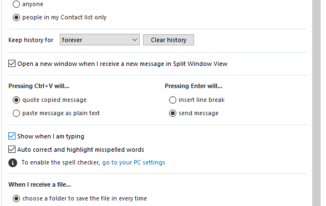
Once within the Options page, IM & SMS, then click IM Settings. Now, click the advanced settings button and then uncheck the ‘Show when I am typing’ box. Once you’ve done this, click OK to save the settings. From now on, other users will not be able to see when you are typing.
12. Open Multiple Chat Windows
If you often have simultaneous conversations on Skype, you may find yourself constantly swapping between chat windows. Many Skype users aren’t aware of the built-in multi window feature that allows you to separate each of your chats into a unique window. To open multiple chat windows on Skype, first, click the “View” option at the top of your Skype window and then click “Split Window View.”
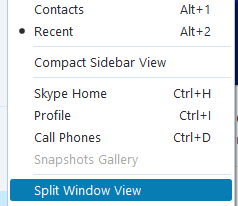
Your chat windows will now be split – to open a new chat window, simply double click a contact in your contact list. You can close down a chat window at any time. If you need to re-open a chat window, double click on the contact again.
11. Enable HotKeys on Skype
Skype commands can be a great way to perform actions on Skype quickly, but HotKeys give you even faster access to Skype’s basic features. With HotKeys enabled, you’ll be able to answer calls, hang up, search for people on Skype, and do much more.
To enable HotKeys on Skype, first, click the “Tools” option at the top of your Skype window, then click “Options.” In the options window, scroll to “Advanced” and click on it.
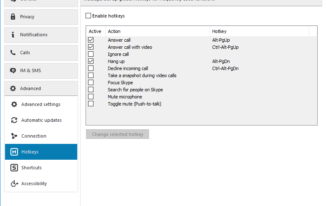
In the advanced section, click ‘HotKeys.’ Next, click the checkbox to enable keyboard shortcuts. You will now have the option to enable some hotkeys and change the keyboard shortcut which will trigger different HotKeys.
10. Create Paragraphs
When you press enter in Skype, it will automatically send your message. This can be frustrating when you’re trying to create paragraphs or line breaks when chatting with other Skype users. There is a method you can use to create line breaks on Skype, and it’s very straightforward to perform.
All you need to do is hold the shift key and then press Enter. By doing this, you’ll be creating a line break instead of sending your message. This is one of the few cool Skype commands that we use every single day.
If you’ve already sent your message by accident by pressing enter, you can right click to edit the message and edit the line breaks in. Another cool Skype chat command that will make your life easier.
Also Read: 50+ Best Kodi Keyboard Shortcuts for Live TV You Didn’t Know About
9. Change Skype Font
If you’re looking for cool Skype commands to change the appearance of your client, the Skype font change tool may interest you. You can change the default Skype font by clicking the “Tools” option at the top of your skype window. Next, click “Options.” After that, click IM & SMS and then click IM appearance.
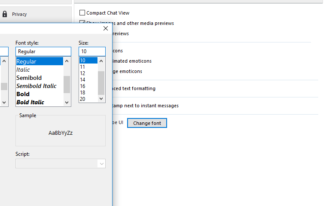
Finally, click the ‘change font’ button to gain access to a list of different fonts and font sizes.
8. Give Nicknames to your Contacts
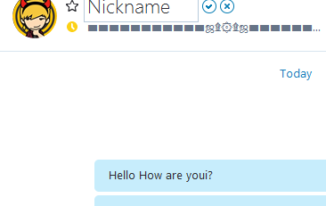
You can quickly edit your Skype contact names to make them more memorable. By creating a nickname, you’ll be giving your contact a name that only you can see within your version of Skype. To do this, click on a contact to open up their chat. Next, click their name in the chat window on the left side of Skype. You’ll then be able to type in a custom nickname.
7. Remove Emojis
If you’d like to get rid of emoticons, you can do so by visiting the Skype options page. Click the “Tools” option at the top of Skype, then click “Options.” After, click IM & SMS, then click IM appearance. You can now use the two listed check boxes to enable or disable emoticons and animated emoticons. Please note: With emojis disabled, won’t be able to see the hidden emoticons from the cool Skype commands I listed in section 17 of this article.
6. Set Alerts
Out of all of the cool Skype commands available, this is one of my favorites. Want to be alerted when a certain word or message is shared in your chat? You can do this easily. First, click on the text box for the conversation you’d like to add an alert for. Next, type /alertson ‘texthere.’ Remove the ‘texthere’ and replace it with the text you’d like to create an alert for.
The Skype Screen Share feature is perfect for helping other users troubleshoot problems, just like TeamViewer alternatives. To use the Skype Screen Share feature, start a voice or video call with a contact. While on the call screen, click the blue ‘+’ button and click share screens. The other user will now be able to see everything on your screen.
4. Show Logged In Devices
If you use multiple devices or typically share devices, you can use a simple Skype command to check what devices you are logged into. Type /showplaces to get a list of the device names you are currently logged into Skype with.
3. Leave a Group
Need to leave a group quickly? Simply type /leave into the group chat box, and you’ll remove yourself from the group. Another cool Skype chat command, you’ll love trying.
2. Delete Your Chat History
Looking for a cool Skype command to delete your chat history? You can delete your chat history on Skype by Going to Tools > Options > IM & SMS > IM Settings > Show Advanced Settings. Next, under the ‘Keep History for’ section, click the ‘clear history’ button. Click Delete to confirm.
1. Keep Your Chat History Forever
If you don’t want Skype to delete your chat history, go to Tools > Options > IM & SMS > IM Settings > Show Advanced Settings. Next, click the drop down box next to ‘Keep History for’ and select ‘Forever.’ This is a good Skype chat command that often comes handy.
Also Check: 17 Cool Computer Command Prompt Tricks and Hacks for Windows Users
The Pro Review from TechReviewPro
Hopefully, you have learned a thing or two about hidden tips, tricks, and cool Skype commands. As mentioned before, some of these Skype chat command and tips will help you every day, while others may be more useful in specific situations.
There are some cool Skype commands in this list, alongside some useful tricks and hidden features. Here’s a quick summary of the Skype commands I’ve included:
- Add friends to chat: type /add ‘friendname.’
- Find specific text: type /find ‘texthere.
- Start a group call: type /golive
- Remove users from a chat: type /kick ‘username here.’
- Set alerts for words: type /alertson ‘alert word here.’
- Show logged on devices: type: /showplaces
- Leave a group: type /leave
Did I miss any of your favorite Skype commands? Would you recommend any of coll Skype chat commands? Let us know in the comments below.
Don’t Miss:
- 17 Cool XBox One Tips and Tricks No One Told You Before
- 127+ Amazing Google Now Voice Commands List to Do Magical Things With Google
- Be More Productive with these 11 Best Cortana Tips and Tricks
- 20 Wget Command Examples to Do Cool Things with Wget Commands in Linux
- 7 Cool YouTube Tips and Tricks to Watch YouTube Videos Like a Pro User




