iMessage is an essential app for iPhone users. It is the default SMS app that you have on your iPhone, iPad, Mac, and other Apple devices. And, it also works as an instant messaging app for iOS users. But have you ever thought of accessing iMessage online? In this article, you’ll learn how to access iMessage online for Windows PC or Mac.
But before we get into the tutorial, let’s know why is there a need to access iMessage online? Of course, not everyone owns an iOS device. However, when you start using iMessage, you will notice that the user interface happens to be the best one out there with great user experience.
It is so seamless and rich with features that you would want it to sync across multiple devices like your Windows-powered PC or Mac. But, can you really sync iMessage on PC or Mac? How do you access iMessage online for Windows and Mac?
Well, that is what we will be talking about in our article here.
How to Access iMessage Online on a Mac?
Of course, just because Mac belongs to the Apple ecosystem – you can easily access iMessage online.
You do not need a third-party application. You just need to launch the Messages app to access all your iMessage content on a Mac.
However, you need to make sure that the messages sync properly. If you know that it syncs well – you do not have to do anything.
But, if you observe a problem with syncing messages. You need to head into the “Preferences” and then from iMessage tab, tick the checkbox which says “Enable Messages in iCloud“. Further, you may also click the “Sync Now” button to ensure everything is syncing properly.
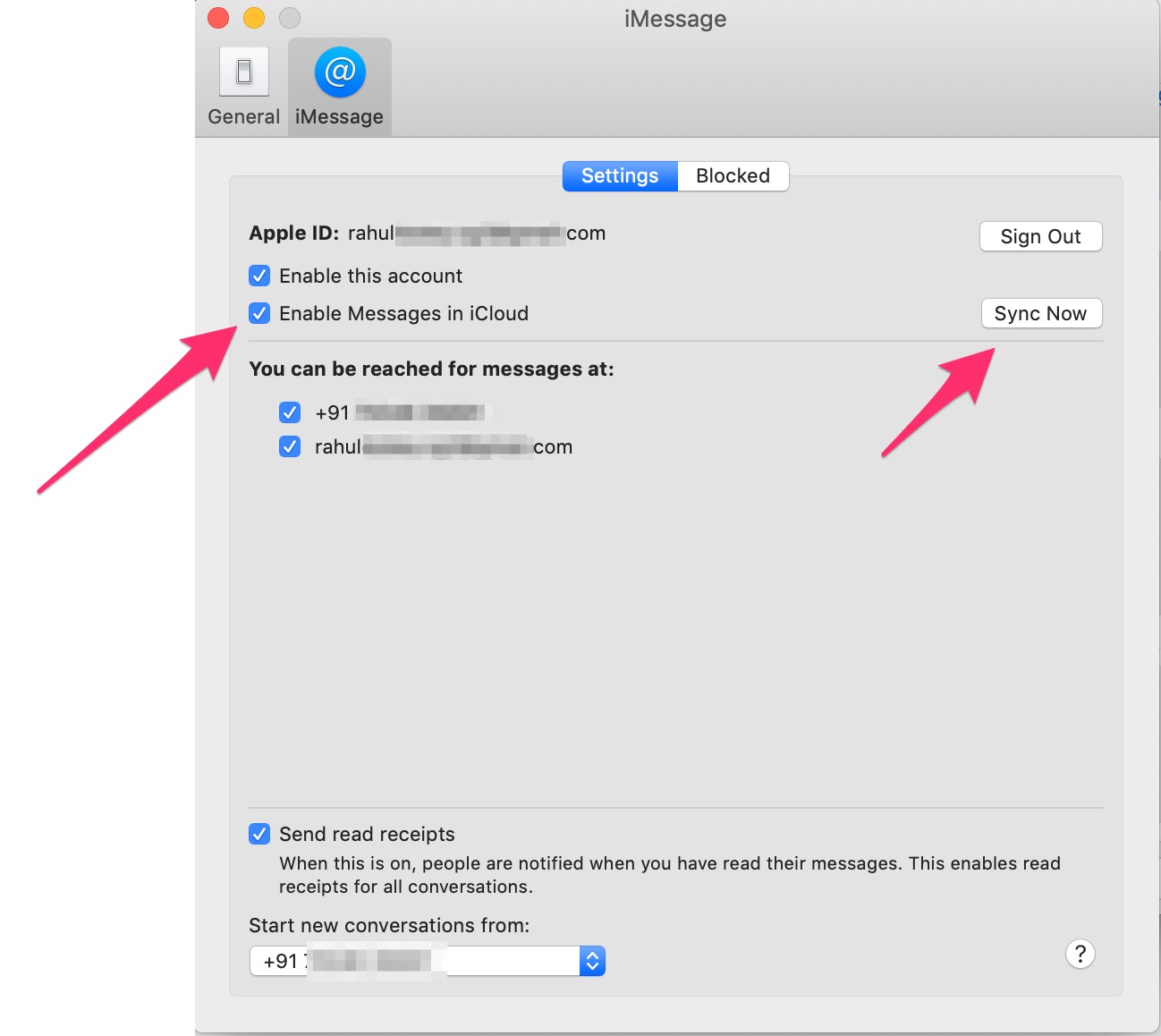
Next, to verify that you can search for “~/Library/Messages” path to check whether you have “Archive” and “Attachments” folders along with a couple of “db” (Database) files.
How to Access iMessage Online on Windows PC?
Do note, that there is no official support to access iMessage on Windows PC. However, there are techniques which you can utilize to try accessing iMessage content online on a Windows machine. It will still not act as an iMessage app on Windows but you can access the same information on PC.
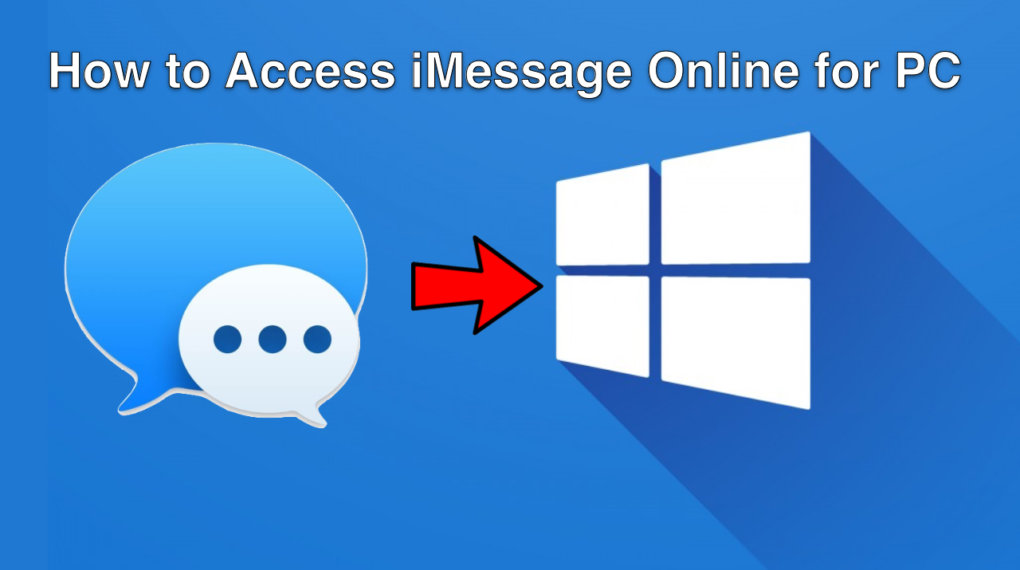
This technique involves a third party software. So, if you are not interested in using a third-party app – unfortunately, you don’t have any other alternatives to do so.
Technically, you will have to extract your iMessage content from your iPhone’s backup and accessing it on PC. But, you will not be able to sync the messages in real-time. You can only access them when you need it on PC.
To do this, you can utilize a variety of 3rd party apps like iMyFone or any of your favorite applications.
In a nutshell, you just have to back up your iPhone and then view/extract the messages to browse them on your computer using a software. That is all for accessing iMessage online on PC.
Conclusion
I wish if iMessages could have been accessible easily by offering a standalone app for Windows and Mac. But, unfortunately, that is not the case.
The good thing though is that you have a couple of ways to at least access those messages or browse them on your PC. If you have a Mac, you wouldn’t have any issues syncing, replying, and browsing messages. However, if you have a Windows-powered system – the solution is not very convincing, so you have to settle with just browsing the messages by extracting it from the backup file.
What are your thoughts on it? Did we miss an interesting method to access iMessage online for Windows and Mac?
Let us know your thoughts in the comments section below.
Related Resources:




