Google Play Book is a quite useful platform to purchase, read, and explore a variety of books. Not just limited to popular collections, but you will find plenty of unique books and creative authors through the Google Play Books platform. However, there are times you just want to read Google Play Books using your Amazon Kindle.
That’s because maybe you are a frequent user of Kindle app where you already have got a huge collection of books, but now you had to purchase something on Google Play because that was Google Play Book platform exclusive. Or could be some other reasons, but the fact is: you might want to use the Kindle app to read something you already purchased or claimed on Google Play Books.
Unfortunately, officially, there’s no way to do that unless it is an eBook without DRM protection (not a good chance of finding one). So, is there a way to transfer the book to be able to import it on Kindle?
Yes and no.
Contents
Here’s What You Need to Know Before Proceeding to Read Google Play Books on Kindle
If you just want to read the book on any of your mobile device or your PC, you can easily do that using Adobe Digital Editions (we shall discuss below).
But, if you want to have an ePub file of the book and access it on your Amazon Kindle device, you will have to work your way to remove DRM protection from the file.
Yes, there are ways to remove DRM protection. Even though that’s not we encourage, for educational purpose, you may try doing that (we’ll discuss that as well).
Do note that not every tool to remove DRM protection works or would work. With time, the DRM protection improves and potentially the tool gets outdated. So, if this guide worked for you this year, it does not mean that you should expect it to work in the distant future.
Now, to get started, there are two major steps that we have to follow:
- Export the book and access it using Adobe Digital Edition
- Extract the ePub file using an eBook Management tool by removing the DRM protection
Let me briefly walk you through that one by one.
How to Access Google Play Books using Adobe Digital Edition on PC & Smartphone?
Before you get started, make sure you log in to Google Play Books from the account you purchased the books and install Adobe Digital Edition on the device of your choice.
Once done, follow the steps below:
1. Go to your Google Play Books library.
2. Select the book of your choice and click on the Export option. You may get a “Download ePub” option as well, if you do, you can click on that too.
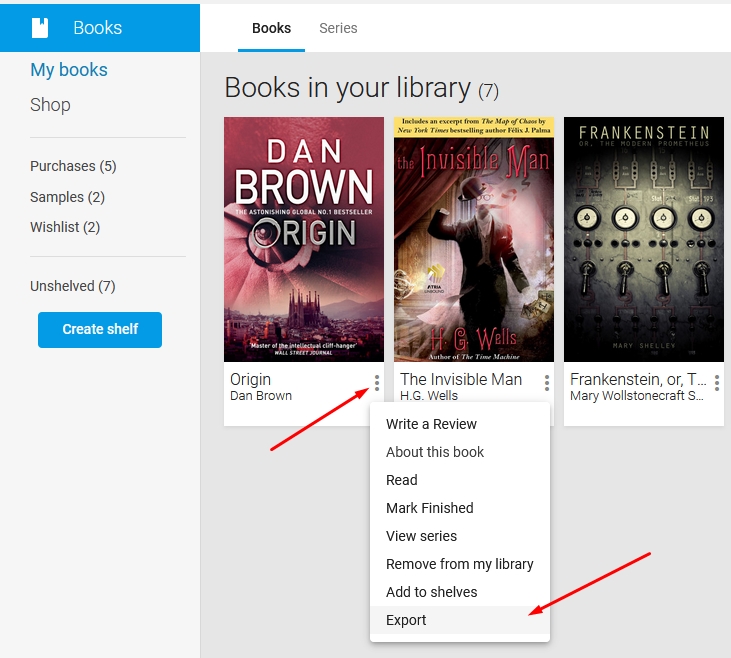
When you click on “Export“, it will inform you that you aren’t downloading a protected ACSM file instead.
You can only open the file using Adobe Digital Editions and nothing else.
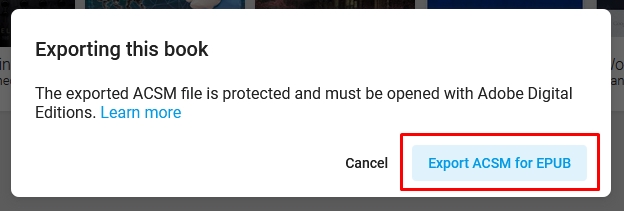
3. Next, considering that you already have Adobe Digital Editions installed, you just have to open the file (double-click) that you downloaded.
It will automatically launch the Adobe Digital Edition program and present you with some on-screen instructions that you need to follow for the first time.
You will be asked to sign in using a vendor account. You do not need to do that to access the book, but you can choose to do it.
For instance, if you use your Adobe ID to sign in, the book will be authorized under that account for access.
To test it, I simply skipped the account and chose to authorize using my computer. Once you do that, it will download the content of the book and open it for you.
Here’s how it looks like:
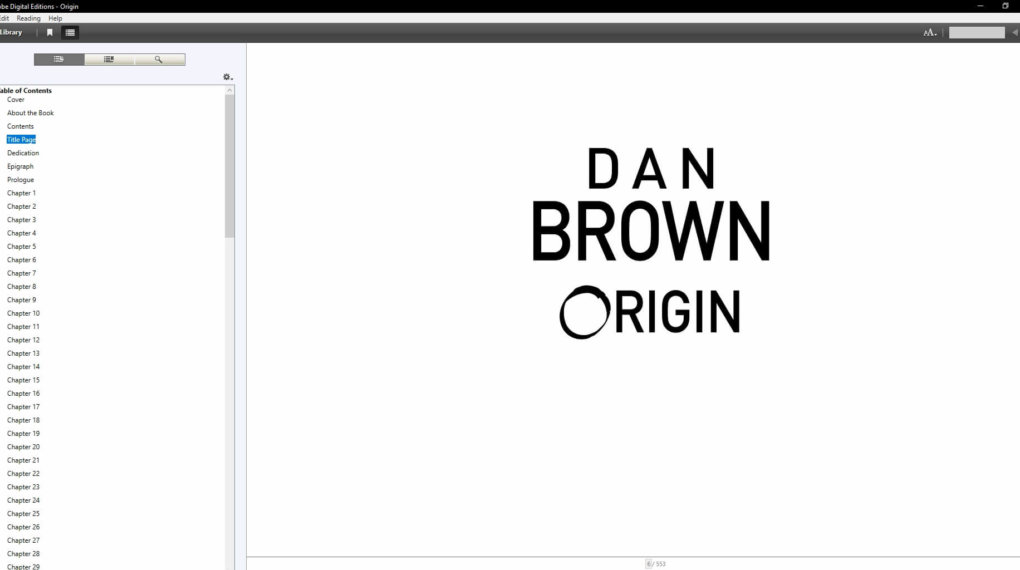
You can do the same on your smartphone as well and read it on your mobile device if you want.
But, if you need to read it on your Amazon Kindle device, you need to follow the second step as well.
How to Remove DRM Protection from eBook Files?
Once you access the Google Play Book on Adobe Digital Edition, you will find an ePub file on your computer.
Yes, if you need to remove DRM protection, you need to access it on your computer (there’s no tool for smartphones).
You just need to navigate your way to Documents→My Digital Editions.
The ePub file will be inside My Digital Editions folder under Documents.
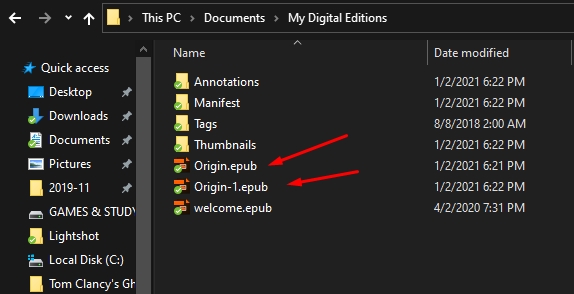
Now, you just need to find an eBook application that can help you remove DRM protection.
For this example, I tried using Calibre eBook Management (which is a very useful and popular software). It is an open-source eBook app that works great.
However, for this purpose, you need to make sure that you install version 4.23.0.
For some reason (during writing this), the newer versions of Calibre did not support the DRM removal plugin. Hence, we need to use an older version.
You can download Calibre 4.23.0 from their official website. Once you get it installed, follow the steps below:
1. Download the DRM Removal plugin for Calibre (Zip file).
2. Next, extract the ZIP file on your computer.
3. Once you have the files, launch Calibre and go to the Preferences as shown below.
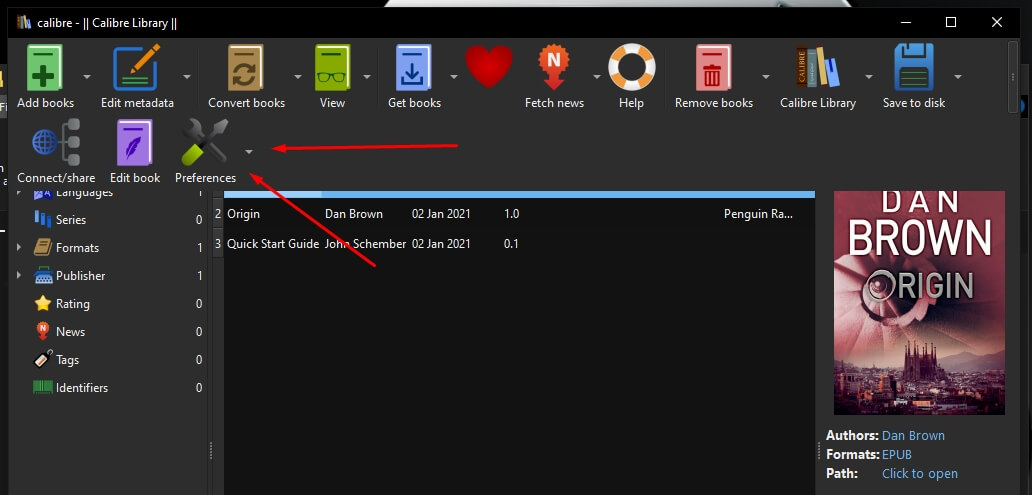
4. Here, you will have to click on Plugins.
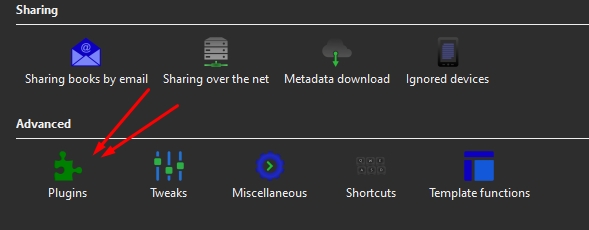
5. To install the plugin, click on “Load plugin from file” and select the DeDRM zip file from the extracted contents as shown in the screenshot below.
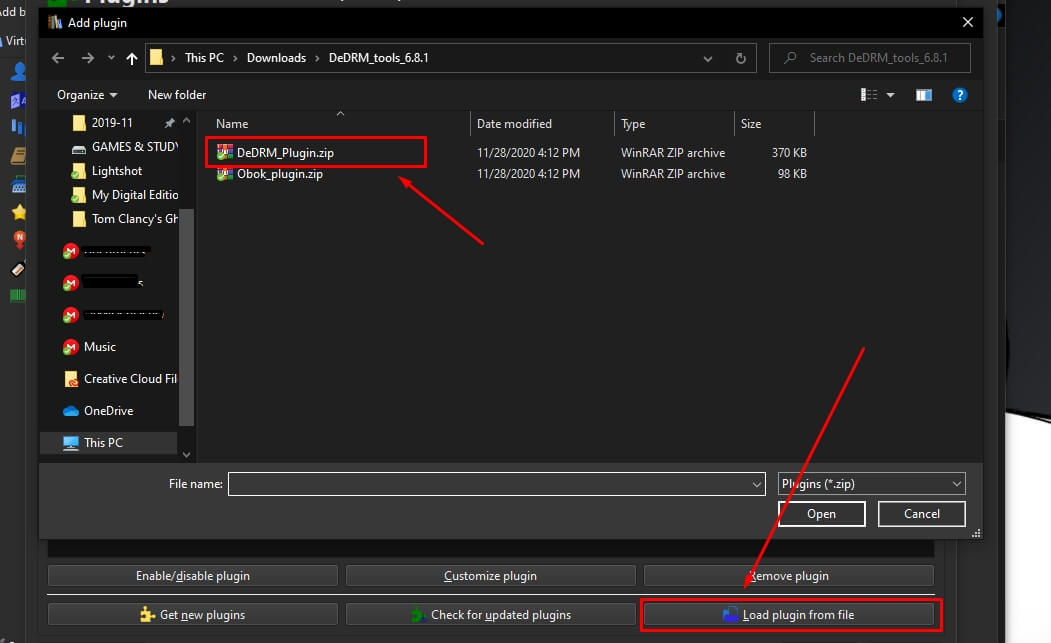
It will show you a security warning, but you can click on “Yes” and proceed to install it. You can finally see it in your plugins list.
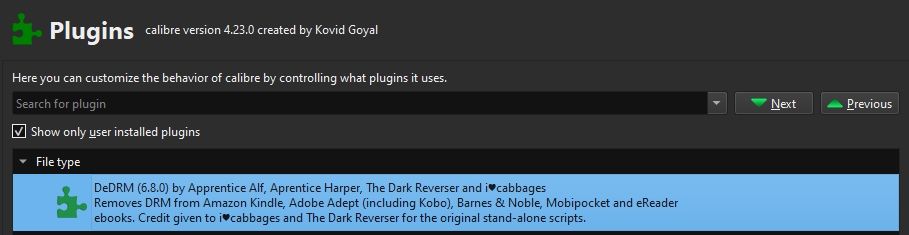
Now, all you have to do is add the ePub file to the Calibre library that you generated using Adobe Digital Editions.
The plugin installed will automatically remove the DRM protection when you add it to the Calibre eBook program.
Finally, you just need to convert the eBook to any other format you want or simply again an ePub file format to access it on your Kindle device.
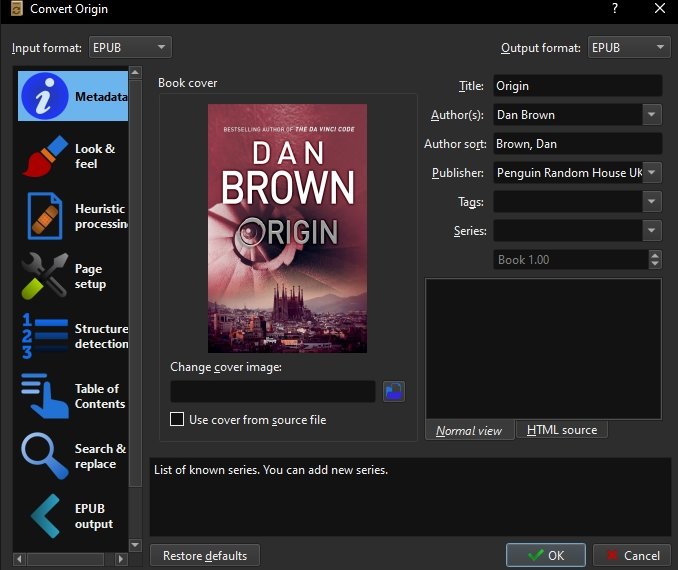
In case you’re wondering about the location of the converted file, you can get it here:
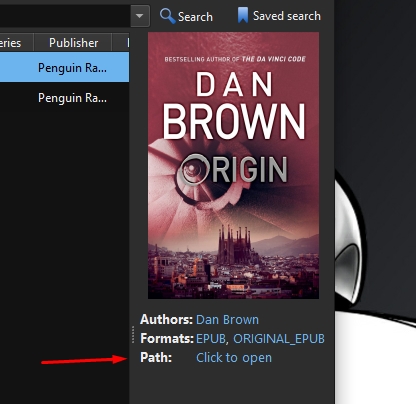
And, voilà! That’s it!
Frequently Asked Question about Reading Google Play Books on Kindle
Can Google Play Books be Read on Kindle?
Although there isn’t any straightforward official way to read Google Play Books on Kindle, yet there is a workaround and through that you can read Google Play Books on Kindle.
How do I download Google Play Books to my Kindle?
In order to download and read Google Play Books on Kindle app, follow this step-by-step process:
First go to your Google Play Library, then download and export Google Play Books on your computer. After that, you’ll need to download and install Adobe Digital Editions using which you can open the downloaded file and read it.
However, if you want to read it on the Kindle app, you’ll also need to remove the DRM protection.
How do I link my Google Play Account to my Kindle?
There is no official way to link Google Play account to Kindle. However, there are steps following which you can read Google Play Books on Kindle app.
How do I remove DRM from Google Play Books?
If you want to remove DRM from Play Books, follow these steps:
1. Download the DRM Removal plugin for Calibre (Zip file).
2. Next, extract the ZIP file on your computer.
3. Once you have the files, launch Calibre and go to the Preferences.
4. No, click on Plugins.
5. To install the plugin, click on “Load plugin from file” and select the DeDRM zip file from the extracted contents.
6. Now, click on “Yes” and proceed to install it. You can finally see it in your plugins list.
7. Finally, add the ePub file to the Calibre library that you generated using Adobe Digital Editions. The plugin installed will automatically remove the DRM protection
Also Read: Best ePub Reader for Windows to Read eBooks on Windows
Conclusion
So, there you have it. You just learned the step-by-step guide to read Google Play Books on Kindle app. It’s perfect if you have purchased some books on Google Play Book platform but since you love reading on Kindle app, you rather than using Google Play app, you are looking to read Google Play Books on Kindle.
It is as easy as it gets, it will take a few minutes of your time but if you want it on your Kindle, the effort is worth it.
Note: Do note that we do not encourage abusing this method to share DRM-protected work online, and you should only choose to do it if needed for personal usage. Different countries have different legal rules, you might get in trouble. We at TechReviewPro, never encourage such activity, proceed at your own risk.
Hope this helps!
Related Resources:




