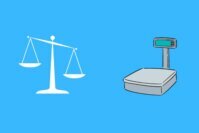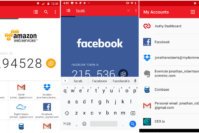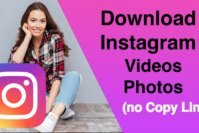Troubleshooting a problem on your smartphone is easy. There are multiple tools to help you out with the problems encountered. However, if you need to unlock a smartphone, there are only a handful of tools that really work as expected for unlocking mobile phones. Here, we are talking about the dr.fone unlock tool for your Android device.
You may use dr.fone to recover your data, unlock the mobile phone, transfer files, and backup your files to your computer. Although it isn’t a free tool, the pricing plans are worth what they help you to achieve. When you have no way to unlock your device, simply plug in the USB cable and connect it to your computer to unlock your mobile phone via dr.fone unlock tool.
Contents
How to Unlock Your Mobile Phones Using dr.fone?
In this article, we will be talking about how you can use dr.fone unlock tool to unlock mobile phones. Before we proceed to have some unlocked mobile phones, let us take a look at some of the key features that it offers.
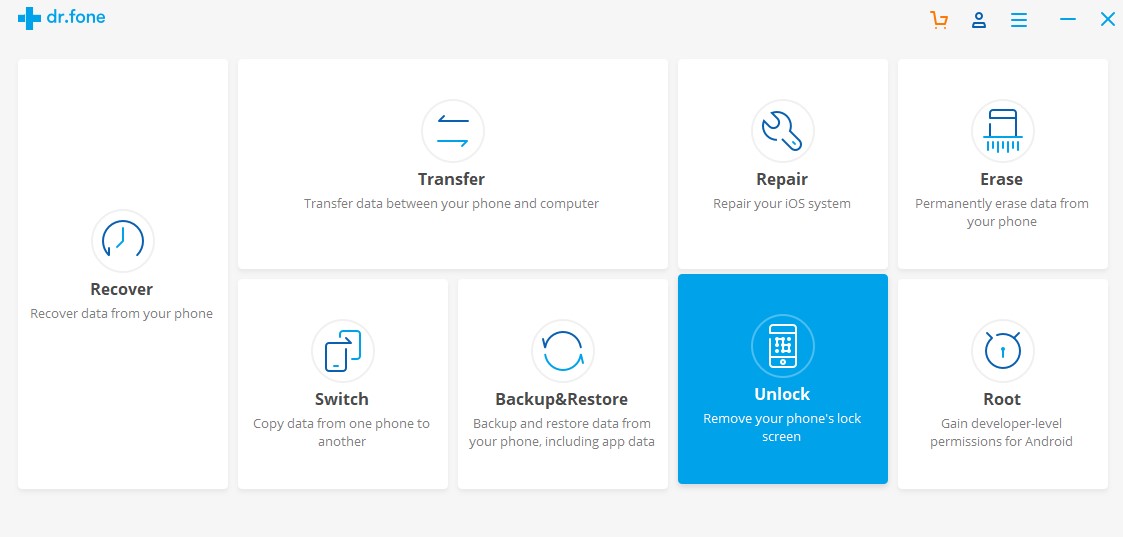
dr.fone Unlock (Android) Features
Note: The features discussed below are in reference to the dr.fone – Android Toolkit
- Recover Data from your phone: Normally, in order to recover data from your Android smartphone, you need to first root it and then explore the options to recover the data you want. Well, that’s technically the procedure that needs to be followed. But, what if it happens all at a glance? dr.fone does exactly that – it roots and unroots your device while recovering the data you needed from your Android smartphone. In a nutshell, it automates the process of recovering data by replacing multiple tools with just a single tool.
- Switch: When you get a new device, it’s usually difficult to copy data from one device to another using the cloud if you have a bad internet connection along with a metered connection. But, why not easily copy the data offline using dr.fone with great ease? Yes, dr.fone can help you easily copy data from one smartphone to another in a jiffy.
- Erase: I’m sure you must be aware of a device wipe i.e you can clean everything on your device and start afresh (just like you bought a new device). However, sometimes the factory reset option does not work and gets stuck in the middle of a reset. So, to avoid all the hassle, you can erase the data on your device with just a single click. How convenient is that!
- Transfer: Of course, you can transfer files between your Android phone and your computer without dr.fone but it isn’t easy if you have a lot of files and you need to select a type of files to be transferred. That’s where dr.fone’s Android toolkit comes into play. It helps you to seamlessly transfer the required type of files from your Android smartphone to your computer.
- Backup & Restore: This is an essential feature that could come handy to almost everyone who depends on the smartphone for a lot of things. When you generate a backup using dr.fone’s app, you can be sure that your data isn’t going anywhere. It is safe on your computer. When you perform regular backups, you have nothing to worry about the data being lost/corrupted on your phone. It can be easily restored using the restore function of dr.fone’s tool.
- Unlock your mobile phones: No matter what you have in order to secure your device (pattern lock, pin lock, password, or fingerprint ID), it will help you unlock your device in case you have forgotten the passphrase or maybe the screen broke / the fingerprint sensor is not working. However, you should note that it isn’t possible to unlock every mobile phone. You need to make sure that your device is on the list of supported smartphones. In case, it isn’t there, you can simply request for the support and it will be done.
How to Unlock Mobile Phones Using dr.fone?
Don’t keep wondering how to unlock mobile phones, follow the instructions below to get started:
1. First, connect your smartphone to the computer via the USB cable.
2. Once you’ve connected the device, you should launch the dr.fone application installed on your computer.
3. From the options available, you will have to select the “Unlock” option in order to proceed further.
4. If you have already connected the smartphone to your computer, you can go ahead and click on “Start” to proceed. Else, you need to connect the smartphone to the PC right now.
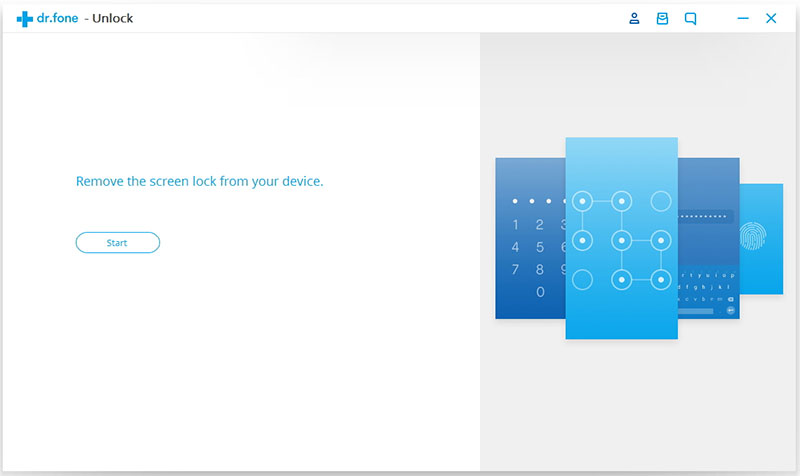
5. Do note that only supported devices can be unlocked, so if the device is supported, you may be asked the device model to proceed. In case it flashes an error where it says that your device is not supported, you can contact the dr.fone support team to add the device to the list of supported device and maybe troubleshoot the same.
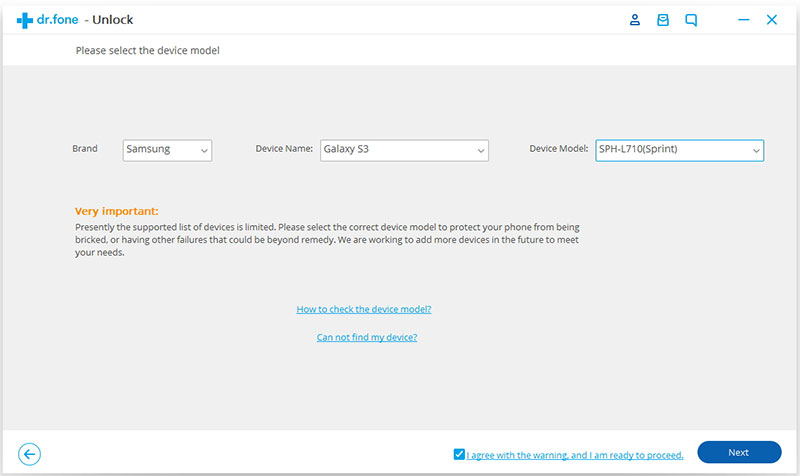
6. Now, after selecting the right model of your mobile phone, click on “Confirm“.
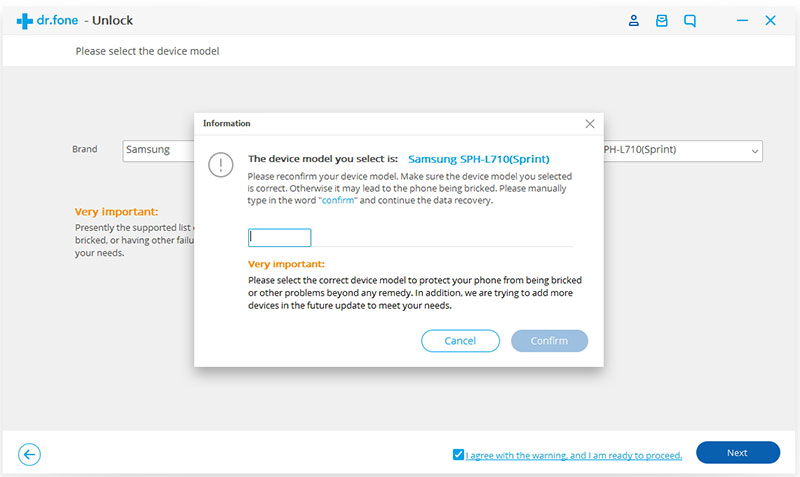
7. Upon confirmation, now you need to get your smartphone ready to for the procedure. To do that, you need to enter into the download mode on your Android device. Here’s how it is done:
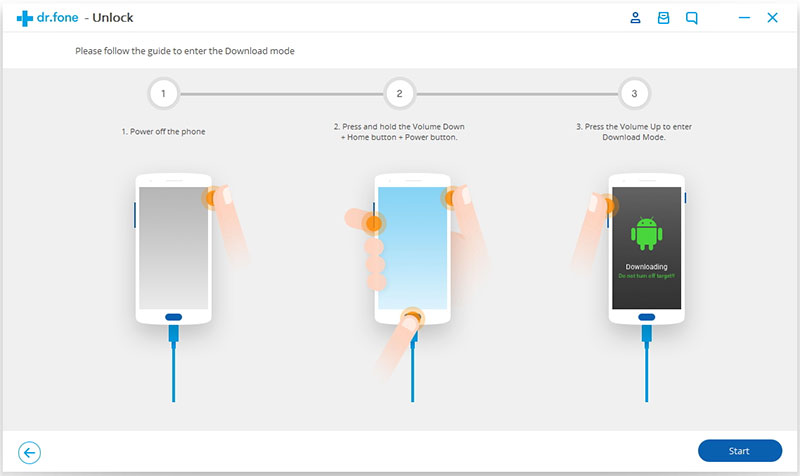
- Switch off the device
- Press and hold the volume down button + Home button + Power button – at the same time
- Next, press the volume up button to enter the download mode
If it doesn’t work, then you will have to contact your device manufacturer to instruct you with it.
8. After you’ve entered the download mode, you need to wait for the tool to complete downloading the recovery package for your device – which will reset your device basically without affecting the data on it.
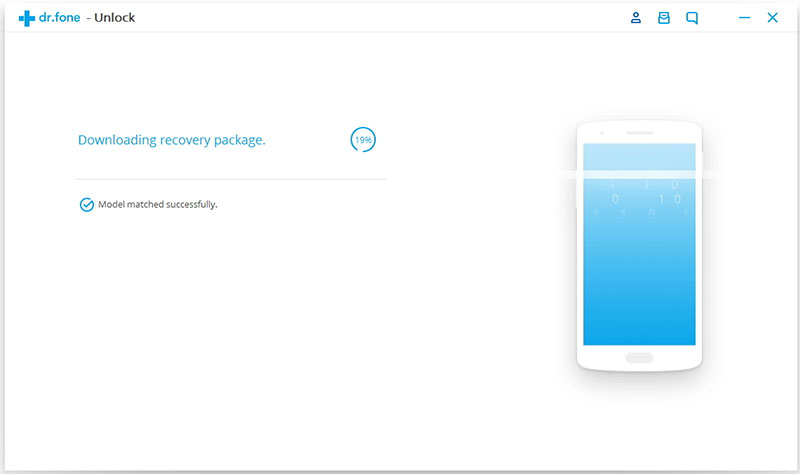
9. The tool will automatically start resetting your device (without affecting your personal data) and in the next few minutes, you will be able to unlock your device without requiring a password/fingerprint.
Voila! It’s done! Now, you can enjoy having the access back to your device!
For better understanding, you may refer to the official video which explains it:
Also Read: How to Know if Your Phone is Tapped, Tracked or Monitored?
Wrapping Up
Unlocking a mobile phone isn’t easy. However, with an Android toolkit like dr.fone, it seems to be an effective solution. Although it does not support a lot of devices, if your device is on the list of supported devices, it’s definitely worth it.
You can choose to separately purchase only the license for Android’s lock screen removal tool or you could opt to get the whole toolkit as well. You can find out more about the pricing plans on their official website.