Movavi is usually known for its feature-rich yet easy-to-use Movavi video editor tool. However, it does offer a video converter as well. Well, yeah, we know that there are a lot of video conversion tools available across the web. But, not every tool works the same way. The video converters differ in their quality of conversions and the formats supported by them to convert. Suppose, for instance, you get the ability to convert MOV to MP4 in one tool, but the other does not support it.
Moreover, according to your personal preference, you may like to utilize the tool with a better user interface while ignoring the features offered or the opposite. It all comes down to what you prefer. Every tool we’ve tried comes with a bag of mixed ingredients, not perfect by every means.
So, why not try Movavi Video converter? Is it an all-in-one video converter offering everything you need? Here, we are going to focus on the MOV to MP4 conversion process, because that’s one of the popular conversions among the users. Movavi Video Editor is already one of the best video editing tool for Mac as well as Windows on a budget. In this article, you could learn from our experiences and decide whether Movavi’s Video Converter is worth trying or not.
Contents
Package Size & Performance
No one would ever want to try a video converter tool that weighs in as a 100+ MB file. And, in this case, you’ll be fine downloading it as well. It’s around 50 MB of download.
The software tool runs fine without any annoying bugs or crashes encountered. So if you are going to try Movavi Video Converter to convert Mov to Mp4, you won’t encounter any bugs or crashes. Thus, providing you better user experience.
The User Interface
The UI of a video converter tool might not matter much, but for the users rooting for the best possible user experience while utilizing a software tool – it counts as the first impression.
Here, the UI of the Movavi video converter tool is clean and intuitive. No heavy design elements implemented. You will get a good user experience out of it.
If you’ve used the Movavi Video Editor, you will find that they share the same UI for a seamless experience across the variety of tools they offer. So, that’s a good thing.
Features
Video Editing Capability: It offers much more than what it’s supposed to. Being a video converter, it also lets you edit the videos before converting them. The video editing capability includes cropping the video to a specified resolution, trimming the video, joining video clips, visual adjustments & stabilization tweaks, subtitle editing, and watermark insertion.
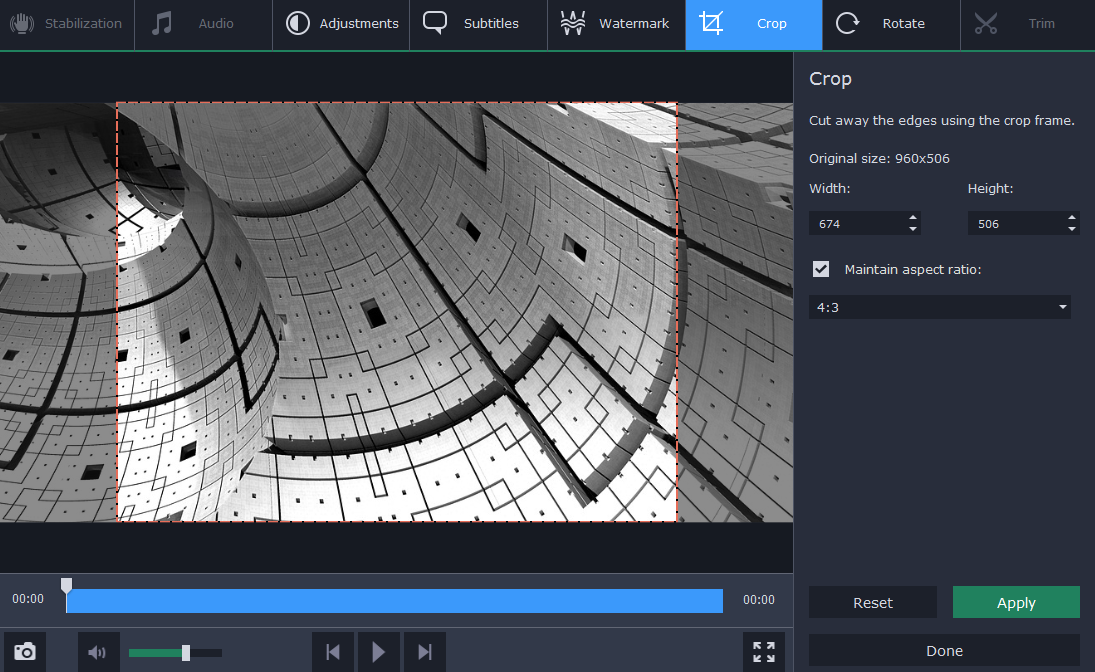
So, it has got you covered with the basic video editing features.
Video Conversion Sources: It supports a lot of file formats to help convert them into another video file format. The most popular formats supported are MOV, MP4, MPEG-1/2, FLV, and WMV.
Auto Preset Conversion: In case you do not have an idea of the format your phone supports, you can simply head on to the preset conversion option which lists your device type and the resolution you may want to convert it to. For example, if you want to convert a video which you intend to run on an Android device with a 720p resolution; you can find the exact specification for the conversion from the options. It will automatically convert it to the desired file format which the Android smartphone is most likely to support.
Compress Video Files: If you want to keep the conversion process lossless, you do not need to tweak any of the settings present. However, if you are in dire need of compressing a video file, you can click on the quality of the video after selecting it and then adjust the compression to convert it to a sample to try whether the compression setting you want results in a good quality video or not.
Now that you’ve known about the UI and the features it offers let’s see how you can convert MOV to MP4 using Movavi Video Converter.
How to Convert MOV to MP4 Using Movavi Video Converter?
MOV is a quite popular video file format which implements a proprietary compression algorithm developed by Apple. Even though it was primarily meant to run on QuickTime player on top of the Mac platform, it is now compatible with both Windows and Mac.
The compatibility and the support for MOV files have significantly increased. However, there are still some players or devices (smartphones mostly) which fail to play MOV video/movie files. So, it is necessary to convert the MOV file into MP4 file format – which is even more popular and widely supported across all kinds of devices/OSs.
Here’s how you can convert MOV to MP4:
Once you have successfully installed the Movavi video converter tool, you need to first add the media you want to convert. You will find the option at the top-left corner of the screen.
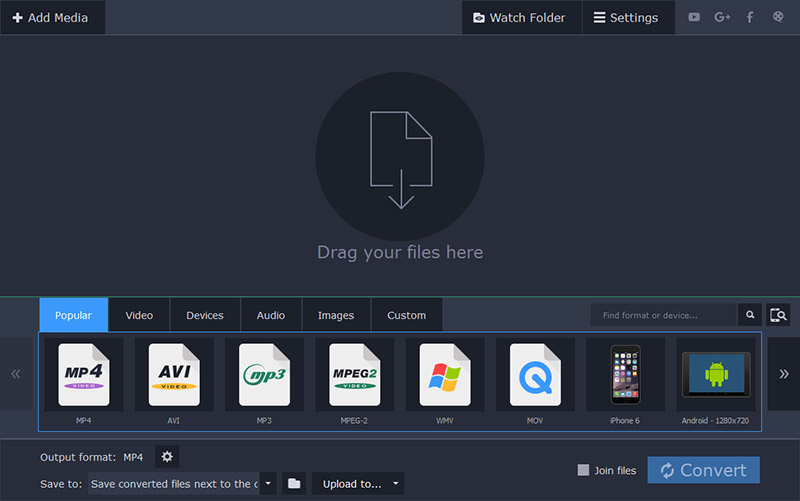
Now, you need to select the type of media you want to add. Here, you want to add a video, so click on the “Add Video” option and browse the file you desire to add for conversion. In this case, look for the correct MOV file and add it.
The 3rd step is optional, but if you want, you may choose to edit your video before converting. When you click on “Edit,” you will be greeted with some options to tweak such as Stabilization, Adjustments (brightness, contrast, etc.), Crop, and a few more. As per your requirement, do the needful. It works like a charm for me!
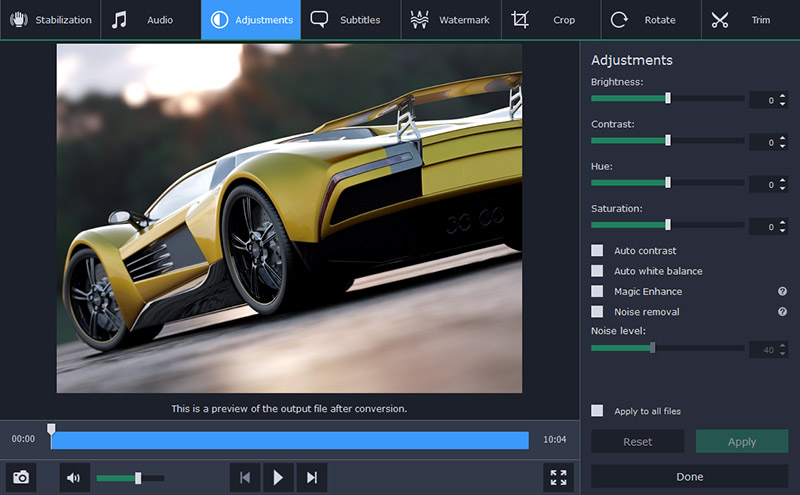
Similar to the 3rd step, you may want to compress the file, by clicking on the file quality and then you may generate a sample before compressing the output file.
Now that you have done the necessary modifications to the video (if any), you can select the desired output format as “MP4” from the bottom bar and hit “Convert.”
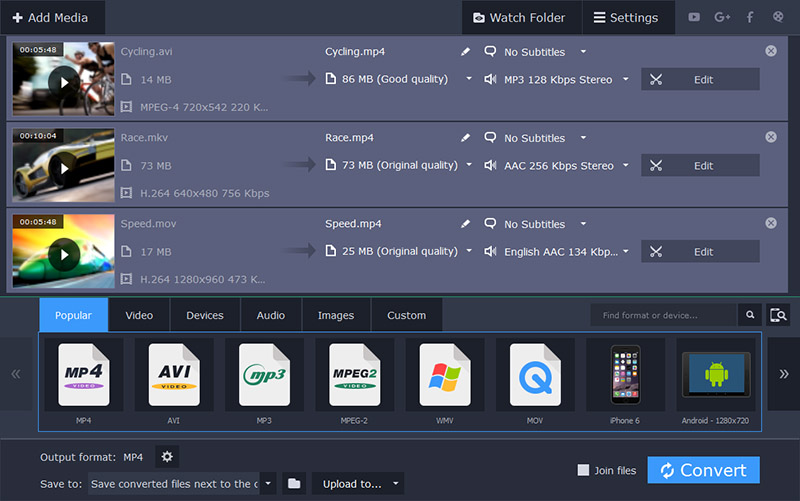
Note: The tool also supports batch conversion for multiple files.
Pricing for Movavi Video Converter
Take a look at the pricing plans offered: (Prices in Indian Rupees)
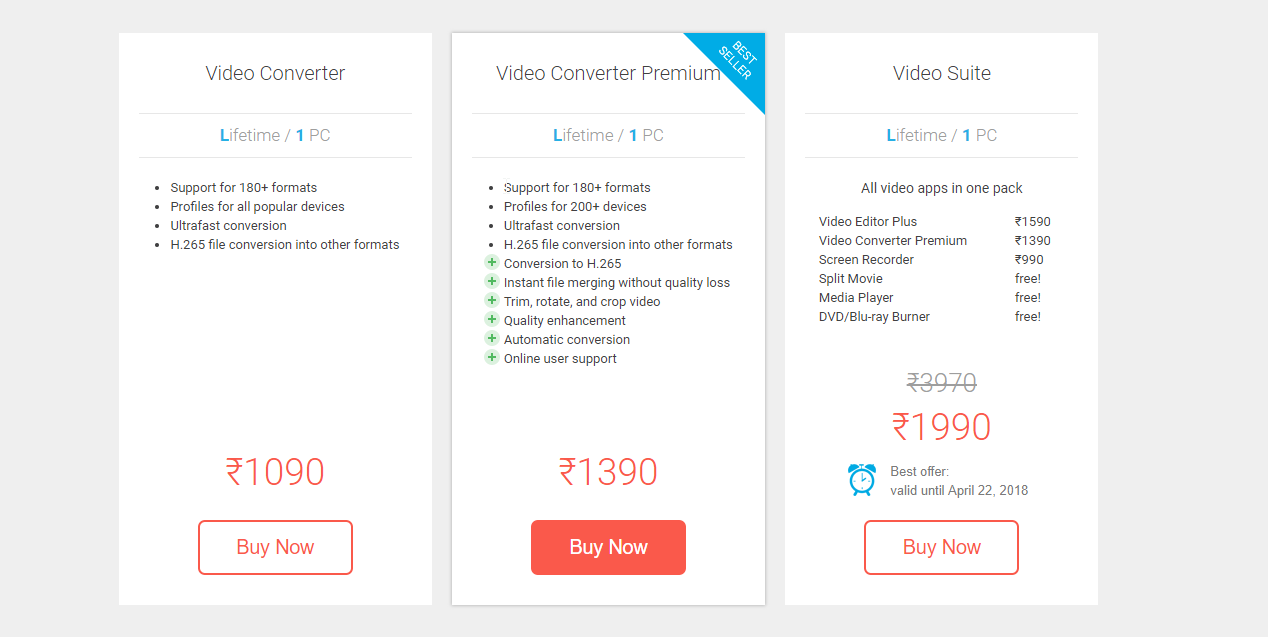
Also Read: YouTube Alternatives: 7 Best Video Sharing Sites Like YouTube
The Pro Review from TechReviewPro
If you merely want to convert videos with no video editing capabilities, you may not want to pay for it.
However, if you want an extra set of features like video editing and auto preset conversion along with a video converter tool that supports a lot of file formats, this is worth getting.
Do you prefer to have extra features baked in with a video converter? If not, what video converter are you using right now? Let us know your thoughts about the video converter.





Comments on this entry are closed.
Is it available in free for trail version? please tell me and also tell me that which software is best for video editing?
If you download the free edition of Movavi Video Converter, you will have limited features but it’s completely free – no trials.
However, if you want Movavi Video Converter Premium, you can download it for free but comes with a trial period of around 14 days.
Follow this link to know the differences:
https://www.movavi.com/videoconverter/
Hi Sumit,
As Ankush mentioned, Movavi Video Converter comes with 2 versions; both are free to download. The first version is completely free, and you don’t need to pay anything, but it comes with some limitations which are as follows:
1) You can’t trim, rotate, or crop video
2) You can’t enhance the quality of the video
3) You can’t set the default format for automatic file conversion
4) You don’t get the ability for file merging without quality loss
5) You also don’t get the access to online user support
However, the premium version is also free to download, but that comes with 14-days free trial. You get all the premium features that are restricted in the first version. But unfortunately, you can only use the premium version for 14-days during the free-trial period. Once the free trial ends, you need to upgrade to the pro version.
Hope this clarifies your doubt!
Coming back to your second question, which software is best for video editing?
Well, it all depends upon your personal preferences: the operating system you are using, the budget you have, functionality you want, and what you want to achieve. Also, if you are entirely new to video editing, I would also recommend you to consider how would you learn to operate the video editing software tool you’ll choose. Choose the one which you can learn easily, and cost-effectively (read free).
Although we have already covered the best video editing software which is worth checking out.
Let me know if you have any further questions!
Thanks!