UNetbootin is a quite popular tool to make pen drive bootable using image files. However, the development pace surprisingly slowed down and it does not support a lot of things even though it is a cross-platform utility tool available for Windows and Linux.
So, when you try making your pen drive bootable using UNetbootin, you might encounter annoying errors. Hence, the need for Unetbootin alternatives rises. Yes, of course, if it does work for you – mostly for older systems, then you probably do not need an alternative to UNetbootin. Whatever the reason is – having alternatives is always good.
Note: Different systems and different users come with a variety of requirements. If the alternatives to Unetbootin don’t work, maybe you should try Unetbootin as well.
Contents
How do I choose the best Unetbootin alternative?
Do note that the list of best Unetbootin alternatives mentioned below is in no particular order of ranking. So, you need to decide what’s best for you.
Fret not, if you are looking for a bootable USB drive creator for the first time, you probably do not know what to look for when choosing the best bootable USB drive creator. We will help you with that.
Follow the key points below to help yourself:
- You need to understand your purpose (what you need to install using the bootable drive and if it’s just one OS). First, do you have Windows/Linux installed? Accordingly, you pick the supported tool.
- Second, you need to know what are you going to install in the USB drive, whether it will be a Windows bootable drive or any Linux distro. Most of the popular tools support both – but some do not support Linux, so you need to read the description of the tools mentioned below carefully.
- In case the bootloader matters, check if the tool uses Grub or Syslinux.
7 Best UNetbootin Alternatives for Linux and Windows
Okay, let proceed with our top pick for the best alternatives to UNetbootin.
1. Rufus (Windows platform)
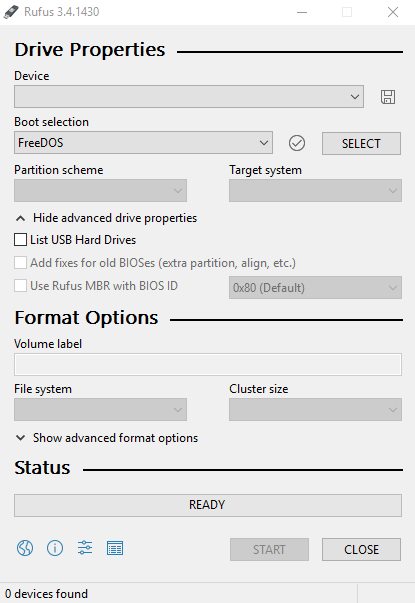
Key Highlight:
- Create bootable USB drives from ISOs along with UEFI support.
- 2x Faster than all the other tools
- Use it to flash BIOS
- A portable version of the tool
- Windows To Go drive support
Rufus is one of the most popular utility tools to create bootable USB drives. Similar to Unetbootin, Rufus’ source code can be found on GitHub as well. In other words, it is yet another open source tool to create bootable pen drive.
I personally recommend this because I’ve had no issues using it for a long time. If you want to create a bootable USB drive to help install Windows or any Linux distribution, you can easily do that with this tool.
It is actively maintained by the developer with the best-in-class features and it is arguably the fastest tool to help create a bootable USB drive.
In addition, it offers a portable version of the tool, where you get to carry your settings even if you move from one computer to another.
You can also utilize this tool to flash BIOS if you want. So, it is a tiny little package offering a lot of features that work as expected and it is free!!
2. Universal USB Installer (Windows platform)

Key Highlight:
- Windows To Go support
- Persistence feature for Live USB drive
Universal USB Installer is a live USB bootable creator, especially for Linux distribution. Yes, it supports a lot of other distributions as well – but it is well-known as a live Linux USB drive creator. It also supports creating a Windows To Go drive, so it is a quite impressive tool.
Unlike some other tools, this helps you create a live USB drive with persistence – which means – you can store the changes in the live USB session back to the storage drive.
However, it does not support multiboot, for that, you will need to try another tool from the same group of devs in this list below.
3. YUMI (Windows and Linux platform supported)
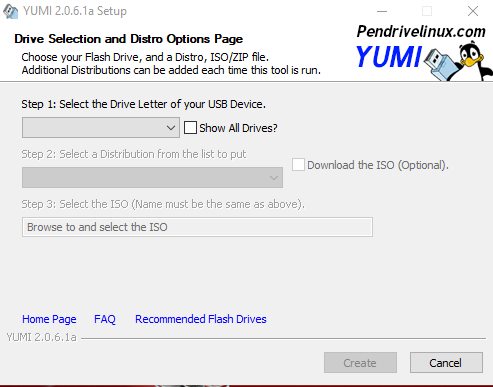
Key Highlight:
- Multiboot Bootable USB Drive creator
If you want to create multiboot bootable USB drive, YUMI is the one you should utilize. You can have multiple operating systems, antivirus utilities, disc cloning, and diagnostic tools. Instead of grub, YUMI uses syslinux to boot extracted distributions.
It features the exact same UI as Universal USB Installer – but with the added ability to create multiboot USB drives. If that suits your purpose, you can download it for free.
4. WinToFlash (Windows platform)
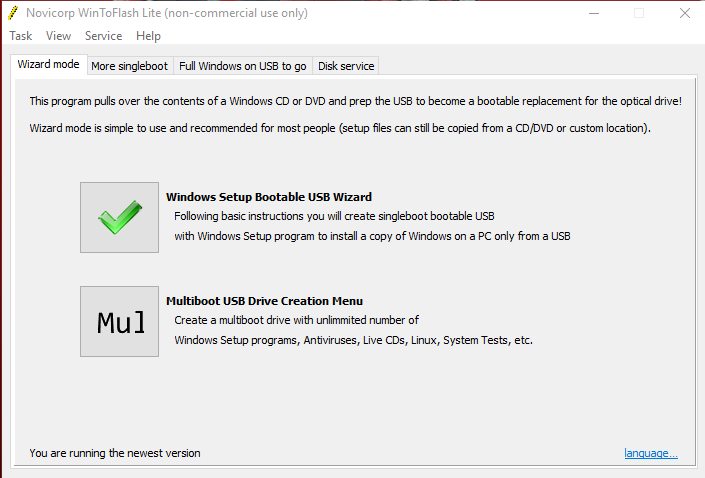
Key Highlight:
- Windows To Go support
- Auto-download ISO
- UEFI boot
- Portable version available
WinToFlash is yet another bootable USB creator. It is not the most popular solution – but it works as you’d expect. If you go on comparing it to Rufus, then it would seem a bit slow when creating a USB drive – but other than that – it is just fine.
When I tried to install it, I got a warning that it isn’t verified to be compatible with the latest Windows 10 build. However, I was able to successfully utilize it.
Unlike Rufus, it is not completely free – for business usage, you will have to get a commercial license. But, for personal usage – the non-commercial license is enough.
5. ISO to USB (Windows platform)
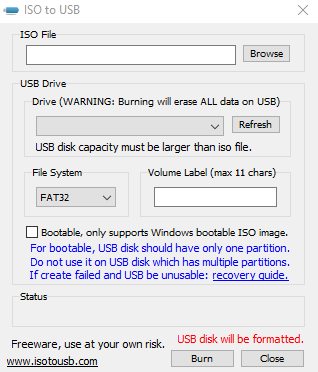
Key Highlight:
- A dead simple Windows bootable USB drive creator
ISO to USB is a pretty straightforward bootable USB maker that only supports Windows ISO to make a bootable pen drive. Unlike other alternatives to UNetbootin, it does not support Linux distributions.
In addition, it does not support multiboot – so you have to stick to YUMI if you are in need of a multi-boot installation pen drive. There is nothing fancy to talk about it – hence, a basic UI to let you select the ISO file and rename the USB drive to make it bootable.
However, it does supports NTFS, FAT32, FAT, and exFAT file systems.
6. Startup Disk Creator (Ubuntu platform)
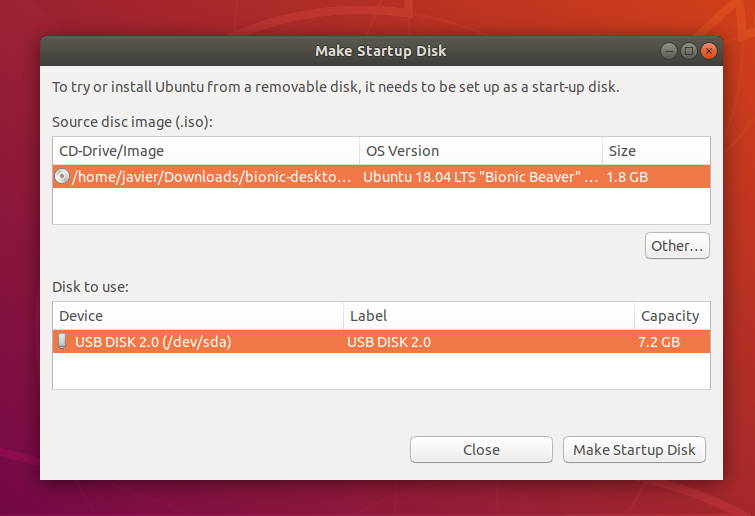
Key Highlight:
- A default hassle-free tool for Ubuntu machines
Startup Disk Creator comes pre-installed if you have Ubuntu as your Linux distribution. I tried installing it for Elementary OS but failed. You could try it on other Linux distros – but we recommend this only for Ubuntu users.
So, if you happen to be one of them, just search for startup disk creator in the applications and get started! You will have to select the source disk and the disk to use (target USB drive) and you should be good to go.
7. MultiSystem (Linux platform)
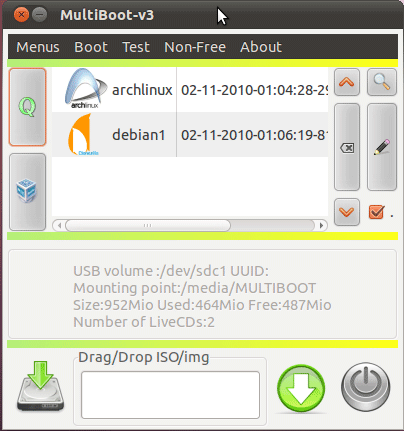
via Pendrive Linux
Key Highlight:
- An alternative to YUMI for Linux using Grub2
This is an alternative to YUMI if you want to create a multiboot USB drive. It utilizes Grub2 to manage the multi-boot system that you want to have installed on your pen drive.
You have to download a tar.bz2 file from the official website and run the script in order to get it installed. You will find all the installation instructions at Pendrivelinux.
Wrapping Up
The best recommendation for an alternative to UNetbootin would always be Rufus – if you have a Windows system. But if you have a specific purpose or do not want all the functionalities offered by Rufus, you can try something else from our list of UNetbootin alternatives.
In either case, if you happen to be already using a Linux distro – always prefer the default tool (Startup disk creator) – if installed. If you do not have it, Multisystem USB creator will help.
What do you think about the bootable pen drive creators for Windows and Linux?
Did we miss any of your favorite tools?
Let us know your thoughts in the comments below.




