Google promised to develop a native Linux client for its cloud storage solution – and that’s old news. I am not sure if they are ever going to bring official support for Linux, even when they back open-source projects. Of course, you do have alternative cloud storage solutions if you don’t want to utilize to use Google Drive. But, then, why waste the free cloud storage on Google Drive?
So, in this article, we will be discussing how to use Google Drive for Linux without needing the official desktop sync client. In addition, we will also mention some recommended alternatives over Google Drive to use on your Linux system.
Contents
Use Google Drive On Linux: Online Accounts Functionality (GNOME desktop)
You definitely need a sync client to be able to easily back up your files to the cloud storage. But, is there a way by which you do not need to install anything at all? Just like you add a Google account on your Android device? Well, yes, there’s something exactly similar.
To connect your data in the cloud, you should add your Google account by heading to the “Online Accounts” option. Here’s how to do it:
Step #1: Go to the Settings and then head to the Online Accounts option. (as shown in the image below)
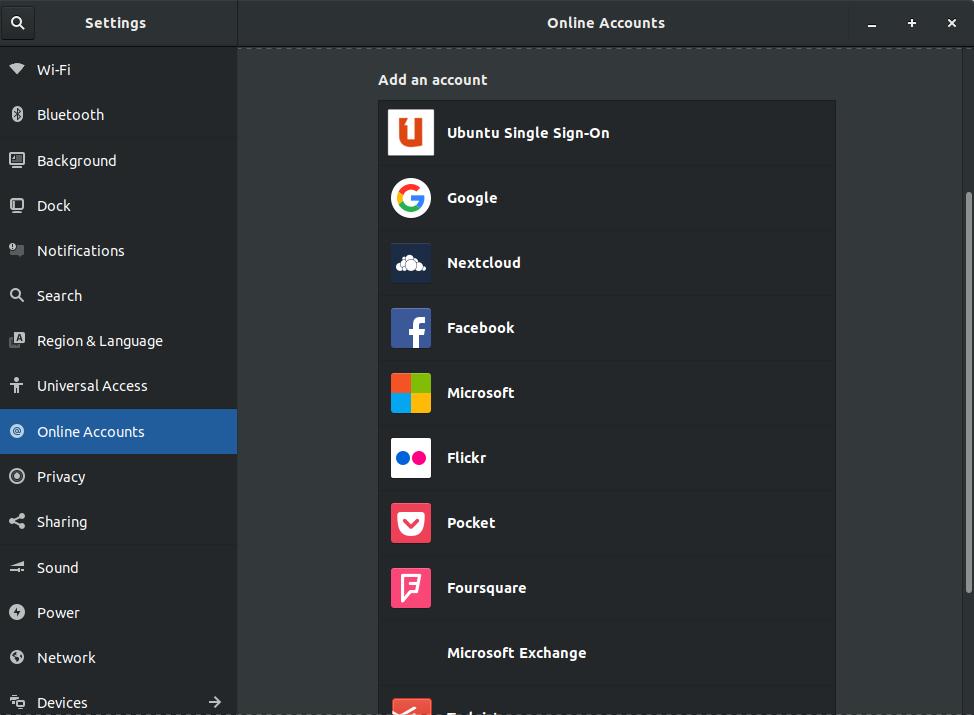
Step #2: Now, you will get the option to add an online account. Here, you need to add a Google account. Just click on it and sign in to your account.
Step #3: After signing in to your account, you will be asked what to sync. In this case, we just need the files, so toggle the file sync option as shown in the image below.
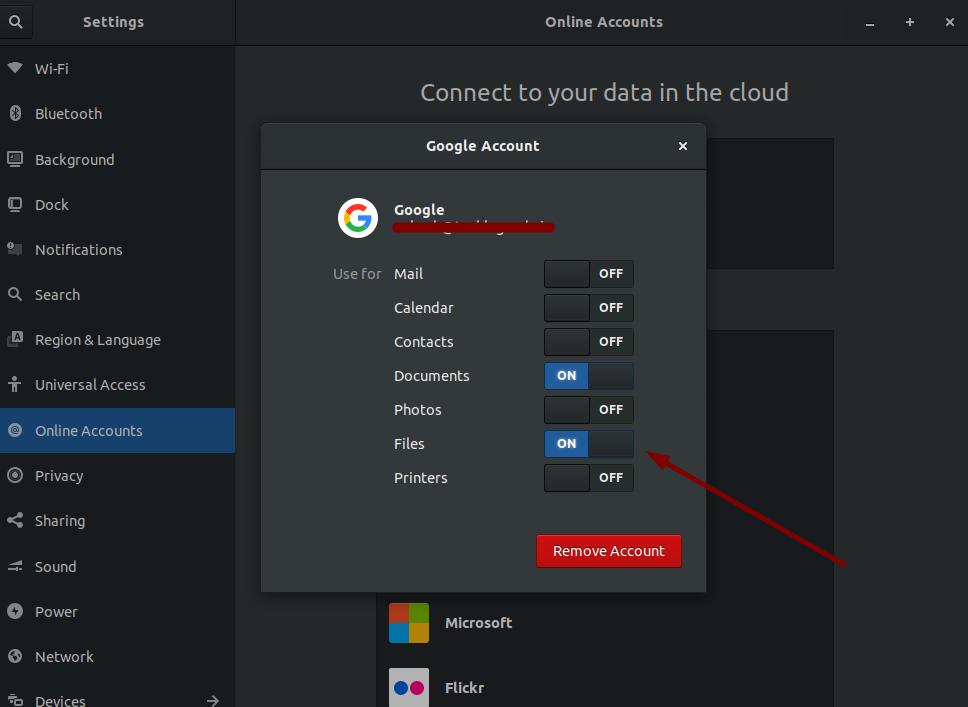
Note: Do note that you will be able to access the files on your Google Drive from your system and also manage them. But, there will be no offline copies synced to your computer.
Google Drive on Linux: Desktop Sync Clients
1. Overgrive (Paid)
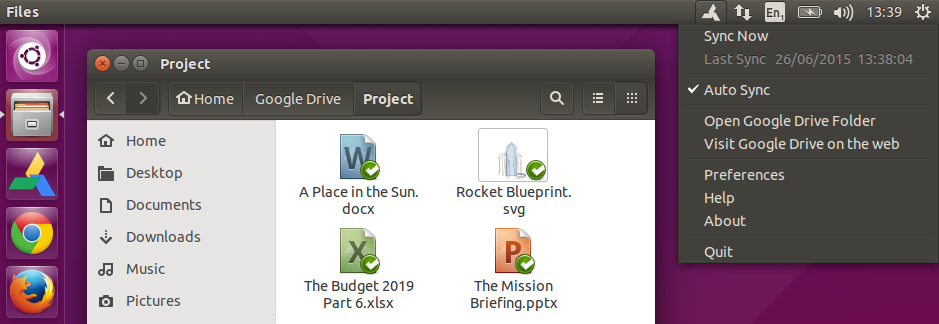
Overgrive is an unofficial paid desktop sync client for Google Drive on Linux. You also get the option to install the trial version before purchasing the license for it. It is one of the best out there if you are okay to pay 5 USD for it.
With Overgrive, you get the following features:
- Autosync google drive to your Computer
- Autosync local files to Google Drive
- Ability to select a particular Google Drive folder
- Use Google Docs as offline documents
- You also get the option to sync multiple accounts but you need a separate license for that
With Overgrive, you also get the app indicator included so you can manage it from the notification bar.
2. Insync (Paid)
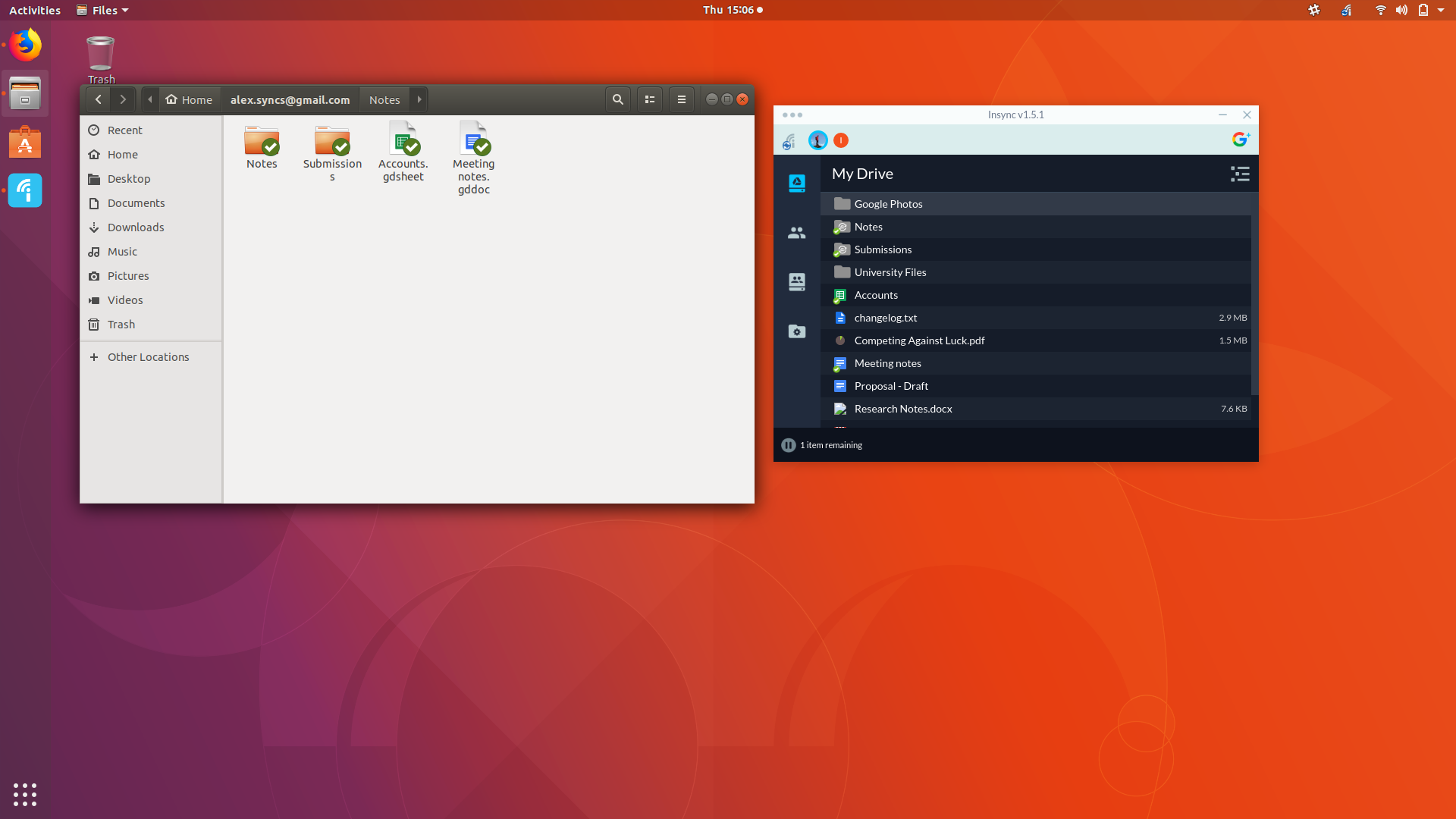
Insync is a powerful premium Google Drive sync client for Linux with all the features you will ever need. It will cost you $30 to get a license for one Google account. For multiple accounts, you should check their pricing page.
The features include the support for multiple accounts, merging folders, converting Google docs to Office format (if on Windows), convert to open document format, Gmail support, Gsuite support, and a lot more things. Here’s the full list of features:
- Multiple accounts
- Team Drives support
- Gmail support
- G Suite support
- Sync on demand
- Desktop notifications
- Preserve directory structure
- Sync folders anywhere
- Merge folders
- Convert Google Docs to Office
- Convert to OpenDocument
- Feed of file changes
- Symlink, junction, and alias
- Non-admin Windows install
- On-demand shared files syncing
- Linux
- Raspberry Pi
- Revert read-only files
- MSI install
- Command line for Linux
- Ignore List
- Awesome support
There are no better alternatives to this – but it could be an expensive choice unless you need it for your business.
3. drive (Free, terminal-based tool)
If the GUI is not your primary concern, you can utilize this free Google Drive command line tool to access/upload files to your account. You can even rename, create, and manage your files but all through the terminal. For the instructions, you can refer their official usage guide on GitHub to know about the commands.
This tool was originally made by a Google Drive developer – Burcu Dogan – but it is now being managed by an independent developer. You can install it from sources by following the instructions on their GitHub page.
Alternative Recommendation for Google Drive on Linux:
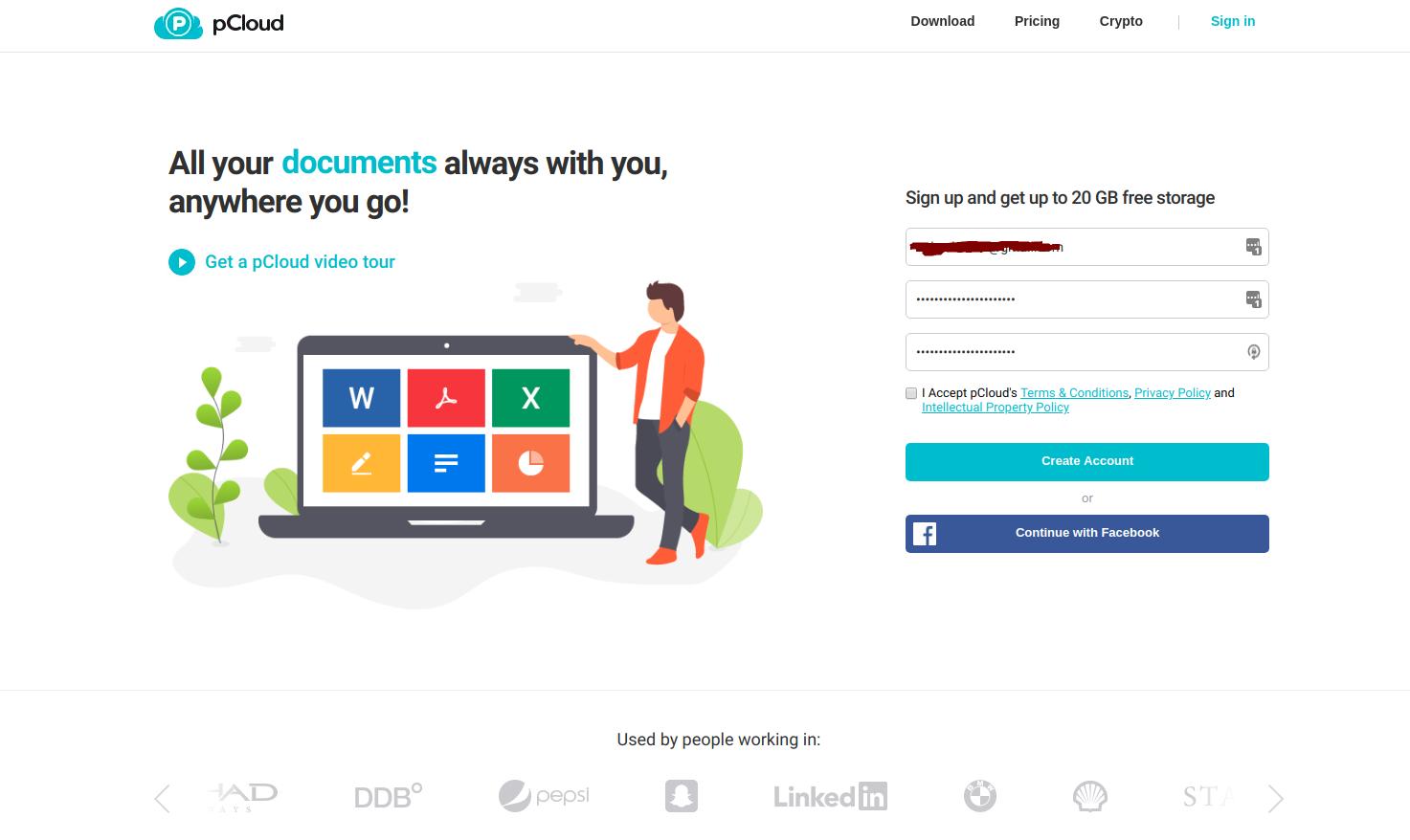
If you are not interested in a full-fledged paid sync tool and not satisfied with the in-built GNOME online account syncing functionality, you should try pCloud. It offers a native Linux sync client without any extra costs. It’s all free – unless you want to upgrade it for more security features.
I’ve switched to pCloud over Google Drive for my personal usage, you can try it too.
Before You Use Google Drive on Linux
Even there’s no official support to sync Google Drive files on your Linux system, the above-mentioned sync clients will definitely do the work. However, before purchasing a license for any Google Drive client on Linux, you should try them out for your Linux distribution.
Which one among our recommendations do you find suitable? Are you looking for a free desktop sync client with all the functionalities like Insync?




