It happens many times with normal internet users that they connect to a WiFi connection and access it for few weeks or month but as the time passes, they forget the password of the connected WiFi. Although for your better online privacy and safety on internet, it is recommended that you should keep changing your WiFi password at regular interval. But if you don’t change your WiFi password more often, there comes a time when you forget WiFi password saved in your PC.
And once you forget your password, you might be wondering where the passwords of the WiFi profiles with which your PC established connection earlier, are saved and could it be accessed ? The answer is ‘yes’. The WiFi password with the other information of the WiFi network\profile are saved in your computer and could be accessed anytime.
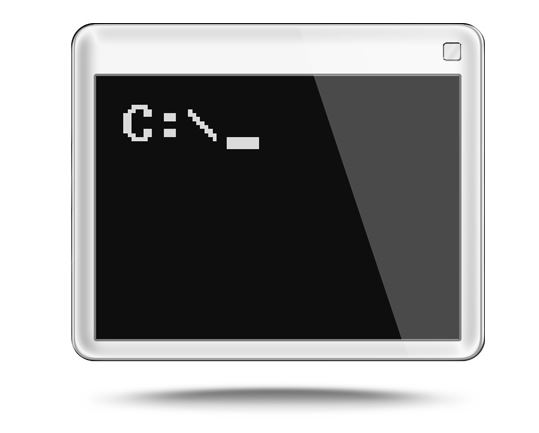
The good news is : now you can retrieve and see the password using command prompt in your PC. All of the WiFi network you connected your PC ever, are completely stored in your PC with their profile including username and password.
Also Read : How to Create WiFi Hotspot Using Command Prompt and Share Files Easily ?
Reverse WiFi Password Lookup Trick to Know WiFi Password Saved in Your PC
Follow the following steps to access the information including password of saved WiFi network using command Prompt :
Step 1.
Type cmd in the Run box to open command prompt.As shown in the image below.
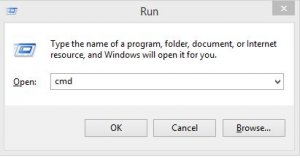
Step 2.
Now in the command prompt, type “netsh wlan show profile” without ” “.then the
list of all WiFi network profile with which you have connected your computer once will appear.As shown in the image below.

Step.3
Select the WiFi network profile of which you wish to see the information by typing:
“netsh wlan show profile <profile name>” without “” and <>
as shown in the image below.
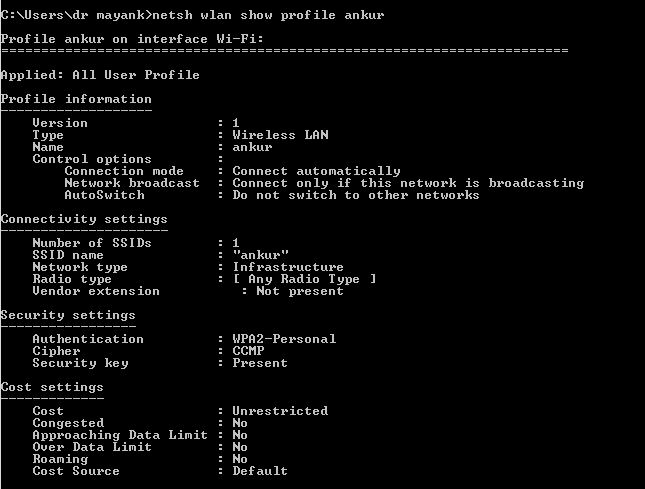
all the information related to the profile will appear.
Step 4.
Now to extract the WiFi password of the selected WiFi network profile, type:
“netsh wlan show profile <profile name> key=clear” without “” and <>
the password will appear at “key content” as highlighted in yellow color in the image below.
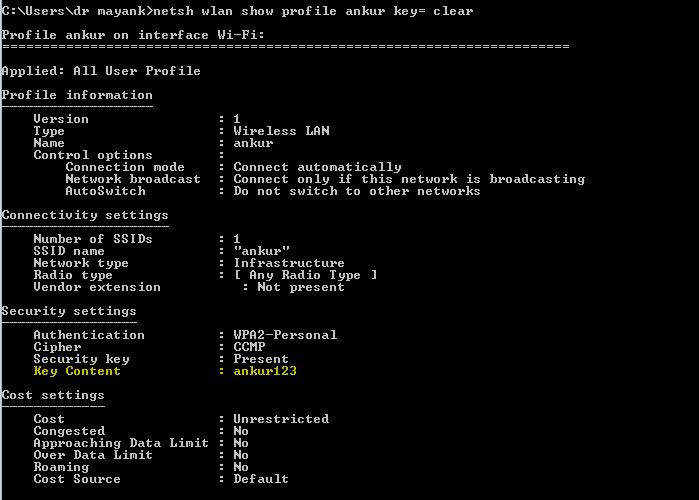
Here in the image just above , you can see the the password is saved in the Key content (‘ankur123’ is the password for selected WiFi network ‘ankur’) highlighted in yellow color.
That’s it ! Reverse WiFi Password Lookup trick is very effective in helping you know WiFi password saved in your PC. As you have learnt, using command prompt you may easily get complete information about WiFi network you connected to using your PC.
Thanks for being here, keep visiting TechReviewPro for more useful tips and tricks.
Also Read :
- How to Create a Strong Password Which is Easily Memorable But Hardly Guessable ?
- How to Convert PDF to Word Document Online for Free ?
- How to Learn Coding Online ? – 13+ Excellent Programming Resource Websites
- How to Create and Use Your Custom Email Domain Name with Gmail/Hotmail/Yahoo ?
- More How-to Tutorials


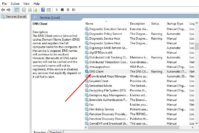
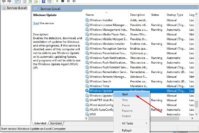

Comments on this entry are closed.
Hi !
Many many thanks for providing such a great information.
Hello,
We are glad we could help.
Thankyou for this I am trying for help for so long
Thanks for the support sir.