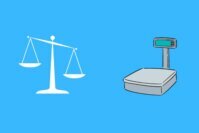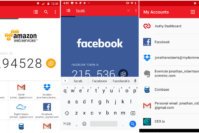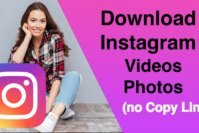It is always easy to transfer files from an Android device to another Android. However, when it comes to transferring files between different platforms, there are certain tools or methods that you need to remember in order to properly transfer the files from Android.
Want to transfer files from Android to iPhone? Sure, no problem. I know what to do. Need to transfer files from Android to PC (Windows/Linux)? I got your back on this too – it is quite easy. And, what about transferring files from Android to Mac? Well, this is possible too – but it’s not the same.
Don’t worry, we have all the solutions that you need to know in order to transfer files from Android to iPhone, PC or Mac.
Contents
How to Transfer Files from Android to iPhone, PC or Mac?
In this article, I’ll show various ways to transfer files from Android to other platforms. Therefore, here is everything you’ll learn after reading this article:
- How to Transfer Files from Android to iPhone?
- How to Transfer Files from Android to PC?
- How to Transfer Files from Android to Mac?
So, let’s learn each of these file transfer methods:
How to Transfer Files from Android to iPhone?
There are many ways to transfer files from Android to iPhone. We are going to show various file transfer methods one by one.
1. Automatic Migration of Files from Android to iPhone
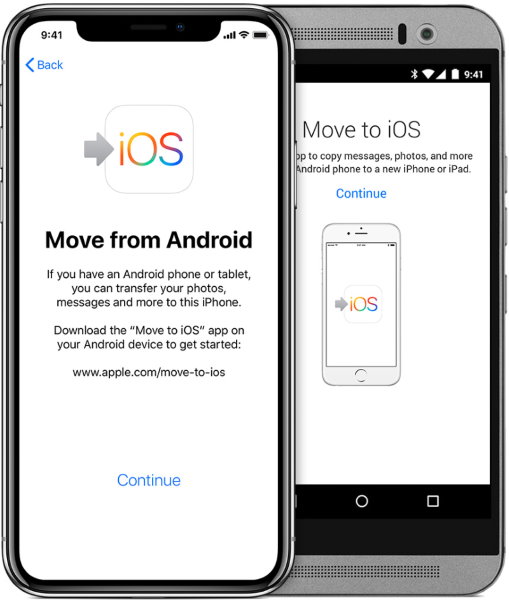
If you have got a new iPhone, it is quite easy to transfer files while setting up the device. You will get the option to transfer files from another device. If you don’t get the option (or skip it) you can do that later by installing Move to iOS app on the Google Play Store.
2. Use File Sharing Apps to Transfer Files from Android to iPhone
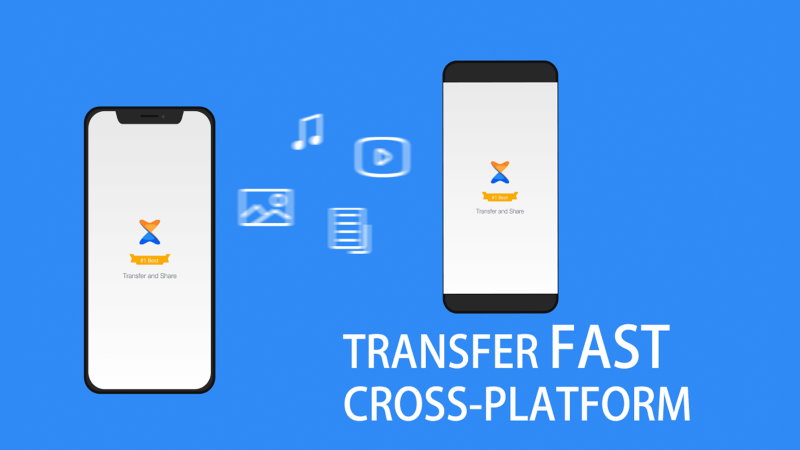
You can also utilize SHAREit or Xender (or any of your favorite file transfer apps) to transfer files between an Android and iOS device.
With this method, you will have the ability to select every individual file to transfer. So, it is recommended to use file transfer apps unless you want a full migration.
We do not promote any specific file-sharing app – but if it matters to you, we suggest to review if the app contains advertisements (like SHAREit). If the ads annoy you, Xender is a good alternative with no in-app ads. And, similarly, you can find alternatives for your requirement.
3. Manually Moving Files from Android to iPhone
Oh, don’t worry. You probably won’t be transferring files manually one by one to an iOS device.
However, this should come handy when you want to transfer sensitive files and you do not want the file transfer apps to access your storage in any way.
Of course, the best way to achieve this will be – Bluetooth or Direct Wi-Fi transfer.
If the file is big enough, Bluetooth may not be the most suitable solution. So, you can try a Wi-Fi file transfer (the same technique that apps like SHAREit and Xender utilize).
How to Transfer Files from Android to PC?
Note: When accessing files on a PC – be extra cautious not to delete the files you need. You might never recover them.
By PC, we refer to Windows and Linux powered systems here. We shall take a look at Mac systems in the later section of this article.
1. Transfer Files from Android to Linux PC
If you have a Linux machine, it is fairly easy to transfer files from Android. You do not need to install any third-party software to access Android files on Linux.
You just need to plug in your device via USB to the computer and that is it.
Similar to what you see when you connect a pen drive – you will notice your device in the list of connected drives. Simply access the folders, transfer them on to your PC and you are done.
2. Transfer Files from Android to Windows PC
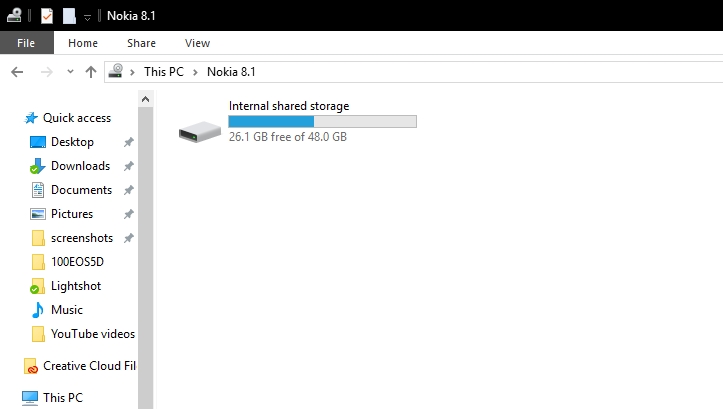
If you have a Windows-powered machine, it will be the same thing as you would do on a Linux computer.
Just plug in your smartphone via USB and you will notice your device in file explorer.
Sometimes, you might be unable to access the files (due to some kind of error – in that case, it is best to use a Linux system).
In addition to this, you can also use an app like Pushbullet to connect your Android device to your computer via the WiFi network. And, you can easily receive the notifications, reply to them, and transfer the files without using a cable from Android to PC.
How to Transfer Files from Android to Mac?
When you have a Mac, you just cannot plug in your smartphone and expect to access your files.
But, this does not mean that it is difficult to transfer files from Android to a Mac. It is indeed very easy – you just need the right tool to do it.
For Mac, you need to download “Android File Transfer“. You can head to its official website to download and read the setup instructions separately.
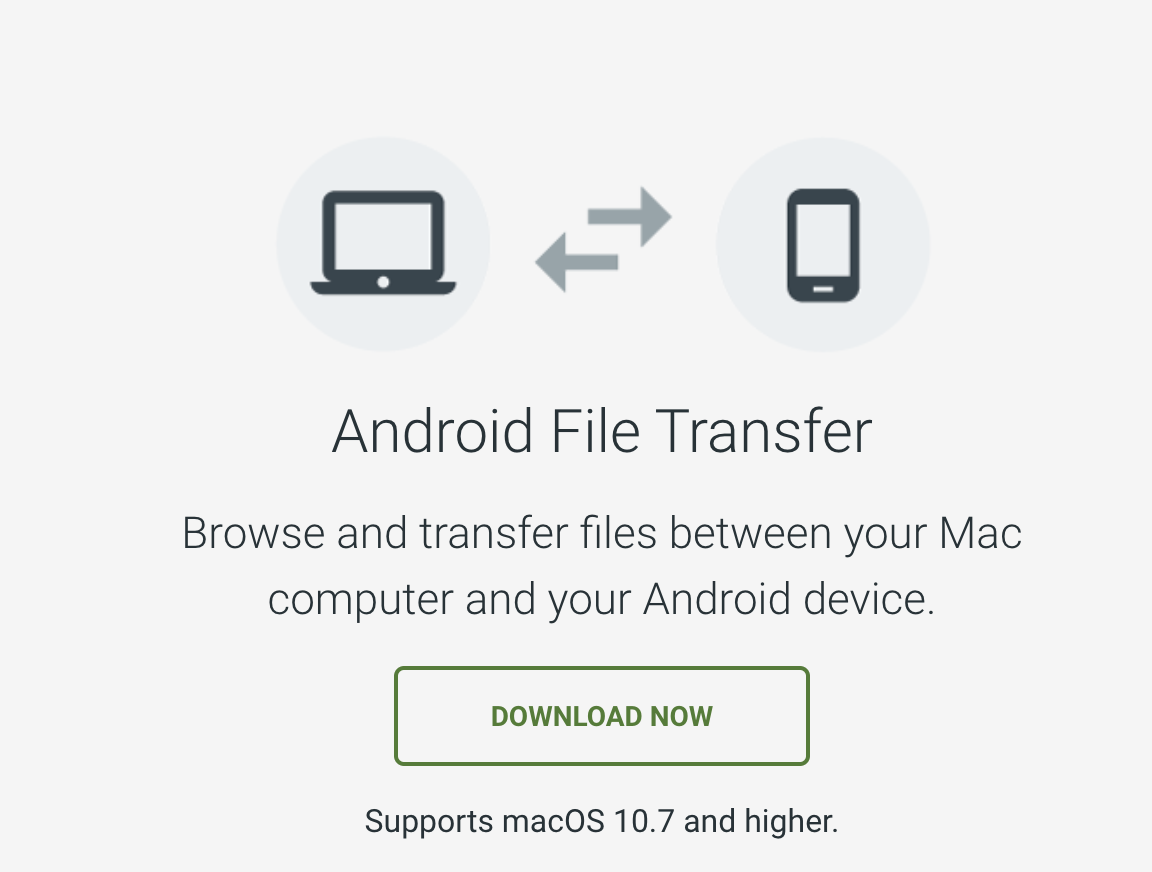
After downloading the dmg file of the application, simply double-click the downloaded dmg file and then you’ll see the installer. Just drag the dmg file to the Applications folder and then you’ll see the Android File Transfer app for Mac on your application launchpad.
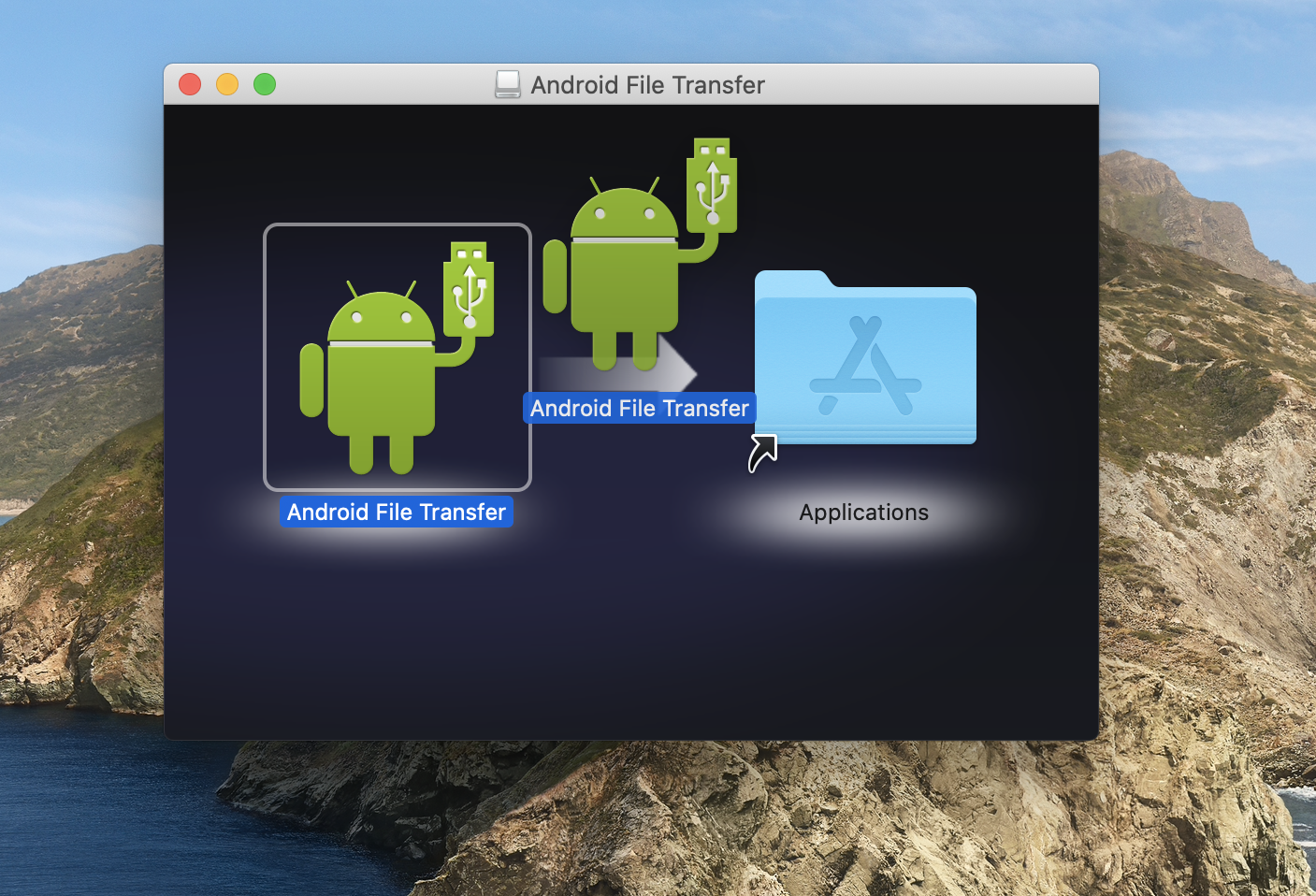
Click on that to launch it.
Now, connect your Android device with Mac and follow the on-screen instructions.
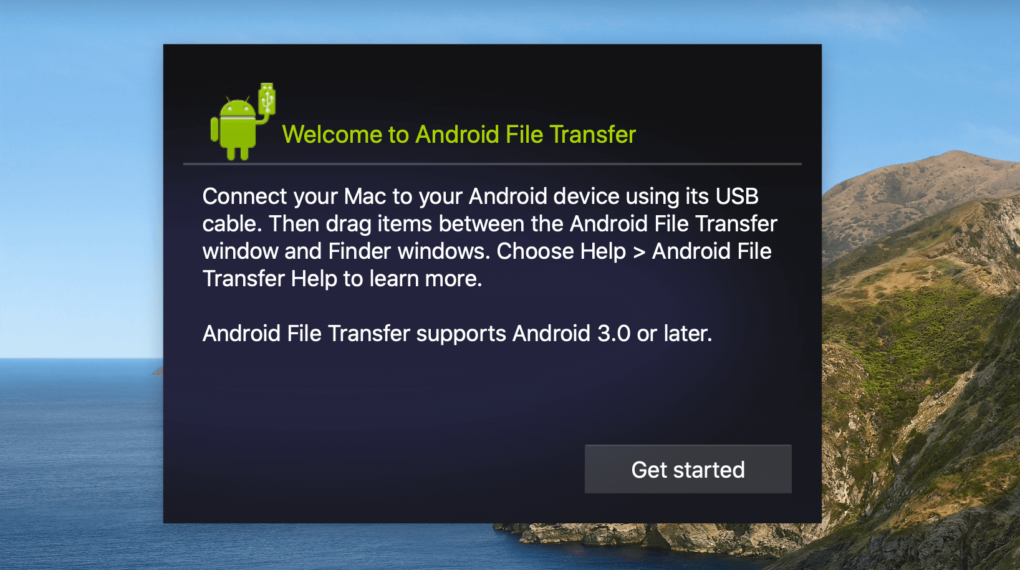
Wait for your Android device to show up as a disk to access. If nothing comes up, you can try tweaking the settings to select USB for file transfer or similar from the notifications while you have it connected to the system.
Once you establish a successful connection – you can simply access the files and folders. And, when you do that – just drag the files to extract it to your Mac.
That’s how you can transfer files from Android to Mac. Isn’t it quite easy?
Conclusion
Transferring files from Android to any other platform is easy. You must have learned it by now that you do not require to follow any special techniques to transfer files from Android to iPhone, PC, and Mac.
But, it depends on whether you want to migrate your files to another smartphone or simply transfer a couple of files. You be the judge for that.
What do you think of the solutions we suggested above? Did it work out for you? Did you find a better alternative to transfer files from Android?
Let us know your thoughts in the comments below.
Related Resources: