We’ve talked about Snapchat, Facebook, and a lot of social media platforms. But, Instagram stands out as one of the most popular social image sharing platform (owned by Facebook) where you can post a picture and see likes count increasing. You might already be using Instagram and posting pictures to Instagram using your smartphone. But the question lies, can you post pictures on Instagram from PC or Mac?
Because, you can start using Instagram on your mobile (Android or iOS) right away, but what about desktop? Let’s say you have a picture on your desktop that you want to upload – it would be helpful if you could upload it right from your computer, right?
Well, in this article, we are going to talk about various ways that will let you post a picture on Instagram from PC.
Contents
Post Picture on Instagram Using Your Desktop Browser
Without any hassle of installing 3rd party tools or anything else – you can directly post pictures to Instagram from your desktop browser.
Yes, and I am not kidding. It just takes a few clicks to enable the option and then you can get started posting pictures just like you do on your smartphone.
Sounds cool, right?

Fret not, we’ve tested these methods to be sure that it works. If you find something that does not work, do let us know.
Post Pictures on Instagram Using Mozilla Firefox
Personally, I use Mozilla Firefox. So, if you are someone who also uses it – there’s an easy way to post Instagram pictures from PC via the browser.
Here are the steps to post pictures on Instagram from the Mozilla web browser:
Step 1: Log in to Instagram.com on your browser.
Step 2: Once you are logged in, simply right-click anywhere to click on “Inspect Element“. Otherwise, you can press F12.
Step 3: Now, look at the extreme right side of the box that opens up and then click on the mobile/smartphone icon as shown in the image below.
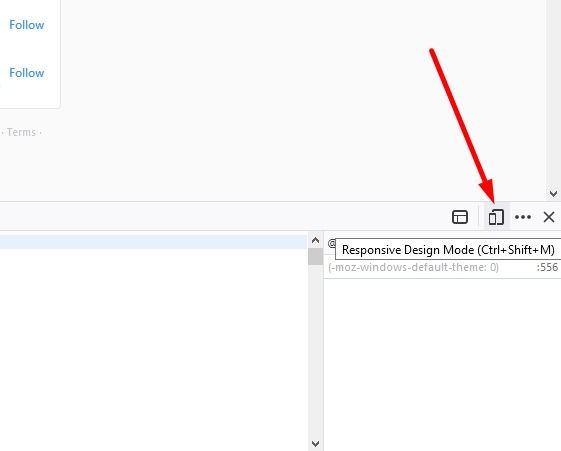
In case you do not find it, click on “Style Editor” and then you can notice the icon.
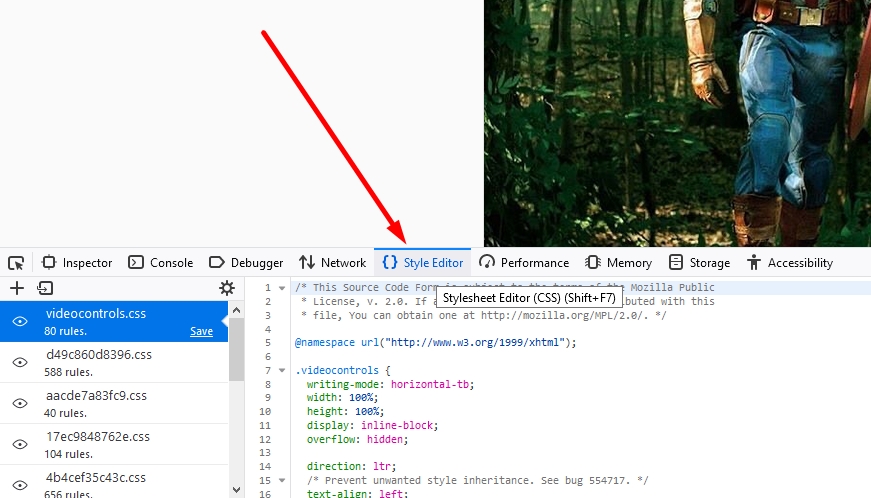
Step 4: That’s it. You will now find the Instagram page reloaded as you would see it on a mobile screen. In addition, you will also observe the option to post a new picture.
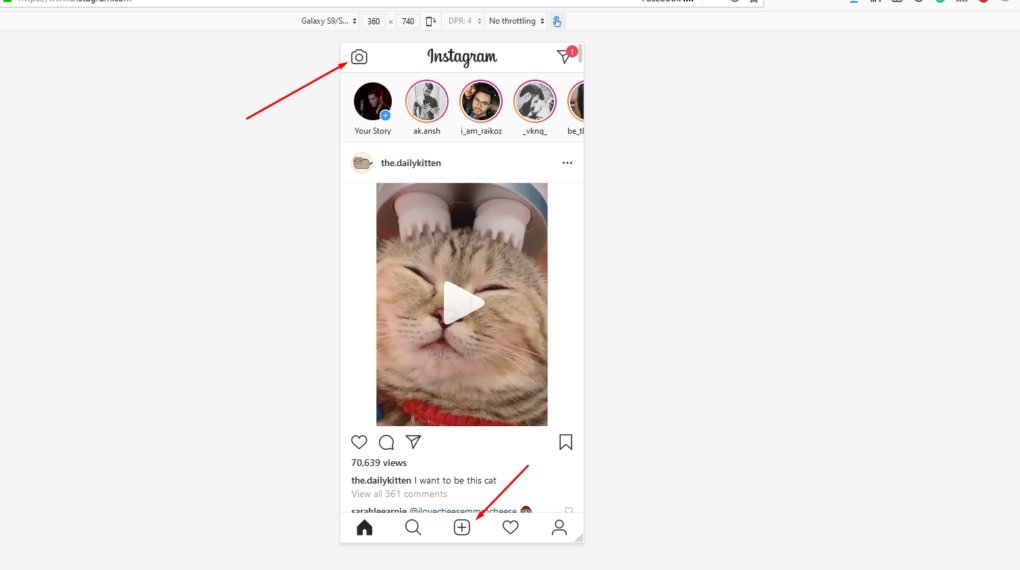
In case you do not observe the option, simply try to reload it and it shall work.
Post a Picture on Instagram Using Google Chrome
Google Chrome also works in the same way. The options may not be the same, so here’s what you have to do on Chrome:
Step 1: Open Instagram in your Chrome browser and then press CTRL+Shift+I while in the Instagram webpage. Or, you can right-click anywhere to click on the “Inspect” option.
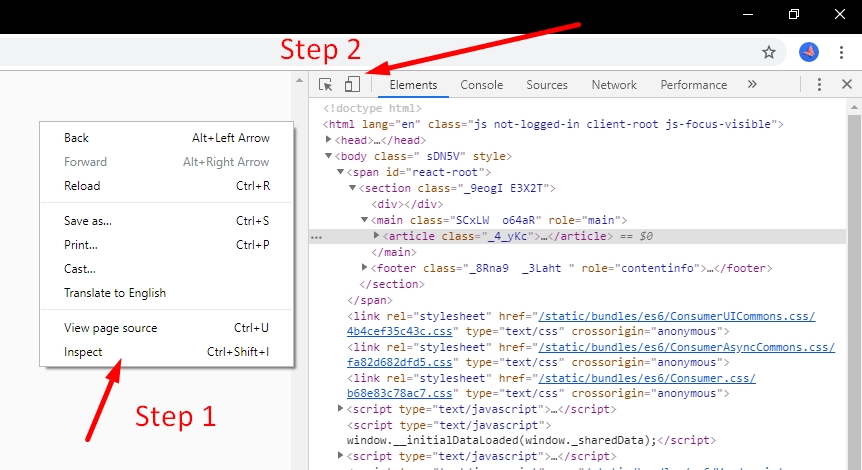
Step 2: Once done, you will notice a similar icon that you saw for Firefox, a mobile/tablet icon. Just click on it and your Instagram page will reload for a mobile experience.
Wasn’t that too easy?
But, in any case, if you do not want to utilize the browser to post a picture on Instagram, there are other methods as well. Let us briefly take a look at them.
Post Pictures on Instagram Using Bluestacks
We recommend this if you already use Bluestacks or if you are not interested to use a browser.
This isn’t my favorite method because I would prefer using the browser instead of installing a 3rd party tool for Instagram alone.
Whatever be the case for you, using Bluestacks is a piece of cake. You just have to download it from their official site to ensure that you are running the latest and secure version.
Next, go to the Play Store and look for Instagram in the same way as you did on your phone. Install it and log in to get started. You will have the option to post a picture on Instagram right after logging in, you don’t have to do anything else.
Post Pictures and Videos on Instagram using Facebook’s Publishing Tools
If you are using Facebook to manage your page, you can directly manage your Instagram account as well.
Here’s what you have to do if you want to post pictures and videos on Instagram from PC or Mac:
Step 1: Go to your Facebook page first and then click on the “Publishing Tools“.
Step 2: Next, under the publishing tools, you need to head on to the Creator Studio as shown in the image below.
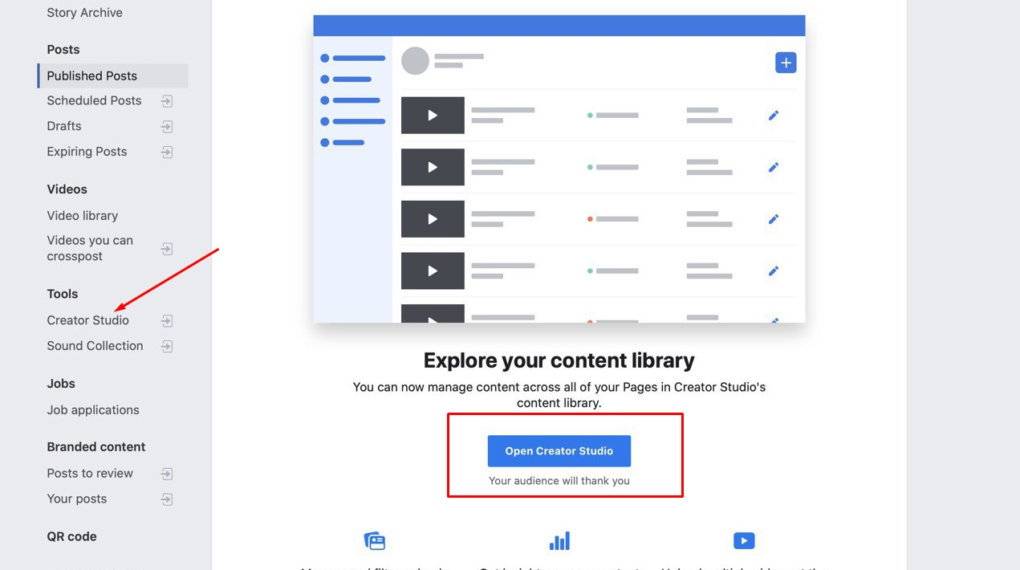
This will basically take you to the Facebook Creator Studio.
Step 3: Once, you are inside the Creator Studio, you may find your Facebook posts from your page (that isn’t what we are here for).
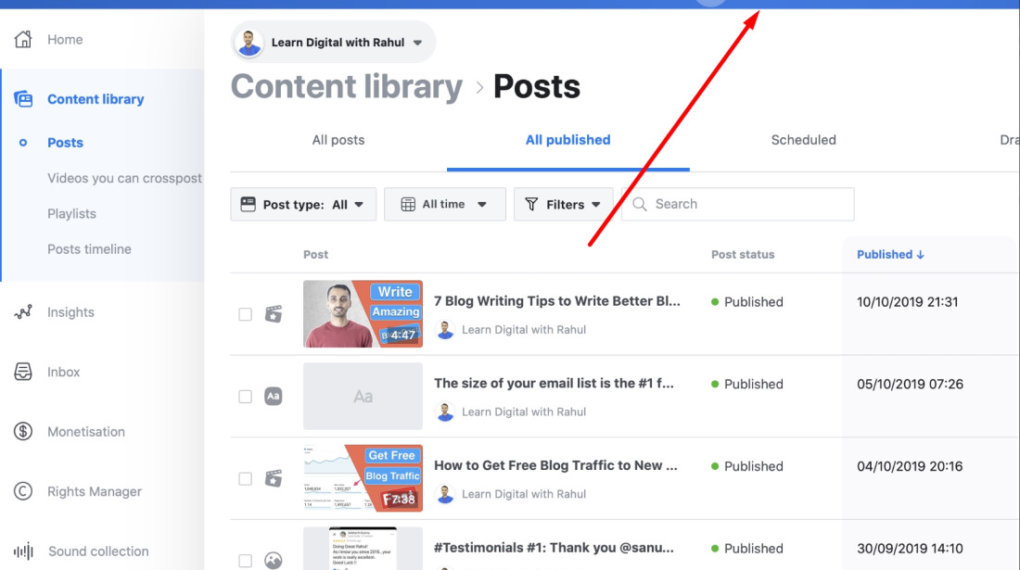
Here, as per the image above, click on the “Instagram” icon and connect your Instagram account.
Step 4: Finally, you should be able to post/schedule posts for your Instagram account right from the Facebook publishing tools as you can see in the screenshot below.
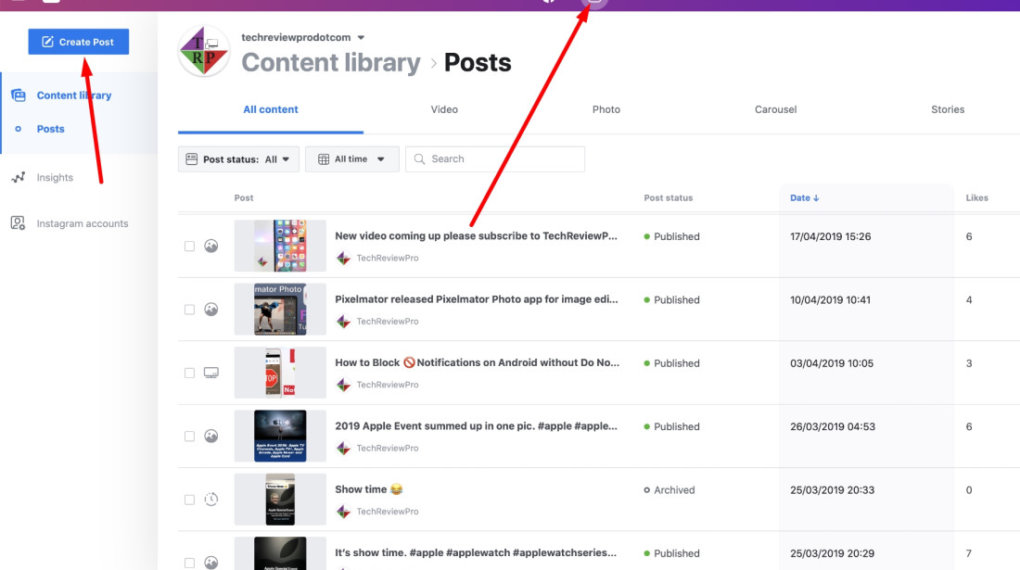
Post Pictures, Videos, Text, and More on Instagram using Social Media Automation Tools
If you are looking to use Instagram on your desktop as well, you might be someone who posts regularly as a brand or as a professional individual.
In that case, you can try using social media automation tools like PromoRepublic, Buffer.com or Hootsuite.com. I personally use PromoRepublic.
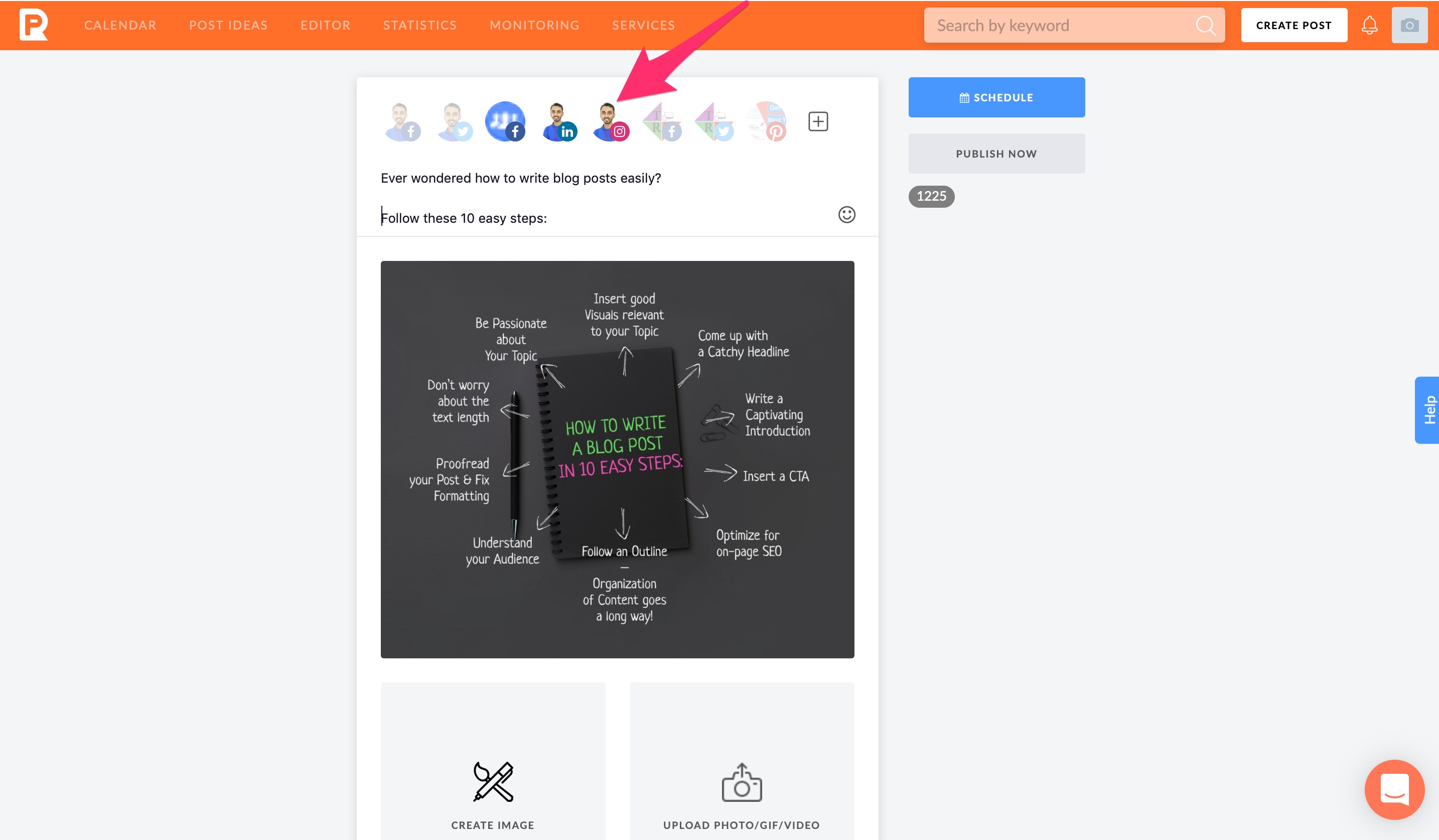
With these tools, digital marketers or brands normally schedule and plan the content to post on their social media channels.
So, you can also utilize it to make your social media activity more productive.
Do note that if you are someone who posts rarely, you probably do not need the headache to schedule/plan the posts for Instagram.
In either case, you just have to connect your Instagram account from within those services and get started using them for free. Paid options are available for the upgrade if you are a brand or a serious professional.
Conclusion
In addition to all our recommendations above, we would suggest you to stay away from untrusted sources (or 3rd party tools that we haven’t mentioned here) to get the ability to post a picture on Instagram from PC or Mac.
The reason behind our warning is because we have tested these services already.
If you want us to take a look at something or have a suggestion to make, feel free to tells us about it in the comments below.
Related Resources:




