Did you know? There are ways you can use iPhone as a webcam. So don’t
Well, if you didn’t know how to use the iPhone as a webcam, you’ve landed on the right webpage, we’re going to discuss the same. No matter whether you want to use the iPhone as a security cam, or just a normal webcam to replace the need of a webcam on your desktop – there are iPhone webcam apps which can make it possible.
In this article, we will take a look at all the possible ways with which you can use iPhone as webcam. Let’s get right into it..
Contents
Can I use my iPhone as a Webcam on PC?
Yes, you can. However, you cannot do that using the built-in tools or the iTunes software available for desktop (Mac/Windows). You will need to take the help of 3rd party apps in
While some of the solutions may let you stream locally, and some others will support Skype and FaceTime integration. Also, if you have smart home equipment or sensors installed, you can connect them using these apps while keeping an eye on your home.
Whatever you do, you have to decide what your require and test the mentioned apps accordingly.
Using iPhone as a Webcam: iPhone Webcam Solutions
Here are a number of solutions (iPhone webcam apps) that can help you make use of your iPhone as a webcam. If you want to use your iPhone as a security camera, we would recommend you to use an older iPhone as webcam.
1. EpocCam – Webcam for Mac & PC
If you are running iOS 10 or above, EpocCam will be a wonderful addition to your device to turn your iPhone into a high definition webcam. Yes, of course, instead of using a webcam with lower video quality – iOS devices will get the job done.
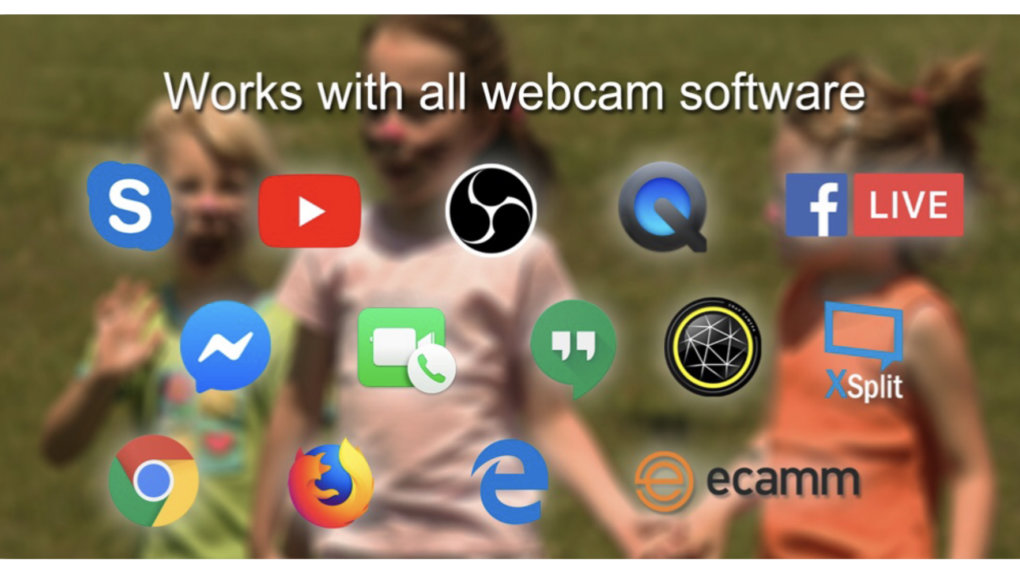
The app is actively maintained – so you will have no compatibility issues. You just need to download the drivers to your PC/Mac from its official website. Once done, you are good to go. Just install it and everything is automated – you just have to follow the on-screen instructions.
It supports Skype with full Windows 10 support. If you want the best quality along with all the features offered, you will have to upgrade it to EpocCam HD – which offers the ability to use the flashlight, and utilize auto-focus.
2. Air Cam Live Video (Paid – $7.99)
If you’ve got an old iOS device lying around and you want to use that – Air Cam Live video should probably help.
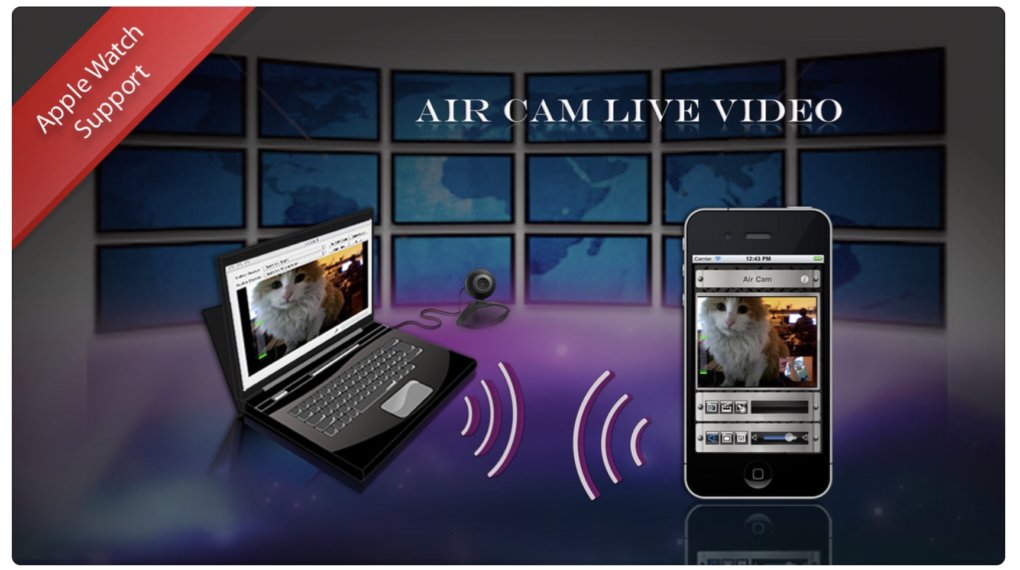
It is one of the popular paid cam apps in the App Store. The app supports devices running on iOS 9 or later. So, that’s a good thing for compatibility with older devices. You can also connect it to external webcams and check the live feed of your video using your iPhone.
So, technically, you aren’t using your iPhone to record stuff – but to stream it from a webcam – that’s another helpful functionality!
3. AtHome Camera surveillance app
This is a very interesting app that lets you make the most out of your old iPhone, setup-box, or a webcam. You can definitely utilize your iPhone as a webcam – but in order to do so – you will just need to install an app “AtHome Video Streamer“.
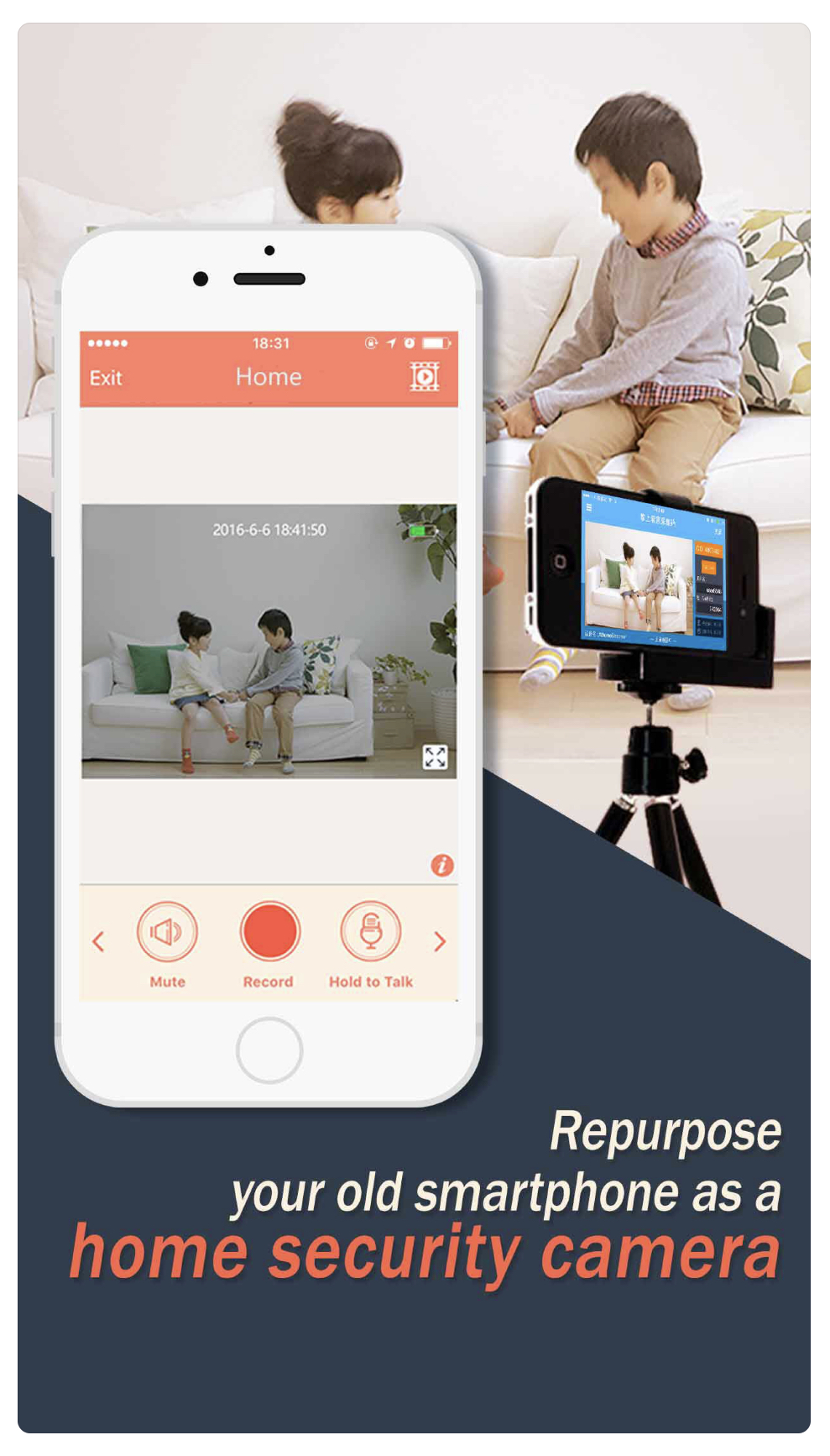
After you’ve installed it, you can do a lot of things. With this installed, you can not only live stream what’s happening – but also communicate using the other phone. It can be
You can also run the app in the background mode – so you don’t have to notify that you’re keeping an eye using the other device. It’s good for security purposes. In addition, all your videos are being encrypted and uploaded to a secure cloud service. How great is that?
4. Presence: Video Security
Presence is yet an amazing app that you can make use of to utilize your iPhone as a webcam for security. You can also install wireless sensors and stay connected with the information and alerts using this app.
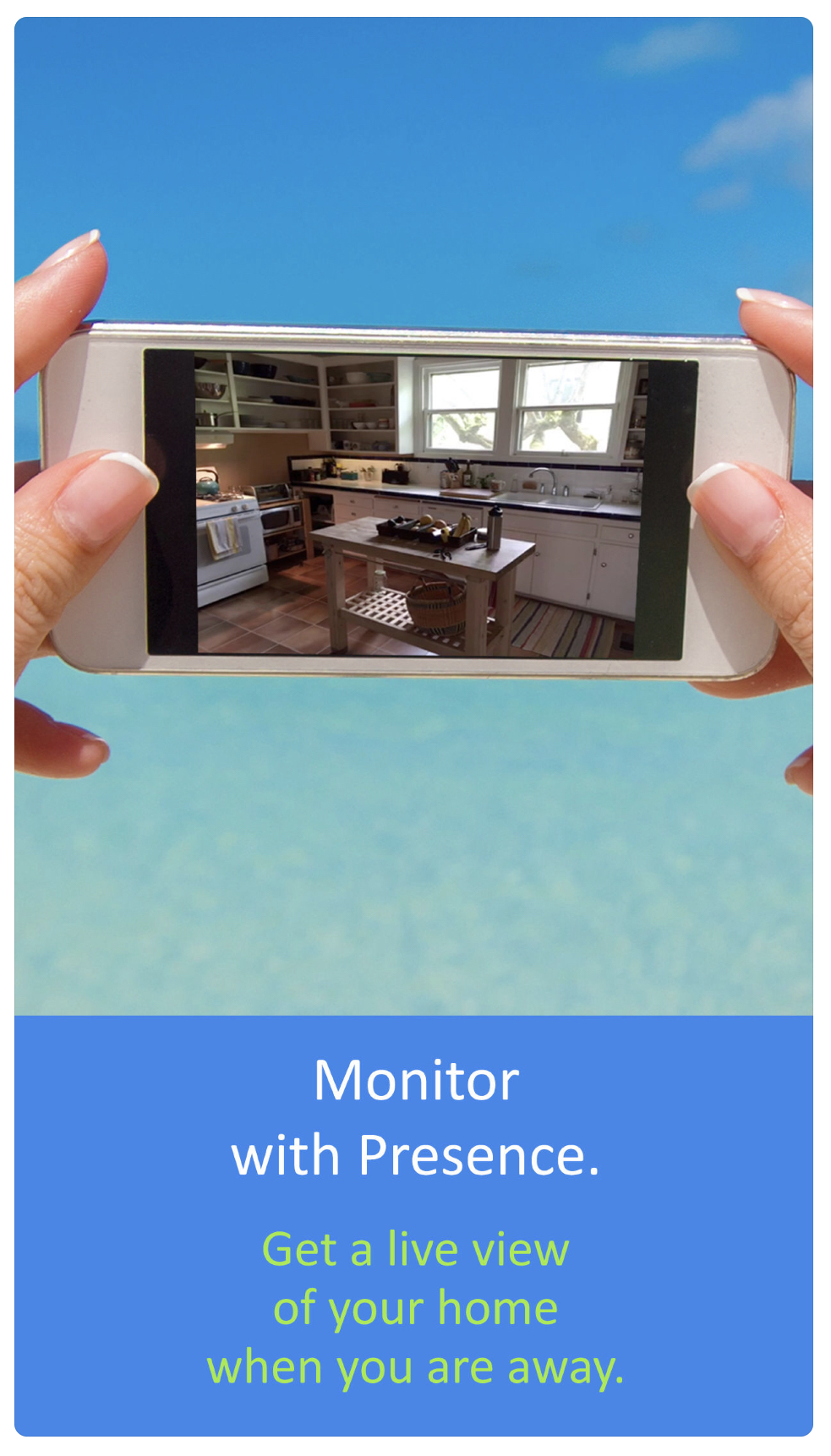
While watching the stream, you can also separately record videos and photos onto your device. So, you can monitor, manage alerts, and watch what’s happening.
In addition to all these features, you can also communicate via video calls without having the other device answering it – and directly speaking to it.
5. PocketCam Lite
Another free app for iOS devices with which you can use FaceTime or Skype to stream the video from your smartphone’s camera as a webcam. You can make use of it on both Windows and Mac OS systems – when you want to access the live video feed.
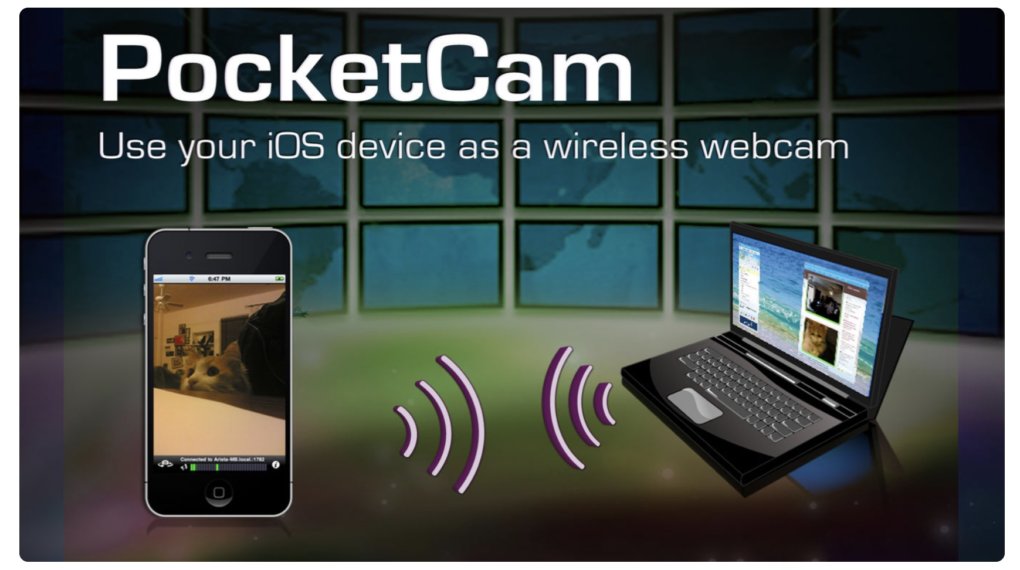
However, in order to access it on your computer, you have to install their software from the official website and have it ready. There’s one catch here though – you will have no audio if you keep using the free version.
So, you need to purchase the full version for audio and video feed. That’s quite disappointing – but it’s alright as far as it works perfectly by integrating with a variety of video communication apps like Skype.
6. WebCamera
This isn’t the most popular solution or the reliable one – but if nothing works, you should consider this as one of the alternatives to the great webcam apps for iOS mentioned above.
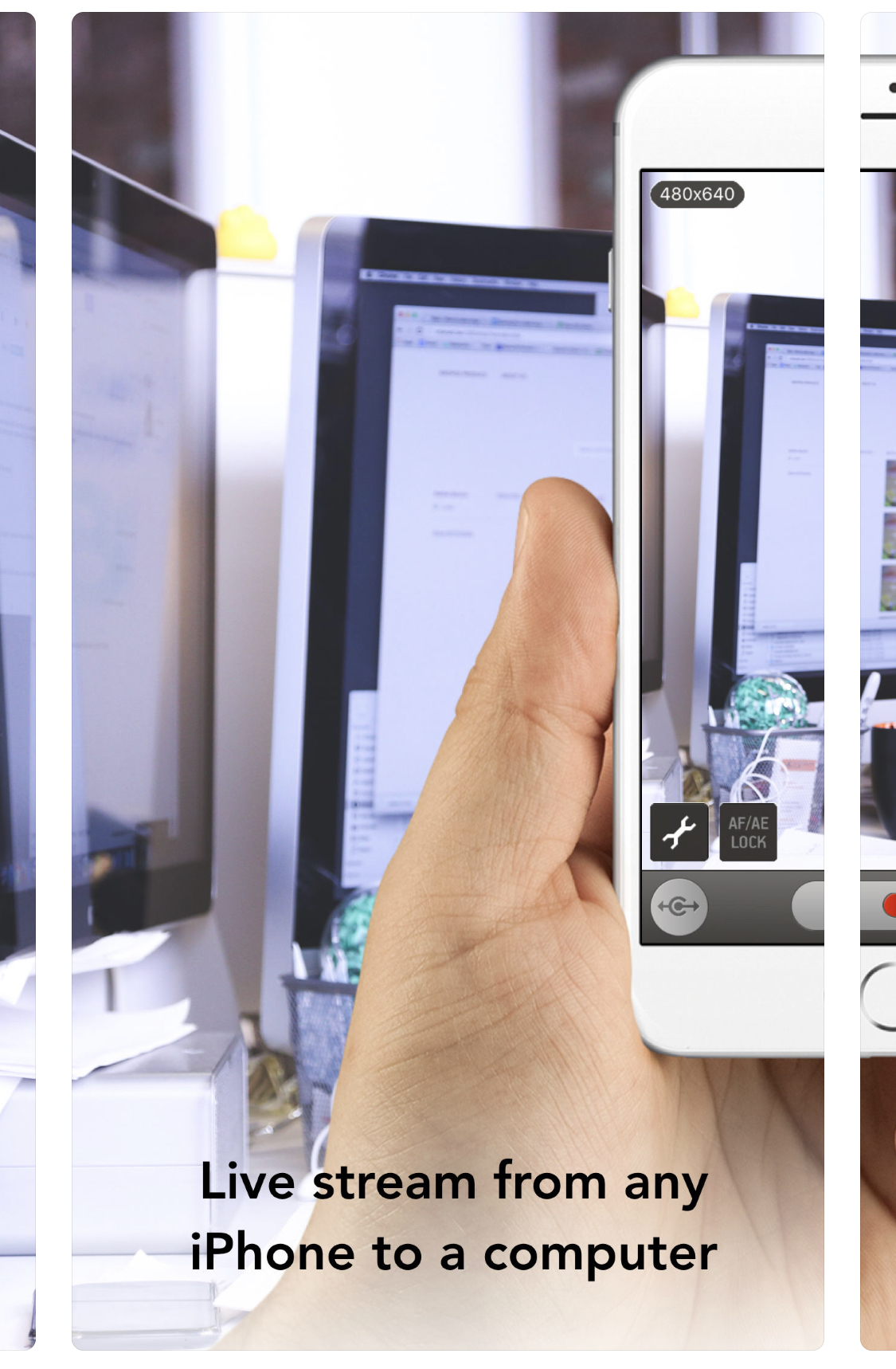
You can connect it to a Mac or Windows machine using WiFi and the quality of the video is pretty good. However, do note that this app isn’t actively maintained – so there’s no guarantee that it will work for you.
I’ve just mentioned it as an alternative to the other iPhone webcam apps, if everything else fails – you can try it out.
Wrapping Up
Now that you know about the iPhone webcam apps and software tools available, you can easily use your iPhone as a webcam when you need it.
It can be anything. You could have security reasons, keeping an eye on the babysitter, taking a look at your pet when you’re away, communicating with your kid with a live video feed, and also monitoring the alerts – if you have smart home sensors installed. You can always make use of these apps, in some way or the other.
If you do not require it, may be your friend could make use of it. So, make sure you share it with your friends, and let us know your thoughts in the comments below.
Related Resources:




