Steam client is a must if you want to play some of the latest games on your Linux machine. If you are using Ubuntu, or just about any Linux distribution (mostly Ubuntu-based), it is very easy to install Steam.
I’m sure most of you do not even need this guide to help you install the Steam client – but in any case – if you are confused or if you are just a new Linux user- this article should help you out in installing Steam on Ubuntu.
Installing the Steam client is usually a single step process – but depending on what you prefer – there are a few ways by which you can install it on Ubuntu or any other Linux OS.
Note: You can start playing games with Steam installed – but you need the appropriate GPU driver (if you have a Graphics Card) to get the best experience.
Contents
How to Install Steam on Ubuntu Linux?
Installing Steam on Ubuntu Linux is easy. If you need a step by step guide on how to install Steam on Ubuntu Linux, stay tuned because in this article, you’ll learn various ways for installing Steam on Ubuntu Linux.
So no matter, even if one of the solutions doesn’t work for you (for any reason), there is always another way to install Steam on Ubuntu.
1. Install Steam from Software Center
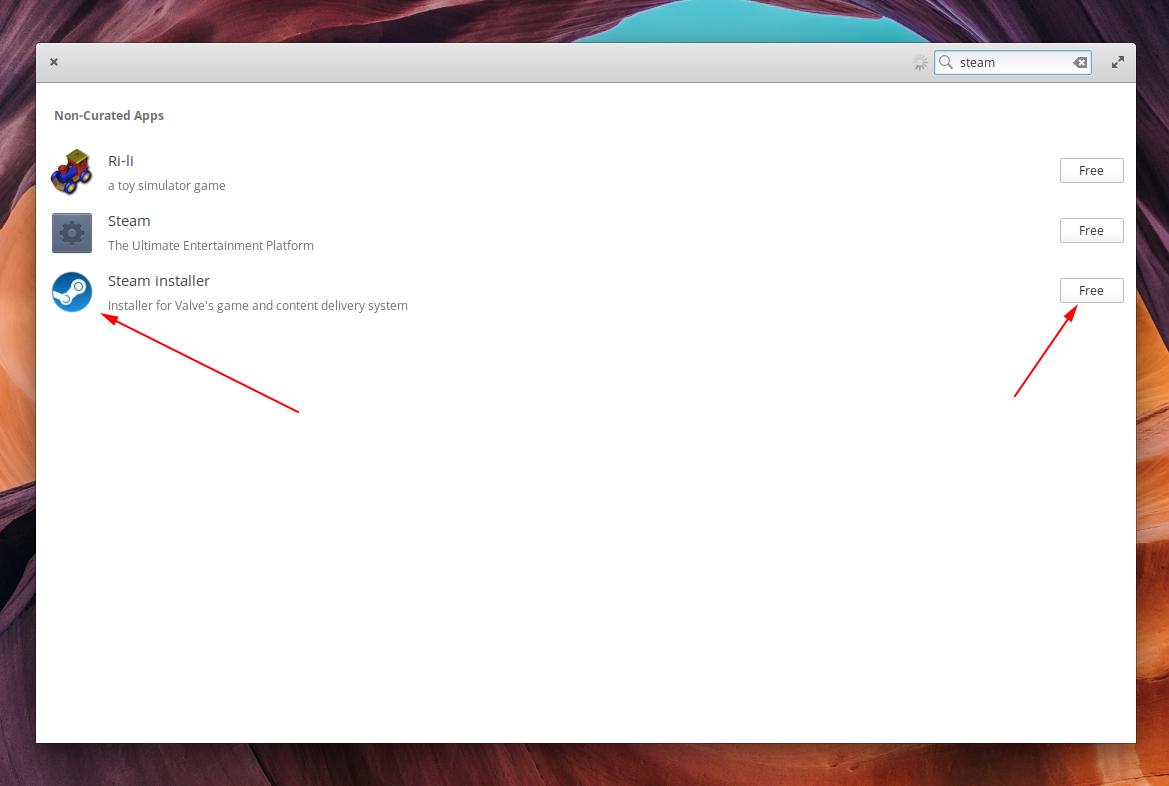
The default app marketplace for any Linux distribution is the software center (or App Center) or similar alias. You just head on to it and search for “Steam“. Click on the listing and let it download/install as shown in the image below (the name might differ – it could be just “Steam“).
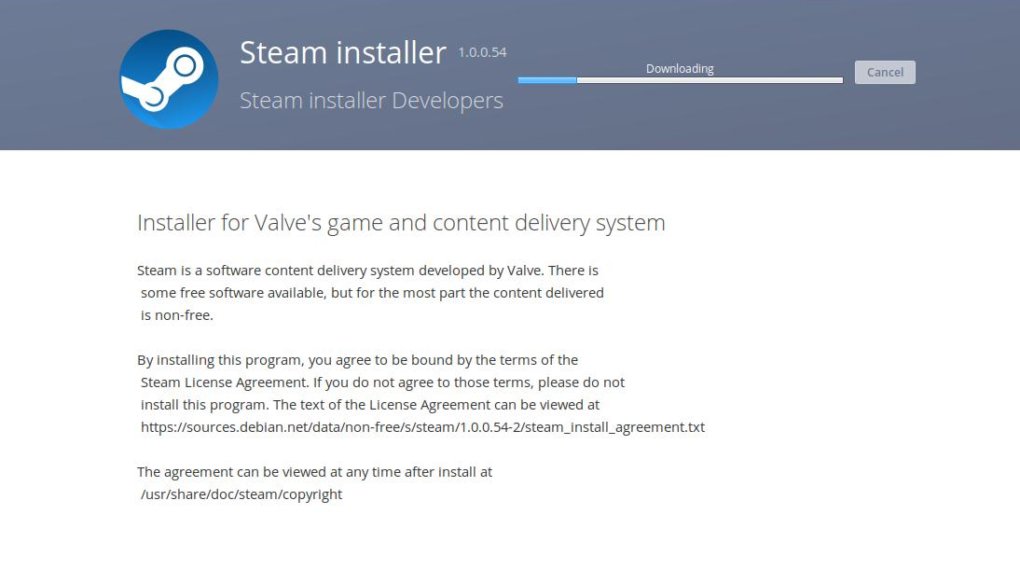
After it is done, search for it in the applications and launch it.
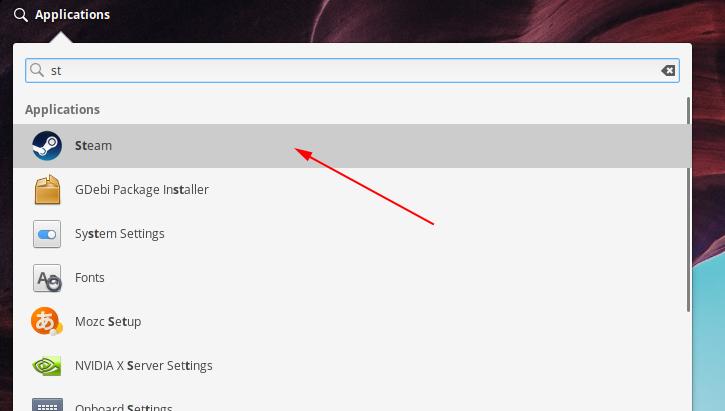
When you launch it, Steam will look for any recent software updates and will start updating.
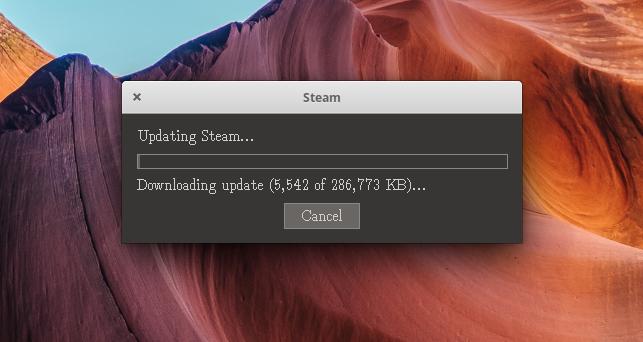
Usually, there’s an update available most of the time when you install Steam. Wait for it to update and then it will proceed with completing the installation.
After it is done, you can either create a new Steam account or just use your existing Steam ID to get started with the games/software.
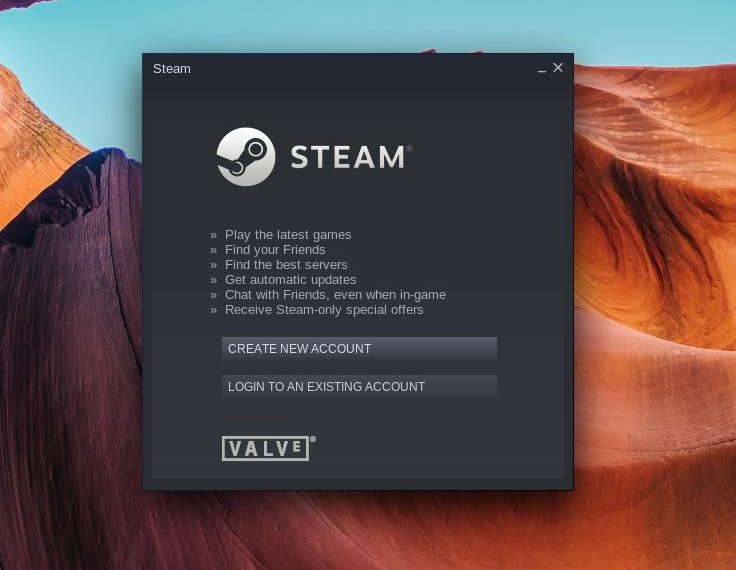
Finally, enjoy gaming on Linux!
2. Install from Terminal (Default Repository)

If you are a keyboard warrior (kind of) and you prefer doing most of the things using the terminal, just launch it and type the following command:
sudo apt-get install steam
In our case (in the image above) – we already have Steam installed – so it tells us that we have the newest version on our system. When you try to do it, you will be asked whether or not to install it – you just need to type in “Y” for Yes to proceed to install.
And, then, similar to what we mentioned above, search for “Steam” on your list of applications and launch it to proceed.
3. Install From Terminal (Flathub)
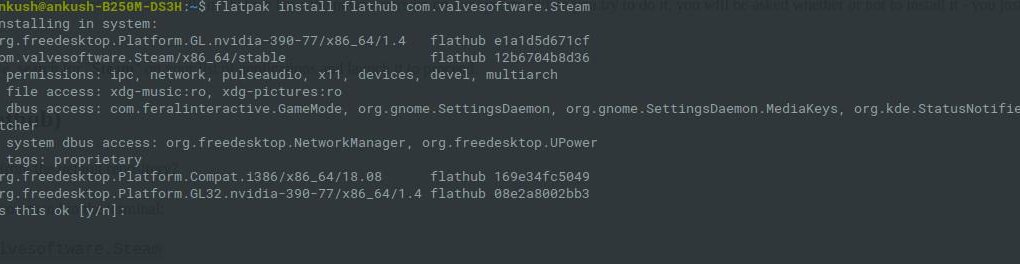
Note: Installing steam using
If you happen to utilize flatpak, why install it from the default repository?
To install it using flatpak, enter the following command in the terminal:
flatpak install flathub com.valvesoftware.Steam
4. Install Manually Using .Deb File
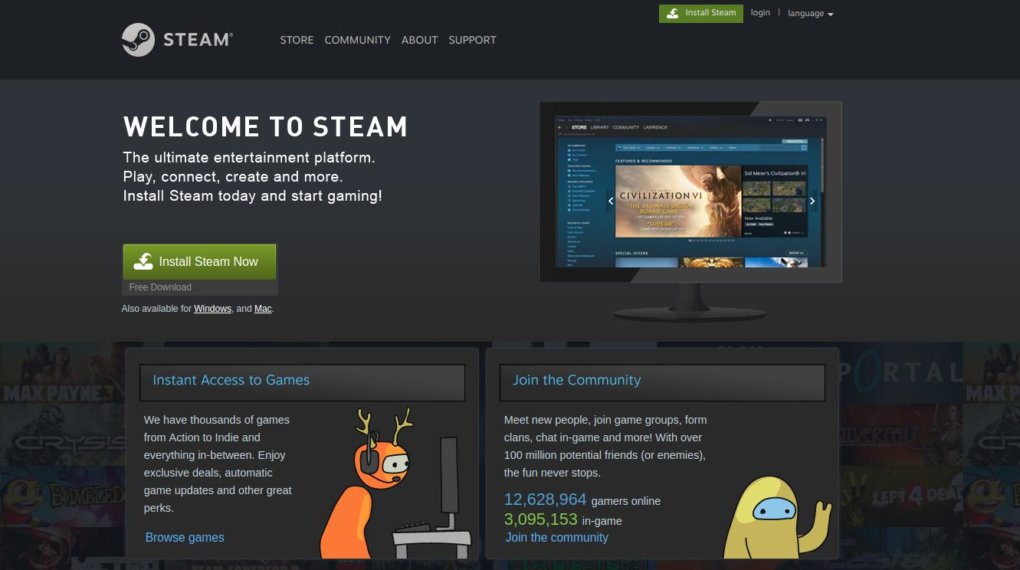
If you want to just go ahead and download the setup file – and then install, it would work as well. But, we wouldn’t recommend doing that when you have a lot of easy installation procedures.
However, in any case, if other methods mentioned fail – you can try this.
First, head to Steam’s official download webpage and then click on “Install Now“. It will automatically start to download the .deb file. Ignore any kind of warnings if you browser detects it as a harmful file.
Now, install GDebi by entering the following command in your terminal:
sudo apt-get install gdebi
After installing it, navigate to the directory where you have the steam setup file stored. For example, if it is in the Downloads directory, enter the following command:
cd Downloads
Now, using GDebi, install Steam on Ubuntu Linux with the following command:
sudo gdebi steam_latest.deb (Replace steam_latest with the name your file has – the default is usually this).
Here’s how it will look like:
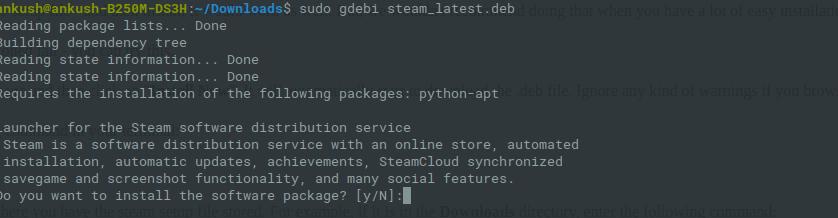
Wrapping Up
Now that you know several ways to install the Steam client, choose the one you are most comfortable with.
Also, I’m curious what games do you play on your Linux machine? Let us know in the comments below.




