Apple has released the first beta for iOS 13, iPadOS 13, WatchOS 6, tvOS 13, macOS, and more. Freshness is in the air, and everyone can smell it. iOS 13 beta and iPadOS 13 beta is packed with many cool as well as exciting features, but it’s currently in beta, thus not publicly available for all iOS users. So installing iOS 13 beta on iPhone and iPadOS 13 beta on iPad is not easy.
However, fret not, because in this article you’ll learn how to install iOS 13 beta free on your iPhone and you’ll also learn how to install iPadOS 13 beta free on your iPad. All you have to do is: just you’ll follow the step by step instructions in this tutorial and at the end of the article, you’ll be able to download and install iOS 13 beta free and iPadOS 13 beta free as well.
Every year at WWDC (World Wide Developers Conference) Apple introduces many cool new features and functionalities for iPhone, iPad, and other Apple device users. The beta version with all development advances to public beta when Apple makes it available for public beta testing. And finally, we get a stable version of these betas in the fall when Apple makes it available for everyone.
Contents
- How to Install iOS 13 Beta and iPadOS 13 beta Free?
- iOS 13 Compatible devices: Which iPhones are compatible with iOS 13?
- iPadOS 13 Compatible devices: Which iPads are compatible with iPadOS 13?
- What will you need to install iOS 13 beta and iPadOS 13 beta?
- How to Install iOS 13 beta on your iPhone and iPadOS 13 beta on your iPad?
- How to Install iOS 13 beta and iPadOS 13 beta free without paid developer account?
- How to Install iOS 13 beta on iPhone or iPad OS 13 beta on iPad using macOS Catalina?
- How to Install iOS 13 beta and iPadOS 13 beta free using Windows?
How to Install iOS 13 Beta and iPadOS 13 beta Free?
Unlike earlier when it was easy to find a free iOS 13 beta profile download link and one could easily install iOS 13 beta free without a developer account, Apple has made the distribution of iOS 13 beta profile much harder this time in order to stop piracy and unauthorized sharing of beta profiles.
Apple has tried its best to stop people from downloading iOS 13 beta profile and installing iOS 13 beta free without developer account. But still, there are some tricky ways through which you can install iOS 13 beta or iPadOS 13 beta free without developers account. You’ll come to know how in this article. But before that please be informed that not all devices are compatible for iOS 13.
iOS 13 Compatible devices: Which iPhones are compatible with iOS 13?
| iOS 13 Compatible iPhones | iOS 13 Compatibility |
| iPhone XS Max | Yes |
| iPhone XS | Yes |
| iPhone Xr | Yes |
| iPhone X | Yes |
| iPhone 8 | Yes |
| iPhone 8 Plus | Yes |
| iPhone 7 | Yes |
| iPhone 7 Plus | Yes |
| iPhone 6S | Yes |
| iPhone 6S Plus | Yes |
| iPhone SE | Yes |
| iPod Touch (7th Generation) | Yes |
| iPhone 6 | No |
| iPhone 6 Plus | No |
| iPhone 5S and earlier | No |
iPadOS 13 Compatible devices: Which iPads are compatible with iPadOS 13?
| iPadOS 13 Compatible iPads | iPadOS 13 Compatibility |
| iPad Pro (11 inch), iPad Pro (12.9-inch)(3rd gen) | Yes |
| iPad Pro (10.5 inch), iPad Pro (12.9-inch)(2nd gen) | Yes |
| iPad (5th gen), iPad (6th gen) | Yes |
| iPad mini (5th gen), iPad Air (3rd gen) | Yes |
| iPad mini 4 | Yes |
| iPad Air 2 | Yes |
| iPad Pro (9.7‑inch) | Yes |
| iPad Pro (12.9‑inch) | Yes |
| original iPad Air and earlier | No |
| iPad mini 2 and earlier | No |
What will you need to install iOS 13 beta and iPadOS 13 beta?
In order to install iOS 13 beta on your iPhone and iPadOS 13 beta on your iPad, you’ll need three things:
- A Mac or PC with working internet connection
- Lightning Cable for connecting iPhone to Mac or PC
- Xcode 11 beta for macOS Mojave and earlier
- If running macOS Catalina beta, you don’t need Xcode or iTunes (there is no iTunes in macOS Catalina)
Warning before installing iOS 13 beta or iPadOS 13 beta:
The beta version of iOS 13, iPadOS 13, and more might contain bugs, crashes, and instability. So it is recommended that you install it only on testing devices.
Also, make sure you backup your iPhone or iPad using iCloud or iTunes before you get started installing iOS 13 beta or iPadOS 13 beta. So that, if something goes wrong, you may easily downgrade to previous iOS version later.
How to Install iOS 13 beta on your iPhone and iPadOS 13 beta on your iPad?
Watch this video to learn how to download and install iOS 13 beta on your iPhone. You’ll also learn how to install iPadOS 13 beta on your iPad.
Conditions applied: Works only if you have a Mac running on latest macOS 10.15 Catalina beta. If you don’t have macOS Catalina beta on your Mac, watch this tutorial to learn how to install macOS Catalina beta on your Mac.
How to Install iOS 13 beta and iPadOS 13 beta free without paid developer account?
Step 1: Go to developer.apple.com and login with your Apple ID. You don’t need a paid developer account, it’s completely free. Once logged in, click on Download Tools, and you’ll be taken to the download page.
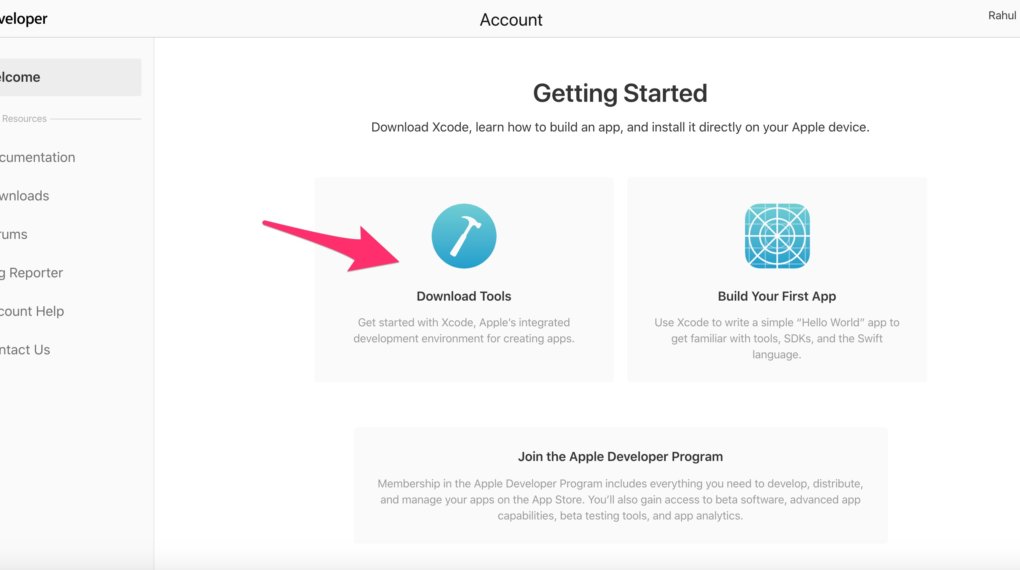
Now, on the download page, you need to download Xcode 11 beta. The file size will be pretty large, so make sure you are not on a metered connection. A faster internet should be preferred. Once downloaded, install it on your Mac.
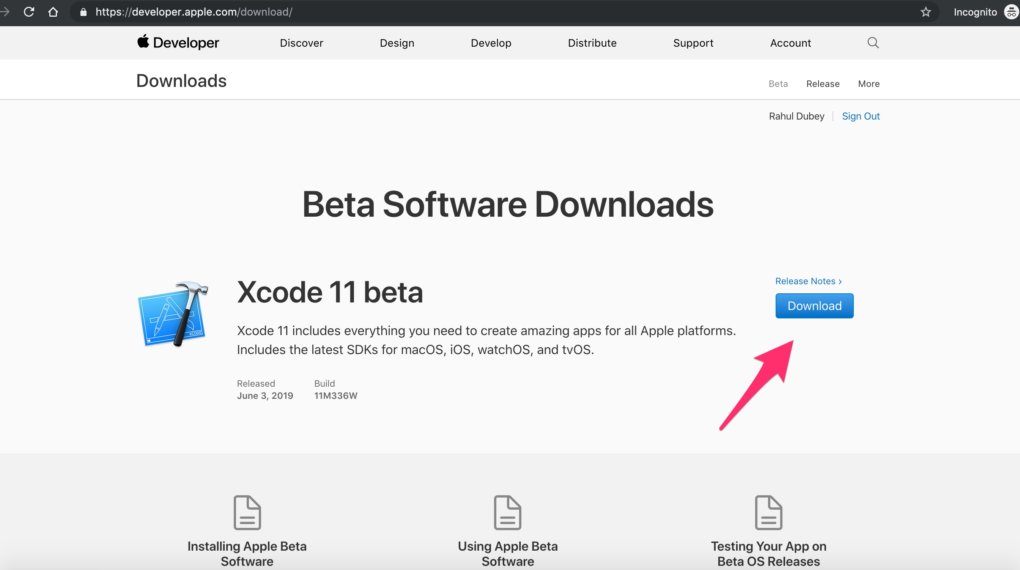
Step 2: Download iOS 13 beta restore image IPSW file. Visit betaprofiles.com and choose your device.
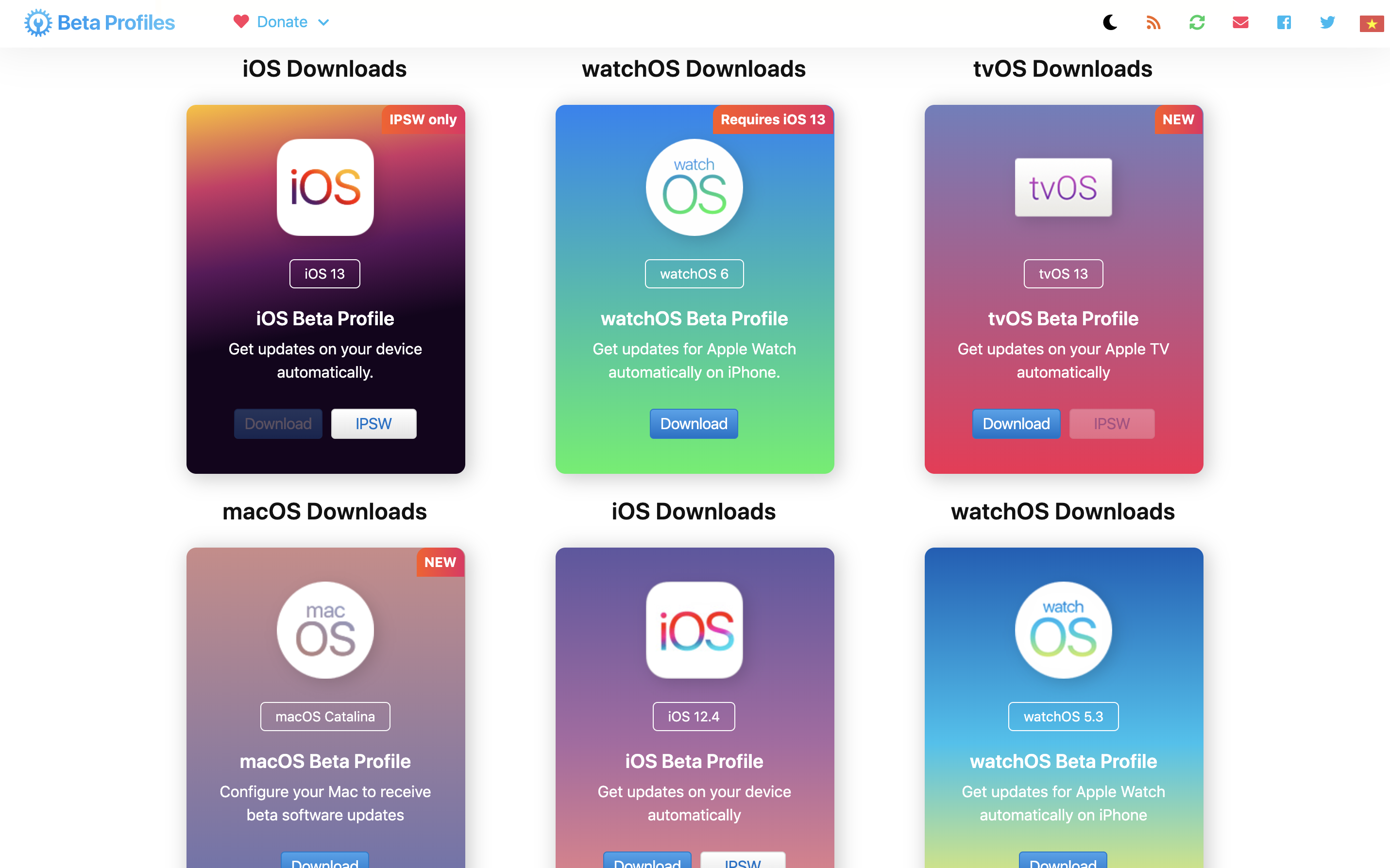
Then click the download button to download the image file for your device. Depending upon your device, the download size may differ and it’ll be approximately 4 Gb or more. Make sure you have a fast working internet connection otherwise it’ll take lots of time.

Step 3: Once downloaded and installed, connect your iPhone to Mac using the lightning cable. Then open iTunes on your Mac.
As soon as iPhone or iPad icon appears in the left menu, click on that and it’ll show various information about your device. Now check for update.
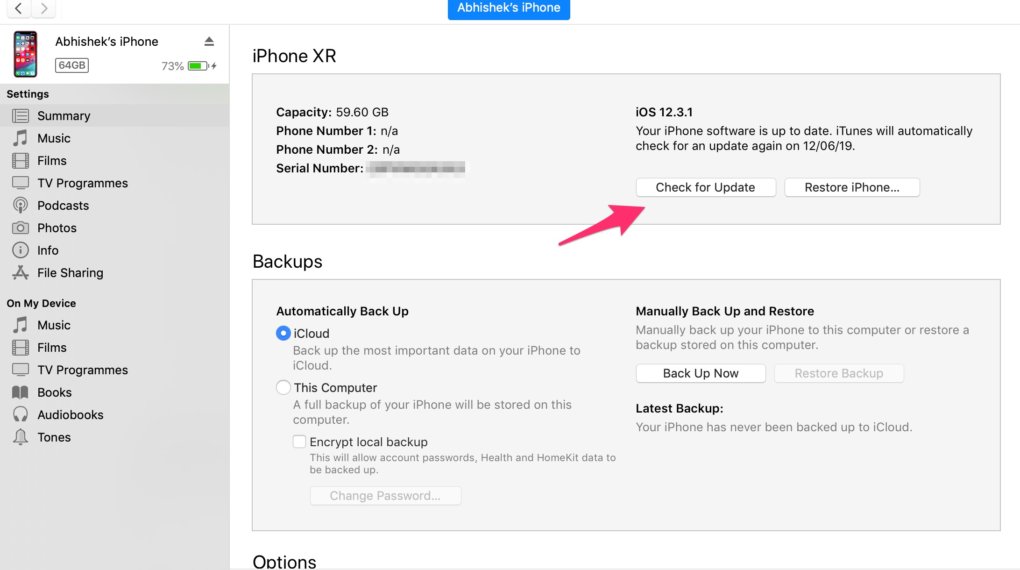
Step 4: If you check for update, and it’ll show that your iPhone is up to date. But here is the trick: if you check for updates while holding the option key on Mac, it’ll open a window and ask you to choose a file.
Choose the IPSW File that you downloaded earlier, and then click Open.
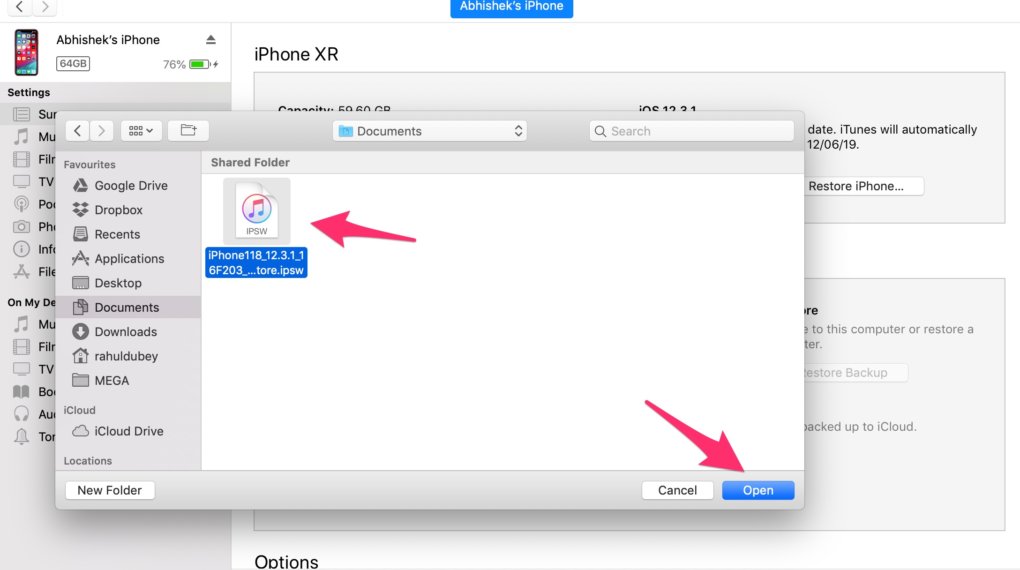
This will ask for a passcode on your iPhone. Enter your passcode on your iPhone and wait for few minutes.
Your iPhone or iPad will start booting and after 10-15 minutes, your device will be upgraded to iOS 13 beta.
Congrats! Now your iPhone is ready on iOS 13 beta. The process is the same for iPadOS 13 beta installation as well. You just have to choose the right IPSW file will downloading in step 2.
How to Install iOS 13 beta on iPhone or iPad OS 13 beta on iPad using macOS Catalina?
Step 1: Install macOS 10.15 Catalina on your Mac. Here is how to install macOS Catalina beta on your Mac:
Step 2: Since Apple has killed iTunes in the upcoming macOS Catalina, so installing iOS 13 beta or iPadOS 13 beta will require you to do it using the all-new enhanced Finder app on macOS 10.15 Catalina.
Simply follow the instructions as shown above (in Step 2) for downloading IPSW file of your preferred device.
Step 3: Connect your iPhone or iPad to your Mac using the lightning cable. Once connected, open Finder app.
You’ll see your device icon in the left menu, click on that and it’ll show the various information about your iPhone or iPad.
Step 4: Now check for updates while holding the option key on your Mac and it’ll ask you to choose IPSW file. Select the one you downloaded in step 2, and then click Open.
Now, you’ll need to enter your passcode on your iPhone or iPad. Enter your passcode and wait for the phone to start booting.
It may take 10-15 minutes and after that, your iPhone will be upgraded to iOS 13 beta. The process is same for installing iPadOS 13 beta on your iPad as well.
Congrats! Enjoy all new iOS 13 beta.
How to Install iOS 13 beta and iPadOS 13 beta free using Windows?
Watch the video tutorial for installing iOS 13 beta and iPadOS 13 beta using Windows.
Note: In order to install iOS 13 beta using Windows, you’ll need to download 3 files. Download link for each of these files are as follow:
| Required File Name | Download Link |
| iOS 13 beta profile | betaprofiles.com |
| libmobile2019 | Download from Github |
| iTunes for Windows | Download link |
If you have any questions, let me know in the comments below. I’ll be happy to help.




