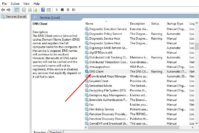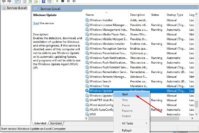Microsoft Word allows you to create a variety of documents for practically every aspect of your business. PDF, or Portable Document Format, files are commonly used for product specification sheets and user manuals. Microsoft Word 2010 includes native functionality that allows you to import, or insert, a PDF file into a Word document. PDF is the best choice when creating documents since PDF can keep your file format and protect the contents from editing and copying. In such case, when you are making Microsoft Word documents, there might be times that you need to insert PDF into Word so that you can protect the attached parts in your article.
Of course, typing is an option but what if there are 10,000 words? There are few easy ways to add PDF files into a document. MS Word gives you an easy option to insert PDFs, but you might have to take different approaches.One big issue with the whole process is inserting multiple page PDFs into a Word document.
Inserting a single page is easy enough, but when your PDF has more than one page, Word fails miserably. Apparently, when you insert an object into Word it cannot span more than one page, and that’s why when you try to insert a multi-page PDF file, it only shows the first page. Let’s see how you can insert a single page and multiple PDF pages in a Word document.
Also Check: Top 14 Best ePub Readers for Windows to Read eBooks on Windows
Contents
Insert PDF into Word: How to Insert a PDF into a Word Document?

Enter PDF as Object in Word
Now let’s go through the process of inserting PDF files into Word 2007, 2010 and 2013 for the PC. Overall, the process is pretty much the same, so I only need to explain it once. To get started, click on the Insert tab on the ribbon. At the far right, you will see the Object button. You’ll only be using this option if you are inserting a one page PDF file. For images, it’s slightly different, and I’ll explain below.
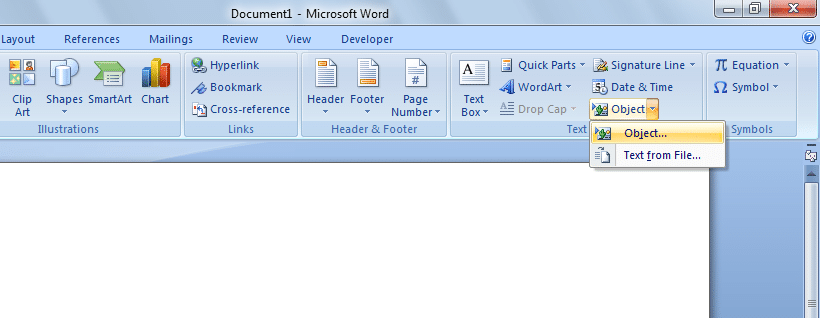
When you click on Object, you’ll get a dialog box, and here you will want to click on the Create from File tab. Go to the “Insert” tab on the main menu. At far right, there is “Object” button. Click on the “Object” button, and a dialog box will open. Click on the “Create from File” tab. Browse to your PDF file and select the PDF file you want.
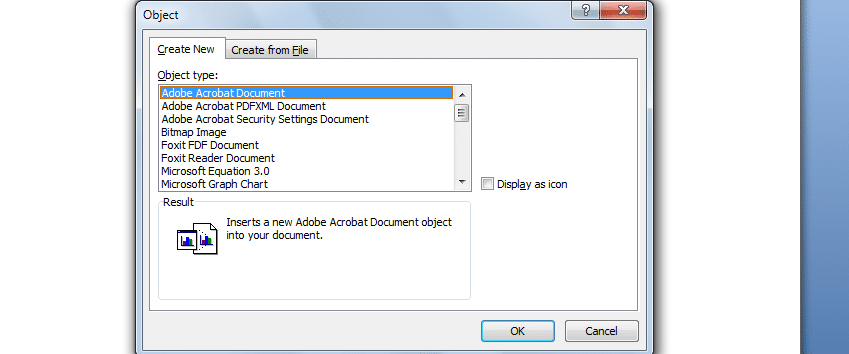
That’s about it. The Insert ribbon is slightly different looking in each version of Office, but the Object button is still there. If you have to insert multiple images (after converting your PDF pages into images), then you need to click on Insert again, but this time, choose Picture(s).
Make sure you name the pictures, so that matches the order you want them to appear in the Word document. Attaching or embedding PDFs in Word documents can be an even quicker alternative than email attachments. It’s also a dead simple way to combine PDF and Word content together.
Think of PDF documents that contain file attachments. You have everything you need in that one single file, and there’s no reason to go back to the email for the other attachments. Doing the same with a Word document can be just as convenient. The file size will grow to the size of the PDF file. So if your Word doc was 500kb and the PDF was 100kb, then the Word file would become 600kb.
Read: 17 Cool Command Prompt Tricks and Hacks for Windows users
Add PDF Pages as Images
You can convert each page of the PDF into an image and then insert the images into your Word doc. Depending on your PDF, converting to Word usually messes up the original layout of the PDF, so it is better to convert it to images. For this purpose, you can use the tool PDF2JPG that is easy to use and completely free.
Just choose your PDF file, choose the quality and click the convert button. Wait a few moments and on the next page, you’ll get a list of all the pages with download links for each page. If you have a bunch of pages, no worries! There is also an archive download link at the bottom so that you can download a zip file with all the images inside. These are just three options for converting the PDF files into pictures, but you can always Google PDF to JPG and probably find more solutions.
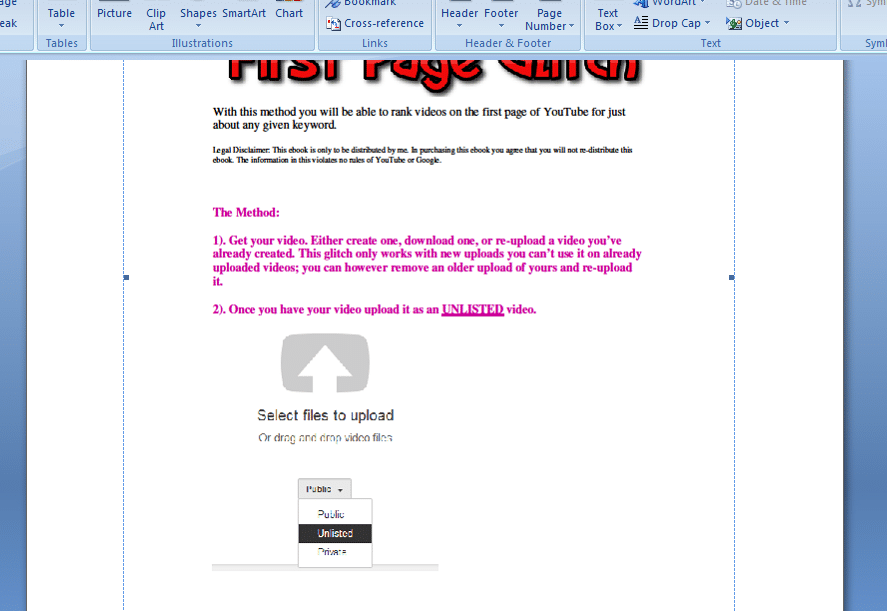
There is one other commercial program that is fairly popular which will insert multi-page PDF files into a Word document without having to worry about converting to an image first called OfficeExpander. It’s an add-on for Word, and it will let you just click a button, choose the PDF file and configure your options. For $10, it’s not a bad option if you don’t want to worry about the conversion.
Also Read: Svchost.exe: What is Svchost.exe and How to Fix Svchost.exe High CPU Usage?
Convert PDF to Word and Add All its Content to Word
The main advantage of using this method is that you can edit the content of the PDF file in the Word document. If you have a complicated PDF file, your results will vary. If your PDF has a lot of imported images, then your chances of getting a good conversion are lower. If the PDF file was created directly from a PDF creator application or printed straight to PDF, then your chances will be much higher.
Now let’s see how you can convert a PDF document into word using some reliable online PDF to Word converter services. Most of these services will also let you convert Word to PDF, so if you find the need, just refer to the services mentioned below.
PDF Online is a popular site for converting PDF to Word for free. Its simple interface and fast conversion make it perfect for novice users. All you need to do is upload the file, and PDF Online will automatically convert it and show you a preview and options to download the file.
Once the PDF is converted to a Word document, just enter all its content in the main Word file.
Also Read: How to Password Protect Folders and Files in Windows?
The Pro Review From TechReviewPro
MS Word has the option to insert PDF from the same application with a choice of Object under Insert tab. You cannot edit PDFs in the word except in Word 2013, which has included the option of editing PDFs. If the quality of PDF is fine, then there is no issue in using this method because if you are using compressed files, there is a chance the quality may be comprised. As you can see, the PDF appears right inside your Word document, and can be opened in your PDF viewer of choice.
Embedding a PDF document within MS Word is a popular and sought-after tip. With digital documents becoming more important these days, it’s a handy and helpful method to keep in mind. How do you insert PDF files into Word? Share with us in the comments.
Don’t Miss:
- 15 Best PDF Readers for Android to Read PDF on Android Phone/Tablets
- Decode URL Online – 6 Best Online URL Decoder Tools to Know Original URLs
- Electronic Signature in Word: How to Electronically Sign a Word Document?
- Loud Alarm Clock Online – 8 Free Online Alarm Clock for Heavy Sleepers
- 7 Best YouTube to MP3 Converters to Convert YouTube Videos to MP3