Instagram is quickly growing social media platform, and so is the growth of spammers on Instagram. Sometimes such users can be very annoying, and you can’t do anything but blocking them on Instagram. There may be other reasons as well to block someone on Instagram. The reasons why you had to block someone on Instagram in the first place is your business and no one else’s. Maybe the person deserved it, and you had no choice but to go ahead and block them on Instagram. It’s true that some Instagram users can get annoying and the only way you can get some peace and quite is by directly blocking them on Instagram.
Since the day you blocked them that person wasn’t able to see your pictures and videos. They weren’t even able to try and find your Instagram account. Unless that user looked for you, they probably didn’t even know that you blocked them since they never get a notification that you blocked them on Instagram.
Time has passed, and you have forgiven them. You’re ready to share your pictures/videos with them. That’s the time when you need to unblock someone on Instagram. Unblocking someone on Instagram is very easy. I’ll show you how to unblock someone on Instagram for both on Android, iOS and from your computer.
Also Read: Find Snapchat Friends – How To Find Friends on Snapchat?
Contents
How to Unblock Someone on Instagram for Android?
When you blocked that person on Instagram, they weren’t able to see any of your content. But, that also meant that the user also disappeared from your contacts list. So, finding them isn’t as easy as going into your contact list and unblocking them.
The good news is that it’s still very easy, but you have to take a different route. First, open the Instagram app and tap on the profile icon at the bottom. Select the three vertical dots at the top right, and then you’ll need to scroll down until you see the Blocked users option.
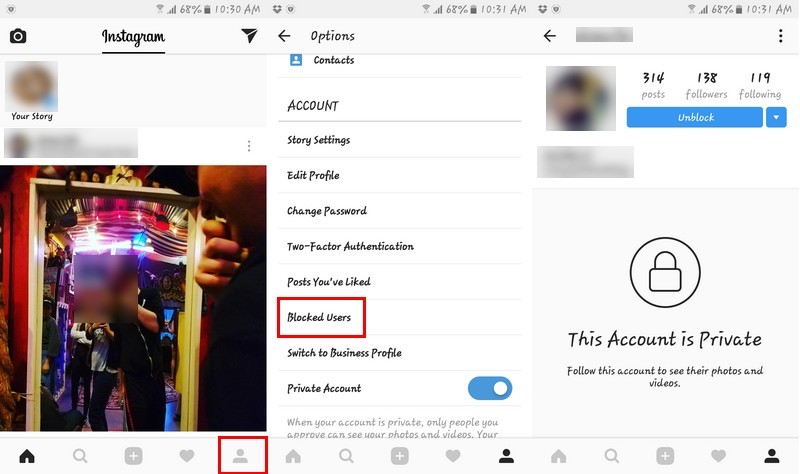
Tap on it, and you’ll see a list of all the Instagram users you’ve blocked since you joined the social network. Tap on the user you want to unblock, and you’ll see the blue Unblock button to the right of the profile picture.
You’ll get a message saying that the user will now be able to request to follow you on Instagram and that they will never know that you have unblocked them. After that, you’ll get another message saying that you can block them at any time.
Now you’ve unblocked the user, but you’re no longer following them. They will still be able to see your comments and content, but you won’t see any of their activities. If you want to go back to seeing what the user publishes, you will need to send them a follow request.
How to Unblock Someone on Instagram for iPhone?
The good news is that unblocking someone on iPhone is just as easy as unblocking Instagram users on Android. All you have to do is go to the person’s profile (the one you want to unblock), and you’re going to see three vertical dots at the top right corner.
To unblock them on Instagram, just tap on the three vertical dots and tap on Unblock Twice. Just like in Android, you’re going to need to send a follow request in you want to be able to see the user’s videos and pictures again.
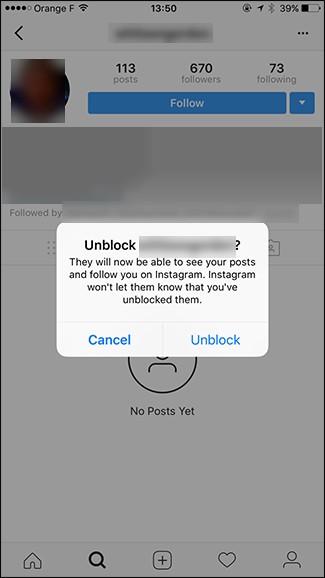
Now, just be prepared just in case they ask you why you need to follow them again if you were already doing it in the first place. You could say that you were messing around with the button and you ¨accidentally¨ blocked them or that your 2-year-old niece got a hold of your phone and blocked them.
UnBlocking Someone on Instagram from Your Computer
It looks like Instagram wants their users to go to the app to do just about everything. You can easily block someone on Instagram by using the web app, but when you want to unblock someone, it doesn’t allow you to do that.
If you try to search for the person’s profile in the search bar, you’ll find it. But, when you click on it thinking that all you have to do is choose the unblock button, it says that account is not available.
The only option you have is to go back to Instagram’s main page. This is definitely bad news for users who prefer to use Instagram on their computers or Mac than on their phones.
How to Unblock Someone on Instagram Whose Profile Name You Can’t Remember?
Lets’ face it, you have enough to remember and trying to recall the profile name of someone you blocked on Instagram who knows when can be difficult. So, in this case, searching for the profile name in the search bar is useless.
Don’t worry; there is still hope since all you have to do is look at the users that are following you and carefully review the names. Be careful not to scroll too fast, or the name can get passed you.
You can see the users that are following you by opening the Instagram app on your device and tapping on the profile icon. At the top, you are going to see information such as how many posts you have, who’s following you and who you’re following.
Since the mind usually remembers images better than words, it’s probably easier to look at the profile pictures. If not, you have both the profile name and the picture side by side. With all the patience in the world search for the profile, you’re looking for.
Once you’ve found the profile, just follow the instructions above and everything will go back to the way it was. But what if the person you want to unblock isn’t following you back? Even if this is true, there is still hope because it’s as easy as finding the profile of someone you know that is following the person you want to unblock on Instagram and look through their list.
I know, this can be time-consuming especially if they have one long list of contacts. But, since you can’t remember the name of the profile you want to unblock, you have no choice but to get a cup of coffee and with all the time in the world search for that name.
Other Methods to Finding Instagram Users
This is only going to be an option if you haven’t synced your Facebook contacts with your Instagram account. Maybe the person you’re trying to find is one of your contacts on Facebook, and that makes things a lot easier.
Open Instagram’s settings and tap on the Find Friends option. Then, tap on Connected to Facebook on the Settings menu and click on the option at the top of the display. The wording may change depending on the device you have.
On the next page, you should see an option that says Connected to Facebook. Give Instagram permission to access your account, and the app should show you all the Facebook profiles that are on Instagram. Now, look for the profile of the person you want to unblock on Instagram, and you’re all set!
Also Read: How to Change Snapchat Password or Recover Hacked Snapchat Account?
The Pro Review from TechReviewPro
That’s how you unblock someone on Instagram. From the looks of it, unblocking someone on Instagram is very easy. It doesn’t matter if you are not very tech-savvy, you will still be able to unblock the person you want back as a friend on the social network. It doesn’t matter if you have Android or iOS, the steps are practically the same.
Just keep in mind that if you use Instagram on your computer and not on your phone, think twice about blocking them in the first place. If you ever change your mind, you will have no choice but to unblock them from your phone. Even though the majority of users access Instagram from their mobile devices, there are some that prefer to do so from their computers. So, I would be looking forward to Instagram adding this feature as well shortly.
You can unblock someone on Instagram at any time. It doesn’t matter if it’s been years since you blocked that person. Instagram doesn’t have any rules that say that if you don’t unblock someone after a period of time, you will never be able to unblock them.
Don’t Miss:
- 9 Scientific Tips for Likes, Comments and Getting More Followers on Instagram
- How to Get Snapchat Filters Effect? – The Definitive Guide to Getting Filters on Snapchat
- What Happens When You Block Someone on Snapchat? How to Unblock Someone on Snapchat?
- 7 Best Instagram Collage Apps for Making Awesome Instagram Collages
- How to Hide Best Friends on Snapchat? – Quick Guide to Hiding Best Friends List on Snapchat




