For most users, Google Search is just a big search bar that lets you search for your queries. All you have to do is enter what you would like to search for and get related results. However, behind that simple blue search bar, Google Search hides tons of secrets and those lesser known Google search tips and tricks will blow your mind.
Despite Google tracking you everywhere and collecting your data for using it to its own advantage, yet we can’t think of the internet without Google search. Google Search can be extremely productive by solving your basic problems and even search the web according to your requirements.
Google collects all the data available on the internet and stores it for us to take advantage of. Now, finding this data with a simple search query in the search bar might be simple, but with such huge data, it can be a bit difficult to get the right answer.
Contents
- 85 Google Search Tips and Tricks
- 1. Reverse Image Search
- 2. Let Google guess the query
- 3. Restrict Search Reach
- 4. Shorten and Track a URL
- 5. Search with File Type
- 6. Find cool places for Travels
- 7. Search between Numbers
- 8. Look for Contact Number
- 9. Get definition of a word
- 10. Do calculations
- 11. Filter Google Images Search
- 12. Convert Units and Currency
- 13. Change Search Type
- 14. Check weather
- 15. Use Google as a Spell checker
- 16. Turn on SafeSearch
- 17. Access a site’s cache Version
- 18. Search with Voice
- 19. Do a barrel roll
- 20. Add Google Search to your Website
- 21. Access Google Search’s Interface in different Writing Styles
- 22. Check Current Time in Any Area
- 23. Check Bacon Number
- 24. Calculate Tip
- 25. Set a Timer
- 26. Compare foods
- 27. Tilt Google search
- 28. Play Zerg Rush
- 29. Find your IP Address
- 30. Play Atari Breakout
- 31. Give Keyword a Priority
- 32. Search exact Phrase
- 33. Prohibit Words
- 34. Make two Similar Searches
- 35. Search only in Titles
- 36. Find Similar Websites
- 37. Find Origin of Words
- 38. Number to Word converter
- 39. Check Sunrise and Sunset Time
- 40. Track Couriers
- 41. Get updated Flight Status
- 42. Easily find Songs by Artist/Movie
- 43. Get Date of Holidays
- 44. Get latest updates on Earthquakes
- 45. Find Popular Hashtags
- 46. Find Social Tags
- 47. Find the Item with the right Price
- 48. Gain all the information about a website
- 49. See Google Cache
- 50. Check current Currency rate in local currency
- 51. Check Gold Price
- 52. Check Sports Score
- 53. Roll a Dice
- 54. Flip a Coin
- 55. Find in Web page Text
- 56. Search both in title and Web page Text separately
- 57. Find in URL
- 58. Search for Phrase Synonyms as well
- 59. Translate words
- 60. Check Current Stock Rate of any Company
- 61. Find Places Near You
- 62. Skip special words and punctuation
- 63. Search in Specific Time
- 64. Check Height of any Celebrity
- 65. Take a Photo to Search
- 66. Enable Safe Search
- 67. Open Results in Separate Window
- 68. Shop Easily
- 69. Get quick Information about Diseases
- 70. Get News on Any Topic
- 71. Get Map of any Location
- 72. See Population of any Country or City
- 73. See unemployment Rate
- 74. See Slogan of Popular Brands
- 75. See your Search History
- 76. Use Google in Klingon
- 77. Number of horns on a unicorn
- 78. The Ultimate Answer
- 79. Birthday Doodle
- 80. Find Love Quotes
- 81. Search Images by License
- 82. Search by Image Type
- 83. Choose Color for the Image
- 84. Search by Image size
- 85. See your Photos
- Conclusion
85 Google Search Tips and Tricks
This is where Google Search’s hidden tools help you do a custom search and get precise results. Apart from productive use, Google search also offers many fun tricks and easter eggs.
In this article, we are going to list down various Google Search Tips and Tricks to help you become a Google Search expert. Not all of these tips and tricks are productive, but they sure are fun and worth knowing.
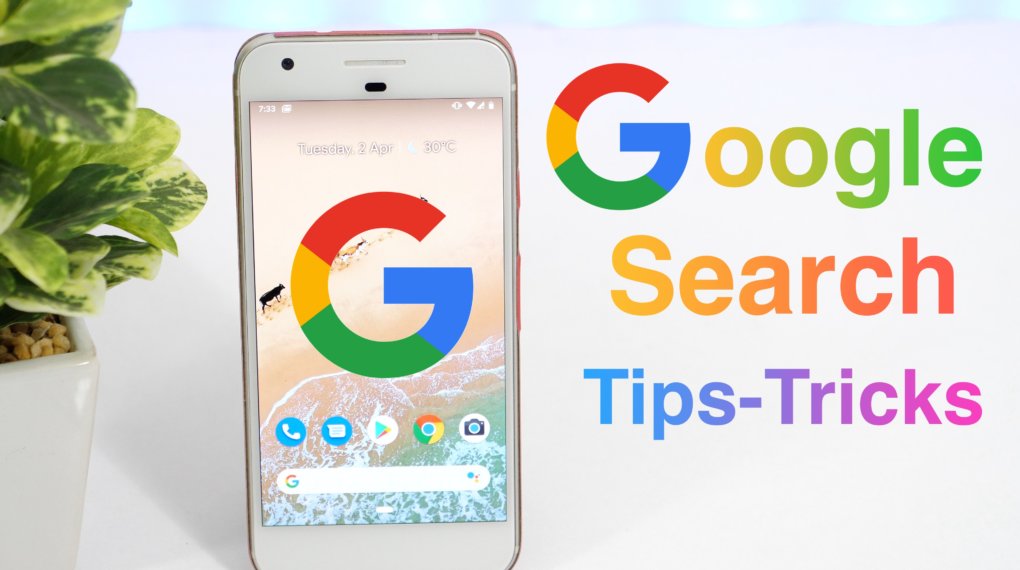
Let’s check out our Google Search Tips and Tricks and start searching like a pro!
1. Reverse Image Search
You can search Google using an image to find similar images or information related to that image, including websites using that image. Just click on the Camera icon next to the Google search bar to upload or paste the image URL.
2. Let Google guess the query
If you don’t know the complete search query, for example, a song title, just add an asterisk (*) at the end of the incomplete query and Google will show everything precisely to it.
3. Restrict Search Reach
You can restrict Google to only search for results in a specific website with the “site:” command. For example, if you type “site:techreviewpro.com” and your query followed by space, it will show results only from the site TechReviewPro.com (try searching “site:techreviewpro.com android”
4. Shorten and Track a URL
You can use goo.gl to shorten a long URL and also track how many time it gets clicked, perfect for pasting URLs in messages and posts.
Update: Google has depreciated its link shortening service now. So goo.gl won’t work.
5. Search with File Type
You can also search for specific file types like pdf, mp3, FLAC, doc, and mp4, etc. by using “filetype:”. For example, type “filetype: pdf Samsung Galaxy X” will provide a manual of this phone.
6. Find cool places for Travels
You can easily find places of interest near almost any location in Google Search. Just type the name of the area (Country, state, city, town, any area), and add “attractions” at the end.
7. Search between Numbers
If you want to search between specific number range, for example for buying something between a price range, type “..” (two dots). Like, “Apple watch $250..$400”.
8. Look for Contact Number
You can look for contact numbers of companies and firms with a simple search. Just type “(company name) customer service” and Google will show results in its search or provide a link to the page.
9. Get definition of a word
You can get a complete definition of a word along with examples, synonyms, origin, and other such information, right inside Google Search. Just type the “word” and add “define” at the end, for example, “otoscope define”.
10. Do calculations
Google Search can handle all basic to advanced calculations, including multiplication, division, exponential, logarithmic and trigonometric. Just enter the equation and you will see the results.
11. Filter Google Images Search
If you are searching for images in Google Images, then you can also filter the results by click on “Search Tools” at the top. The filters include color, time, type, size and usage rights.
12. Convert Units and Currency
You can convert almost all types of Units or currency in your desired unit/currency. All you need to do is add “Convert” at the start for the query, like “Convert $279 to INR” or “Convert 5 miles to meters”.
13. Change Search Type
You can search for a query in a specific category to get faster and precise results. Just search your query and choose the category from the bottom of the search bar, categories include, videos, images, apps, news, books, flights, maps, and shopping.
14. Check weather
You can check the weather of any area in the world just by typing “(Area name weather). For example, type “London weather” to get current weather update of London.
15. Use Google as a Spell checker
If you are confused about the spelling of a complicated word, just enter what you can type and hit enter. Google will show you the exact result or options of similar words. In most cases, it will not go wrong, unless you are a 7-year-old trying to type “Appoggiatura” (it corrected “apopgigtyra”, just so you know).
16. Turn on SafeSearch
You can turn on Google SafeSearch to get rid of most of the adult and violent content from the searches, perfect for kids. It is not perfect, but it is close enough and should hide most of the content. To enable SafeSearch, click on the “Gear icon” in the search results and choose “SafeSearch”.
17. Access a site’s cache Version
If the site is down, you can still access its older version to gain information. In the search results, click on the upside down arrow next to the URL of the site and select “Cached”, the cached version will be loaded.
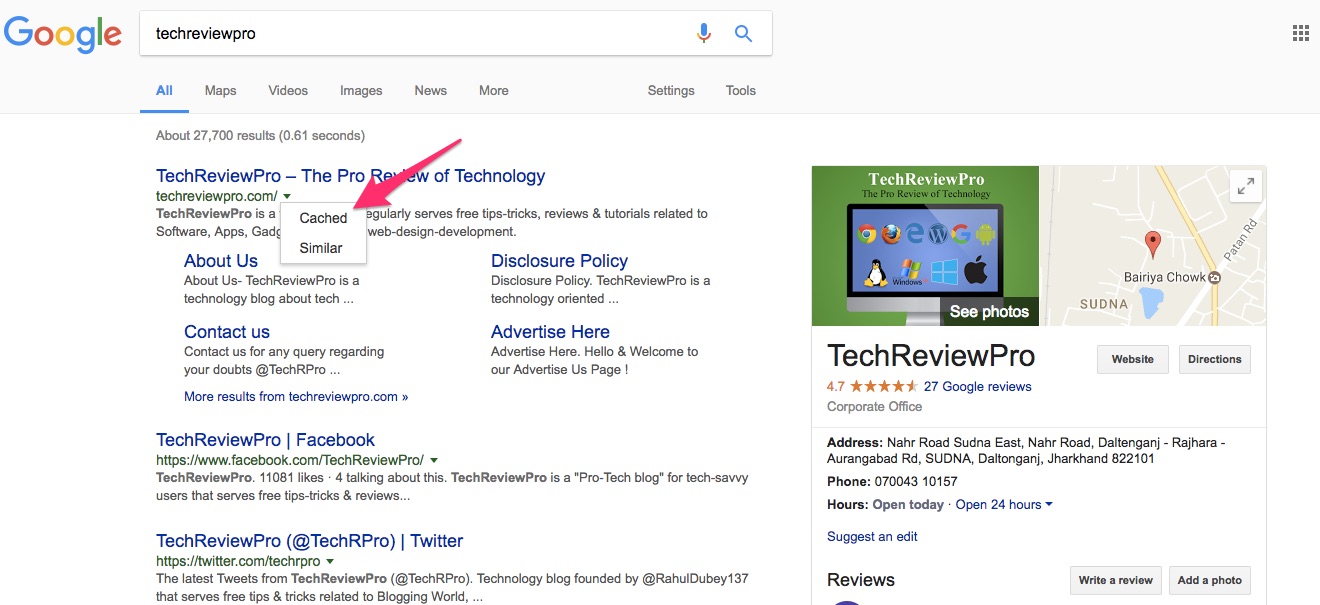
18. Search with Voice
You can search Google with your voice using the microphone of your phone/PC. You can only do voice search while using Google app on Android, iOS or Google Chrome browser. Just click/tap on the “Microphone” icon and start saying.
19. Do a barrel roll
If you type “do a barrel roll” in Google Search, the interface will literally do a barrel roll. It’s an old trick, but enough to make you “wow”.
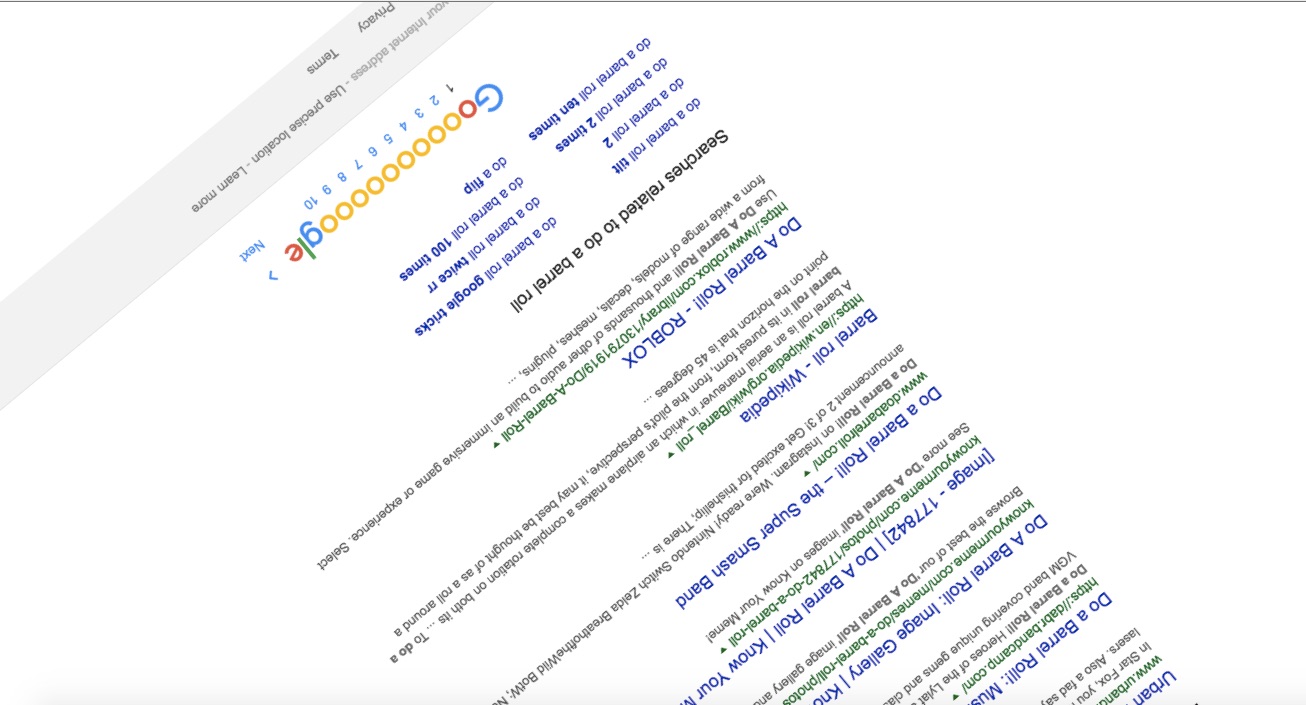
20. Add Google Search to your Website
If you own a website, then you can add Google search as the search function to find resources on your website or other websites. Google will display ads in the search and you will get paid if someone clicks.
21. Access Google Search’s Interface in different Writing Styles
You can access Google search with the writing style of Elmer Fudd by visiting the following link: https://www.google.co.uk/?hl=xx-elmer
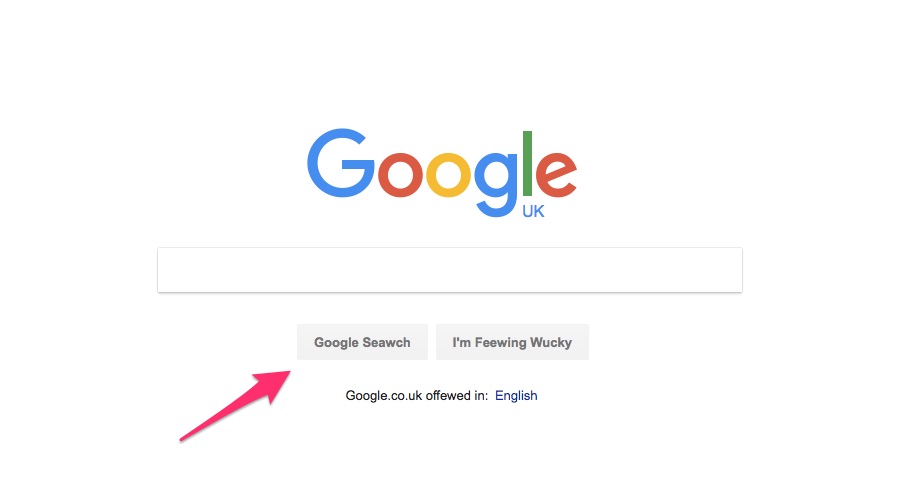
You can also access Google search in the style of Swedish chef from The Muppet Show using the following link: https://www.google.co.uk/?hl=xx-bork
22. Check Current Time in Any Area
You can check the current time of any area in real-time right inside Google search results. Type “Time in (name of the place)”, like “Time in California” and you will see the current time.
23. Check Bacon Number
You can check Bacon number of any celebrity in the Google search along with all the links leading to them. Just type “bacon number (celebrity name)”, like “bacon number Tom Cruise” and you will see it in the results.
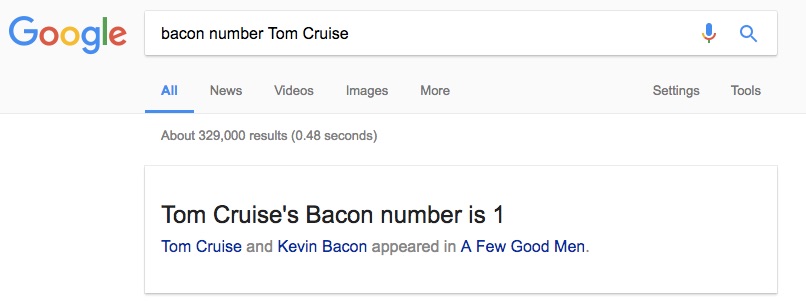
24. Calculate Tip
Google search can offer a Tip calculator to calculate tip you should give anywhere, like a restaurant, hairdresser or anywhere you need to pay for a pleasing service. Type “tip calculator” and search, and you will see the calculator.
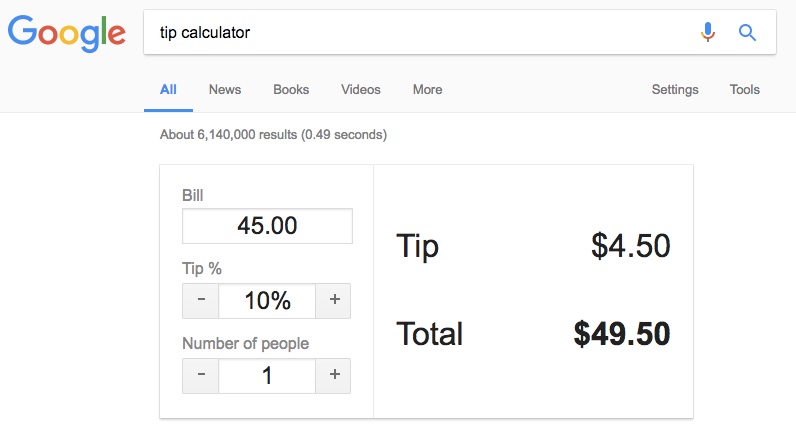
25. Set a Timer
You can set a timer right in the Google Search with the command “Set timer”. For example, you can type “set timer 10min” and a 10-minute timer will start that will alert you after 10 minutes.
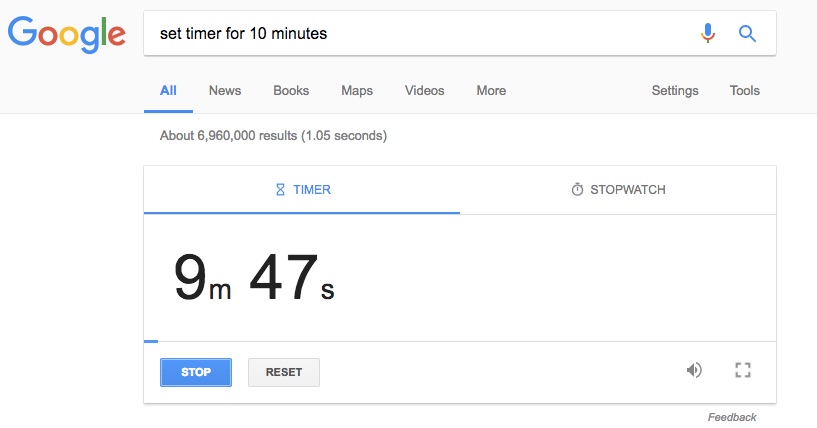
26. Compare foods
Google can also compare two different foods and offer basic nutrition facts and total calories about both food items. Type “VS” between names of each food, like “mashed potatoes vs boiled eggs” and you will see the comparison.
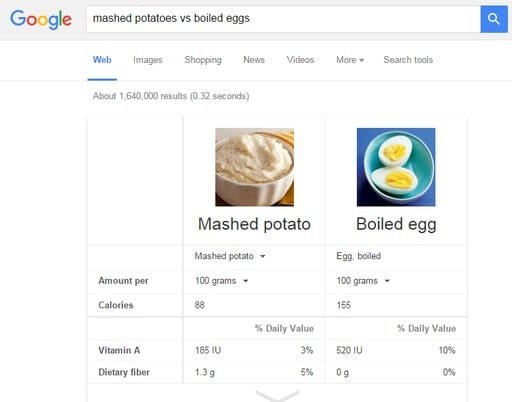
27. Tilt Google search
This can be a good prank if you type “tilt” in Google search the interface will tilt to the right a bit and will show the results as normal.
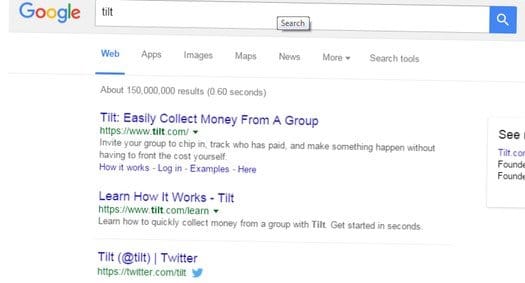
28. Play Zerg Rush
Zerg Rush is a game in which many tiny warriors attack from all sides and you will have to kill them. If you type “Zerg Rush” in Google Search, many O’s will start appearing from all side and start eating the results, you can click on them to kill them and make a high score.
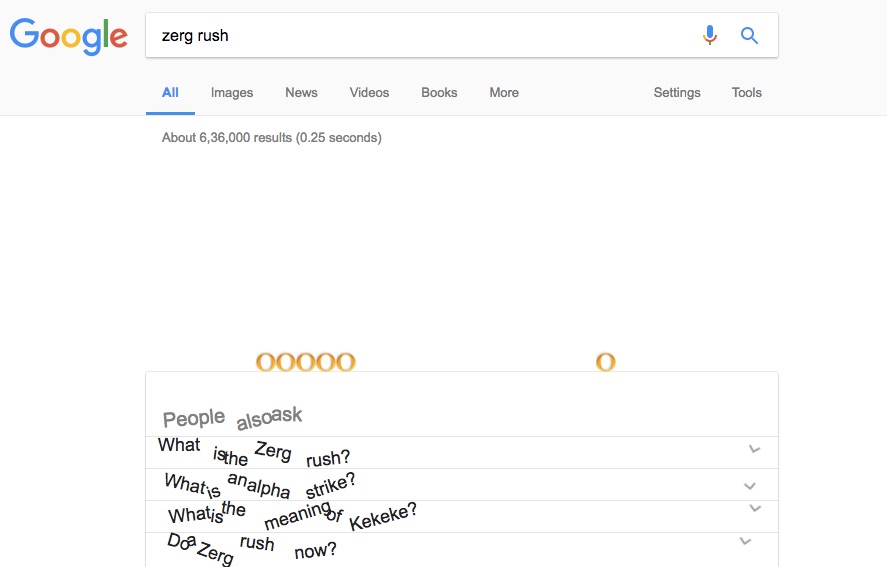
29. Find your IP Address
You don’t need to explore your network settings to find your IP address. Just type “My IP address” in Google search and it will show your IP address.
30. Play Atari Breakout
If you type “Atari Breakout” in the Google Images, the actual game will start automatically after a short delay. You can control the pad using the mouse or arrow keys.
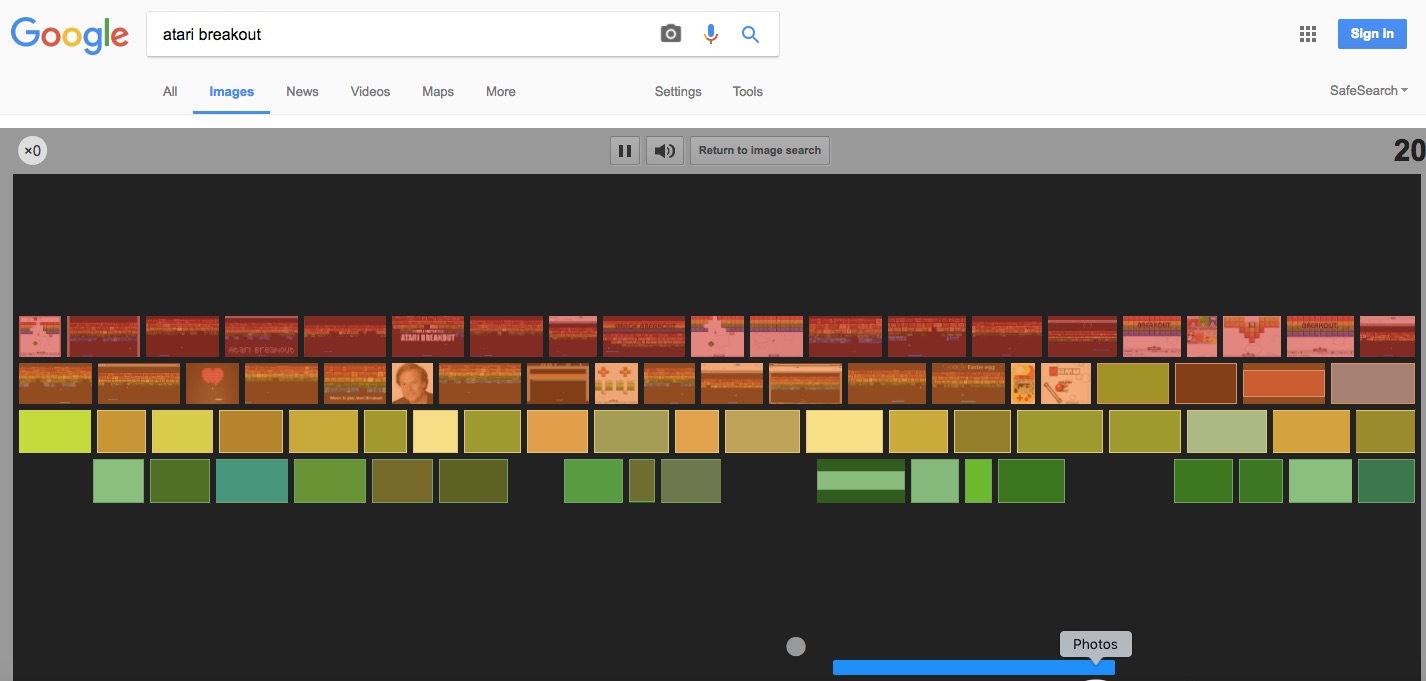
31. Give Keyword a Priority
It is better to search Google with specific keywords than to write in the whole sentence, this makes it easier for Google to focus on the right results. For example, don’t type “How I can create a graph using Microsoft Excel”, just type “create graphs in Microsoft Excel”.
32. Search exact Phrase
When you search on Google, it shows all exact and similar results. You can limit this to just exact search by adding double quotes (“ ”) to the phrase, like “fight germs”.
33. Prohibit Words
You can prohibit words from a specific search using the “-” (minus) sign. For example, you can type “antivirus programs -free” this will show up all antivirus programs that are not free.
34. Make two Similar Searches
You can search two subjects in one search by add “OR” between them. Google will use its algorithms on both of the searches and will show mixed results. For example, you can type “best weather app for Android OR iPhone”.
35. Search only in Titles
Google searches both the content and titles of results when you make a specific query. You can restrict this to just titles for a more precise search by adding “allintitle:” before the search. For example, “allintitle:exotic vacation spot” will only search titles with these 3 words in them.
36. Find Similar Websites
If you want to find similar websites to any specific website, like for the purpose of finding the same content, then “related:” command will help. Just type “related:(website name)” and you will see results, like “related:techreviewpro.com”.
37. Find Origin of Words
You can find the origin of any official world, including from which languages it was derived from and when it became official. Type “etymology:(word)” and you will see all the results, like “etymology:rain”.
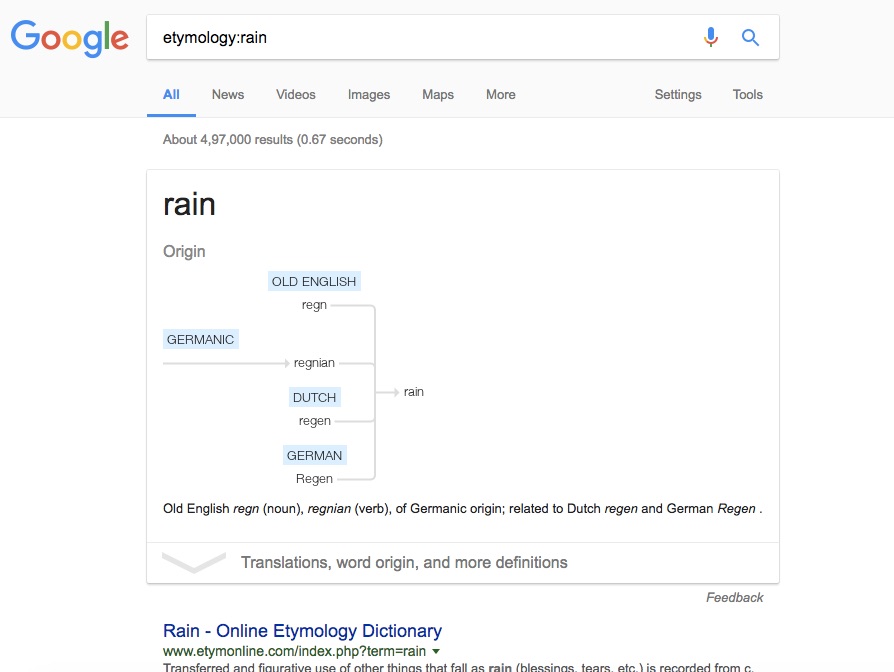
38. Number to Word converter
Google can convert numbers to word for you, which can be quite useful in many situations like cheques or word forms. You can type “(numbers) in English” to convert them, for example, “7342984 in English” to get the result “seven million three hundred forty-two thousand nine hundred eighty-four”
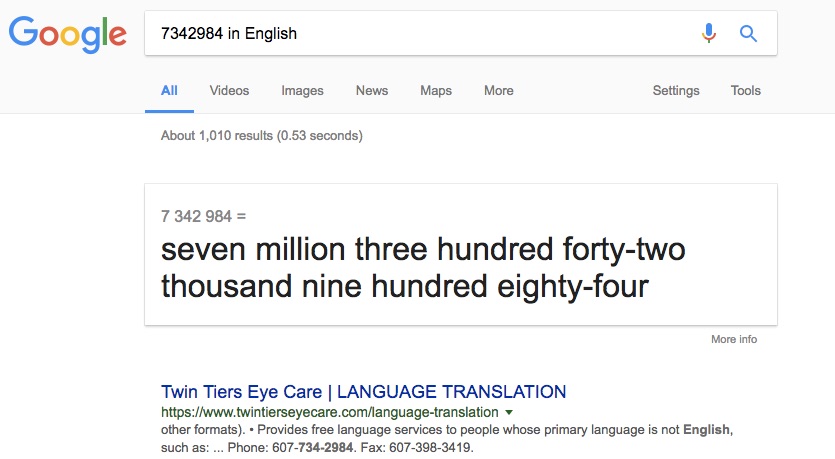
39. Check Sunrise and Sunset Time
You can check Sunset and Sunrise time of any area in that area’s local time. Just type “Sunset in (area name)” or “Sunrise in (area name)” to check it right away. For example, “Sunrise in Boston”.
40. Track Couriers
You track your courier packages being processed through UPS, FedEx, and USPS, right from Google search. Just enter the tracking number in the search bar and hit enter, you will see its status.
41. Get updated Flight Status
You can type flight number right in the Google search bar to check its status. If you don’t know the flight number, then you can also type “Flight ” at the start of both destinations to see flight status of all flights for these destinations, like “Flight London to New York”.
42. Easily find Songs by Artist/Movie
You can get a list of all songs by an artist or from a movie. Just type “song by” at the start of the artist’s name or “songs” at the end of the movie name. For example, “songs by Shayne Ward” will show all his songs in the Google results.
43. Get Date of Holidays
You can get dates of all official holidays of all cultures. All you have to do is type “When is” before the holiday name, like “When is Halloween”.
44. Get latest updates on Earthquakes
You can get immediate updates on any recent earthquake happened in the World. Just type “earthquake” and you will see recent results.
You can easily find social media hashtags if you add “#” just before a popular search (no spaces). For example, type “#Android” to find the latest popular tags about Android. The tags will be shown as a slideshow and you can easily switch between them.
46. Find Social Tags
You can also find all tags from a specific social media profile by adding “@” before the name of the profile. For example, type “@google” to find all hashtags from Google’s Twitter profile.
47. Find the Item with the right Price
You can also find an item with the required price just by typing name along with the price you want. Like, type “Galaxy S8 $500” to find deals where you can get it for $500.
48. Gain all the information about a website
You can get useful information about any website including, Google Cache, Similar to it, linking to it, linking from it and pages containing the website’s name. Just type “info:(website name), like “info:techreviewpro.com” and it will give you all the info.
49. See Google Cache
If a website is inaccessible and you want to access a cached version of it, then type “cache:(website name)”. You don’t have to access third-party cache resources, Google keeps a good cache record.
50. Check current Currency rate in local currency
You can check the rate of any currency in your local currency by typing “(Currency name) rate today). For example, type “Dollar rate today” Google will show the current rate of the US dollar in your local currency.
51. Check Gold Price
Just like the above search, you can also see the current rate of Gold in your local currency. Just type “Gold rate today” and you will see the current rate of Gold in your local currency.
52. Check Sports Score
You can check the current score of any sports match currently going on or the final score of a past match. Just type “(match name) score)” to see the score, like “India Vs England score”. However, if you are looking for an older score, then you might have to specify sports type, like a cricket match.
53. Roll a Dice
Google can roll a six-sided dice for you if you are playing a particular game or just want to check your luck. For this, type “roll a dice” in the search bar and Google will take a second to roll a dice.
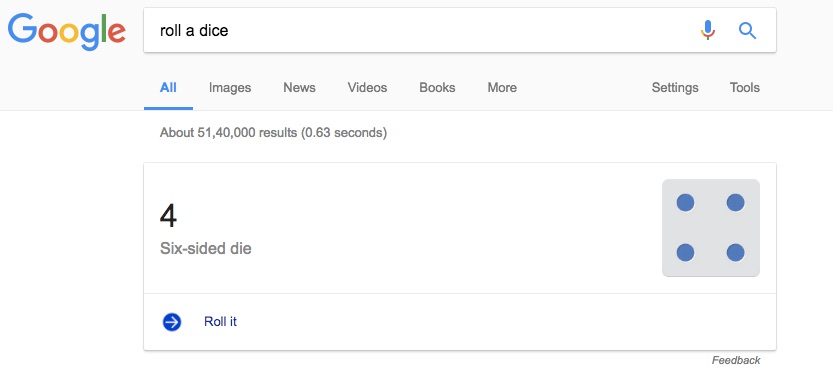
54. Flip a Coin
Just like rolling a dice, Google can also flip a coin for you, perfect for solving many arguments luck. Type “Flip a coin” in Google search and Google will flip a coin and show heads or tails.

55. Find in Web page Text
Just like finding your search phrase just in the title, you can also search it in web page text only. Type “allintext:(search phrase”. Like “allintext:android pie” to find web pages that may not have “Android Pie” in the title but surely have it in the text.
56. Search both in title and Web page Text separately
You can also give two search phrases, one for the title and one for in-text content. This is handy for finding specific content and accessing further information about it. To do this, type “(search title) intext:(line in text)”, like “take screenshots on Android intext:Android Lollipop” this will show results for taking screenshots on Android Lollipop.
57. Find in URL
You can also search for the phrase in the URL of page if you want precise search for something. For this, type “allinurl:(search phrase)”, for example, “allinurl:techreviewpro”. This will search for everything with “techreviewpro” in the URL.
58. Search for Phrase Synonyms as well
You can also tell Google to search for a word in your search phrase along with its synonyms to get more details. Just type “~(word in the search)”, like “How to ~create a web form”. This search will also use a synonym of the word “Create”, like “make”.
59. Translate words
Google translator is directly integrated into Google search, all you have to do is type “(word) in (Language)”. For example, “hello in Spanish” will show “Hola” in Google search.
60. Check Current Stock Rate of any Company
To check stock rate of any company along with other information such as highs/lows, graph over time and predictions, etc. type “(Company name) stock”. Like, typing “Facebook stock” will show current stock details of Facebook.
61. Find Places Near You
You can find cool places near you just by typing “(Place name) near me” in the search bar. Like you can type “restaurants near me” to find all the restaurants near your location along with direction to them.
62. Skip special words and punctuation
Your search doesn’t really need to have perfect punctuation to have the best results as Google skips most punctuations and special characters. For example, typing “How to make a sandwich, and a cocktail also?” is the same as “how to make a sandwich and a cocktail also”.
63. Search in Specific Time
You can also list results from a specific time period to get the best results as you can only get the latest results and filter all old results. Search for your query and then click on “Search tools” below the search bar. Here click on “Any time” drop-down menu and choose the required time.
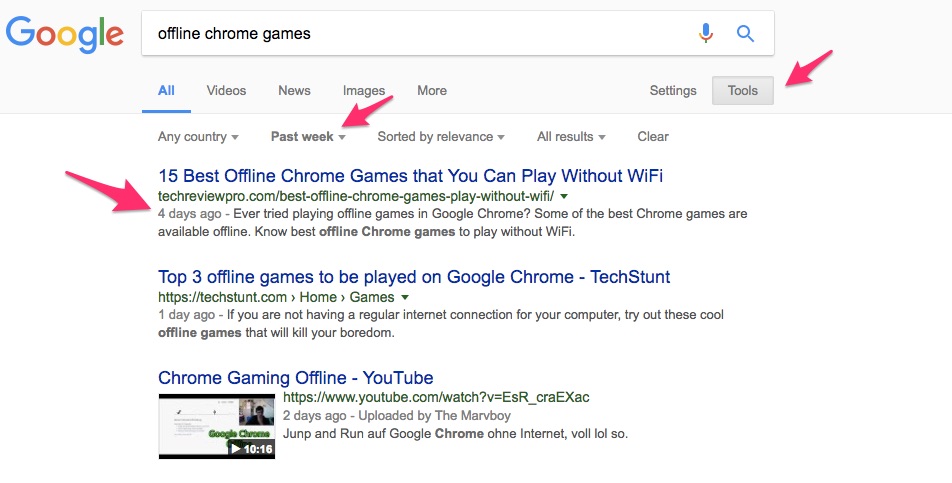
64. Check Height of any Celebrity
You can also check the physical height of any celebrity by typing “(Celebrity name) height”. Like you can type “Hugh Jackman Height” and it will show 6′ 2″ as its height.
65. Take a Photo to Search
You can use the Google Lens app for Android to take pictures of anything and search it with Google search. This works best for reading the foreign language of signs, scanning barcode and recognizing landmarks/books/DVDs/Paintings, etc. items in the image.
66. Enable Safe Search
If you are concerned about your children using Google, then you can also enable SafeSearch to let Google filter inappropriate content (it’s not perfect though). Go to “Search Settings” and click on “Turn on SafeSearch” to enable the safe search.
67. Open Results in Separate Window
If you like opening multiple results for your queries, then opening them in a separate page by default will be a better option. To do so, go to “Search Settings” and enable button under “Where results open” option.
68. Shop Easily
You don’t have to go to your favorite online store for shopping, just type what you want to buy in the Google search and click on “Shopping” when results show up. This will show the item available on different online stores with prices and a great filtering option on the left.
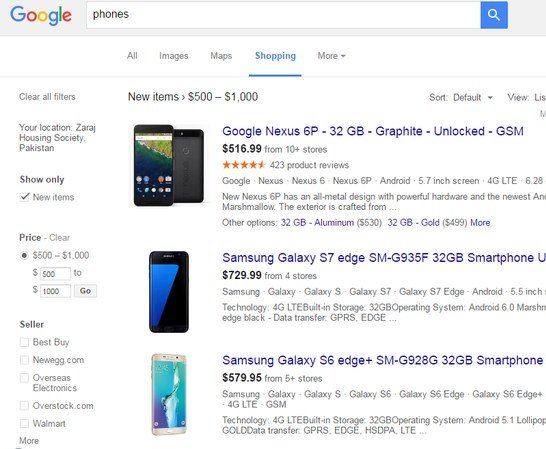
69. Get quick Information about Diseases
You can type common diseases name to get a quick overview of what they are and what they can do. For example, you can type “asthma” to see what is asthma and what it does to you.
70. Get News on Any Topic
You can enter any query and then click on the “News” button in the search bar to get the latest news about. Like you can type “Android” and then click on News to get the latest news regarding Android.
71. Get Map of any Location
You quickly see a map of any city/country by typing “(Location name) map”. You can type “Delhi map” to see its map right inside Google search.
72. See Population of any Country or City
You can see the current population of any country by typing “(Country name) population”. You can enter “India population” to see India’s population along with graph and comparison with two other close countries. You can also do the same for cities, but not all are covered.
73. See unemployment Rate
You can see the unemployment rate of any country and compare it with similar countries to get an idea. Type “unemployment rate (country name), like “unemployment rate India” to see the unemployment rate of India over the past years.
74. See Slogan of Popular Brands
Google Search can tell you slogans of many popular brands. Just type “(brand name) slogan”, like “Nike slogan” and you will see “Just do it” in the search.
75. See your Search History
You can also see all your Search History from Google Search History. This is different from your browser history and will not be deleted even if browser history is deleted. It is also used for offering personalized search results.
76. Use Google in Klingon
You can use Google in Klingon (Alien Language from Star Trek) if you are in for some fun. Just access this link and Google’s language will change to Klingon.
77. Number of horns on a unicorn
This is another fun trick, you can also ask Google to tell you how many horns a unicorn has. Type “number of horns on a unicorn” and Google will tell you.
78. The Ultimate Answer
Google can also answer the question “answer to life, the universe, and everything”. Just type it in the search bar and it will tell you.
79. Birthday Doodle
If you signed into Google and you have also provided your birthday details, then Google will wish you happy birthday on your birthday with a cool doodle.
80. Find Love Quotes
Google also has special search for love quotes, just type “Love quotes” in the search and you will see a random love quote at the top. You can click on the “Try again” button below to see more quotes.
81. Search Images by License
When you search for an image on Google Images, click on the “Usage rights” drop-down menu under “Search Tools” and you will be able to see the right license you need. You can find images labeled for non-commercial use or allowed to be reused.
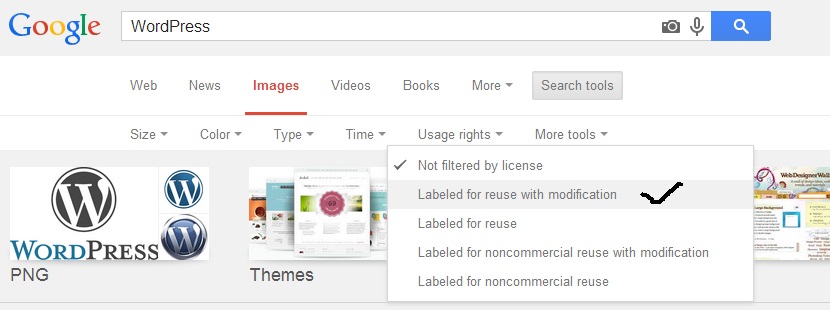
82. Search by Image Type
While you are searching for Image, you can also find the exact type of image you need. Just click on “Type” and you will see 5 types to select, including Face, Photo, Clip art, Line drawing, and Animated Gifs.

83. Choose Color for the Image
You can also select a focused color of a picture to find a picture with more focus on the defined color. While in Google Images, click on “Color” drop-down menu and you will see a list of colors to choose from, including black & white.
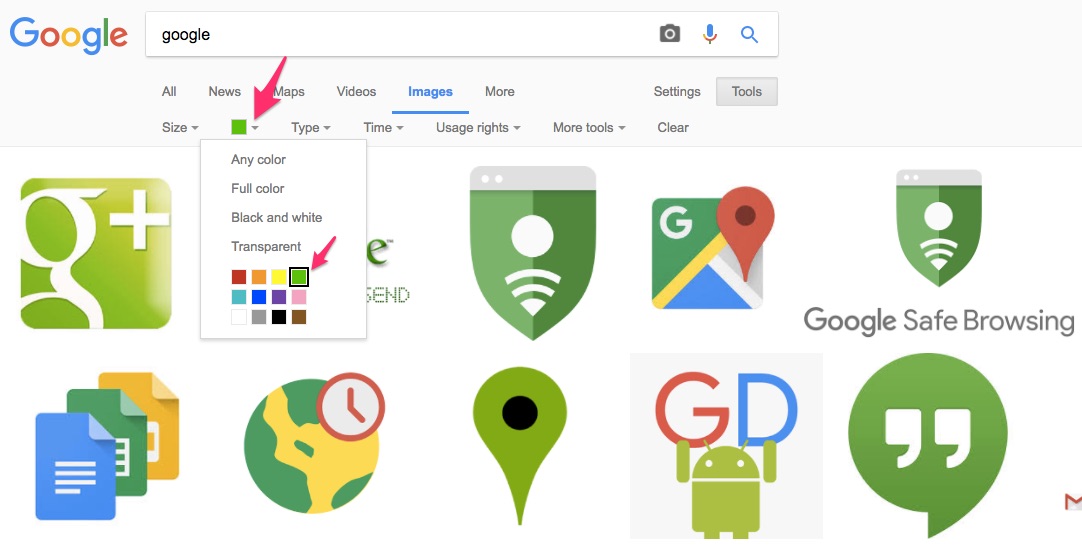
84. Search by Image size
You can also narrow down your image search by size to ensure you always access the right image size. Click on the “Size” menu under the search tools button and you will be to able to choose size from large to small and even custom sizes.
85. See your Photos
If you use Google Photos for storing photos and managing them, then you can also access them from Google Search. Type “Show my photos” in the search bar and you will see all your stored photos as an instant answer.
Conclusion
So these are some of the best Google search tips and tricks that’ll make you a Pro Google searcher. As you can see, Google can be a very powerful tool for every search query and getting information about any topic you wish to know.
Use these Google search tips and tricks to best of your advantages, and let us know which Google search tips and tricks mentioned above, you liked the most.
Also, don’t forget to let us know your favorite Google search tips and tricks, in case, we missed it.
Related Resources:




