Gmail offers a simple yet powerful email service that makes it the first choice for all novice and advanced users. Gmail has a simple interface with hundreds of powerful features hidden in the settings, and at the same time, it offers incredible security. There are many ways to secure your Gmail account and ensure no one could access it. Keeping a tab on your Gmail account activity is one of them.
However no security system is perfect, so there is still a chance your account may get compromised. Now the question is how you will know that your Gmail account has been hacked? Yes, if you see something suspicious it may trigger that something is wrong, but how can you confirm it? Furthermore, what if the hacker stays low and makes sure you don’t find any suspicious activity?
Also Check: 15 Gmail Tips and Tricks to Use Gmail Like a Pro
Contents
See Your Gmail Account Activity to Detect Suspicious Activity in Gmail
Thankfully, Gmail offers multiple ways to keep a tab on your Gmail account activity and see who is accessing your account. You can see where your account was accessed, and when it was accessed, and device used to access it. In this post, we will show you how to see last activity on your Gmail account and detect suspicious activity in your Gmail account activity.
Check Last Gmail Account Activity
Gmail makes it very easy to see all the devices that have accessed your account. Interestingly, it will even show you which apps have tried to access your account and restrict their access if need be.
To access Last account activity, open Gmail and scroll down to the extreme bottom of the page. Here you will see “Last account activity” option at the lower right corner just below the last email. Click on the “Details” button below it to open last Gmail account activity.
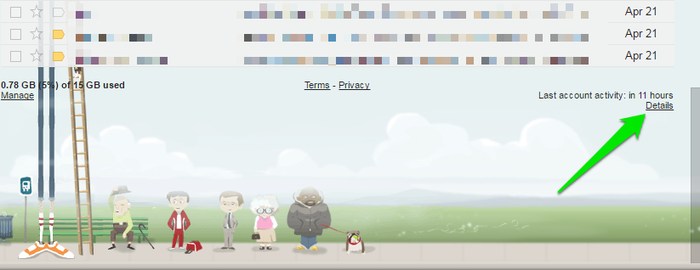
It will open a new window showing your recent account activity on Gmail. You will see ten login sessions of your Gmail account (not all), which should be more than enough to detect any suspicious activity on Gmail.
There you will find three columns containing information, Access Type, Location (IP address) and Data/Time. Below is an explanation of each column:
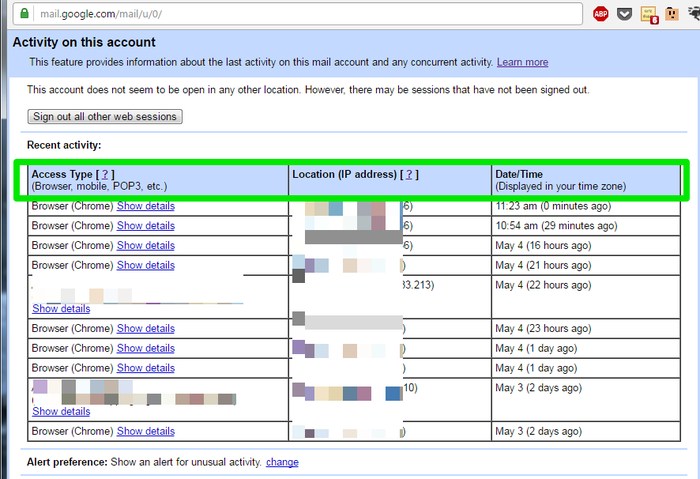
Access Type
This column lists all devices and methods that were used to access your account last ten times. You can see browsers, mobile devices, third-party applications, POP3 and any other method to access your account. Each access method is listed separately, and you can click on “Show details” button next to them to access more information.
Show details will let you see browser type, application name and managing page to remove them (if needed), POP3 server name and mobile device name. With this information, you should be able to detect any suspicious connection to your Gmail account quickly. Although, be careful while checking application access as it might seem unknown due to change in name, check your connected apps thoroughly to ensure you don’t remove any important app.
Location (IP address)
This column will show IP addresses and country name of all the devices that have tried to access your account. You should be able to immediately detect if someone has accessed your account from a different country while you didn’t even go there. However, the location and IP address of apps may be different from your current location, so don’t get confused.
You should also keep in mind that the location is based on the IP address of a large geographical area, so it may not be accurate.
Date/Time
This section lists the exact date and time when the account was accessed, enabling you to remember a login you made quickly.
Apart from these columns, you can also configure if you would like to receive alerts for suspicious Gmail account activity or not. By default, Gmail sends you emails or text messages for any suspicious activity in your account, but you can turn it off if you frequently travel and receive false alerts. Just click on the “change” button next to “Alert Preferences” option, and select your preferred option.
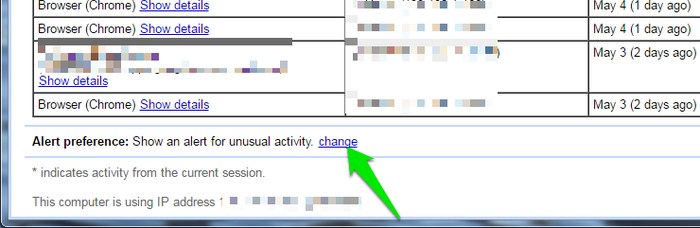
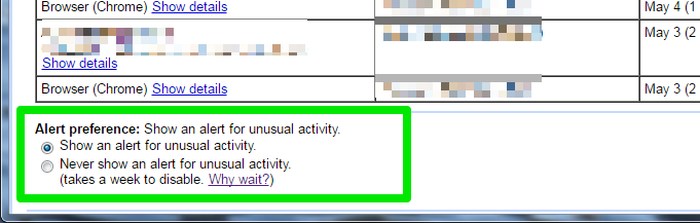
Access Google Dashboard
You can also access Google Dashboard to see your activity on all of the Google services, including Gmail. Just go to Google Dashboard and you will see your account activity on all of Google services. Move to the Gmail section and you will see the last email read on Gmail.
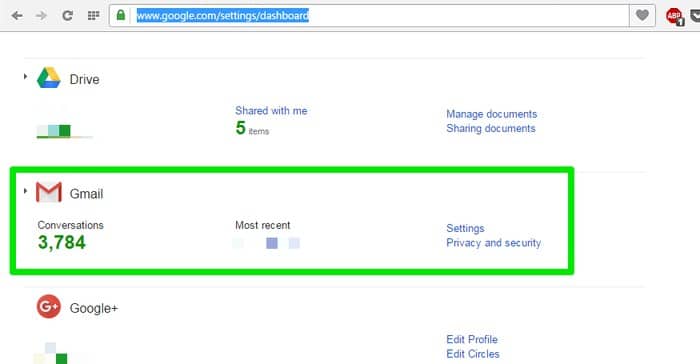
You can also activate monthly reminders to check Google Dashboard at the top of the page.
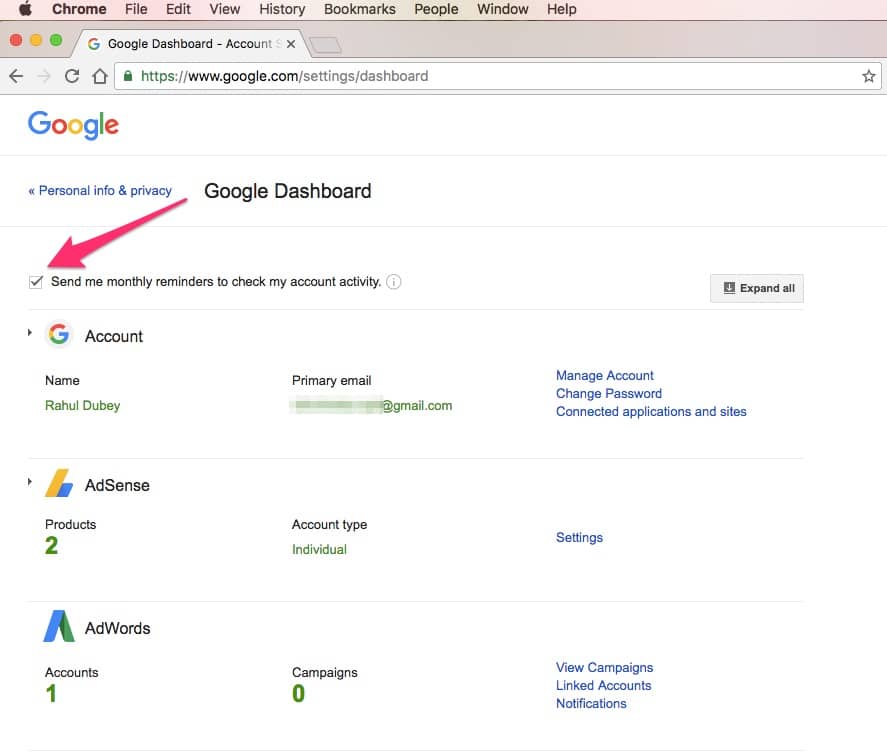
Also Read: Top 7 Best Free DNS Servers – Free DNS Servers for Better Browsing
The Pro Review From TechReviewPro
Security of your Gmail account is of utmost importance, and you can use multiple methods to protect your Gmail account. However, it is also important to ensure no one is accessing your account in case your account gets compromised. If you keep a tab on your Gmail account activity, you will be able to take immediate action to secure your account before you lose any data.
How are you securing your Gmail account? Share with us in the comments below.
Don’t Miss:
- 13 Gmail Keyboard Shortcuts to Save Time Emailing and Be More Productive
- How to Create Your Custom Email Domain Name with Gmail/Hotmail/Yahoo?
- How to Repeat YouTube Videos? – 3 Methods to Repeat YouTube Videos
- 7 Cool YouTube Tips and Tricks to Watch YouTube Videos Like A Pro
- How to Send an Anonymous Email from Anonymous Email Account?




