Snapchat is one of the most popular instant messaging apps out there. It may not be as popular as WhatsApp, but you can bet that it’s not going anywhere anytime soon. It’s an app full of fun features that keep you entertained for hours and hours. Snapchat seems to read your mind and know what you like and automatically adds it to the app. One of those great features is Snapchat filters.
The Snapchat filters give you the opportunity to give your snap that personal touch only you can give it. Personalize a snap for that special someone or to send to a friend to make them laugh. Whatever the reason is that you are sending the snap, discover how you can add all kinds of filters to your snaps.
Also Read: TRP Guides: How to Embed a YouTube Video in PowerPoint Presentation?
Contents
- What are Snapchat Filters?
- How to Access Snapchat filters?
- How to Apply Snapchat Filters?
- What is Snapchat Geo-Filters?
- What is Snapchat Video Filters?
- What is Data Filters on Snapchat?
- How to Have Fun with Color Filters on Snapchat?
- How to Add Two Filters to Your Pictures and Videos?
- The Pro Review from TechReviewPro
What are Snapchat Filters?
You may have an idea of what a filter is but aren’t exactly sure what they might be. Snapchat filters are added after you take the snap. For example, you know those colors that you can add to your snap after taking a picture? Those are Snapchat filters.
How to Access Snapchat filters?
Now that you know what Snapchat filters are, you are obviously going to want to know how you can access them. The good news is that it’s as easy as swiping left or right. But, before you head on over to the Snapchat app and start messing around with them, are you sure you have the latest versions of the app?
If you don’t have the most recent version of Snapchat you might not have access to the latest and best filters the app has to offer. Updating the app is easy. Simply check for available updates on your Android or iOS device.
You may already have enabled filters on the app and checking to see it you do is also easy. When you first open the app, you will need to tap on the ghost icon at the top. On the next screen, tap on the gear icon that is going to be on the top right. You should now be in the Settings of the app and afters swiping down a tad select Manage Preferences.
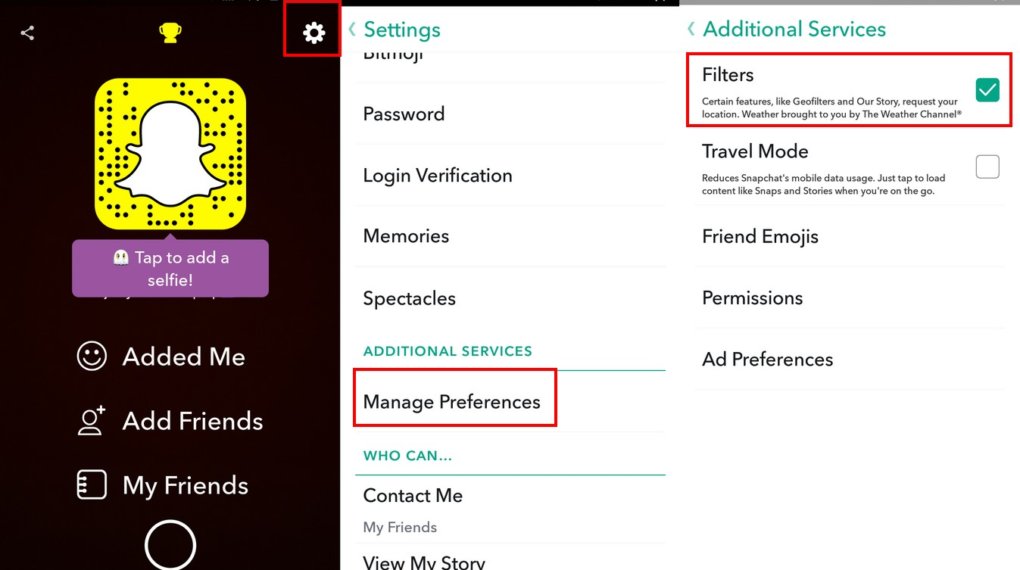
The very first option should be Filters. Tap on the box so the checkmark appears and then Snapchat is going to ask you for your location. Why does Snapchat need to know my location to use filters? It’s because there are filters such as temperature and city filters and if Snapchat doesn’t have any idea where you are, you can’t use them.
If you are using an iOS device, open the app and then head on over to Settings. Now choose Privacy and choose Location Services to turn it on. Look for the app and turn it on if it’s not already.
How to Apply Snapchat Filters?
Now that you know what Snapchat filters are and how to access them, it’s time to use them! Go back to the app’s main page. There will be a big empty circle at the bottom, and you will need to press once you have got the perfect pose.
If you simply tap, you are only going to take a picture, but if you long-press on the circle, you can record a video that can last as much as ten seconds. Once you have taken your picture or your video, you will see a circle with a three on the bottom left. Tap on it and choose how long you want the picture or video to be available.
Now it’s time to either swipe left or right to gain access to the Snapchat filters. Just keep swiping until you see one you like.
What is Snapchat Geo-Filters?
As I mentioned before, there are all kinds of Snapchat filters you can use. One of those Snapchat filters is called Geo-Filters, and they are based on your exact location. There are three Geo-Filters you can try out such as:
- Community-based Filters – This kind of filter involves artwork approved by the app that just about everyone can turn in for their location. Don’t worry about brand logos since those are not allowed.
- City-based Filters – These kinds of filters usually have some versions that represent the city you are currently in, at times by name.
- On-Demand Filters – In this type of filter brands and logos are permitted. Users and companies can pay so they can personalize the filter that is limited to a geo-location.
Learn: How to Play Unblocked Games at School? – 7 Best Sites to Play Geo-Restricted Unblocked Games
What is Snapchat Video Filters?
It’s always fun to alter the speed of your videos since it always adds a little humor to it. You will find a few of those after you record your video. For example, there is the Rewind filter. With this filter that is easily identified by the three arrows pointing left, your video is played backward with sound and everything.
Then there is the Fast Forward option as well that does the complete opposite, and this option is identifiable by a rabbit. If you want to add even more speed to your videos, you can try the Faster Fast Forward option. The icon for this feature has a rabbit with lines under and above it. This Snapchat filter speeds up the sound as well.
Last but not least there is the Slow Motion Filter. The Snail icon is a perfect fit for this filter, and it slows down everything, even the sound.
What is Data Filters on Snapchat?
Yes, the Snapchat filters list just keep going and going. This time, I’ll be mentioning Data Filters. There are four types of data filters you can add to your pictures. For example, there is the Battery Life Filter. If your battery if full, you will see a green battery with a happy face on it telling you your battery life. If you see a red battery, that means that it is time to charge your phone before the battery runs out.
You also have the Date ad Time filter to choose from. You can add this filter to either your pictures. When you come across this Snapchat filter, there is a good chance that the time filter will be the first one you see. When you see it tap on it and you will see how it changes to the date. Keep tapping, and you will see another way of showing you the date.
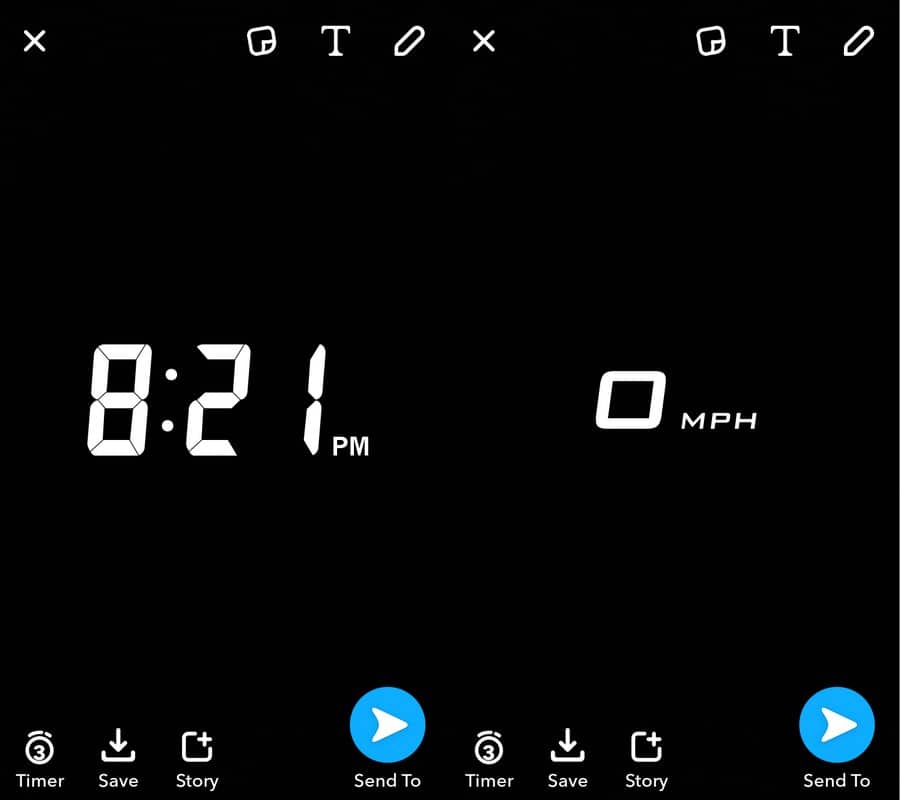
How hot or cold is it outside? The Temperature filter will tell you. As I mentioned before, this is the reason why Snapchat needs access to your location. You can either have the filter show you the temperature in Fahrenheit or Celsius.
The last data filter you can use is the Speed Filter. This filter will add the speed you were moving when you took the picture or video. The speed can either be shown in MPH or KM/H. Two switches between the two, all you have to do is tap on the first one you see, and it will automatically change.
How to Have Fun with Color Filters on Snapchat?
When it comes to Snapchat color filters, there isn’t a large variety to choose from. If you want to add a color filter on Snapchat, you can only choose between:
- Bright – This filter will brighten up your picture or video.
- Vintage or Saturated – Do you want to give you pictures or video that old look? If so, this is the filter to add.
- Sepia – This filter will give your pictures or video a yellow-brownish look.
- Black and White – I think the name of the filter speaks fo itself, don’t you think?
How to Add Two Filters to Your Pictures and Videos?
Adding one filter is good but adding two is even better. To add two filters to your Snapchat pictures add videos, all you have to do is hold. What I mean is that after applying one filter, tap on the photo/video with one hand and without letting go, swipe left or right to add the second filter. That’s it!
Also Read: 7 Best Instagram Collage Apps for Making Awesome Instagram Collages
The Pro Review from TechReviewPro
Snapchat has many filters that will give your pictures or videos the finishing touch they need. The only thing you have to do is decide which one you are going to use. Which Snapchat filters are your favorite? Let me know in the comments.
Don’t Miss:
- How to Change Snapchat Password or Recover Hacked Snapchat Account?
- What Happens When You Block Someone on Snapchat? How to Unblock Someone on Snapchat?
- How to Hide Best Friends on Snapchat? – Quick Guide to Hiding Best Friends List on Snapchat
- Find Snapchat Friends – How To Find Friends on Snapchat?
- TRP Guides: How to Find Someone on Instagram by Name?




