You might have an iPhone that’s already connected to a WiFi network. However, you just forgot the password to connect with another device or maybe you were using your friend’s network and he/she is unavailable to get the password from. Whatever be the case, are you wondering how to find WiFi password from your iPhone?
Is that even possible? Partially, yes. And, is it easy to do that? Well, that depends on what situation you are left with. Do you have access to the router? Do you have access to the hotspot device, if any?
In this article, we shall demystify the solution to find a WiFi password on iPhone.
Note: This article assumes that you have the legal rights and access to the router/hotspot and your iPhone. We do not encourage unethical trials.
Contents
How to Find WiFi Password on iPhone without Jailbreak?
The possibilities of finding WiFi password on iPhone depends upon some scenarios whether you have access to the router or hotspot device or not. Another factor that can help in finding the WiFi password on iPhone is whether the iCloud keychain is enabled or not.
Anyways, whatever be the scenario with you, here I’m listing down all the methods you can use to find WiFi password on iPhone.
Access the Router to get WiFi Password on iPhone
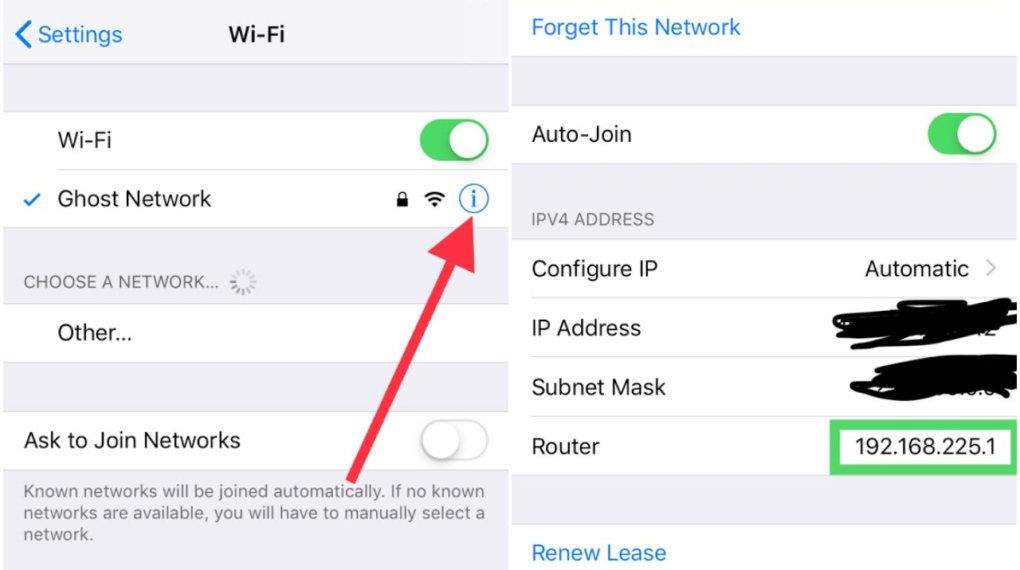
Of course, you should be sane enough to know that you can’t just crack open your iPhone to see the password. So, you can take the help of your iPhone to see the IP of the connected network.
Simply go to the WiFi option from the Settings app and then tap on “i” right next to the connected network as shown in the screenshot above.
Here, you will get your Router’s IP. Simply type that in your browser to access router’s admin portal and then log in to find the WiFi or Wireless settings where you will get the password to the WiFi network.
In case you do not know the credentials to log in to your router, you can try the default username and password combinations like “admin” and “password” or similar. You should refer to the official documentation of the router you have.
Keychain Access on your Mac to Know Password
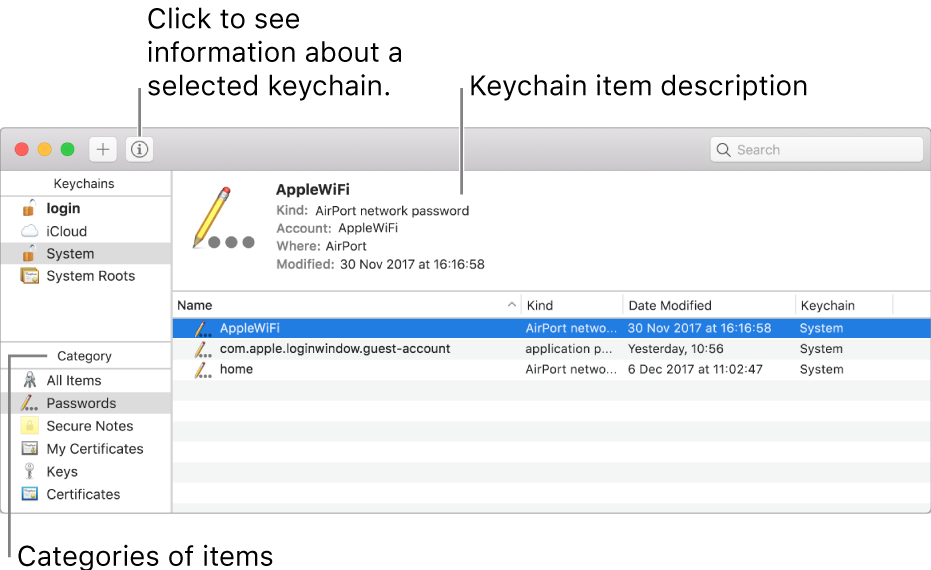
For this, you need to make sure that you have Keychain feature enabled on your iPhone. To do that, navigate your way to the following:
Passwords & Accounts -> iCloud -> Keychain (On/Off)
Once you do that, you will have to utilize a Mac in order to retrieve the password of WiFi.
To get started, enable WiFi hotspot on your iPhone and connect to the network on your Mac. Next, you have to utilize Spotlight search (that you normally see on the right-side top corner on your home screen).
You can also press CMD+Space bar to open up the search. And, then type in “Keychain Access” to search. Now, you will just have to proceed with what you get after the search and look for the password for the network you want.
How to Find WiFi Password on Jailbroken iPhone?
Not everyone likes to use an iPhone without jailbreaking. If you happen to e someone who has already jailbroken your iPhone, I have good news for you as you can easily find WiFi password on your iPhone.
Use Apps on Jailbroken iPhones to get WiFi Password
If you have got a Jailbroken iPhone device, you can try installing a couple of apps like WiFi passwords to find the WiFi password on iPhone.
We do not recommend this solution – unless you already have a Jailbroken device.
Conclusion
Now that you know, it is indeed possible to find the WiFi password on your iPhone. However, for that, you will either need a Mac or access to your router to view the password.
If you have a Jailbroken device, you might try different things by utilizing the apps available to see the WiFi passwords.
Did you have trouble following the guide? Do you know of an alternative method to easily view the password?
Let us know your thoughts in the comments below.
Related Resources:




