Are you looking for a way to block an email address in Gmail? If so, you have come to the right place to look for a solution to your query. Here, we will tell you how to block an Email address in Gmail. Blocking an Email Address in Gmail is not rocket science but something which a kid can achieve in a matter of seconds after referring to this guide.
But, wait! Why do you want to block an Email address in Gmail? Can’t you just ignore it? Should you actually block an Email address or set filters? If you did block someone, can you unblock the same email address in the near future?
Fret not, I assume there would be a lot of questions on your geeky head similar to the ones mentioned above. We will answer them all as you read on.
Also Read: What does it Mean to Archive an Email in Gmail? Gmail Archived Mail Solution
Contents
First Things First: Should You Block An Email Address? Why?
We all know that prevention is better than cure. So, you should consider blocking something unwanted in the first place. If we think more about it, we’ll find a couple of other specific reasons as well. While you find something fishy about the first email sent to you, the second one may lure you. Who knows?
The email may point to a malicious link on the web or lure you to participate in a survey while stealing away your personal details. If you are running a Windows-powered system, a simple attachment download operation could compromise your system.
So, why shouldn’t you block the unwanted email addresses (Receiver) in the first place? You definitely should. And, you’ve got a valid point to do it as well.
Is It Enough to Set Filters to Block an Email Address?
First of all, setting a filter is not the same as blocking. When you set a filter, you just redirect specified emails (by address, subject, and so on.) to other folders (spam/junk/customized folder) or highlight them with a label.
So, there’s no use of setting filters in order to block an email address in Gmail unless you want the suspicious or unwanted emails to clutter your Inbox and delete them later by checking them individually.
How to Block An Email Address in Gmail? – The Easy Way
It is actually very easy to block an email address in Gmail. You just have to follow the steps mentioned below to get started.
1. Navigate your way to Gmail.com. After you have successfully logged in, find and open the email conversation or message that bothers you which you want to block.
2. After you open the email message, you can observe a down arrow icon (More option) near the subject line as highlighted in the image below.
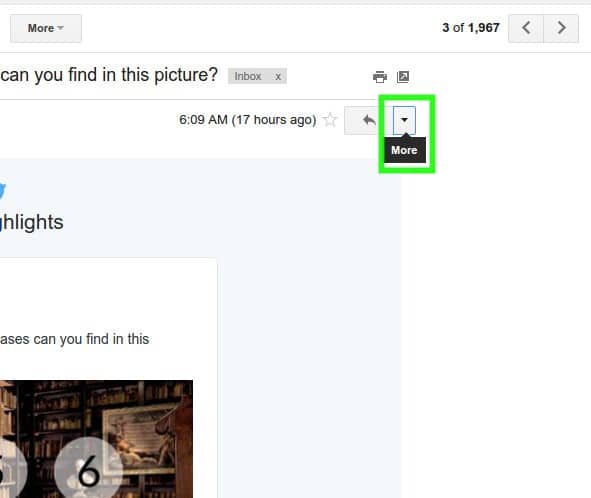
3. Now, click on it to find several options listed. Finally, among the options listed you need to click on “Block XXX“. Here, XXX->Twitter. You would have to simply click on it to block the selected email address permanently.
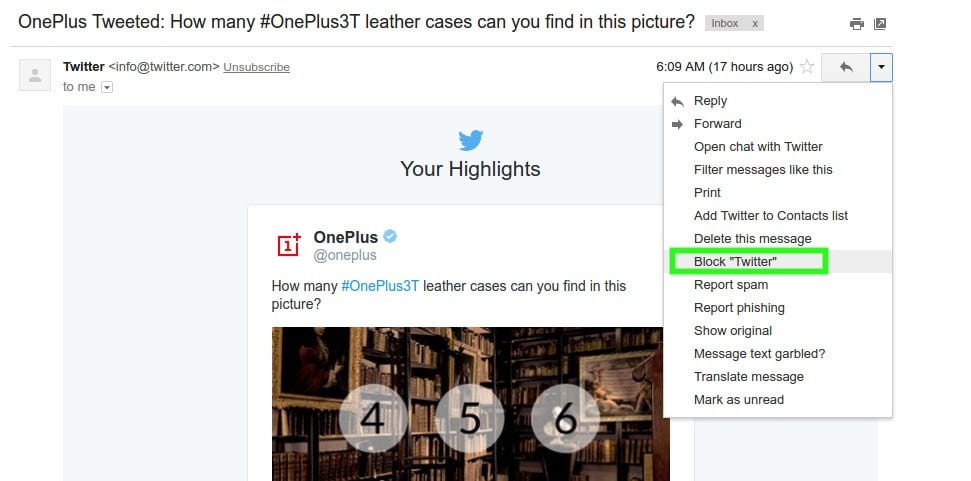
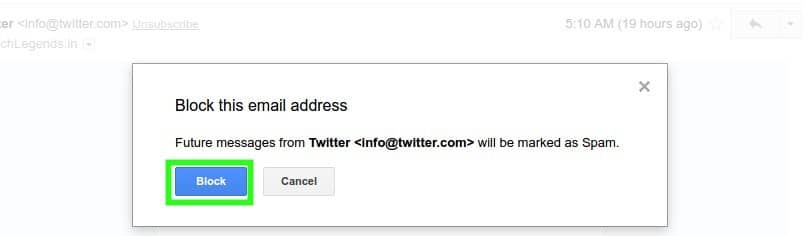
Fret not, if you’ve blocked an email address in Gmail that you didn’t mean to or if you just changed your mind, you can unblock it anytime you want.
If you are wondering, how to unblock an email address in Gmail that you accidentally blocked, here’s is your guide. Learn how you can unblock an email address in Gmail.
Steps to Unblock An Email Address in Gmail?
Follow the steps mentioned below to unblock an email address in Gmail:
1. Login to your Gmail account on your desktop browser. After you have successfully logged in, click on the Gear icon to find the “Settings” option. You may refer to the image below for better understanding.
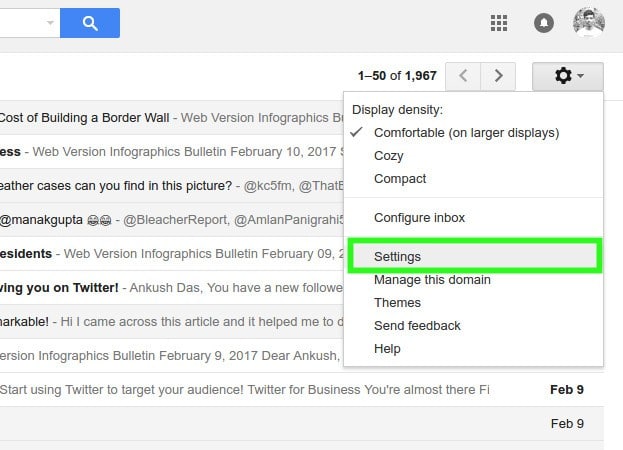
2. Now, head to “Filters and Blocked Addresses“.
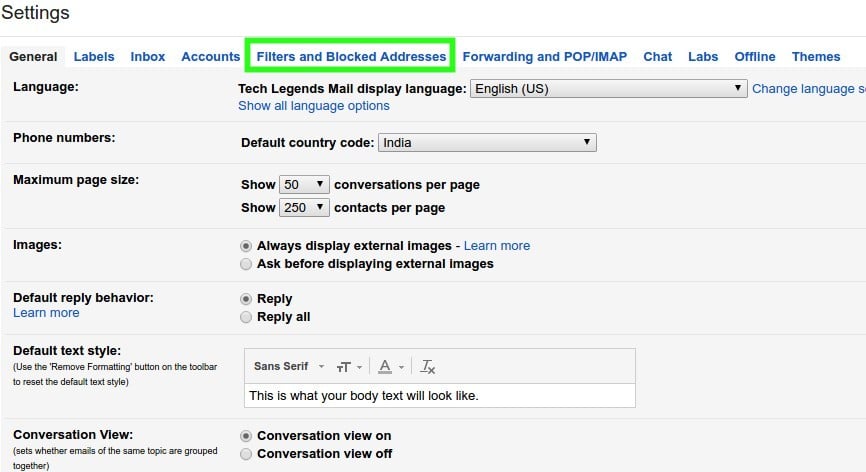
3. You will observe all the email addresses that you blocked here, as shown in the image below. Just click on unblock to successfully unblock an email address. If there are multiple email addresses you blocked earlier, you can select them individually and click on unblock selected email addresses.

Finally, now you know how to block an email address in Gmail. Also, you have a solution to unblock someone if you change your mind. Wasn’t it too easy?
Also Read: How to See Your Gmail Account Activity to Detect Suspicious Activity in Gmail?
The Pro Review from TechReviewPro
At times, it becomes quite important to block an email address in Gmail – maybe you are bored of someone irritating you by sending email anonymously or might be someone sold your email address to marketing companies who always send you promotional messages and keep pouring junks into your inbox. Thankfully, Gmail allows you to block any such email address that irritates you. You can refer to the guide above and effortlessly block an email address in Gmail. And if you ever changed your mind and want to unblock that email address, you know your stuff well.
Do you hate getting spam emails in your inbox? If yes, how do you get rid of them? Let us know your thoughts in the comments section below.
Don’t Miss:
- 13 Gmail Keyboard Shortcuts to Save Time Emailing and Be More Productive
- 7 Cool Reverse Email Lookup Tricks to Know Whose Email is This
- 15 Best Gmail Tips and Tricks to Use Gmail Like a Pro User
- How to Create & Use Your Custom Email Domain Name with Gmail/Hotmail/Yahoo?
- Make Gmail More Productive With Google’s New Inbox by Gmail




